Download MacClean to Start Your Excellent Mac Cleanup Experience!
Free Download For Mac | 100% Clean & Secure
Duplicates Finder
It's pretty tricky to tell how many duplicate files on your Mac with the Finder's search option. MacClean gives you one-stop solution to find all identical files and folders, so that you can remove them with few clicks to save space for your Mac. Please refer to the detailed guide to make good use of MacClean.
Step 1: Preparations.
- Open MacClean from your Dock or Application List
- Click Cleanup Tools (1)
- Select folders you want to scan
Once you launch MacClean successfully, you will see the main interface as below:
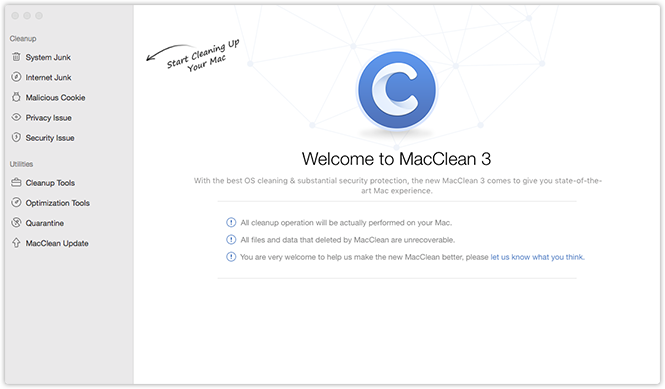
Please select Duplicates Finder (2) under Cleanup Tools. Then, you will see the interface as below:
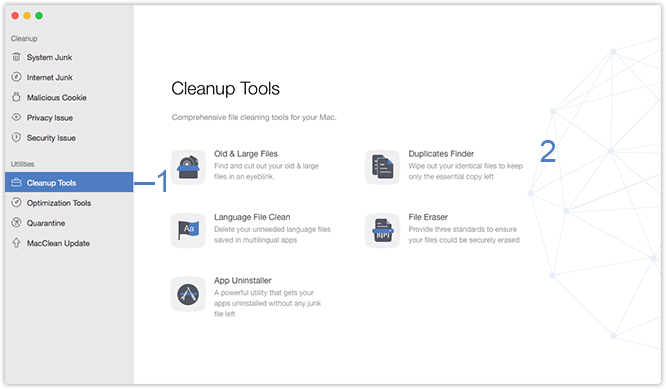
To help your make regular checking, MacClean lists six common used folders as Default Folder (3). You can simply tick/untick boxes in front of folders to decide whether to scan them or not.
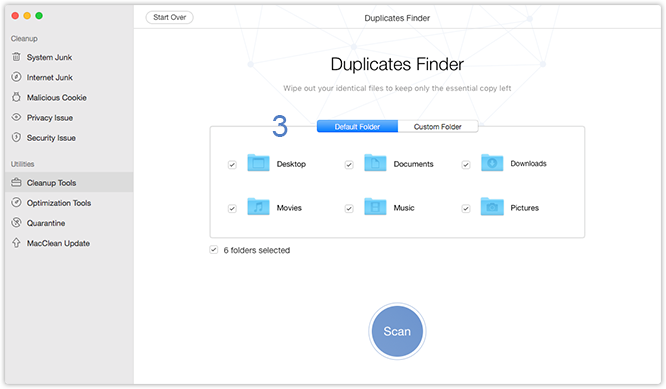
MacClean also allows you to add folders you want to clean from your Mac directly. Please switch to Custom Folder (4) first and then click Add Files button (5) to add folder (s). Or you can also simply drag any folder on your mac to drop in the scanning area.
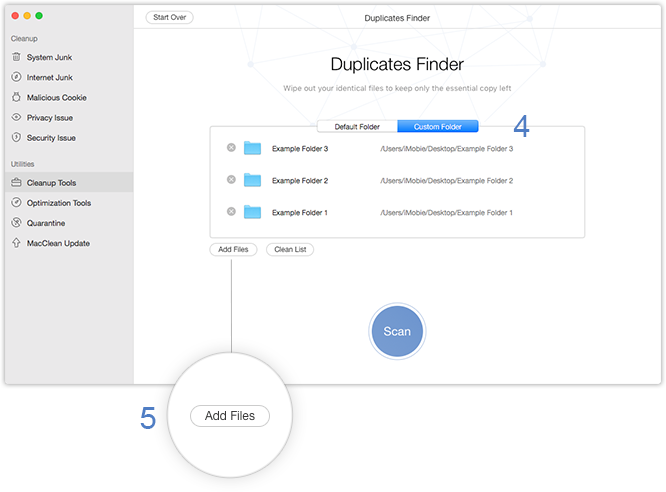
Step 2:Analysis.
- Click Scan (6) button after selecting folders
- Wait for the scanning process
- Review the junk list before removing them
The time to scan the files varies based on the size of your files. Please keep patient.
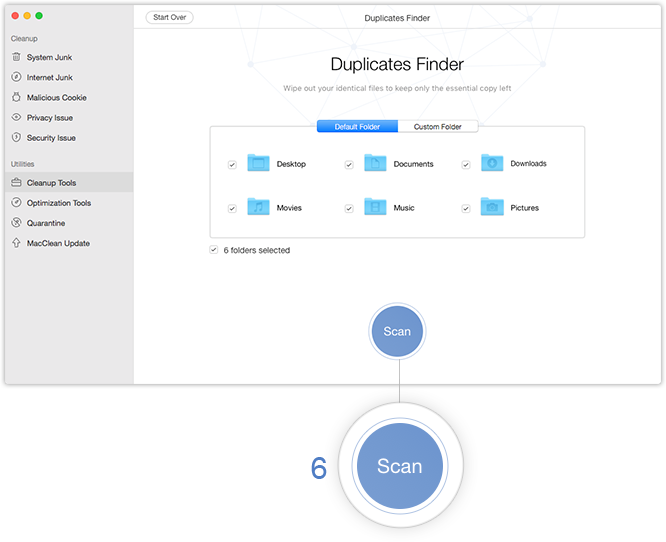
To manage data before cleaning,you can check your scanned data by name/size in descending or ascending order (7). Or you can check a particular type of data (8) as you need. Alternatively, you even can try Smart Select (9) to tick all your duplicated files and leave 1 copy randomly. And you can check the number and size of the ticked files (10) from the bottom. To abort the cleaning process, please click Start Over (11) to go back to the previous page.
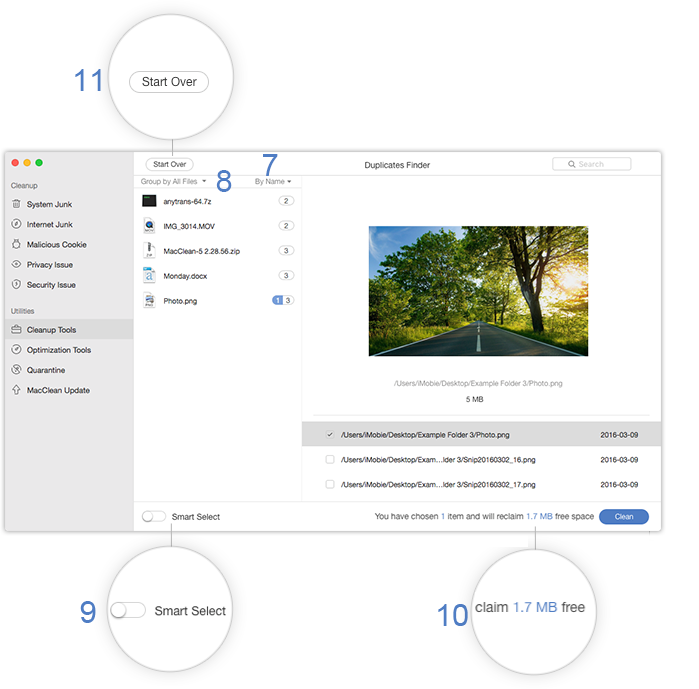
Please notice that once you delete the data with MacClean, it will be erased permanently. Please be cautious before starting the cleaning process.
Step 3: Cleanup.
- Click Clean button (12)
- Check the cleaning list again before removing them
- Click Remove button (13)
After clicking Clean, MacClean will list duplicate files you ticked. And you can have a last check before the cleaning process. If you want to go back to Scanning Results page, please click Cancel button (14).
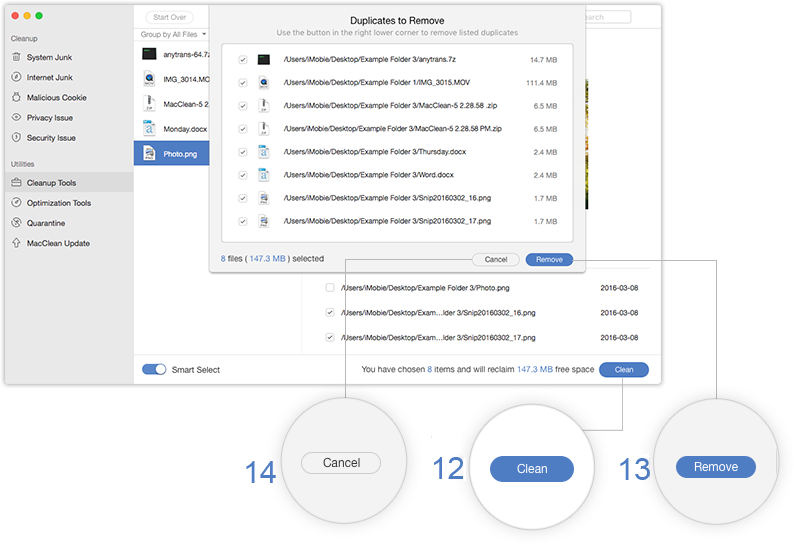
After clicking Remove button, you will see the Cleanup Completed page. To go back to the previous page, please click Start Over (15) button.
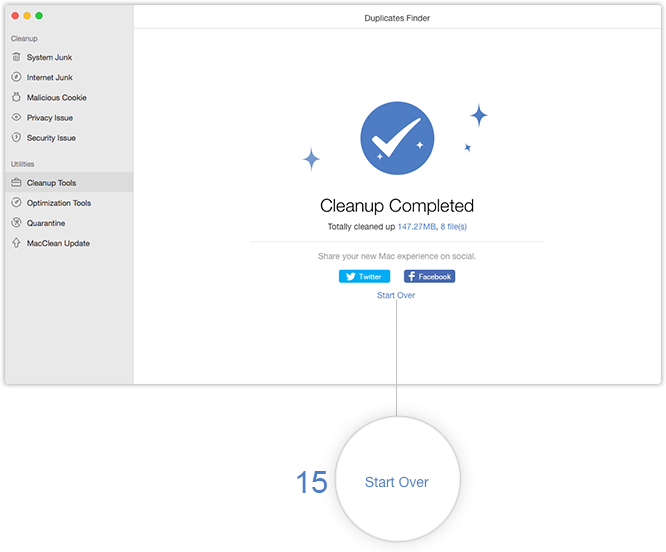

Try It Out & Share Your Feedback!

We'd love to hear how MacClean is working for you.
Give it a try and share your thoughts—your feedback helps us keep improving.
If you're enjoying MacClean, we'd be so grateful if you could leave us a review on Trustpilot. Your support helps others discover MacClean and motivates our team!
Thank you for being part of the iMobie community — we couldn’t do it without you!
Try It Out & Share Your Feedback!

We'd love to hear how MacClean is working for you.
Give it a try and share your thoughts—your feedback helps us keep improving.
If you're enjoying MacClean, we'd be so grateful if you could leave us a review on Trustpilot. Your support helps others discover MacClean and motivates our team!
Thank you for being part of the iMobie community — we couldn’t do it without you!