Download MacClean to Start Your Excellent Mac Cleanup Experience!
Free Download For Mac | 100% Clean & Secure
App Uninstaller
MacClean helps remove applications with all of their related files correctly. And the App Uninstaller displays all applications available on your Mac. You can decide whether to remove them or not based on your needs. Please refer to the detailed guide to make good use of MacClean.
Step 1: Preparations.
- Open MacClean from your Dock or Application List
- Select Cleanup Tools button(1)
Once you launch MacClean successfully, you will see the main interface as below:
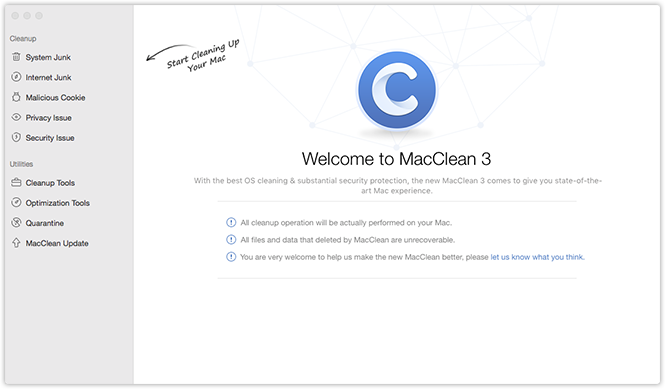
Please select App Uninstaller (2) under Cleanup Tools. Then, you will see the interface below:
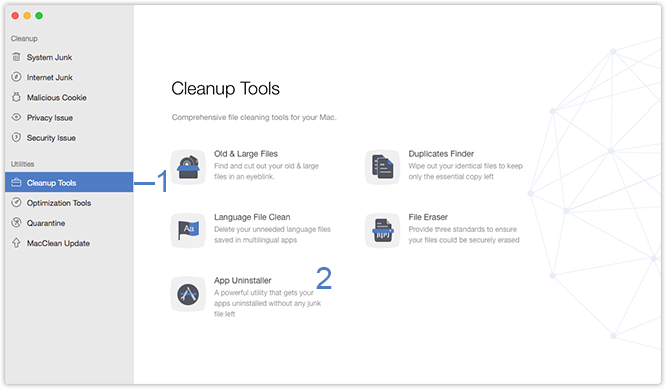
Step 2: Selection
- Tick App (3) you want to uninstall
- Check App data before uninstalling
MacClean lists all app names in alphabetical order. To check which app taking up your Mac space quickly, you can view app list by name/size in descending/ascending order (4). And you also can check the number and size of the files you tick (5) from the bottom.
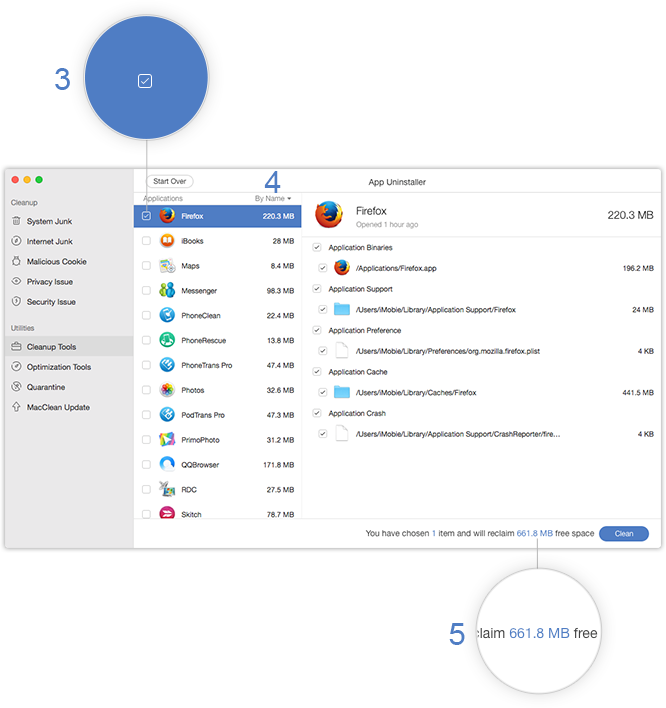
MacClean also lists the App attachments on the right side of the page and ticks all attached files by default. To keep files you may need, please untick them (6) as you want.
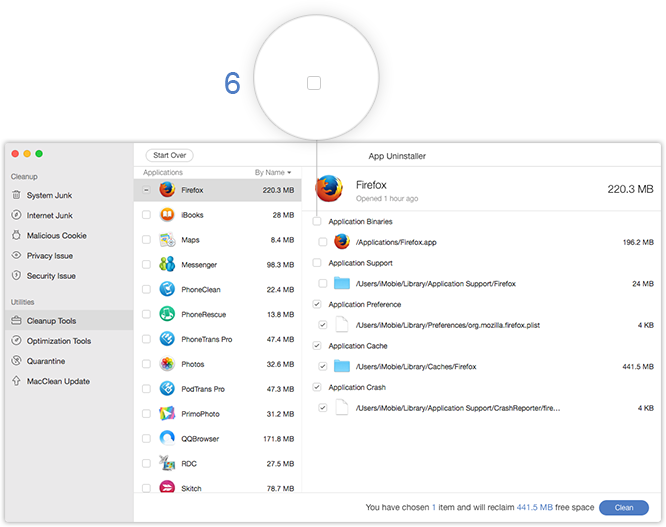
Please notice that once you uninstall the app with MacClean, all the app data and related files will be erased permanently. Please weight cautiously before start the uninstalling process.
Step 3: Uninstalling.
- Click Clean button (7)
- Click Remove button (8) to reconfirm the uninstalling
After reconfirming this action, please click Remove option. To abort the uninstalling process and go back to previous page, please click Cancel button (9).
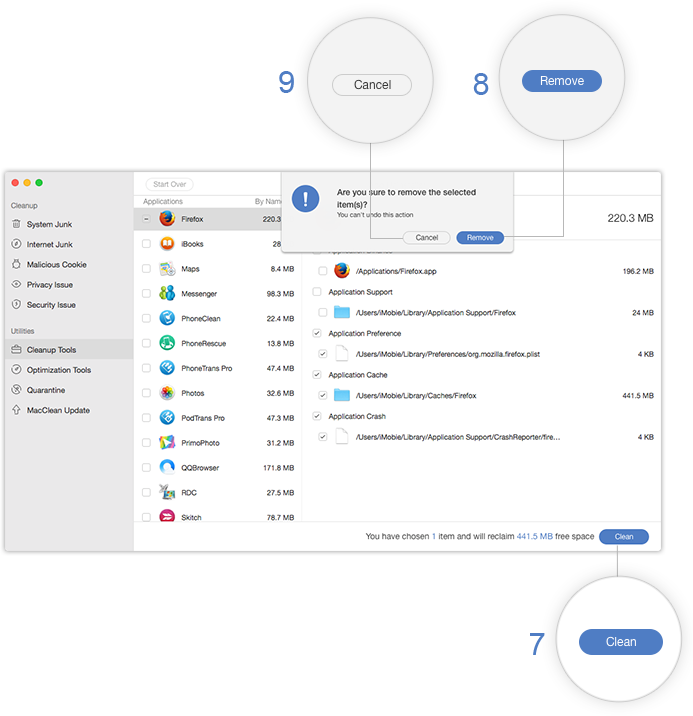
After finishing removing process, you will see the Cleanup Completed page. To go back to the previous page, please click Start Over button (10).
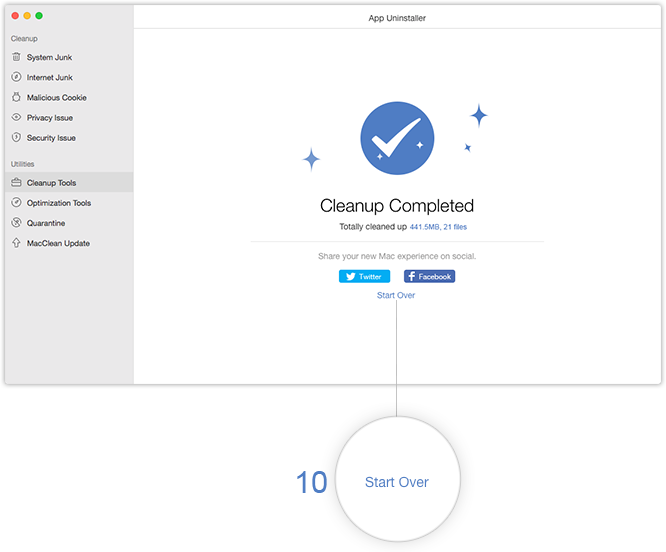

Try It Out & Share Your Feedback!

We'd love to hear how MacClean is working for you.
Give it a try and share your thoughts—your feedback helps us keep improving.
If you're enjoying MacClean, we'd be so grateful if you could leave us a review on Trustpilot. Your support helps others discover MacClean and motivates our team!
Thank you for being part of the iMobie community — we couldn’t do it without you!
Try It Out & Share Your Feedback!

We'd love to hear how MacClean is working for you.
Give it a try and share your thoughts—your feedback helps us keep improving.
If you're enjoying MacClean, we'd be so grateful if you could leave us a review on Trustpilot. Your support helps others discover MacClean and motivates our team!
Thank you for being part of the iMobie community — we couldn’t do it without you!