Download AnyDrive to Start Your Cloud Contents Management Experience!
How to use AnyDrive
Welcome to AnyDrive Online Guide. Here you can find all detailed tutorials about how to manage cloud contents, transfer contents between cloud & computer or share contents with others. If you still have questions after reading this guide, please do not hesitate to contact our Support Team, and you will receive reply in 24 hours.
Download Now *Available for Windows and Mac computer.
Starred
Starred is one of the most useful functions, which helps you mark something special. If you mark contents (documents, photo, video and music, etc.) as favorites in cloud drive, you will see all contents in one place. By this way, you are able to access and find the important contents quickly and conveniently. With AnyDrive, you can mark the files or folders as favorites with few clicks. Please refer to the detailed guide to make full use of AnyDrive.
Step 1: Preparations.
Do as following:
- Launch AnyDrive on your computer
- Sign in your account
You will see the interface below once you launch AnyDrive successfully. If you have registered account already, please sign in with account name and password. If you don’t have one, please click “Create yours now” option to sign up a free account.
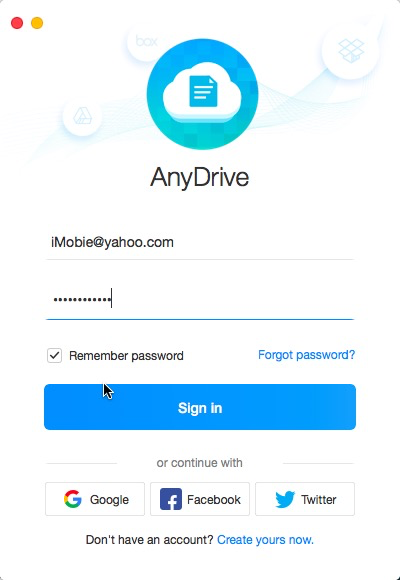
guideat-starred-1
When you sign in AnyDrive successfully, you will see the main interface.
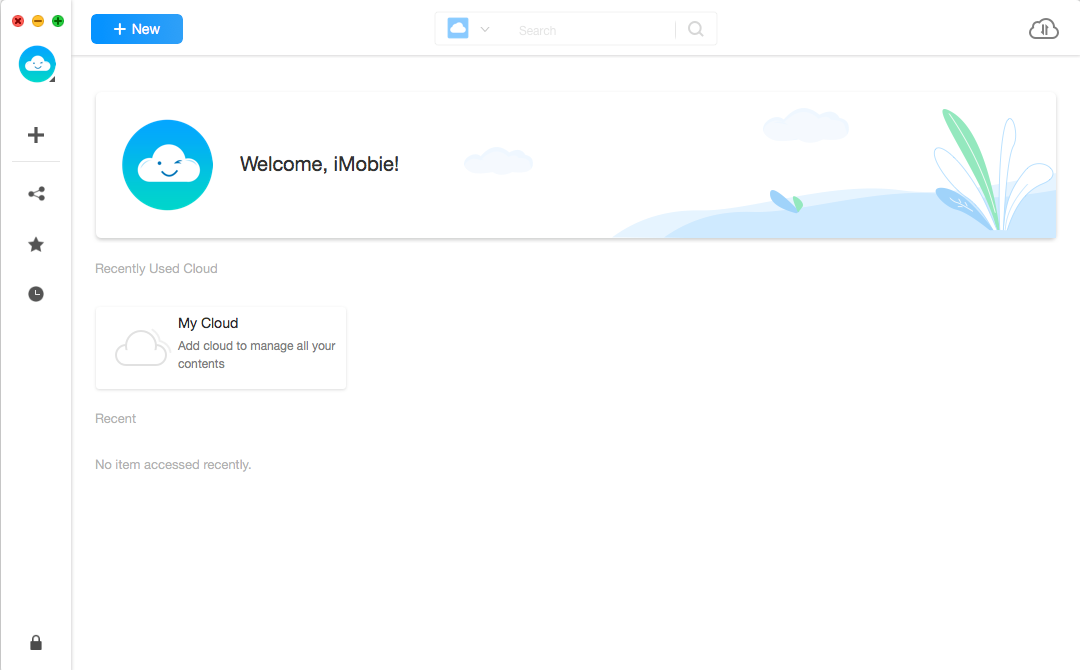
guideat-starred-2
Step 2: Selection.
Do as following:
- Choose one cloud drive to manage
- Click files or folders you want to star
AnyDrive will show all contents located in your cloud account. Then, please select the files or folders you want to star based on your needs.
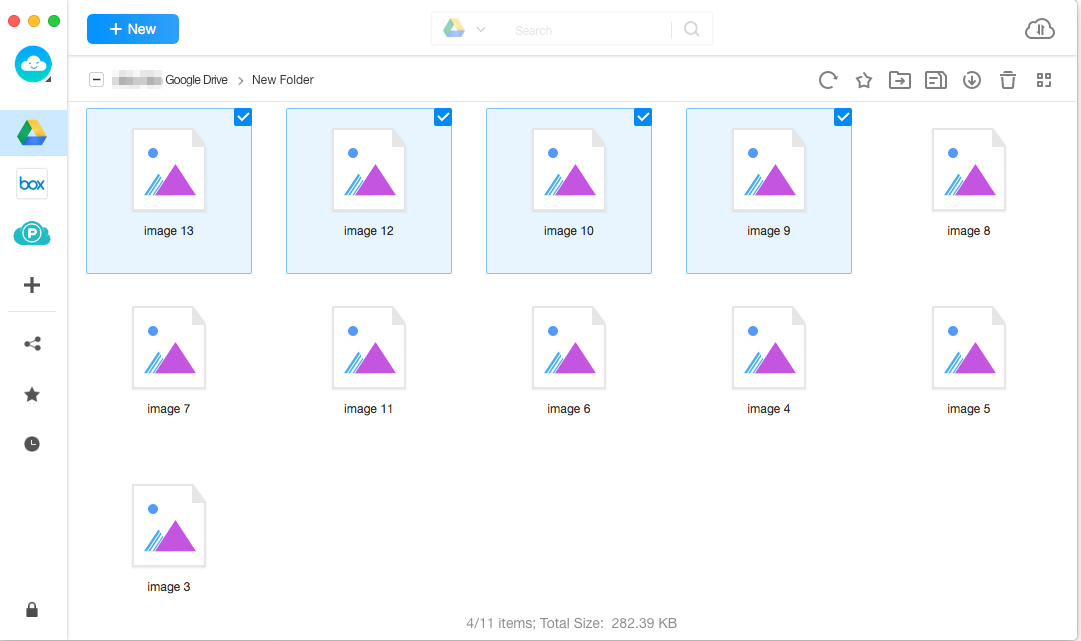
guideat-starred-3
Step 3: Starred.
Do as following:
- Click
 button
button - Wait for the starred process
Once you click ![]() button, this interface will appear.
button, this interface will appear.
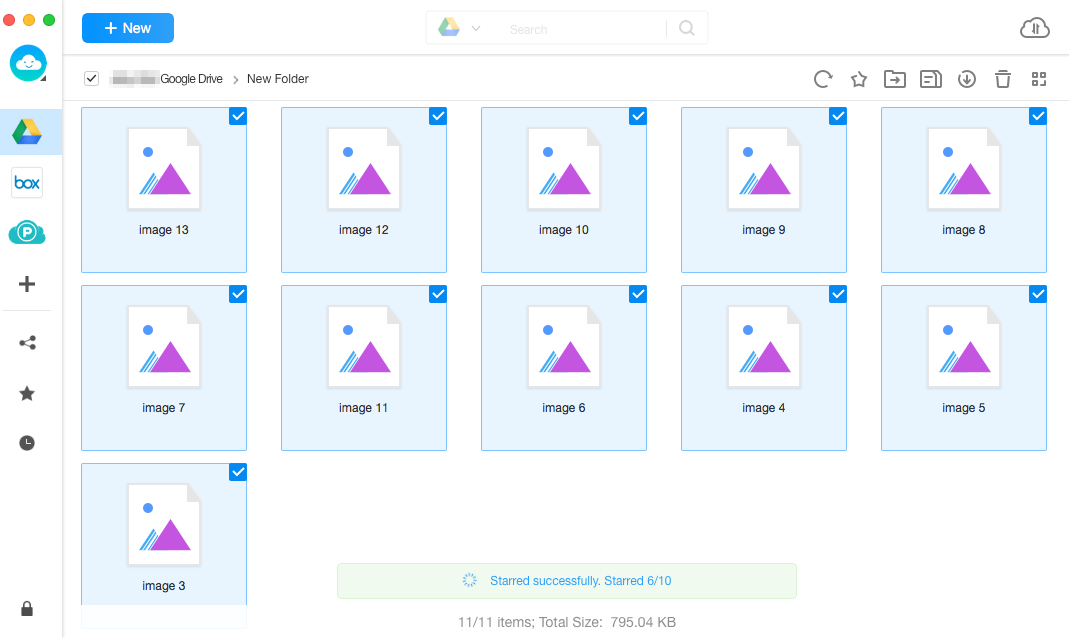
guideat-starred-4
After the file is starred successfully, a notification message will pop out. And you can find the starred file by clicking ![]() button in the left menu of interface.
button in the left menu of interface.
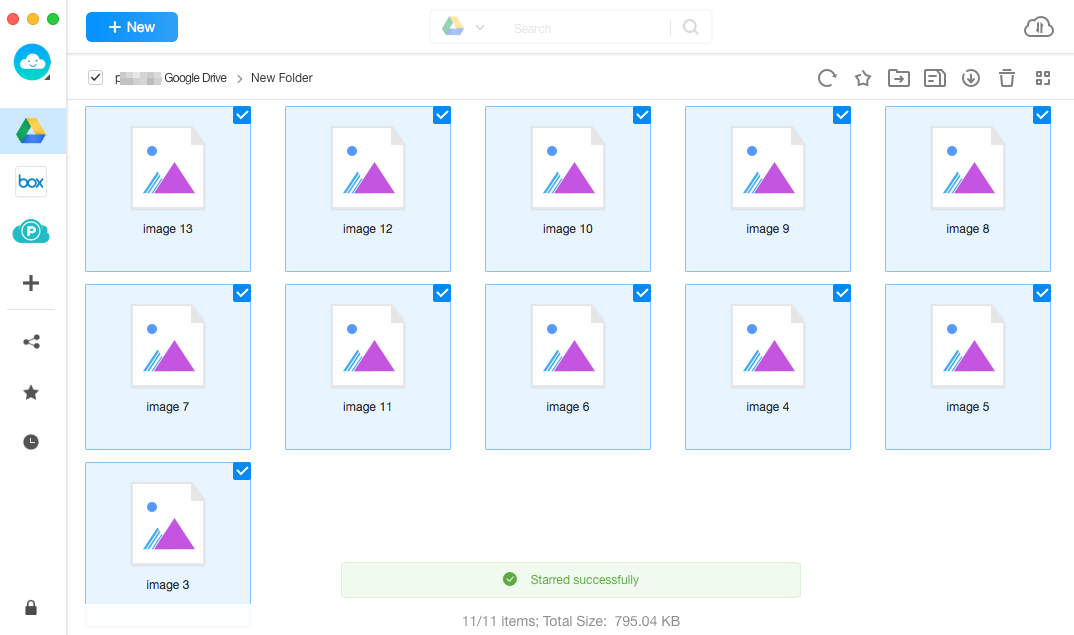
guideat-starred-5