Download AnyDrive to Start Your Cloud Contents Management Experience!
How to Use AnyDrive
Welcome to AnyDrive Online Guide. Here you can find all detailed tutorials about how to manage cloud contents, transfer contents between cloud & computer or share contents with others. If you still have questions after reading this guide, please do not hesitate to contact our Support Team, and you will receive reply in 24 hours.
Download Now *Available for Windows and Mac computer.
Add Google Drive
Nowadays, people are fond of keeping a variety of files or folders on cloud services due to storage issue. Google Drive is a popular way to store contents. With adding Google Drive on AnyDrive, it can help create new folders and upload contents from computer to Google Drive directly with just few clicks. Please refer to the guide below to make good use of AnyDrive.
Step 1: Preparations.
Do as following:
- Launch AnyDrive on your computer
- Sign in your account
The main interface will pop up once you launch AnyDrive successfully. Please enter your account name and password to sign in AnyDrive.
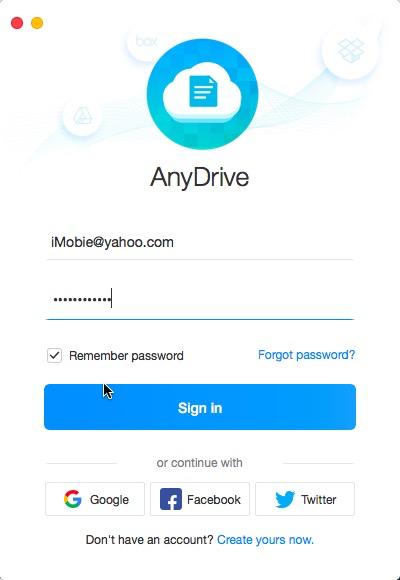
Logging on AnyDrive
If you don’t have an account, please click Create yours now option to create one.
The main interface will display while signing in AnyDrive successfully.
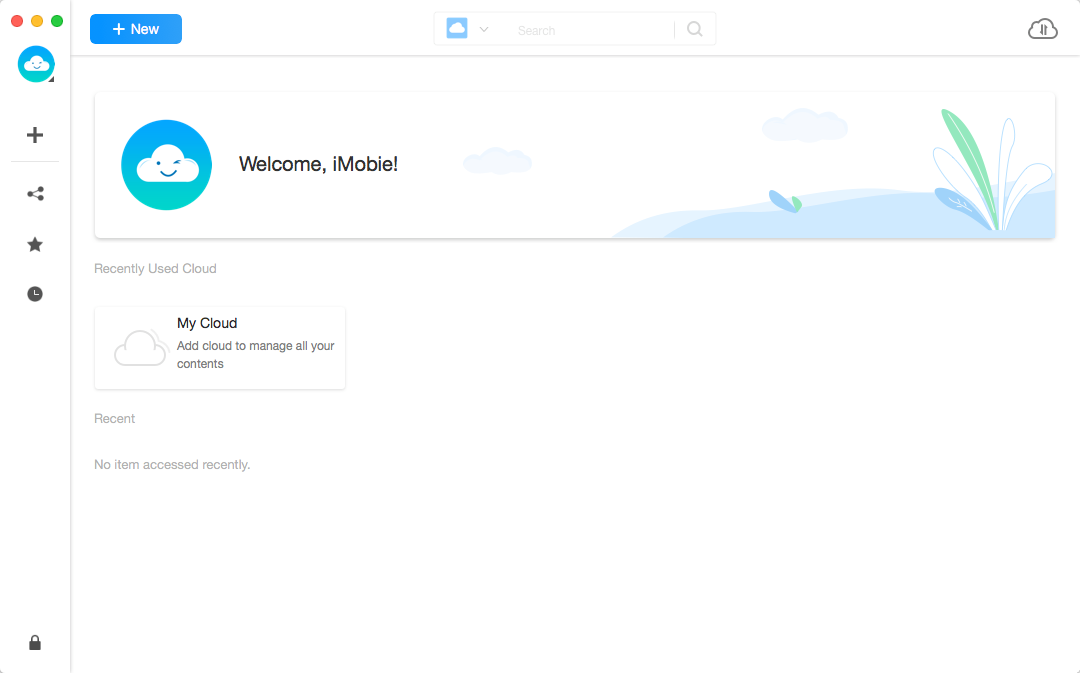
Main Interface of AnyDrive
Step 2: Authorization.
Do as following:
- Click the
 button
button - Choose Google Drive option
- Get authorization to access Google Drive content
Clicking the ![]() button of the Google Drive. Then, please tap
button of the Google Drive. Then, please tap ![]() button to get authorization to access and manage your Google Drive content. Then, it will go to the Google Drive Authorization official website.
button to get authorization to access and manage your Google Drive content. Then, it will go to the Google Drive Authorization official website.
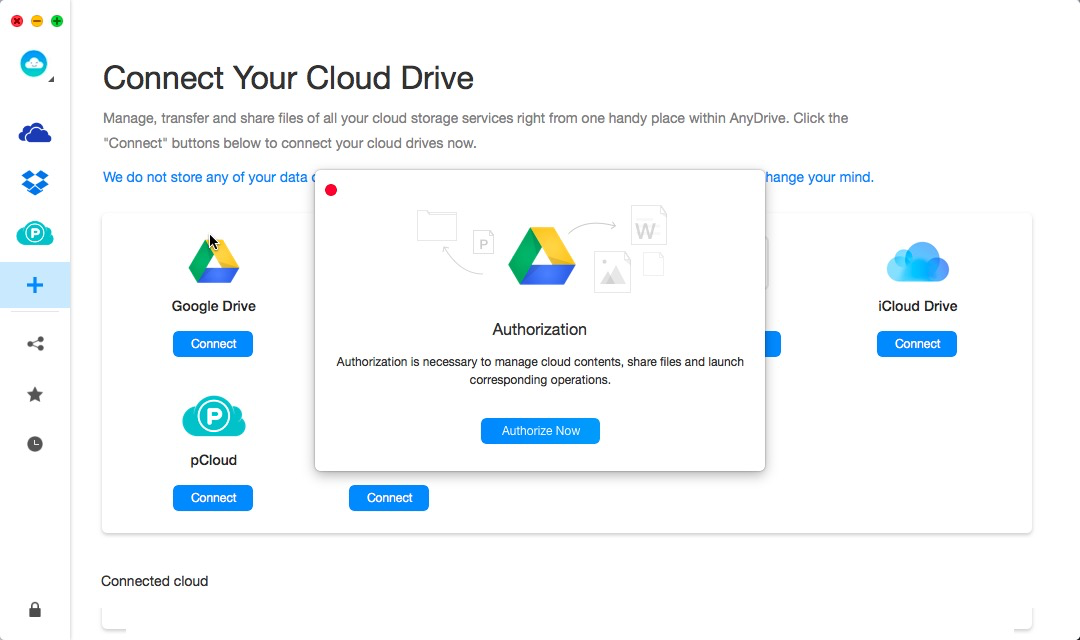
Getting Authorization from Google Drive
Please enter your Google Drive account name and password to get authorization via browser. After that, AnyDrive can access and manage the files in your Google Drive. Meanwhile, please keep the internet connection alive during the authorization process.
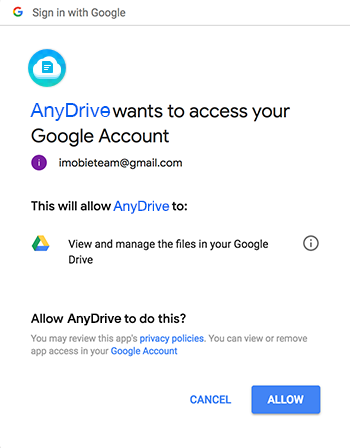
Signing in Your Google Drive Account
If you have turned on Two-factor Authorization on Google Drive, you will receive the verification code after signing in Google Drive. You will sign in Google Drive successfully with the verification code you received.
Step 3: Add.
Do as following:
- Click
 button
button - Manage your Google Drive Content
Google Drive icon will display on the left area once the authorization process completes. If AnyDrive does not load Google Drive content correctly, please refresh the page by clicking ![]() button. You can click
button. You can click ![]() button to add some new folders.
button to add some new folders.
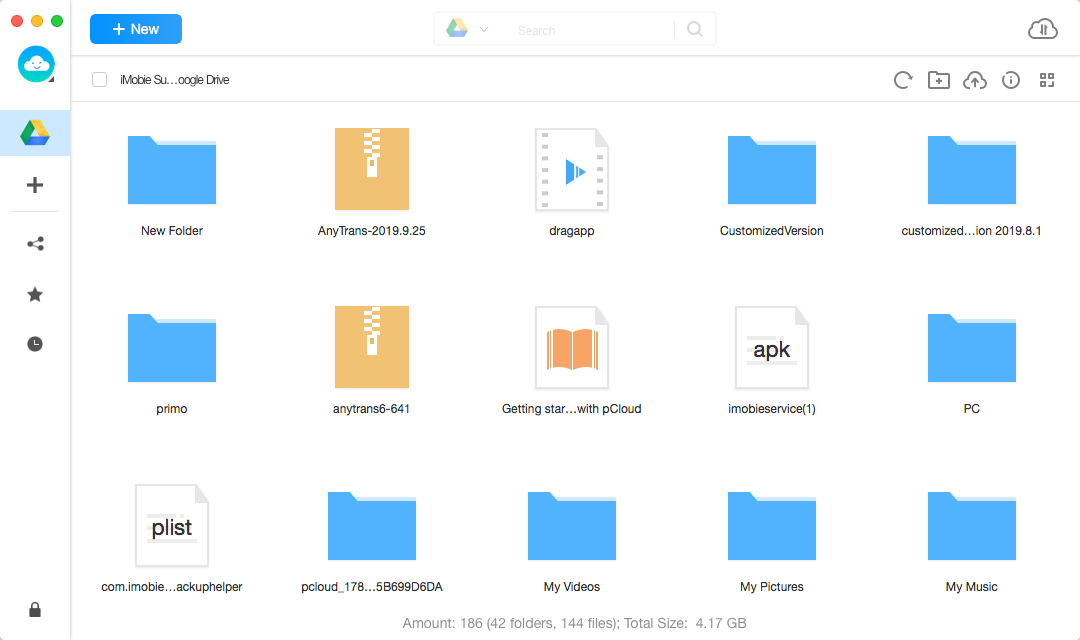
Managing Your Google Drive Data
Please click ![]() button to transfer content from computer to Google Drive. If you want to know the storage info about the Google Drive, please click
button to transfer content from computer to Google Drive. If you want to know the storage info about the Google Drive, please click ![]() button. For better management of Google Drive content, you can click
button. For better management of Google Drive content, you can click ![]() button to select the preview mode that you need.
button to select the preview mode that you need.
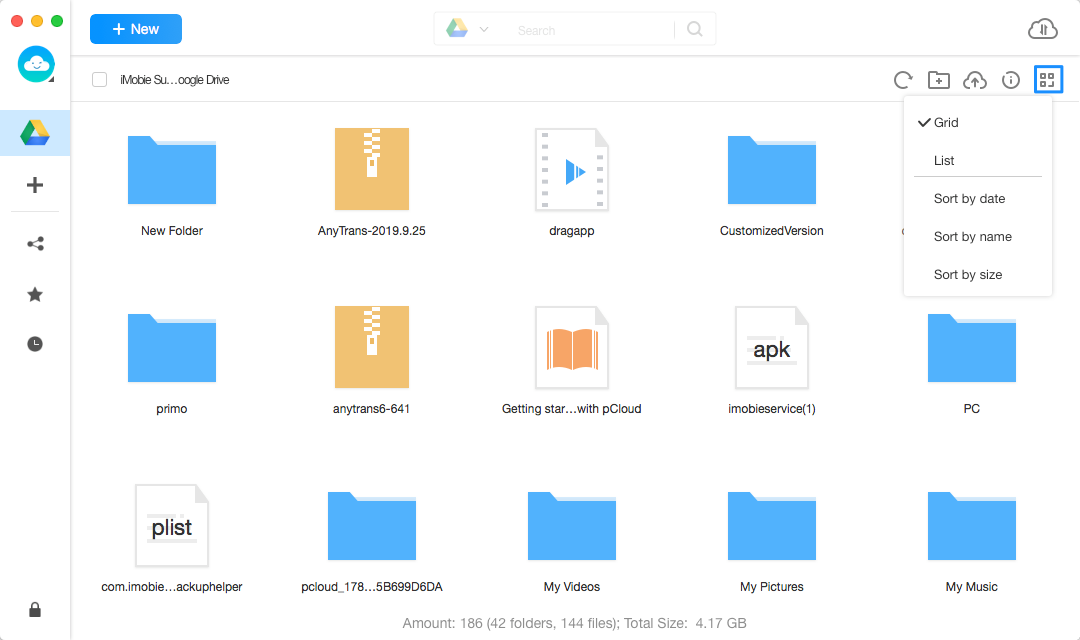
Managing Your Google Drive Contents