Download AnyDrive to Start Your Cloud Contents Management Experience!
How to use AnyDrive
Welcome to AnyDrive Online Guide. Here you can find all detailed tutorials about how to manage cloud contents, transfer contents between cloud & computer or share contents with others. If you still have questions after reading this guide, please do not hesitate to contact our Support Team, and you will receive reply in 24 hours.
Download Now *Available for Windows and Mac computer.
Starred Management
If some files and folders (documents, photos, video and music, etc.) are useful, you can mark them as favorites. AnyDrive Starred feature lists all files and folders you have collected. By this way, you can find and manage the files and folders easily and conveniently. Please refer to the following guide to make good use of AnyDrive.
Step 1: Preparations.
Do as following:
- Launch AnyDrive on your computer
- Sign in your account
Once you launch AnyDrive successfully, you will see the interface below. Please enter your account name and password to sign in.
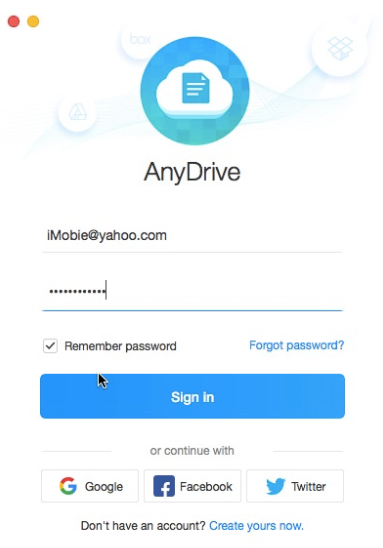
Log in AnyDrive
When you sign in account successfully, you will see the main interface. And AnyDrive will detect your contents located in cloud drive automatically.
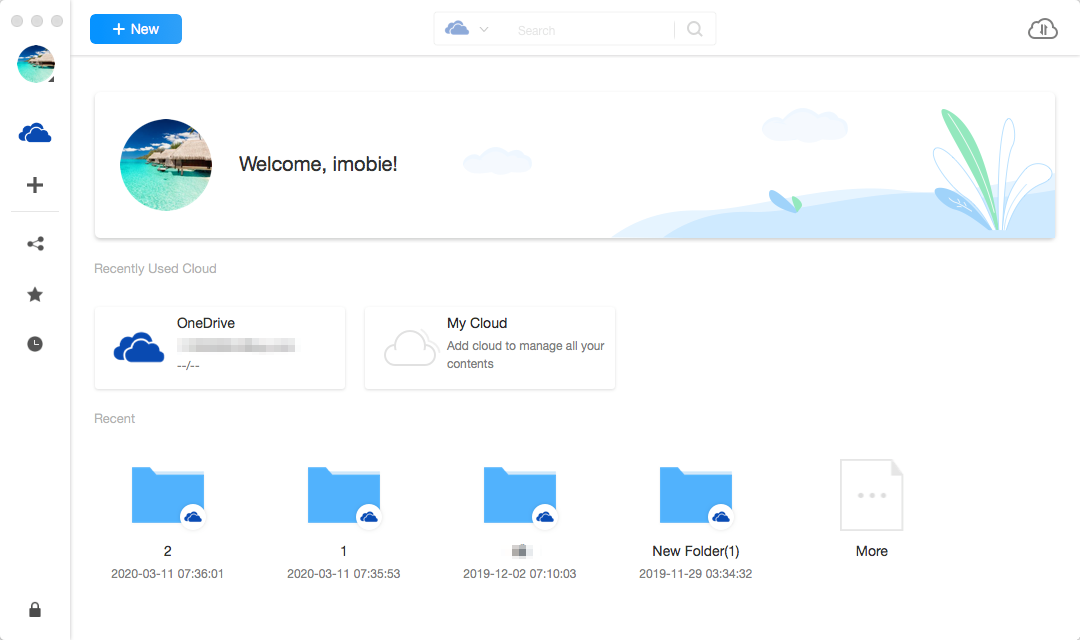
Interface of AnyDrive
Step 2: Selection.
Do as following:
- Click
 button to preview starred content
button to preview starred content - Choose the starred files or folders
After the loading process completes, it will display all starred contents. If it shows as empty, it indicates that there is no any starred content.
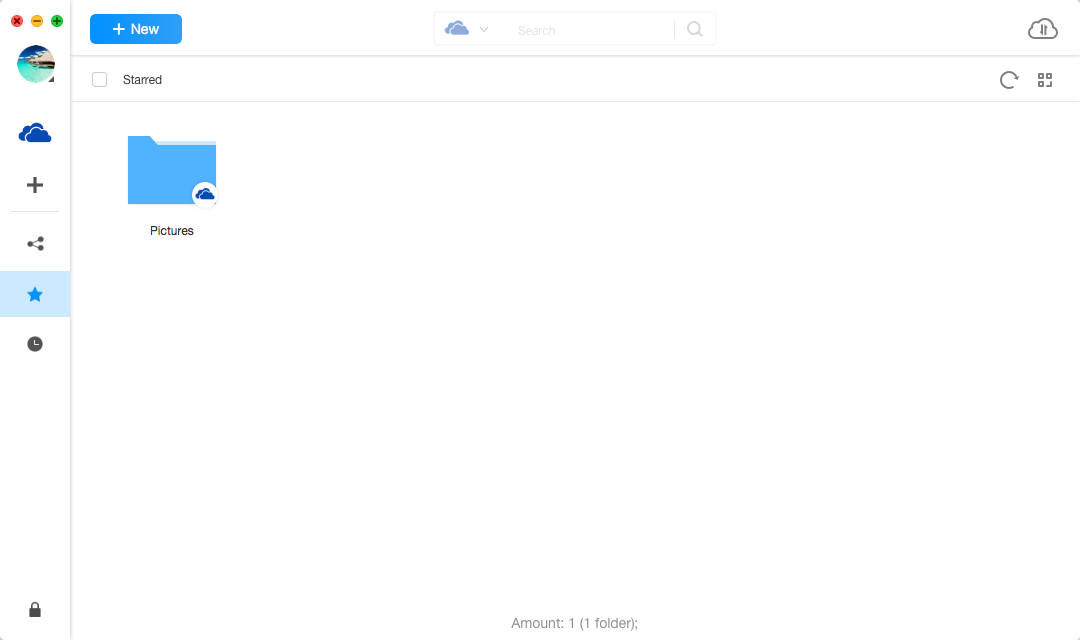
Starred in AnyDrive
Step 3: Management.
Do as following:
- Click
 button to revoke starred content
button to revoke starred content - Wait for the revoking process
For better management of starred content, you can change the preview mode by clicking ![]() . If AnyDrive does not load starred content correctly, please refresh the interface by clicking
. If AnyDrive does not load starred content correctly, please refresh the interface by clicking ![]() button.
button.
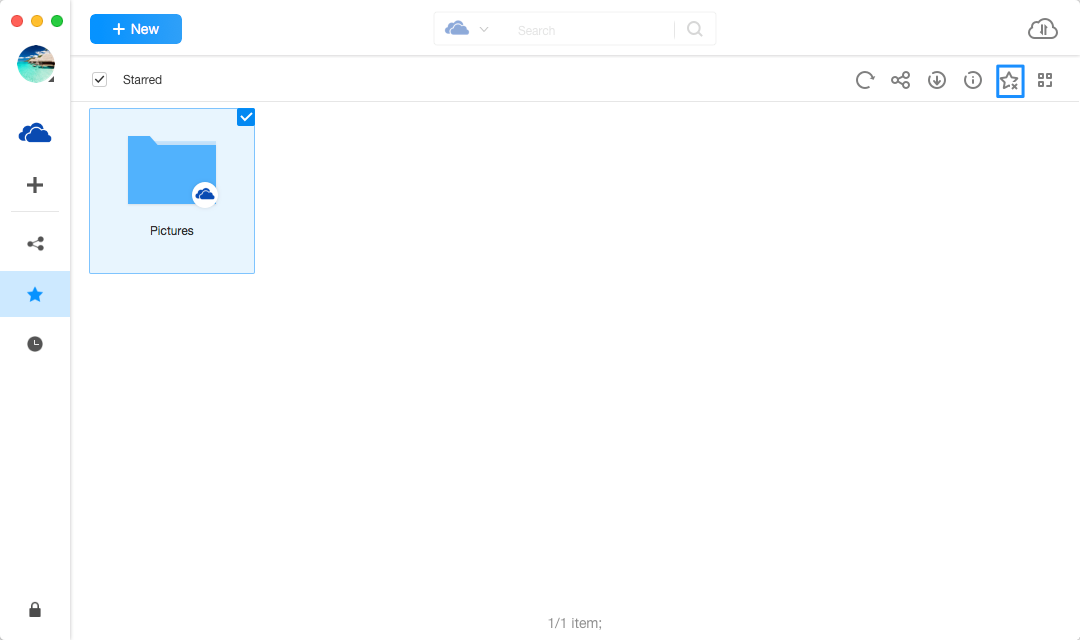
Revoke starred in AnyDrive
Clicking ![]() button can share the starred content to your friends. If you want to check the detail info about starred content, please click
button can share the starred content to your friends. If you want to check the detail info about starred content, please click ![]() button. To click
button. To click ![]() button to download starred contents. When the download process starts, you can click the
button to download starred contents. When the download process starts, you can click the ![]() button to check the download status.
button to check the download status.
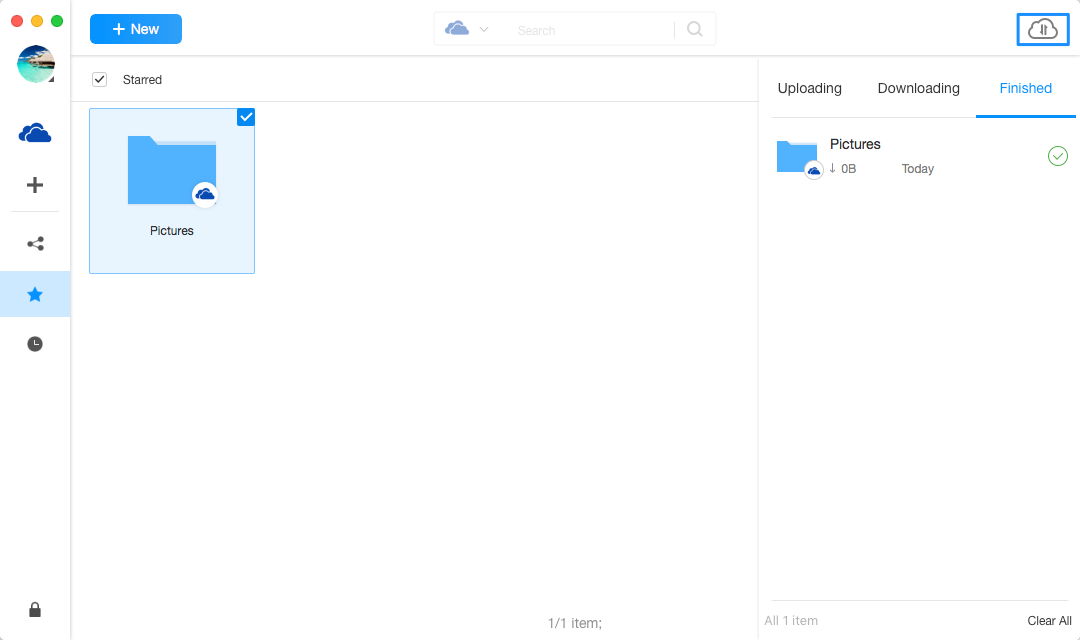
Download starred in AnyDrive