Download AnyDrive to Start Your Cloud Contents Management Experience!
How to Use AnyDrive
Welcome to AnyDrive Online Guide. Here you can find all detailed tutorials about how to manage cloud contents, transfer contents between cloud & computer or share contents with others. If you still have questions after reading this guide, please do not hesitate to contact our Support Team, and you will receive reply in 24 hours.
Download Now *Available for Windows and Mac computer.
Add Dropbox
With cloud service, you can save all contents on cloud and access them at anywhere and any time. These days, Dropbox is a popular way to keep your files or folders (documents, photos, videos, music and so on). Now, AnyDrive comes to help you manage Dropbox contents easily, including adding new folder on Dropbox, and uploading data from computer to Dropbox. Please refer to the following guide to make good use of AnyDrive.
Step 1: Preparations.
Do as following:
- Launch AnyDrive on your computer
- Sign in your account
This interface will display if you launch AnyDrive successfully. Then, please sign in AnyDrive with your account name and password.
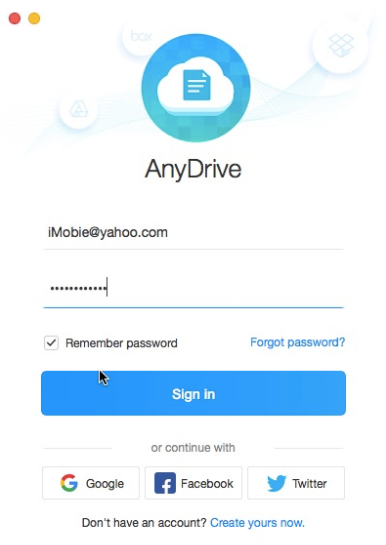
Signing in AnyDrive
If you don’t have an account, please click Create yours now option to create one.
The main interface will pop out after signing in AnyDrive successfully.
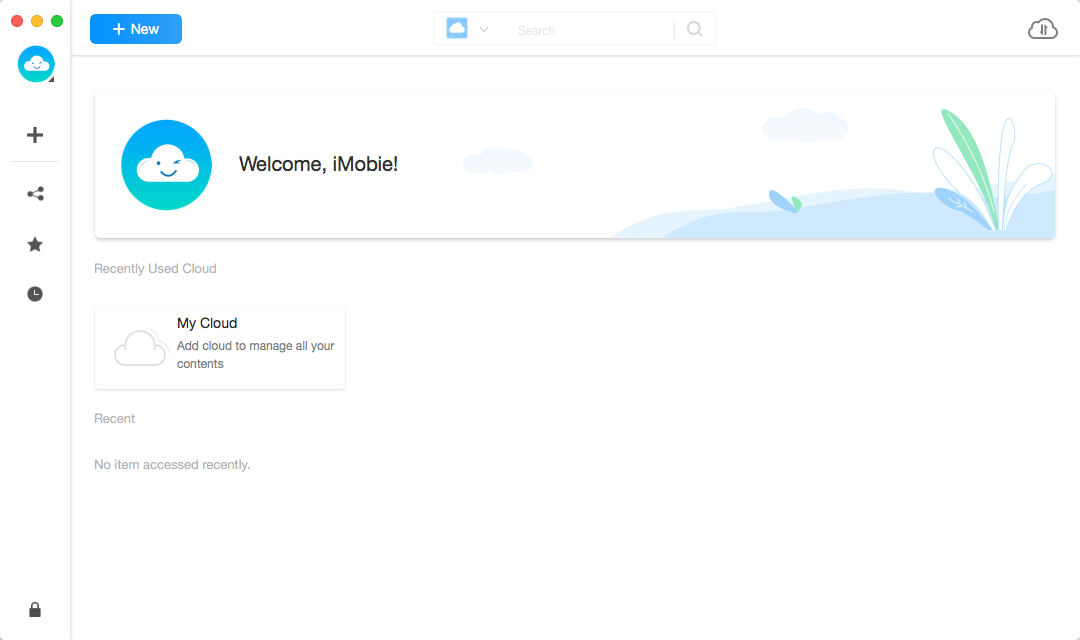
The Interface of AnyDrive
Step 2: Authorization.
Do as following:
- Click the
 button
button - Choose Dropbox option
- Get authorization to access Dropbox content
Once you click the ![]() button of Dropbox, you will see the interface below. Then, please tap
button of Dropbox, you will see the interface below. Then, please tap ![]() button to get authorization to access and manage your Dropbox content. Then, it will go to the Dropbox Authorization official website.
button to get authorization to access and manage your Dropbox content. Then, it will go to the Dropbox Authorization official website.
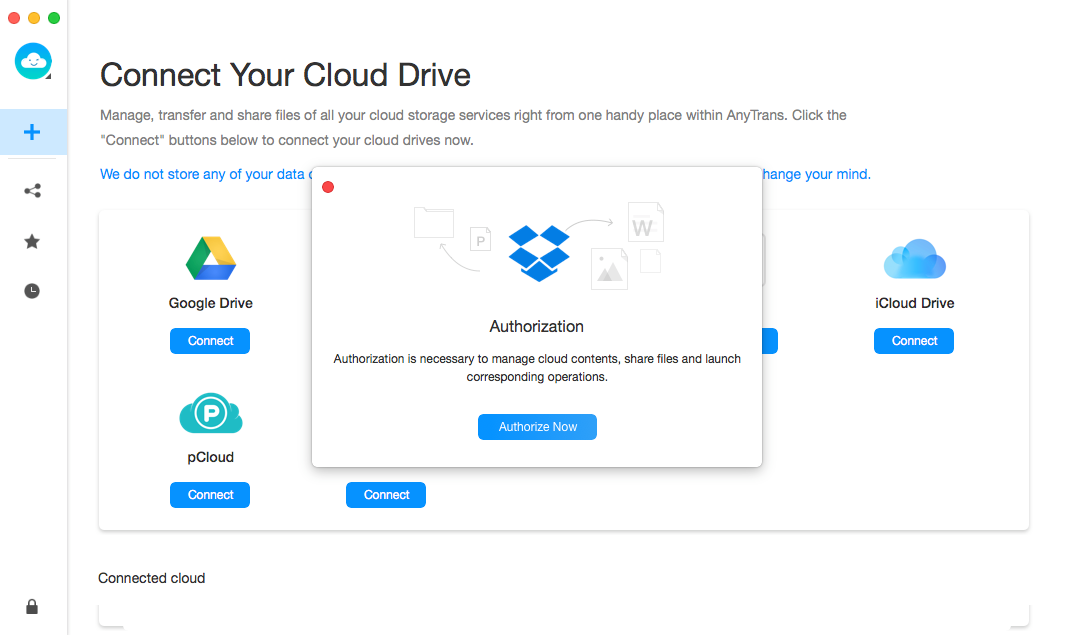
Getting Authorization from Dropbox
Please enter your Dropbox account name and password to get authorization via browser. After that, AnyDrive can access and manage the files in your Dropbox. Meanwhile, please keep the internet connection alive during the authorization process.
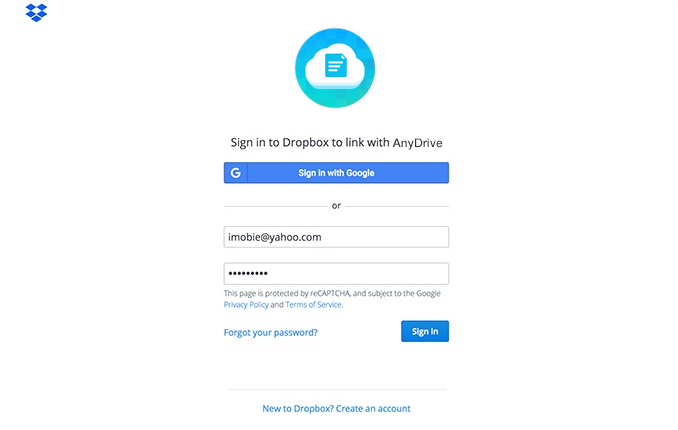
Signing in Your Dropbox Account
Step 3: Add.
Do as following:
- Click
 button
button - Manage your Dropbox content
Dropbox icon will be showed on the left area after completing the authorization process. You can click ![]() button to refresh the interface if AnyDrive does not load your Dropbox content. If you want to add new folder, please click
button to refresh the interface if AnyDrive does not load your Dropbox content. If you want to add new folder, please click ![]() button.
button.
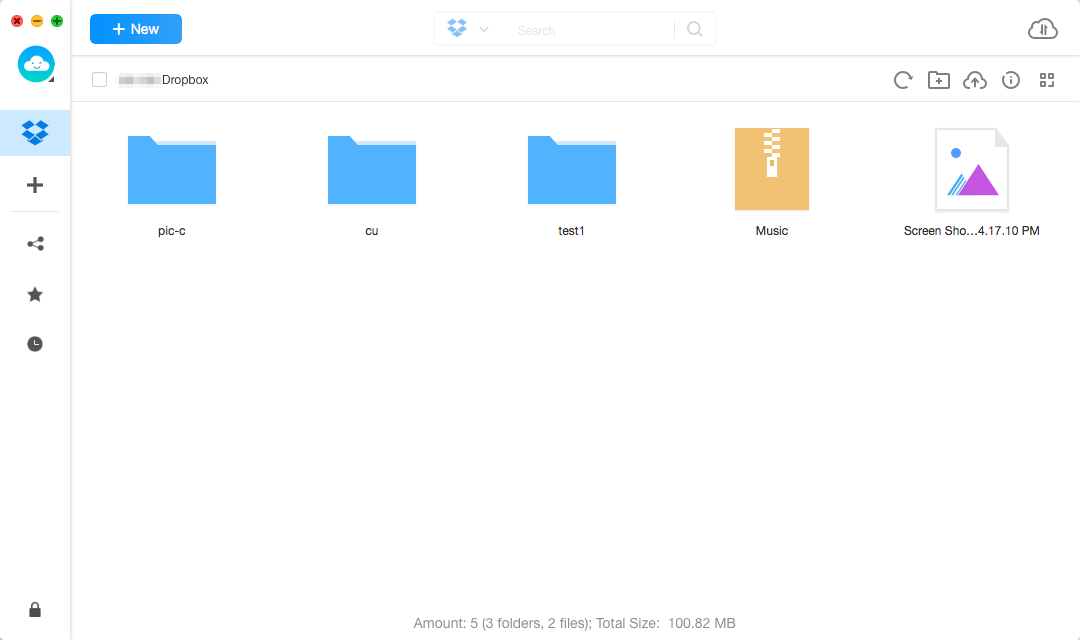
Managing Your Dropbox Data
To upload data from computer to Dropbox, please click ![]() button. By clicking
button. By clicking ![]() button, you can gain the detailed info of your Dropbox content. In order to manage your Dropbox better, you can change the preview mode by clicking
button, you can gain the detailed info of your Dropbox content. In order to manage your Dropbox better, you can change the preview mode by clicking ![]() button.
button.
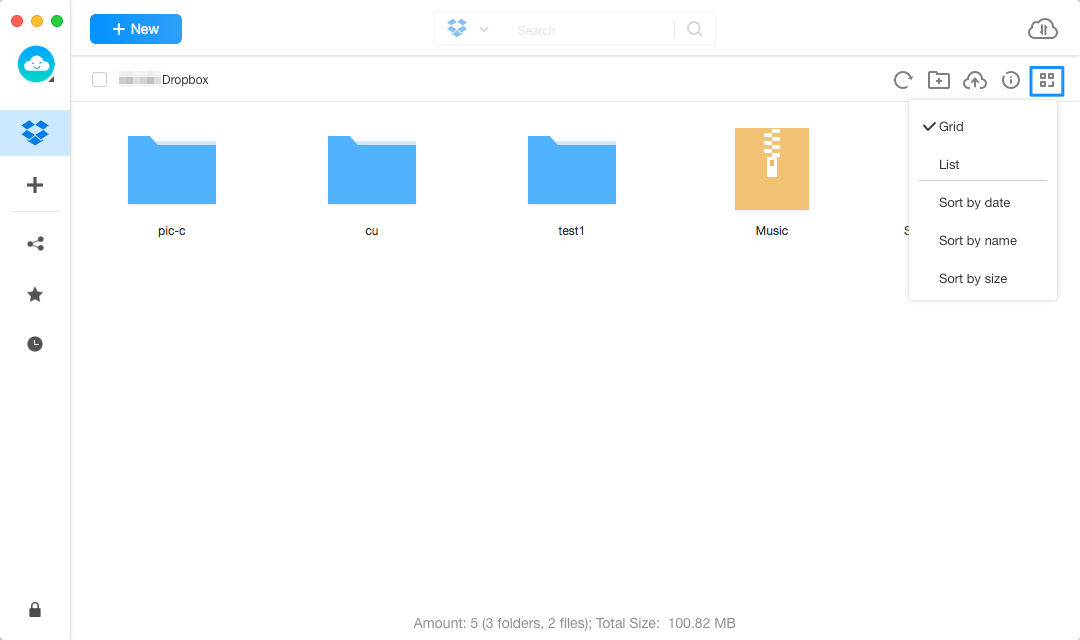
Managing Your Dropbox Contents
Please do not include the special characters when naming the new added folders of Dropbox.
< > | \ / : ? * ”