Download AnyDrive to Start Your Cloud Contents Management Experience!
How to Use AnyDrive
Welcome to AnyDrive Online Guide. Here you can find all detailed tutorials about how to manage cloud contents, transfer contents between cloud & computer or share contents with others. If you still have questions after reading this guide, please do not hesitate to contact our Support Team, and you will receive reply in 24 hours.
Download Now *Available for Windows and Mac computer.
Add pCloud
Nowadays, more and more people prefer to save data on cloud for storage and security issue. pCloud is a comprehensive cloud to store your contents. Now, AnyDrive can help you manage contents saved in pCloud with an easy way, whatever uploading content to pCloud or creating new folders. Please refer to the detailed guide to make good use of AnyDrive.
Step 1: Preparations.
Do as following:
- Launch AnyDrive on your computer
- Sign in your account
Once you launch AnyDrive successfully, you will see the interface below. To sign in AnyDrive, please enter your account name and password.
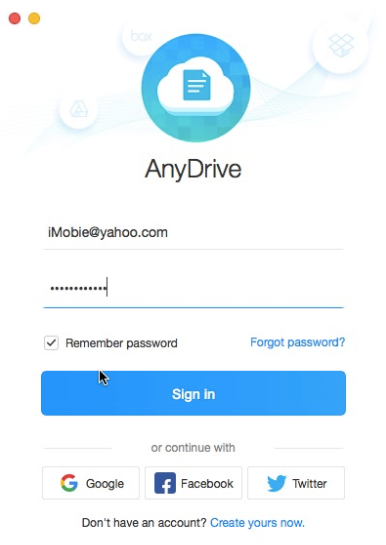
guideat-add-pcloud-1
If you don’t have an account, please click Create yours now option to create one.
If you sign in AnyDrive successfully, the main interface will display.
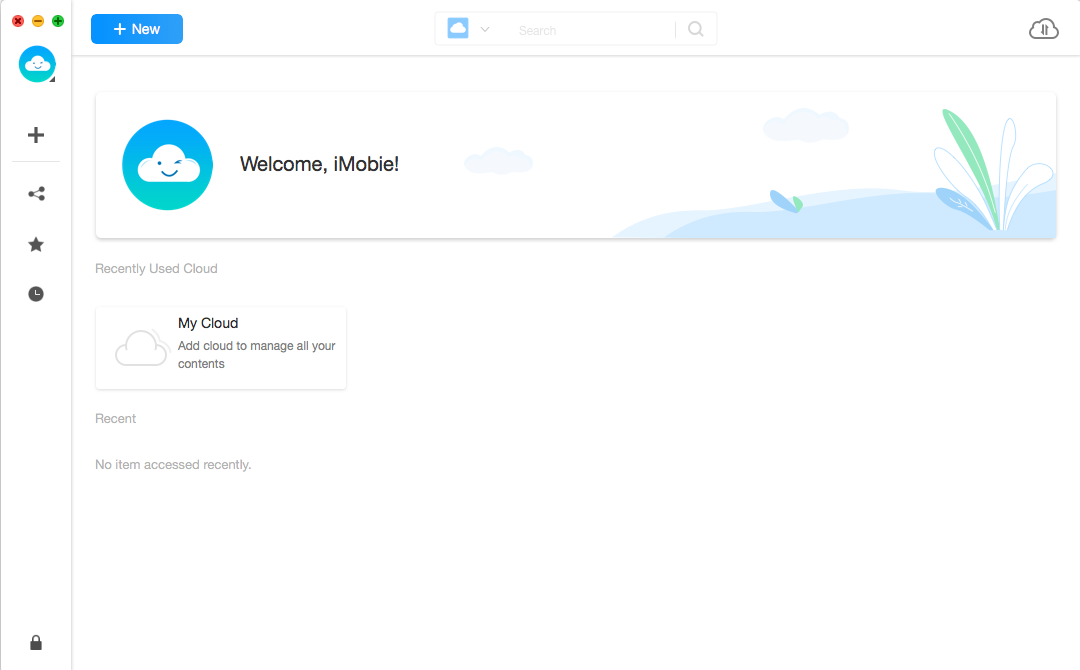
guideat-add-pcloud-2
Step 2: Authorization.
Do as following:
- Click
 button
button - Choose pCloud option
- Get authorization to access pCloud contents
The interface will pop out when you click ![]() button. To let AnyDrive access and manage your pCloud contents, you need to get authorization at first. Thus, please click
button. To let AnyDrive access and manage your pCloud contents, you need to get authorization at first. Thus, please click ![]() button.
button.
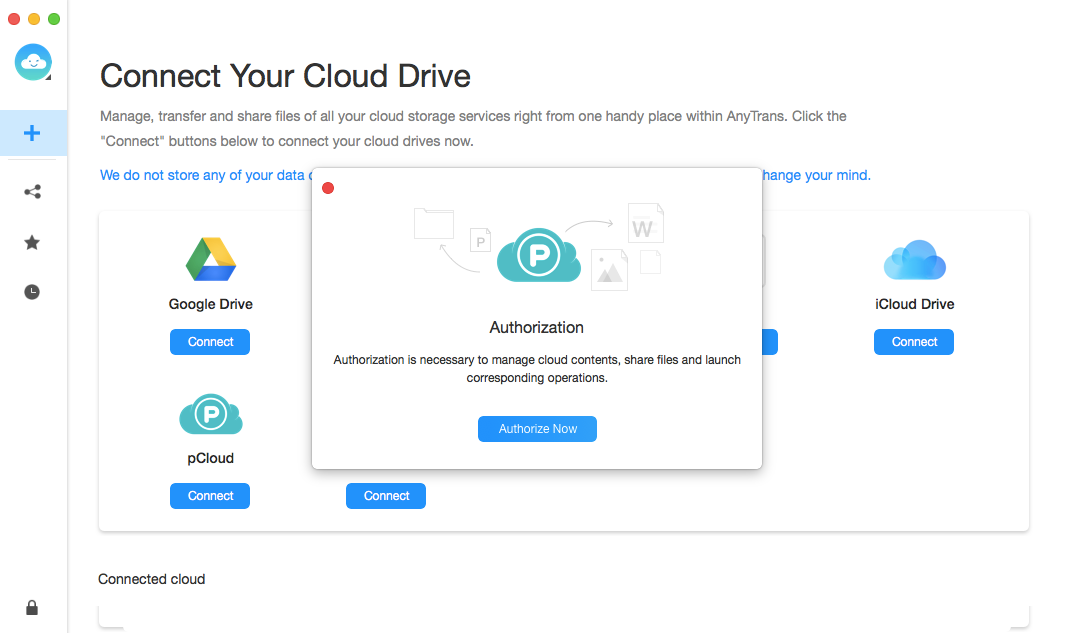
guideat-add-pcloud-3
Please enter your pCloud account name and password to get authorization via browser. Then, AnyDrive can access and manage the files on your pCloud. Meanwhile, please keep the internet connection alive during the authorization process.

guideat-add-pcloud-4
Step 3: Add.
Do as following:
- Click
 button
button - Manage your pCloud contents
If AnyDrive does not load your pCloud contents correctly, please click ![]() button to refresh the interface. To add new folder, please click
button to refresh the interface. To add new folder, please click ![]() button.
button.
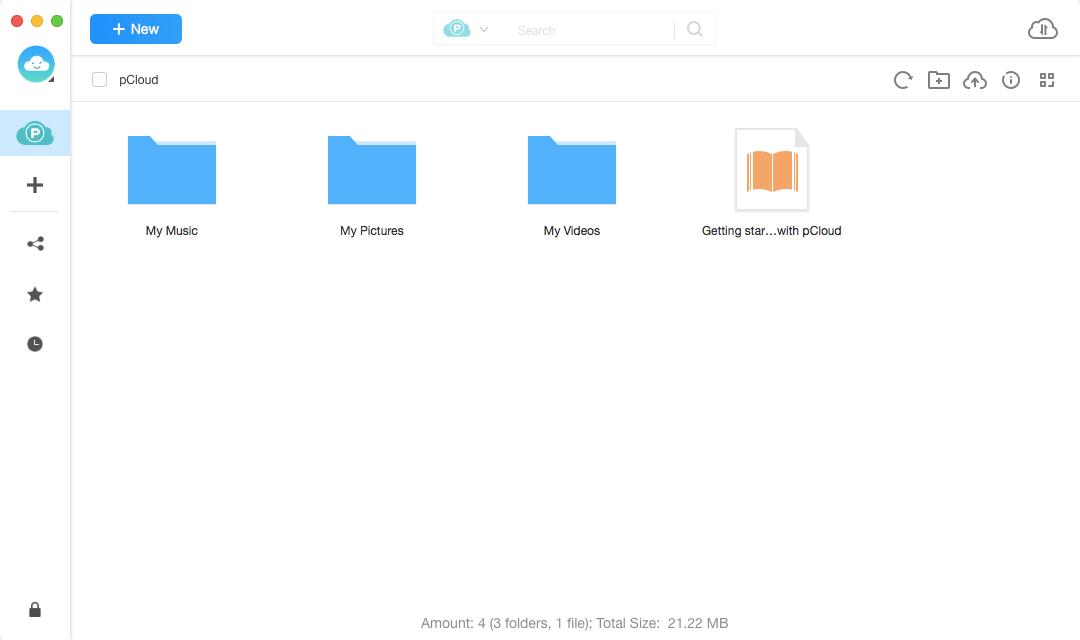
guideat-add-pcloud-5
If you want to upload content to pCloud, please click ![]() button. By clicking
button. By clicking ![]() button, you can gain the detailed info of your pCloud contents. In order to manage your pCloud contents better, you can change the preview by clicking
button, you can gain the detailed info of your pCloud contents. In order to manage your pCloud contents better, you can change the preview by clicking ![]() button.
button.
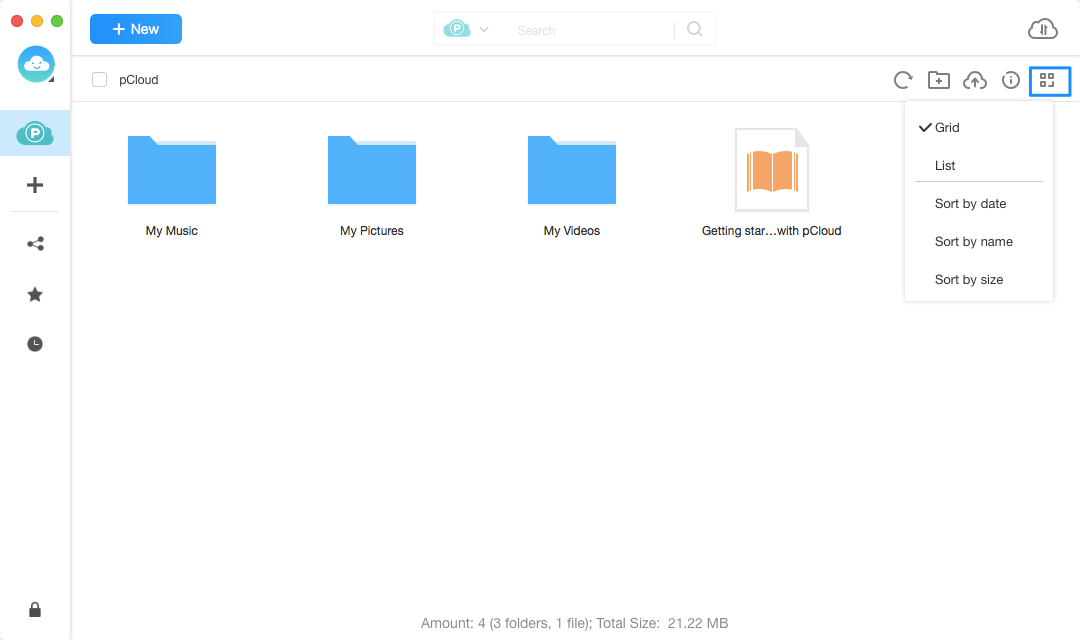
guideat-add-pcloud-6
The name cannot contain “/” character while creating a new folder.