Download AnyDrive to Start Your Cloud Contents Management Experience!
How to Use AnyDrive
Welcome to AnyDrive Online Guide. Here you can find all detailed tutorials about how to manage cloud contents, transfer contents between cloud & computer or share contents with others. If you still have questions after reading this guide, please do not hesitate to contact our Support Team, and you will receive reply in 24 hours.
Download Now *Available for Windows and Mac computer.
Add OneDrive
Cloud service is to store various contents (like documents, photos, videos and so on) in daily life. OneDrive becomes more and more popular to save these files for security and storage issue. AnyDrive comes to help you to create new folder on OneDrive itself, and upload content from computer to OneDrive just with a few clicks once the authorization completes. Please refer to the guide below to make good use of AnyDrive.
Step 1: Preparations.
Do as following:
- Launch AnyDrive on your computer
- Sign in your account
Once you launch AnyDrive on your computer successfully, the interface will appear. Then, please enter your account name and password to sign in.
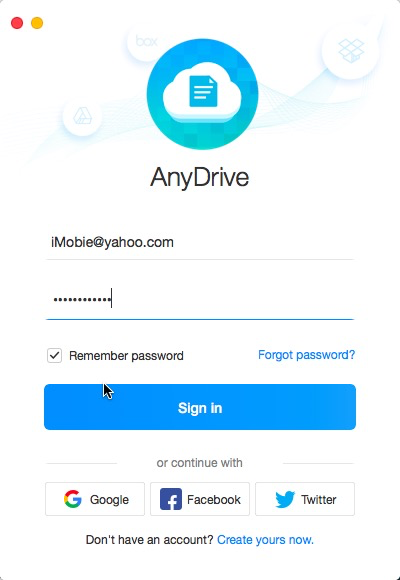
Logging in AnyDrive
If you don’t have an account, please click here to create a free account now.
If you sign in account successfully, the main interface will display.
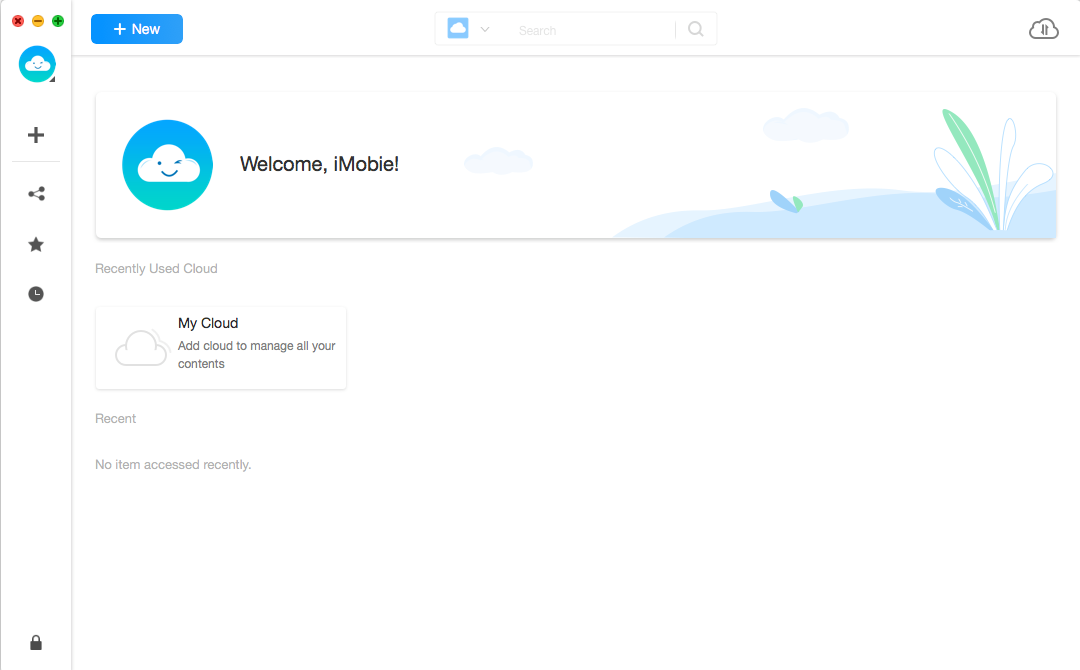
The AnyDrive Main Interface
Step 2: Authorization.
Do as following:
- Click the
 button
button - Choose OneDrive option
- Get authorization to access OneDrive content
After clicking the ![]() button of OneDrive, the Authorization interface will pop out. Please click
button of OneDrive, the Authorization interface will pop out. Please click ![]() button to get authorization and make AnyDrive access your OneDrive content.
button to get authorization and make AnyDrive access your OneDrive content.
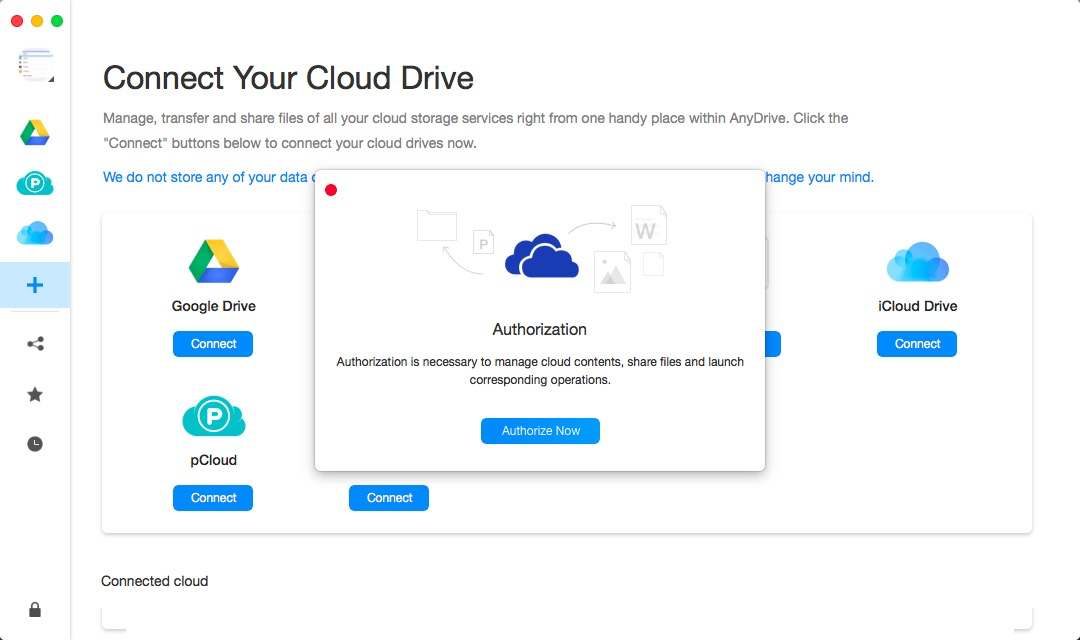
Signing in Your OneDrive Account
Please enter your OneDrive account name and password to get authorization via browser. Then, AnyDrive can access and manage the files on your OneDrive. Meanwhile, please keep the internet connection alive during the authorization process.
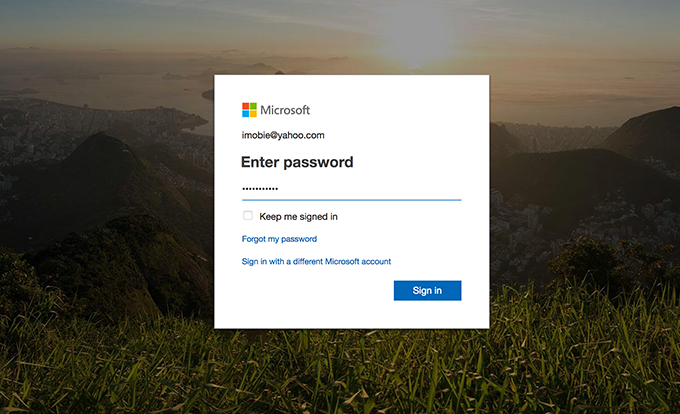
Signing in Your OneDrive Account
If you have turned on Two-factor Authorization on OneDrive, you will receive the verification code after signing in OneDrive. You will sign in OneDrive successfully with the verification code you received.
Step 3: Add.
Do as following:
- Click
 button
button - Manage your OneDrive content
Once completing the authorization process, OneDrive icon will appear on the left area. If AnyDrive does not load OneDrive content correctly, please click ![]() button to refresh. To add new folders, please click
button to refresh. To add new folders, please click ![]() button.
button.
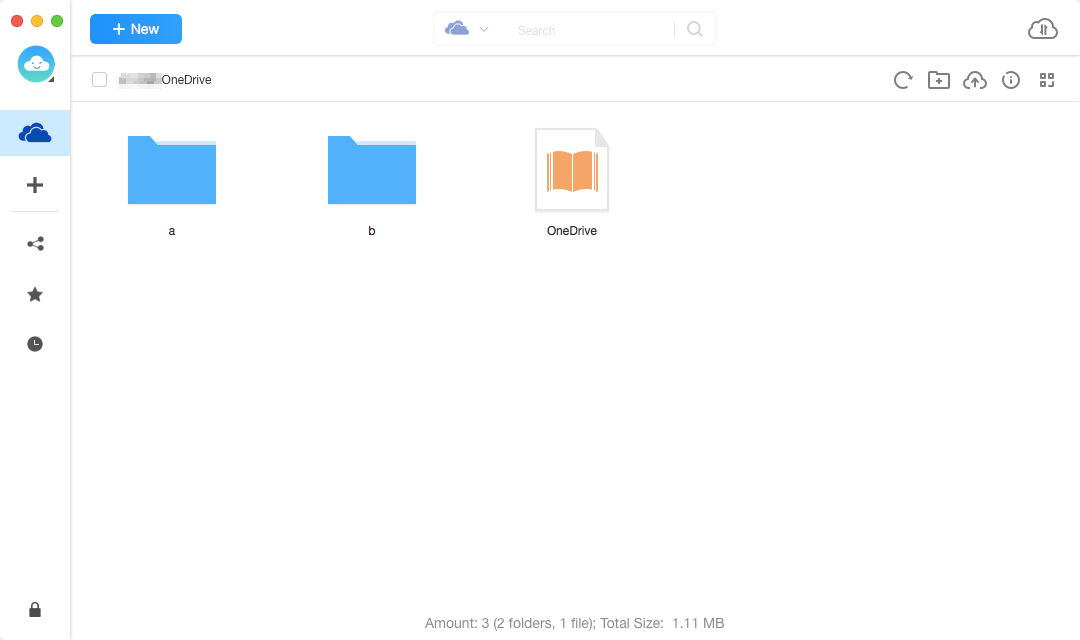
Managing Your OneDrive Data
If you want to transfer content from computer to OneDrive, please click ![]() button. To know the storage info about the OneDrive, please click
button. To know the storage info about the OneDrive, please click ![]() button. For better management of OneDrive content, you can click
button. For better management of OneDrive content, you can click ![]() button to change the preview mode.
button to change the preview mode.

Managing Your OneDrive Contents
The name of folder cannot contain the following characters: * | \ : <>?/ ”