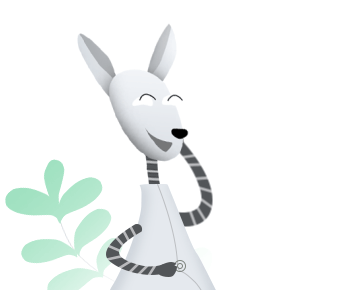Download AnyDrive to Start Your Cloud Contents Management Experience!
How to Use AnyDrive
Welcome to AnyDrive Online Guide. Here you can find all detailed tutorials about how to manage cloud contents, transfer contents between cloud & computer or share contents with others. If you still have questions after reading this guide, please do not hesitate to contact our Support Team, and you will receive reply in 24 hours.
Download Now *Available for Windows and Mac computer.
One-way Backup Sync
It seems that more and more people have more than one cloud with the popularity of cloud services. However, it’s time-wasting to back up files or folders between different clouds. With One-way Backup Sync feature, you can copy the whole files or folders (like documents, photos, music, videos, texts and so on) from one cloud (Source) to a new created folder on the Target. Please refer to the detailed guide to make good use of AnyDrive.
Step 1: Preparations.
Do as following:
- Launch AnyDrive on your computer
- Sign in your account
If you have an account already, please enter your account name and password to sign in. If you don’t have one, please click “Create yours now” option to sign up a free account.
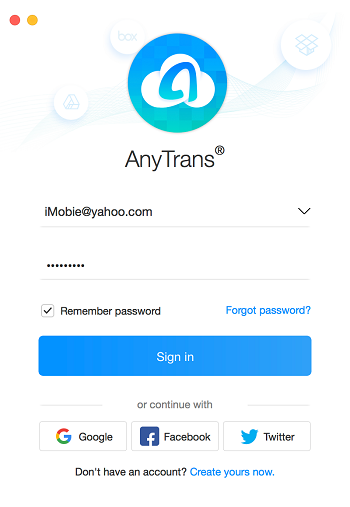
Sign-in Page in One-way Backup Sync
Once you sign in successfully, you will see the main interface of AnyDrive.
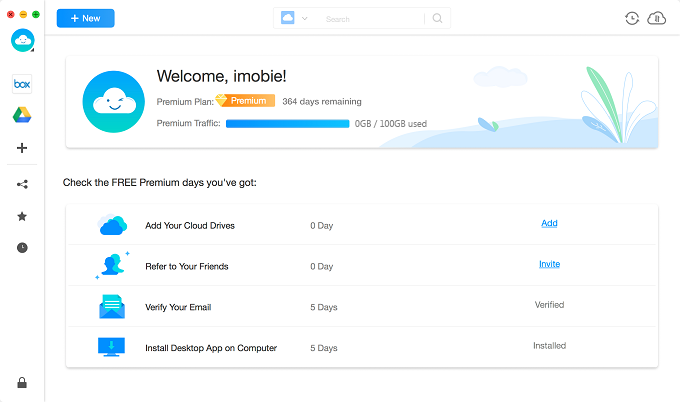
Main Interface in One-way Backup Sync
Step 2: Selection.
Do as following:
- Select the Source cloud
- Choose the files or folders you want to sync
- Select One-way Backup Sync mode
Please select the cloud on the left side you would like to sync contents as Source (cloud). Then, please click ![]() button.
button.
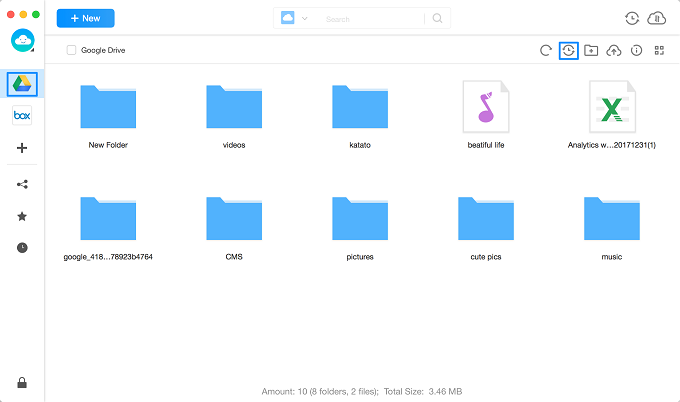
Choose Source in One-way Backup Sync Function
If you have not added any cloud before, please follow the instructions to add clouds at first. Please add at least two clouds so that you can sync contents from the Source to Target.
Please choose the files or folders you want to sync in the Source (cloud). If you click the dropdown button, you will view all files and folders on the cloud. And then, please choose the folder to save files in the Target (cloud).
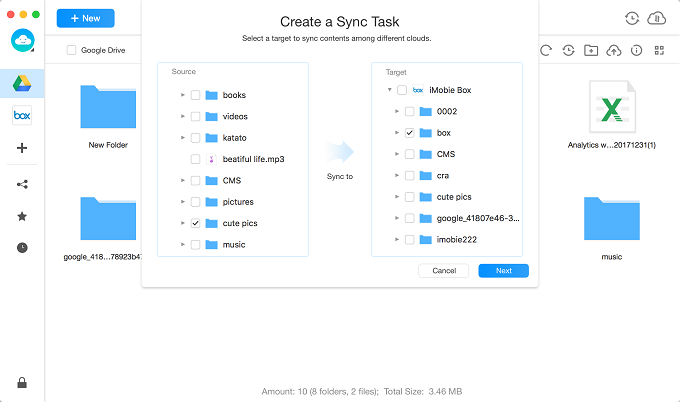
Choose Files in One-way Backup Sync
After clicking ![]() button, it will pop out “My Sync Task” interface. At present, AnyDrive provides three channels to sync data – including Premium Channel, Online Channel and Offline Channel. And then, please choose One-way Backup mode. You can select Immediately or Schedule option to launch the sync task based on your needs.
button, it will pop out “My Sync Task” interface. At present, AnyDrive provides three channels to sync data – including Premium Channel, Online Channel and Offline Channel. And then, please choose One-way Backup mode. You can select Immediately or Schedule option to launch the sync task based on your needs.
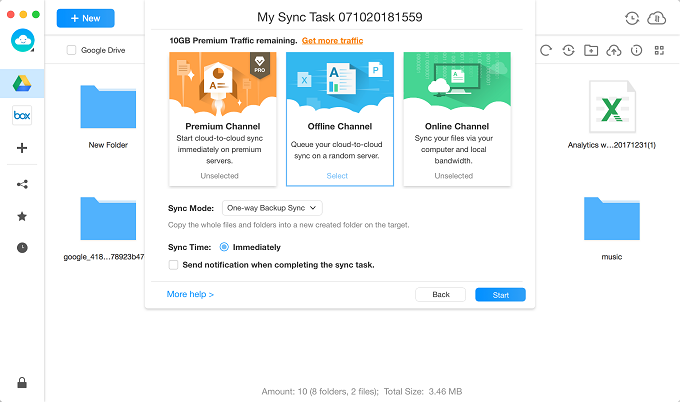
One-way Backup Sync Settings
1. Premium Channel starts cloud-to-cloud sync immediately on premium servers.
2. Online Channel syncs your files via your computer and local bandwidth.
3. Offline Channel queues your cloud-to-cloud sync on a random server.
4. By clicking “Schedule” option, you can set the time to start the sync task, including Customized, Daily, Weekly or Monthly.
5. If you check “Send notification when completing the sync task” option, you will receive the email notification about the sync result when the sync task completes.
Step 3: Sync.
Do as following:
- Click Start button
- Check the sync result
After clicking ![]() button, AnyDrive will start the sync task automatically. The syncing time may vary based on the size of the files. Please wait for a moment.
button, AnyDrive will start the sync task automatically. The syncing time may vary based on the size of the files. Please wait for a moment.
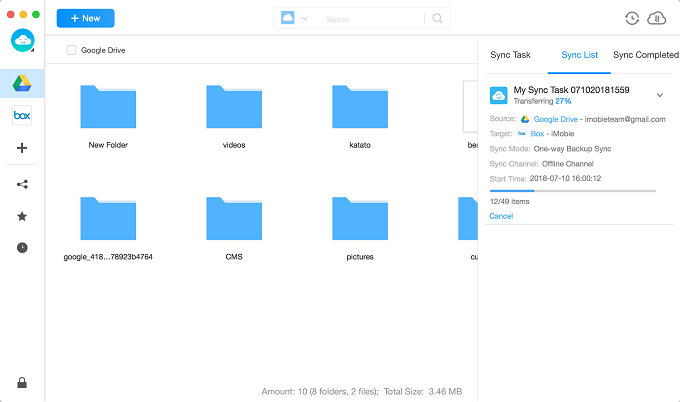
One-way Backup Syncing
You can check the sync process and result by clicking ![]() button next to
button next to ![]() button. It will show you three options – Sync Task, Sync List and Sync Completed options. If you scheduled the sync tasks already but failed to launch them, you can check them with Sync Task option. To know the process of the current sync task, please click Sync List option. By clicking Sync Completed option, you can check the completed sync tasks.
button. It will show you three options – Sync Task, Sync List and Sync Completed options. If you scheduled the sync tasks already but failed to launch them, you can check them with Sync Task option. To know the process of the current sync task, please click Sync List option. By clicking Sync Completed option, you can check the completed sync tasks.
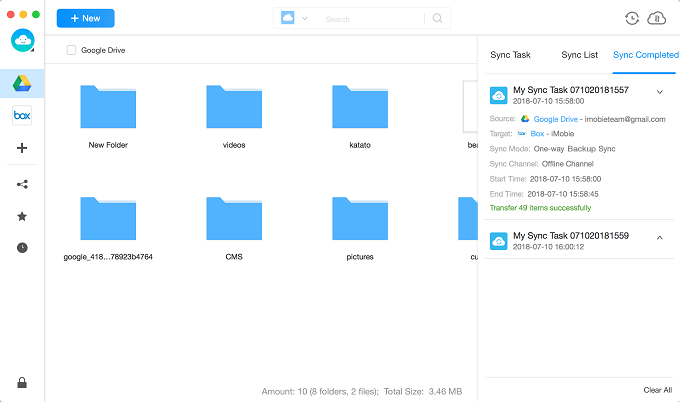
One-way Backup Sync Completed