Download AnyDrive to Start Your Cloud Contents Management Experience!
How to Use AnyDrive
Welcome to AnyDrive Online Guide. Here you can find all detailed tutorials about how to manage cloud contents, transfer contents between cloud & computer or share contents with others. If you still have questions after reading this guide, please do not hesitate to contact our Support Team, and you will receive reply in 24 hours.
Download Now *Available for Windows and Mac computer.
Add iCloud Drive
These days, Apple has many fans around the world for its unique security and privacy. And it offers iCloud Drive to help you store numerous photos, videos and contacts you cherished. Now, AnyDrive helps manage data in iCloud Drive directly once the authorization completes. Please refer to the detailed guide below to make good use of AnyDrive.
Step 1: Preparations.
Do as following:
- Launch AnyDrive on your computer
- Sign in your account
Once you launch AnyDrive on computer successfully, you will see the interface below. Then, please enter your account name and password to sign in.
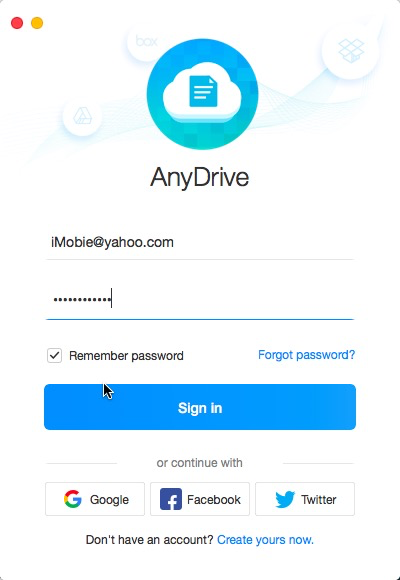
Sign-in Page in iCloud Drive
If you don’t have an account, please click “Create yours now” to create a free account.
When you sign in account successfully, you will see the main interface.
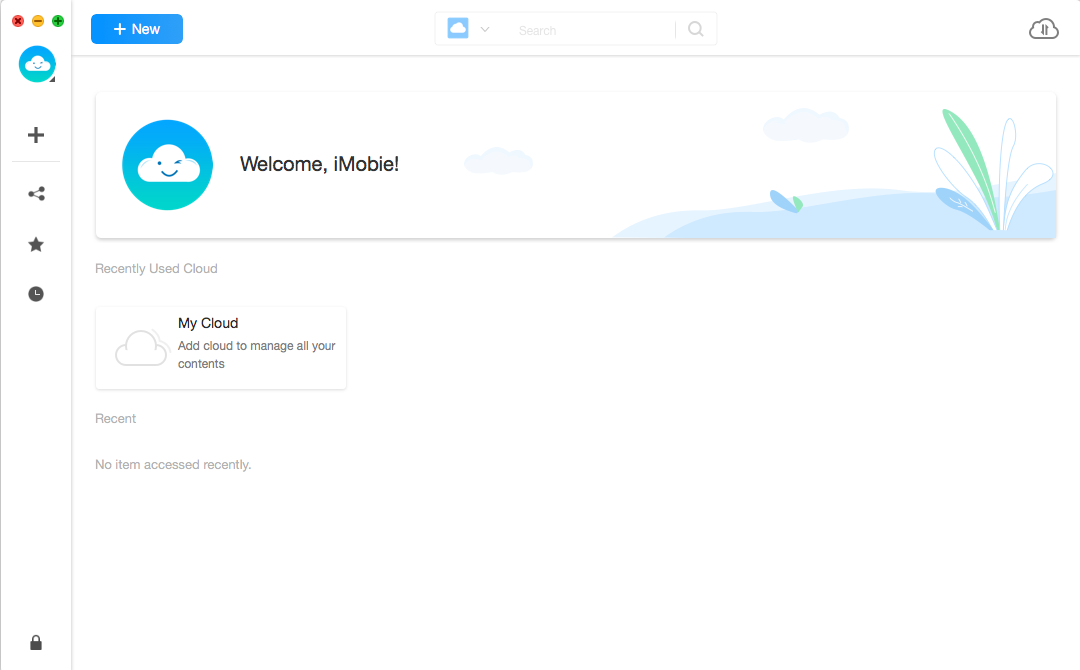
Main Interface in iCloud Drive
Step 2: Sign-in.
Do as following:
- Click
 button
button - Choose iCloud Drive option
- Sign in your iCloud Drive
After clicking ![]() button, it will pop out “Sign in Your iCloud Drive” interface. Please enter your iCloud Drive account name and password to get access to the content. Then, AnyDrive can access and manage the files on iCloud Drive. At the same time, please keep the Internet connection alive during the process.
button, it will pop out “Sign in Your iCloud Drive” interface. Please enter your iCloud Drive account name and password to get access to the content. Then, AnyDrive can access and manage the files on iCloud Drive. At the same time, please keep the Internet connection alive during the process.
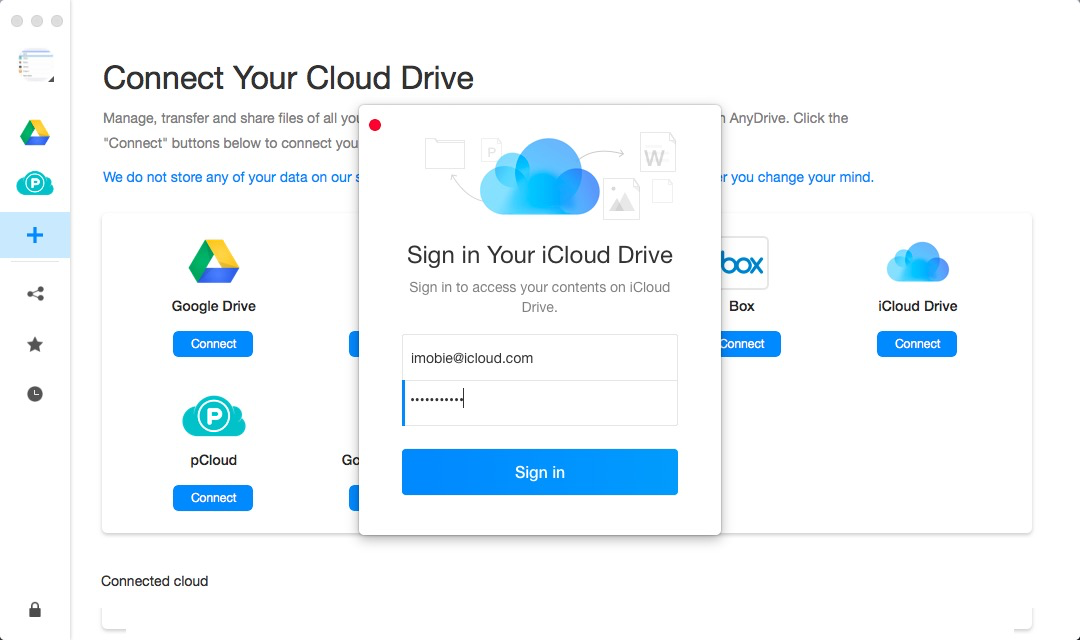
Signing in Your iCloud Drive
If you have turned on Two-factor Authorization on iCloud Drive, you will receive the verification code when signing in iCloud Drive. Please enter the verification code you received to sign in iCloud Drive.
Step 3: Add.
Do as following:
- Click
 button
button - Manage your iCloud Drive Content
The iCloud Drive icon will pop up on the left area after you sign in your account. If AnyDrive fails to load your iCloud Drive contents correctly, please click ![]() button to refresh. To add new folder, please click
button to refresh. To add new folder, please click ![]() button.
button.
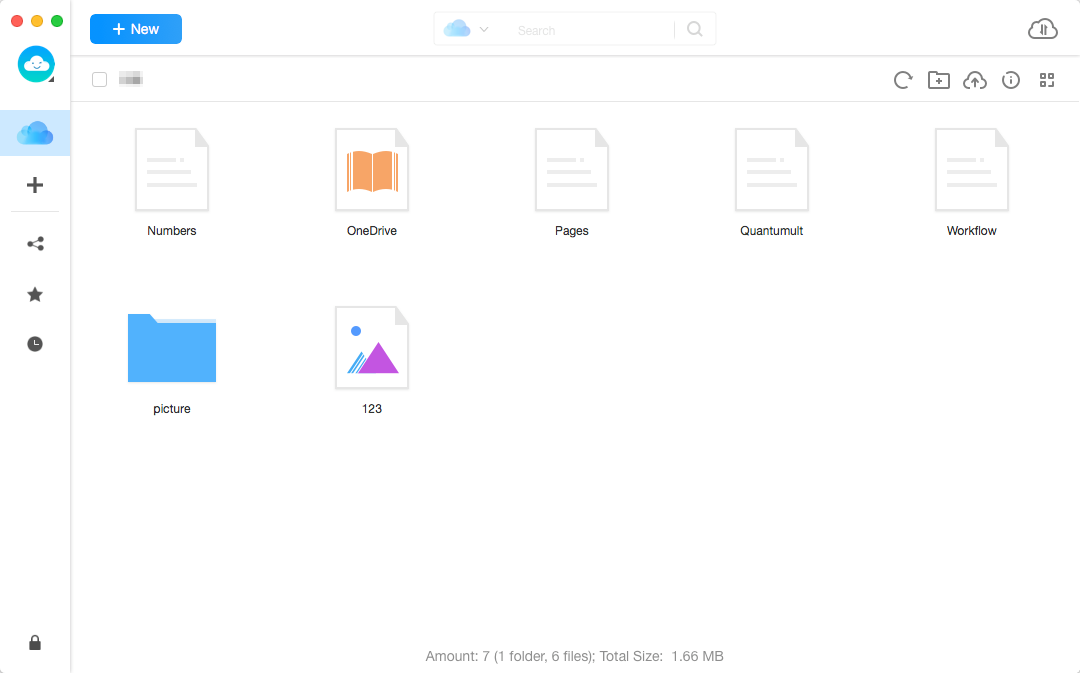
Managing Your iCloud Drive Data
You can transfer contents from computer to iCloud Drive by clicking ![]() button. If you want to get info about iCloud Drive storage, please click
button. If you want to get info about iCloud Drive storage, please click ![]() button. To manage iCloud Drive contents better, please clicking
button. To manage iCloud Drive contents better, please clicking ![]() button to get more information.
button to get more information.
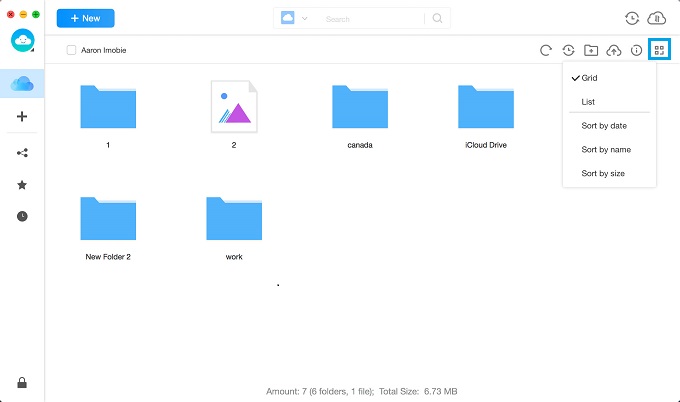
Managing Your iCloud Drive Contents