Download AnyTrans to Start Your iOS Contents Management Experience!
View the most comprehensive guides to transfer and manage Music, Photos, Messages, WhatsApp or other data, safely back up any iOS device data, manage iTunes & iCloud data and backups, move data to new iPhone, arrange home screen, customize ringtones, search & download apps for iOS device and mirror iPhone screen to computer. Download and try it now.
Free Download For Win & Mac | 100% Clean & Secure
Basic Information
One-Click Quick Transfer
Photos
Audio
Videos
Personal Data
iCloud Manager
iTunes Library
Phone Switcher
Backup Manager
-
Social Messages Manager
-
Image Converter
-
Ringtone Maker
-
App Downloader
-
Screen Mirroring
FAQs
Need Further Help
Voice Mail Management
Whether you encounter the similar situations below?
“How to manage voice mails on iOS device?”
“I want to transfer voice mail from my iPhone 13 to computer. Can you help me?”
If you encounter the similar situations above, don’t worry. “Voice Mail” function can help you access to voice mails and transfer them from iOS device to computer with a few clicks. The following instructions will help you do it.

Tech Specs
| Windows OS | Windows 11, 10, 8, 7, Vista (both 32bit and 64bit) |
| macOS | macOS 10.13 (High Sierra) and above |
| iOS | All iOS Devices with iOS Version 5 and above |
1. When using the Windows version of AnyTrans, you're supposed to download the iTunes on your computer to help detect iPhone/iPad/iPod touch. (iTunes 9.0 or above, including the latest iTunes.)
2. If you want to get more info about the tech specs, please refer to this page.
Differences between Trial Version & Activated Version
| Benefits | Trial Version | Activated Version |
| Voice Mail Management | Transfer 30 items within 3 days |
Step 1. Download AnyTrans on Your Computer.
Before managing contacts, please get AnyTrans download and install on your computer. Please make sure the network is stable while downloading and installing AnyTrans on your computer.
Step 2. Connect Your iOS Device to the Computer via a USB Cable.
By default, AnyTrans will detect your iOS device automatically. If you don’t connect your iOS device to computer or your iOS device isn’t recognized, you will see “Please connect your iPhone/iPad/iPod ” interface as below.
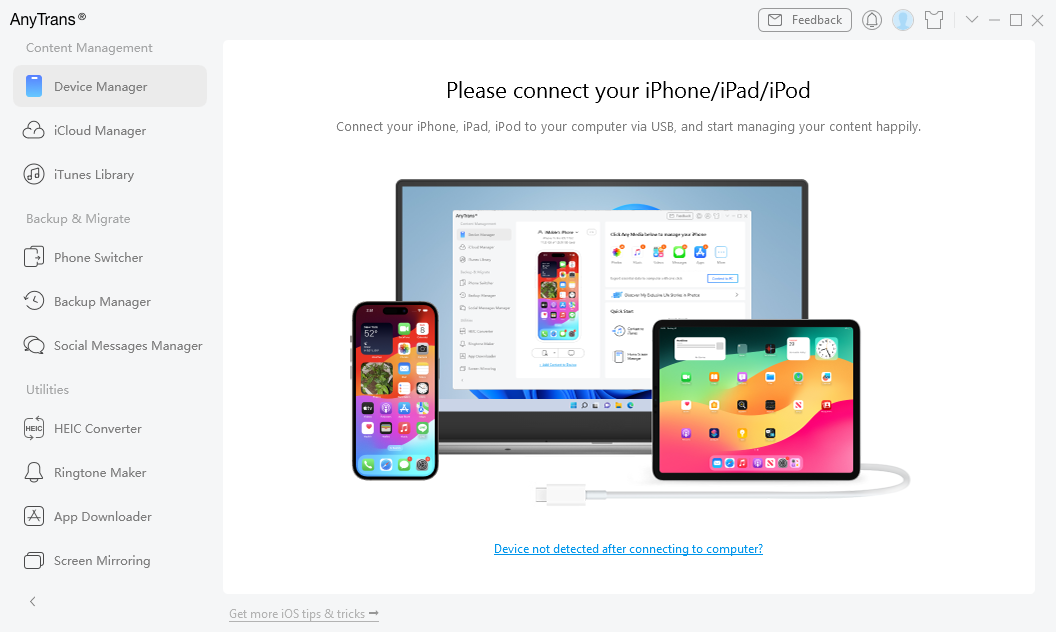
Device Disconnected Interface
Once your iOS device is recognized, the interface below will display.
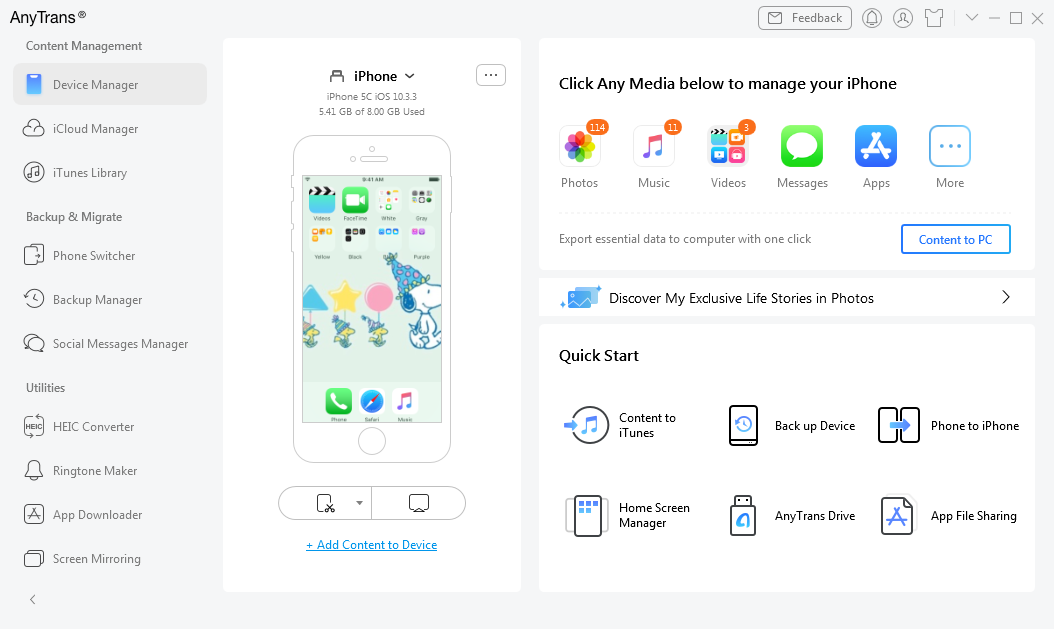
Device Connected Interface
If AnyTrans fails to recognize your iOS device, you may try these troubleshooting steps to solve this problem.
Step 3. Select Voice Mail Option.
Please clicking More button and choose Voice Mail option. If you have a backup, it will load voice mails automatically. If you don’t have any backups, please click Back up Now button to detect voice mails.
After the backing up process is completed, it will display the total number of voice mails on the right side of the Voice Mail icon. If it shows no number in the Voice Mail icon, it indicates that there is no voice mail in your device.
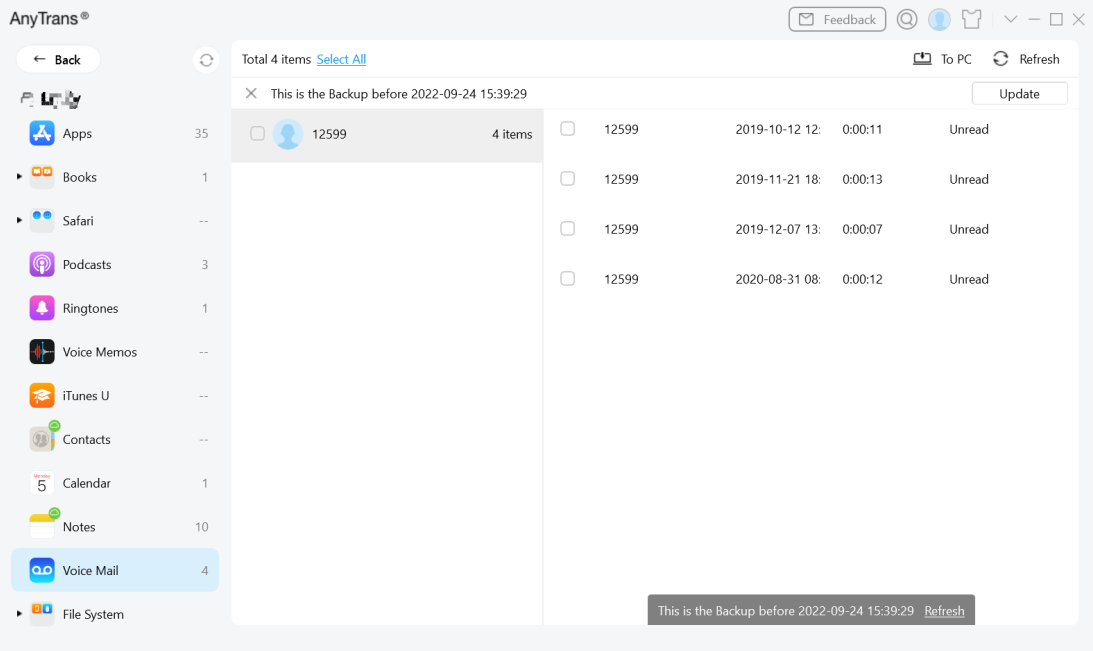
Voice Mail Interface
Step 4. Start to Transfer Your Voice Mail.
After you choose the voice mail you want to transfer, please click To PC button. If AnyTrans does not load your voice mail correctly, please refresh the page by clicking Refresh button.
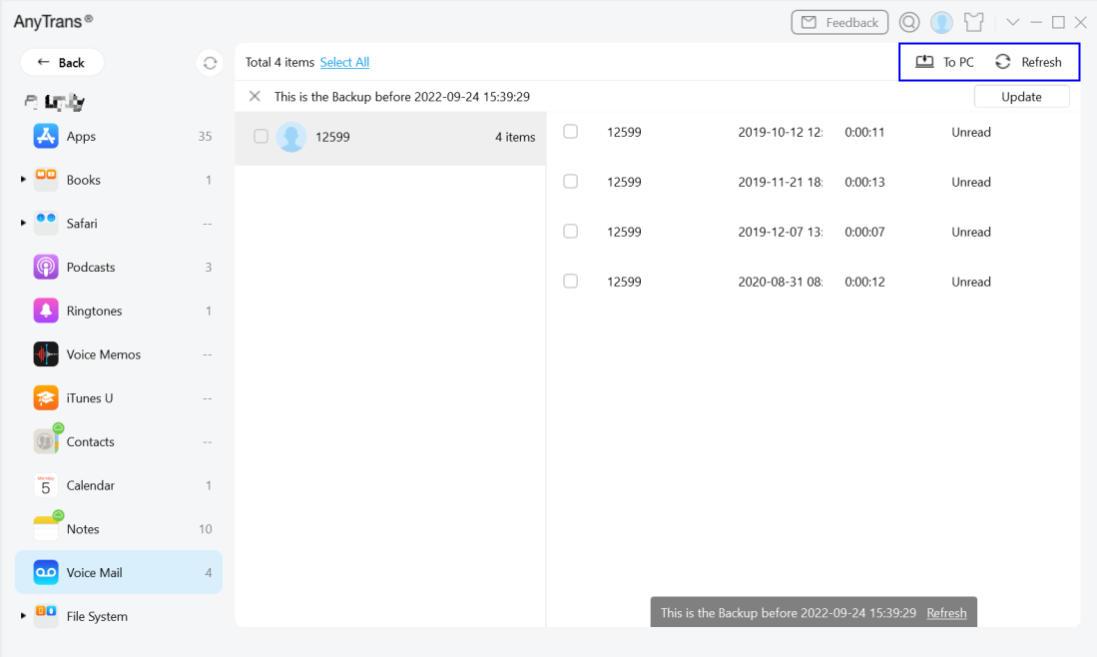
Transfer Voice Mail
Apple values user’s privacy, so it won’t let the third party software detect your private mail, messages and safari history directly. As these data are stored in Sandbox, you can only access them when you already had backups or had finished backing up your device.
Step 5. Transfer Completed.
Once transfer process completes, you will see “Transfer Completed” Page. To locate voice mail exported on computer, please click View files button. To transfer more voice mail, please click Transfer More button.
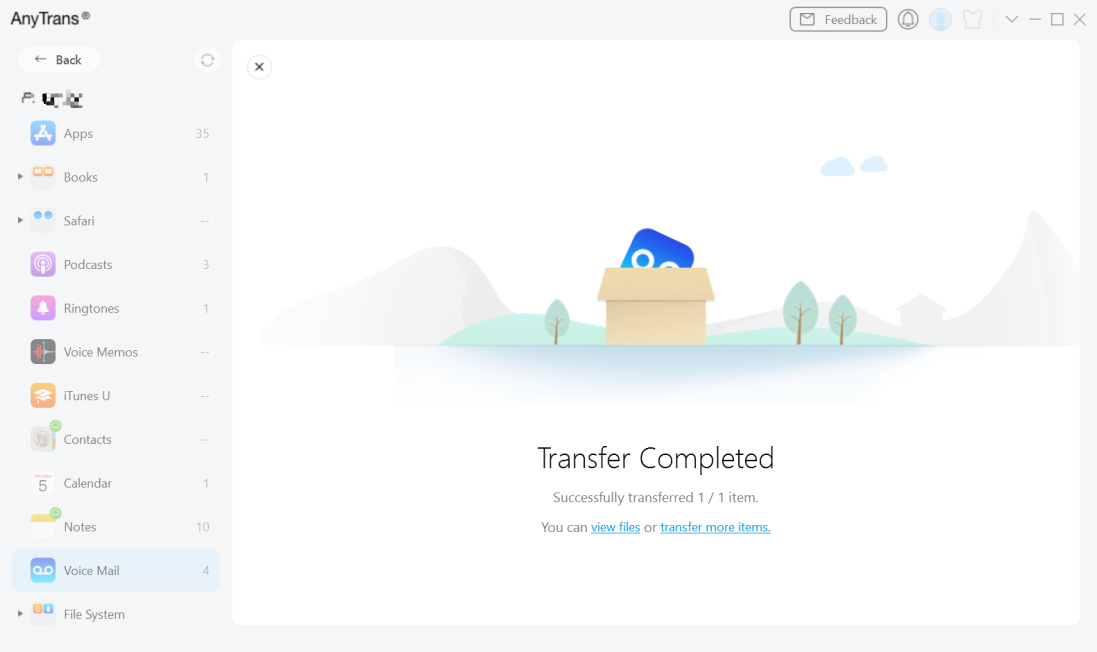
Transfer Completed
1. If you still have questions after reading this guide, please refer to FAQs page to check more solutions. Or you can contact our Support Team to get further help. We are here to help you!
2. If you delete your voice mail by accident, our another software PhoneRescue for iOS can help you recover them.

Try It Out & Share Your Feedback!

We'd love to hear how AnyTrans is working for you.
Give it a try and share your thoughts—your feedback helps us keep improving.
If you're enjoying AnyTrans, we'd be so grateful if you could leave us a review on Trustpilot. Your support helps others discover AnyTrans and motivates our team!
Thank you for being part of the iMobie community — we couldn’t do it without you!
Try It Out & Share Your Feedback!

We'd love to hear how AnyTrans is working for you.
Give it a try and share your thoughts—your feedback helps us keep improving.
If you're enjoying AnyTrans, we'd be so grateful if you could leave us a review on Trustpilot. Your support helps others discover AnyTrans and motivates our team!
Thank you for being part of the iMobie community — we couldn’t do it without you!