Download AnyTrans to Start Your iOS Contents Management Experience!
View the most comprehensive guides to transfer and manage Music, Photos, Messages, WhatsApp or other data, safely back up any iOS device data, manage iTunes & iCloud data and backups, move data to new iPhone, arrange home screen, customize ringtones, search & download apps for iOS device and mirror iPhone screen to computer. Download and try it now.
Free Download For Win & Mac | 100% Clean & Secure
Basic Information
One-Click Quick Transfer
Photos
Audio
Videos
Personal Data
iCloud Manager
iTunes Library
Phone Switcher
Backup Manager
-
Social Messages Manager
-
Image Converter
-
Ringtone Maker
-
App Downloader
-
Screen Mirroring
FAQs
Need Further Help
Audiobooks Management
Whether you encounter the similar situations below?
“ How do I transfer the audiobooks from the old iPhone to my new iPhone 13?”
“Help! I need to transfer all my audiobooks on iPhone to the computer.”
If you just encounter the similar issue above, don't worry. You can try “Audiobooks Management” mode to manage your audiobooks on iPhone, such as transferring audiobooks to computer, between iOS devices, adding audiobooks to iOS device and even deleting unwanted audiobooks. The following instructions will help you do it.

Compatibility of Computer System
| Windows OS | Windows 11, 10, 8, 7, Vista (both 32bit and 64bit) |
| macOS | macOS 10.13 (High Sierra) and above |
Supported Device Types
| All iOS Devices with iOS Version 5 and above |
Differences between Trial Version & Activated Version
| Benefits | Trial Version | Activated Version |
| Transfer Audiobooks | Transfer 30 items within 3 days |
Step 1. Download AnyTrans on Your Computer.
Before managing audiobooks, please download and install AnyTrans on your computer. Please make sure the network is stable while downloading and installing AnyTrans on your computer.
Step 2. Connect Your iOS device to the Computer via the USB Cable.
By default, AnyTrans will detect your iOS device automatically. If you don’t connect your iOS device or your iOS device isn’t recognized, you will see “Please connect your iPhone/iPad/iPod” interface.
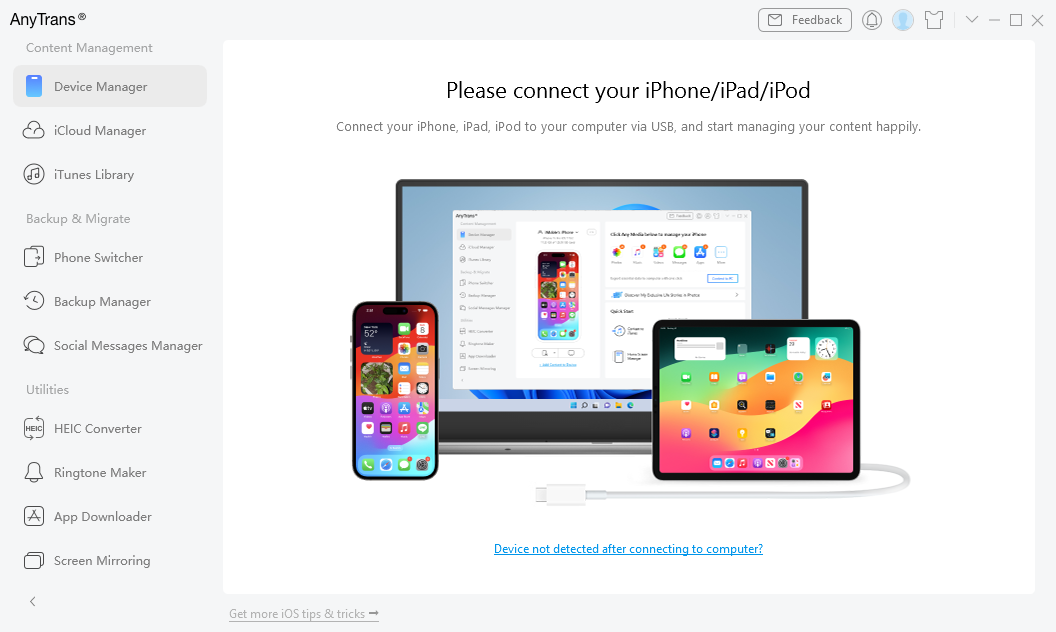
Connect Your Device
Once your iOS device is recognized, the interface below will display.
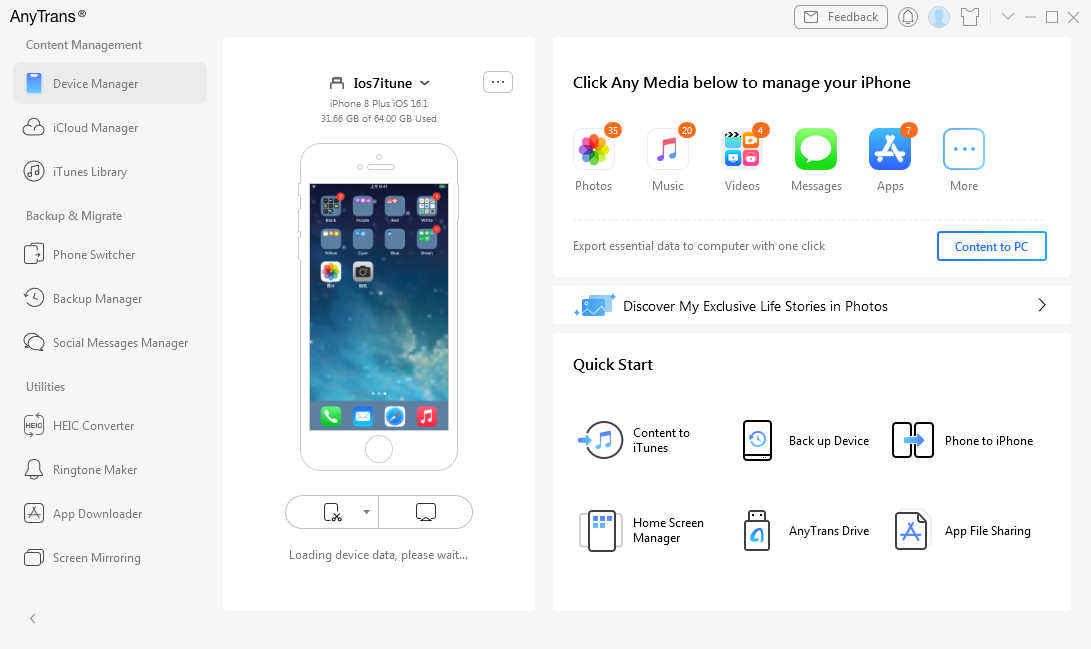
Your Device is Detected
If AnyTrans fails to recognize your iOS device, you may try these troubleshooting steps to solve this problem.
Step 3. Click More Option and Choose Audiobooks.
Please click More button and choose Audiobooks option under Books category.
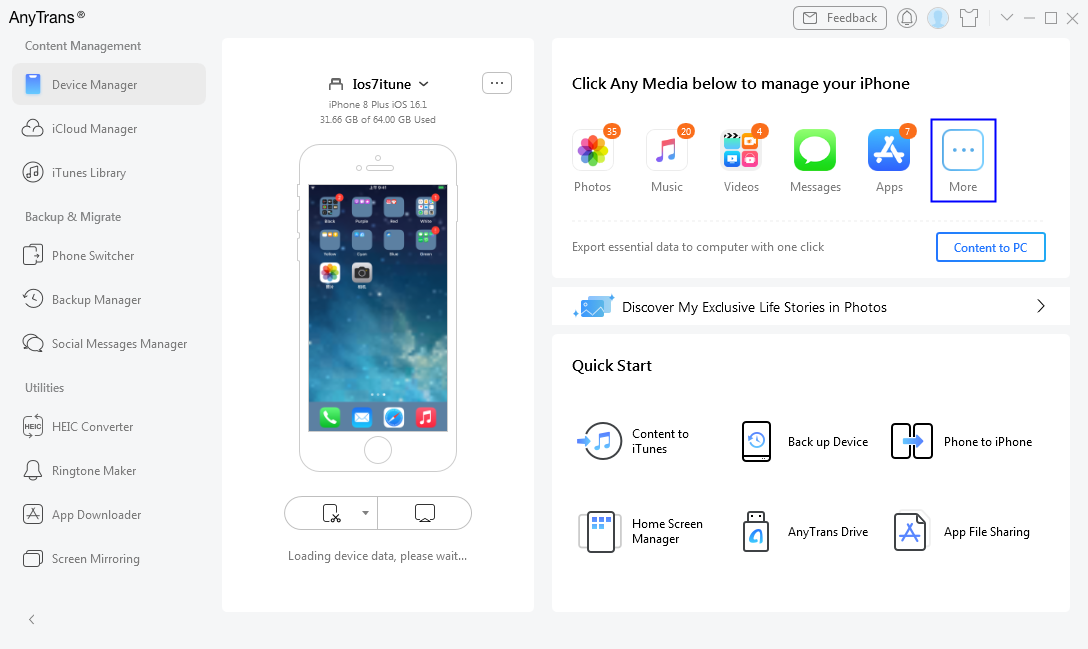
Choose Audiobooks Option
Once you unfold the Books option, you will see the Audiobooks option. After the loading process completes, it will show you the total number of audiobooks on the upper right of the Audiobooks icon. If it shows empty in Audiobooks, it indicates that there is no audiobooks in your device.
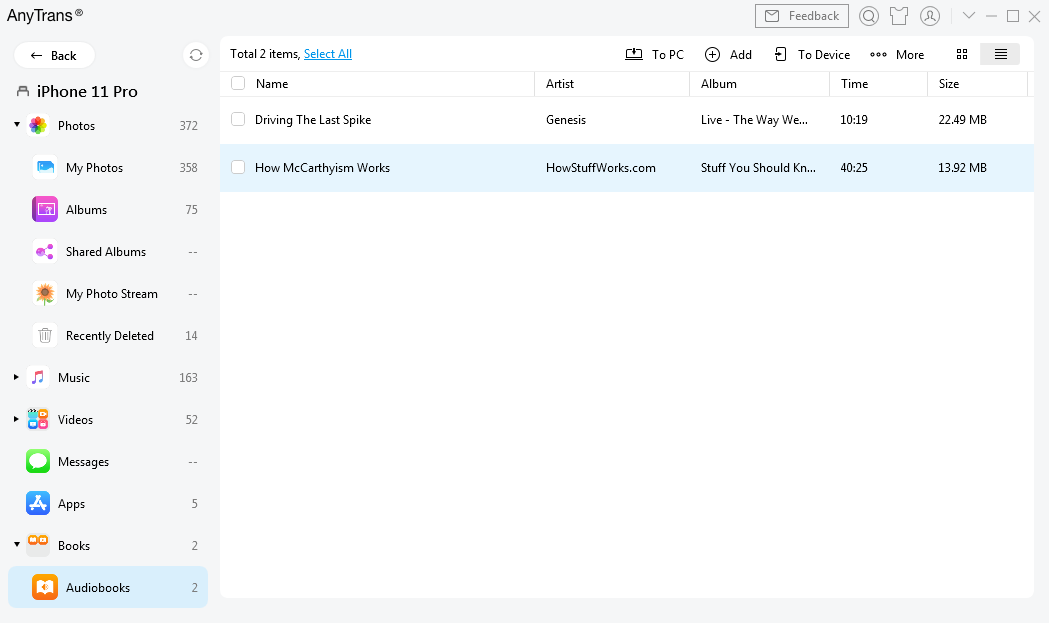
Preview Your Audiobooks
Step 4. Start to Transfer Your Audiobooks.
Just take transferring audiobooks from device to computer as an example. Please choose the audiobooks you want to transfer, click To PC button and select the saved path on the computer. You also can:
Add: Transfer audiobooks from computer to device.
To Device: Transfer audiobooks between iOS devices.
More: Unfold more functions.
Refresh: Refresh the interface to load audiobooks correctly.
Delete: Delete the unwanted audiobooks.
To iTunes: Transfer audiobooks from device to iTunes.
Preview Mode: Change the mode for better management of audiobooks.
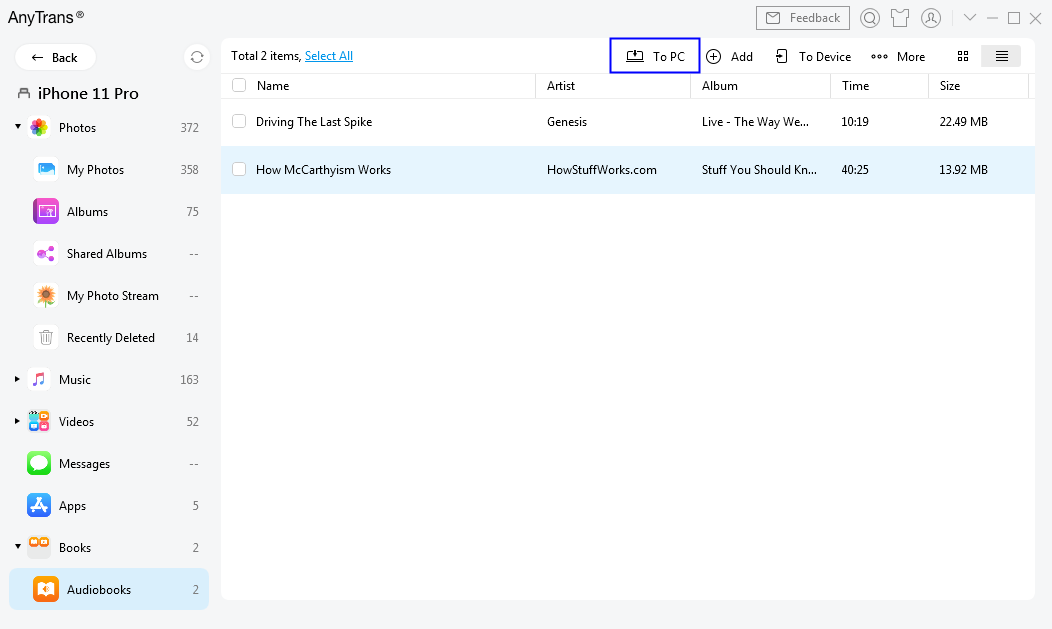
Transfer Your Audiobooks
If you want to selectively choose your desired audiobooks, you can constantly press the Shift key (for Mac) or Ctrl key (for Windows) on keyboard to make it.
Step 5. Transfer Completed.
Once the transferring process is completed, you will see Transfer Completed Page. To locate photos exported on computer, please click view files button. To go back to the previous page, you can click transfer more items or Close button.
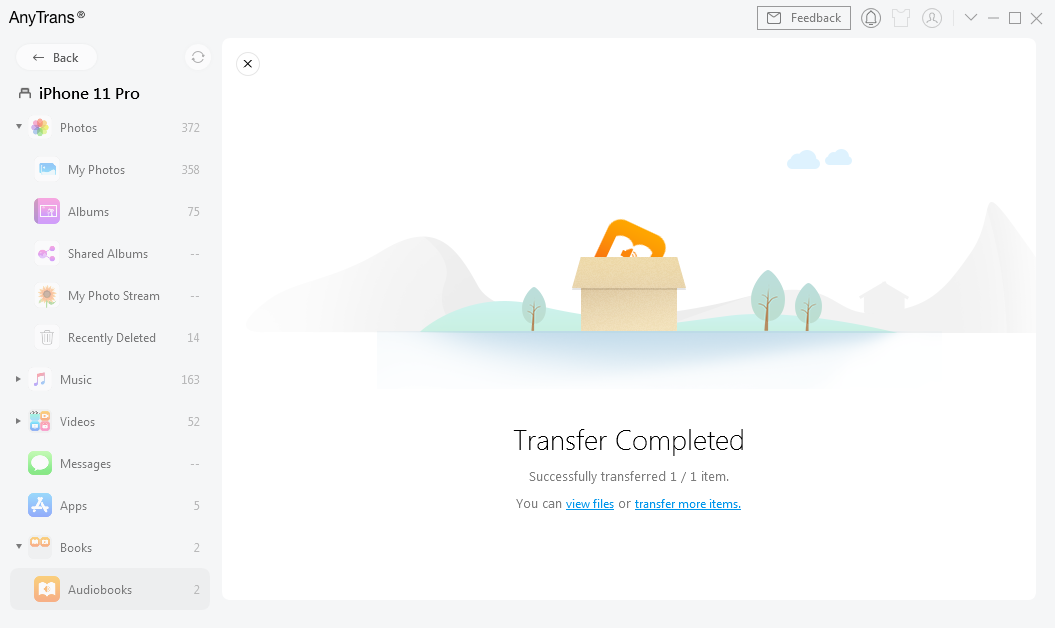
Transfer Completed
1. If you still have questions after reading this guide, please refer to FAQs page to check more solutions. Or you can contact our Support Team to get further help. We are here to help you!
2. If you want to recover lost messages, you can try our software called PhoneRescue for iOS.

Try It Out & Share Your Feedback!

We'd love to hear how AnyTrans is working for you.
Give it a try and share your thoughts—your feedback helps us keep improving.
If you're enjoying AnyTrans, we'd be so grateful if you could leave us a review on Trustpilot. Your support helps others discover AnyTrans and motivates our team!
Thank you for being part of the iMobie community — we couldn’t do it without you!
Try It Out & Share Your Feedback!

We'd love to hear how AnyTrans is working for you.
Give it a try and share your thoughts—your feedback helps us keep improving.
If you're enjoying AnyTrans, we'd be so grateful if you could leave us a review on Trustpilot. Your support helps others discover AnyTrans and motivates our team!
Thank you for being part of the iMobie community — we couldn’t do it without you!