Download AnyTrans to Start Your iOS Contents Management Experience!
View the most comprehensive guides to transfer and manage Music, Photos, Messages, WhatsApp or other data, safely back up any iOS device data, manage iTunes & iCloud data and backups, move data to new iPhone, arrange home screen, customize ringtones, search & download apps for iOS device and mirror iPhone screen to computer. Download and try it now.
Free Download For Win & Mac | 100% Clean & Secure
Basic Information
One-Click Quick Transfer
Photos
Audio
Videos
Personal Data
iCloud Manager
iTunes Library
Phone Switcher
Backup Manager
-
Social Messages Manager
-
Image Converter
-
Ringtone Maker
-
App Downloader
-
Screen Mirroring
FAQs
Need Further Help
Calendars Management
Whether you encounter the similar situations below?
“How to manage calendars on my new iPhone 14?”
“I want to transfer calendars from my iPhone 8 to computer. Can you help me?”
If you encounter the similar situations above, don’t worry. “Calendars” function can help you transfer calendars from iOS device to computer, delete unwanted calendars and upload calendars to iCloud with a few clicks. The following instructions will help you do it.

Tech Specs
| Windows OS | Windows 11, 10, 8, 7, Vista (both 32bit and 64bit) |
| macOS | macOS 10.13 (High Sierra) and above |
| iOS | All iOS Devices with iOS Version 5 and above |
1. When using the Windows version of AnyTrans, you're supposed to download the iTunes on your computer to help detect iPhone/iPad/iPod touch. (iTunes 9.0 or above, including the latest iTunes.)
2. If you want to get more info about the tech specs, please refer to this page.
Differences between Trial Version & Activated Version
| Benefits | Trial Version | Activated Version |
| Calendars Management | Transfer 30 items within 3 days |
Step 1. Download AnyTrans on Your Computer.
Before managing contacts, please get AnyTrans download and install on your computer. Please make sure the network is stable while downloading and installing AnyTrans on your computer.
Step 2. Connect Your iOS Device to the Computer via a USB Cable.
By default, AnyTrans will detect your iOS device automatically. If you don’t connect your iOS device to computer or your iOS device isn’t recognized, you will see “Please connect your iPhone/iPad/iPod ” interface as below.
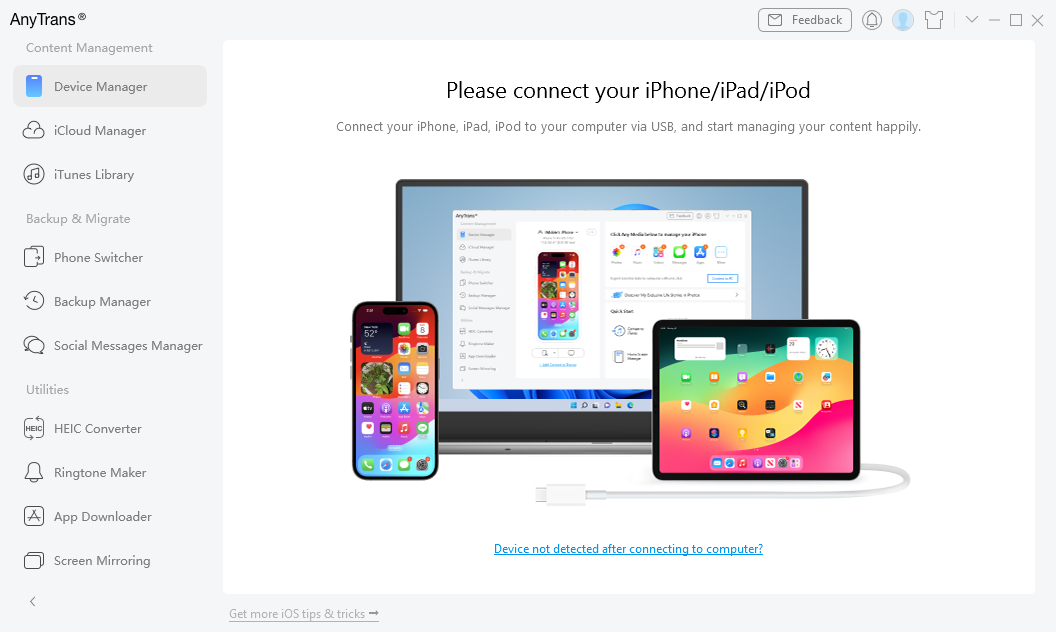
Device Disconnected Interface
Once your iOS device is recognized, the interface below will display.

Device Connected Interface
If AnyTrans fails to recognize your iOS device, you may try these troubleshooting steps to solve this problem.
Step 3. Select Calendar Option.
Please click More button and you will see Calendar option. And then please choose Calendar option. When loading process completes, it will display the number of calendars on the right side of the Calendars icon. If it shows no number in the Calendars icon, it indicates that there is no calendar in your device.

Voice Mail Interface
To make AnyTrans detects & manage your calendars, you need to ensure that you have turned off iCloud connection.
Step 4. Start to Transfer Calendar.
Just take transferring calendars from iPhone to computer as an example. After you choose the calendars you want to transfer, please click To PC button. And you can also:
To Device: Transfer calendars between iOS devices.
Refresh: Refresh the interface to load calendars correctly.
Delete: Delete the unwanted calendars.
Upload: Transfer calendars from device to iCloud.
Edit: Modify the calendars.
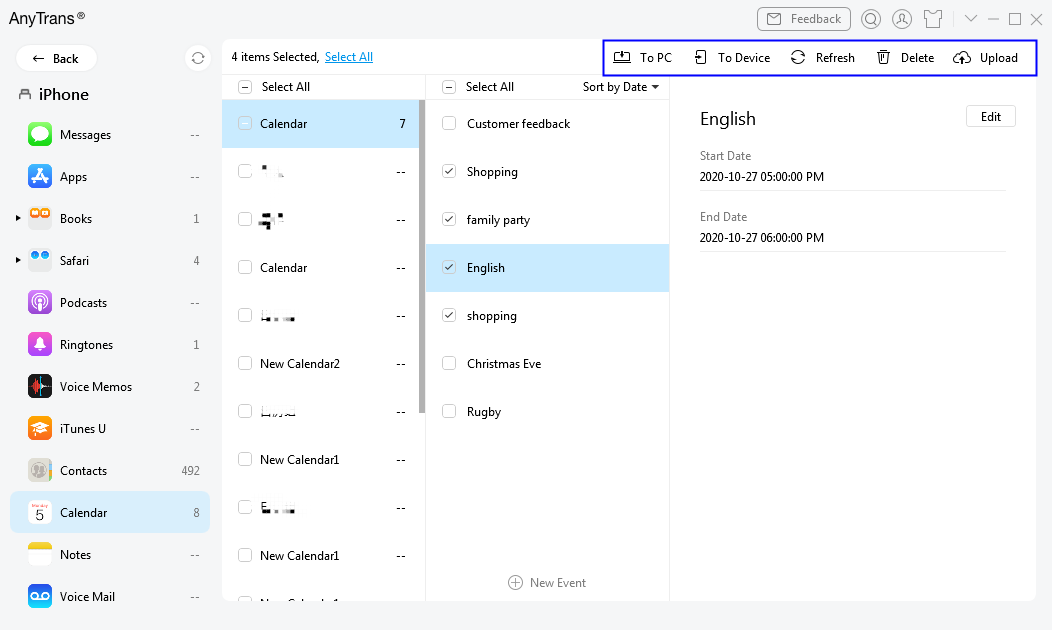
Transfer Your Calendar
Step 5. Transfer Completed.
Once transfer process completes, you will see “Transfer Completed” Page. To locate calendars exported on computer, please click View files button. To transfer more calendars, please click Transfer More button.
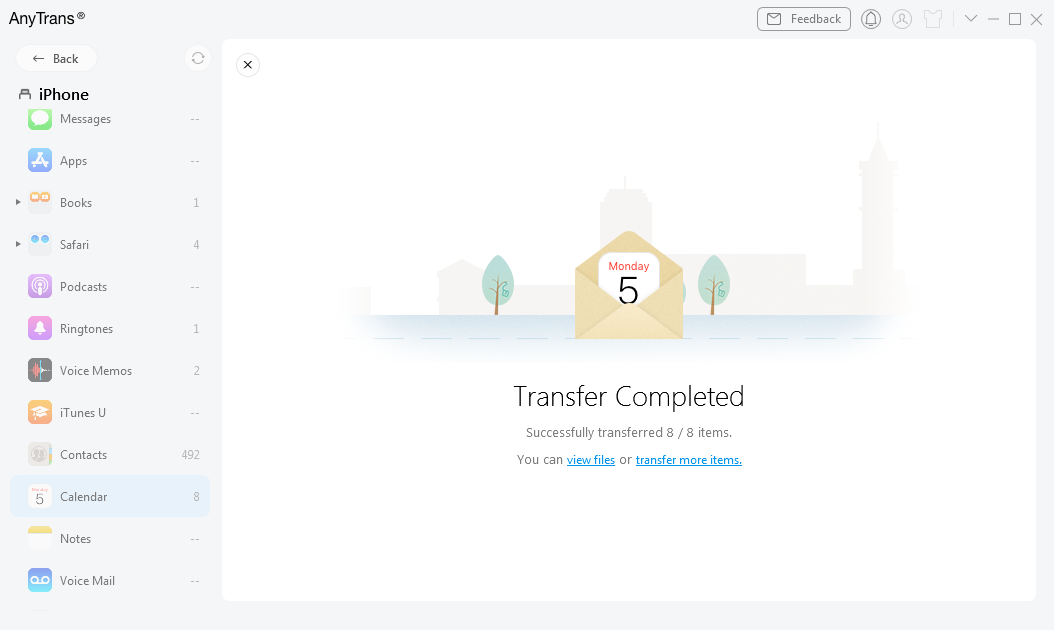
Transfer Completed
1. If you sign out your iCloud from device, the contacts can be kept on your device.
2. If you switch your iCloud on device to another one, iCloud calendars from the new account will be merged with the calendars on your device before.
3. If you still have questions after reading this guide, please refer to FAQs page to check more solutions. Or you can contact our Support Team to get further help. We are here to help you!
4. If you delete calendars by accident, our another software PhoneRescue for iOS can help you recover them.

Try It Out & Share Your Feedback!

We'd love to hear how AnyTrans is working for you.
Give it a try and share your thoughts—your feedback helps us keep improving.
If you're enjoying AnyTrans, we'd be so grateful if you could leave us a review on Trustpilot. Your support helps others discover AnyTrans and motivates our team!
Thank you for being part of the iMobie community — we couldn’t do it without you!
Try It Out & Share Your Feedback!

We'd love to hear how AnyTrans is working for you.
Give it a try and share your thoughts—your feedback helps us keep improving.
If you're enjoying AnyTrans, we'd be so grateful if you could leave us a review on Trustpilot. Your support helps others discover AnyTrans and motivates our team!
Thank you for being part of the iMobie community — we couldn’t do it without you!