Download AnyTrans to Start Your iOS Contents Management Experience!
View the most comprehensive guides to transfer and manage Music, Photos, Messages, WhatsApp or other data, safely back up any iOS device data, manage iTunes & iCloud data and backups, move data to new iPhone, arrange home screen, customize ringtones, search & download apps for iOS device and mirror iPhone screen to computer. Download and try it now.
Free Download For Win & Mac | 100% Clean & Secure
Basic Information
One-Click Quick Transfer
Photos
Audio
Videos
Personal Data
iCloud Manager
iTunes Library
Phone Switcher
Backup Manager
-
Social Messages Manager
-
Image Converter
-
Ringtone Maker
-
App Downloader
-
Screen Mirroring
FAQs
Need Further Help
iCloud Reminders Management
Whether you encounter the similar situations below?
“I want to transfer reminders from my iCloud to my computer. Need help.”
“I have a new Apple ID, can I sync the reminders from my old account to my new iCloud accounts?”
If you encounter the similar situations above, don’t worry, “iCloud Reminders Management” mode can help you to transfer iCloud reminders to computer, sync the reminders between different iCloud accounts with a few clicks. And the following instructions will help you do it. This guide will take transferring iCloud reminders to computer as an example.

Compatibility of Computer System
| Windows OS | Windows 11, 10, 8, 7, Vista (both 32bit and 64bit) |
| macOS | macOS 10.13 (High Sierra) and above |
Differences between Trial Version & Activated Version
| Benefits | Trial Version | Activated Version |
| iCloud Reminders Manager |
Step 1. Download AnyTrans on Your Computer.
Before you start the transfer, get the tool downloaded onto your computer. Please make sure the network is stable while downloading and installing AnyTrans on your computer.
Step 2. Log in Your iCloud Account.
Once you launch AnyTrans, the interface below will be displayed. After that, please click iCloud Manager option.
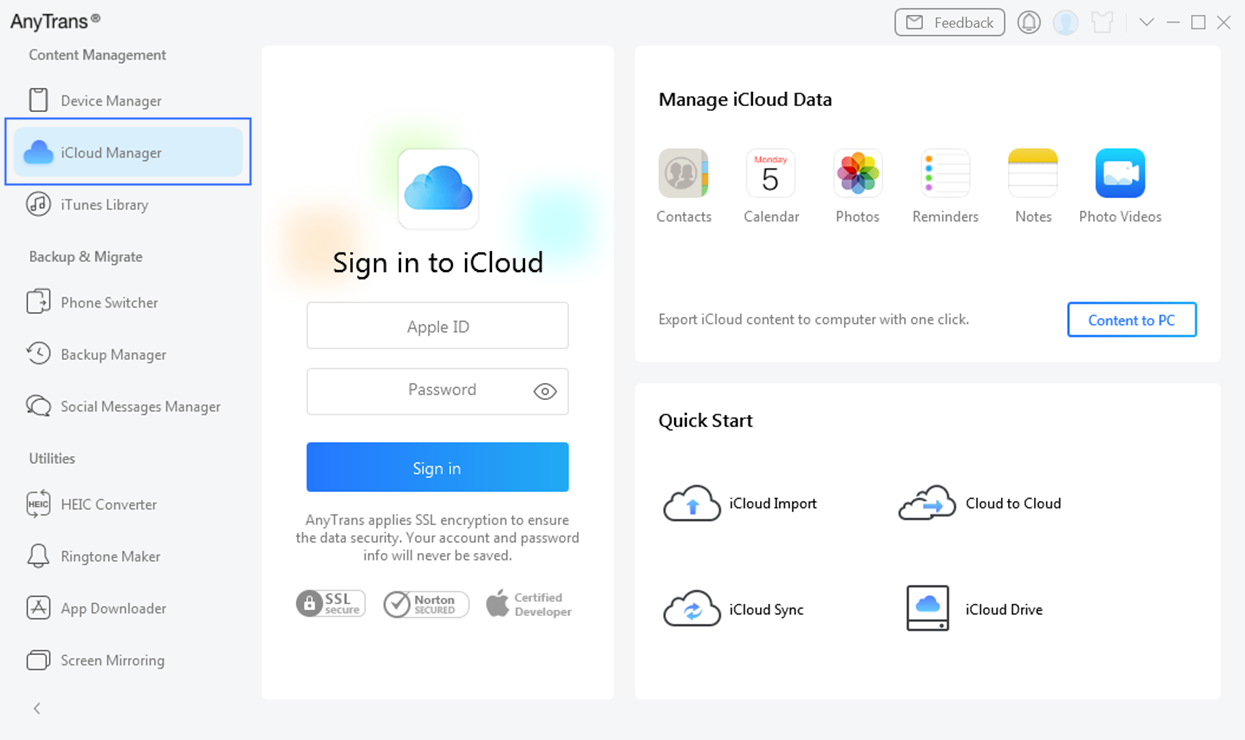
Click iCloud Manager Option
Then, please click Sign in button to log in your iCloud account. Meanwhile, please make sure the Internet connection is fine. Besides, AnyTrans always takes your privacy seriously and will never keep any record of your Apple account info or content at any time. Please just use it at ease.
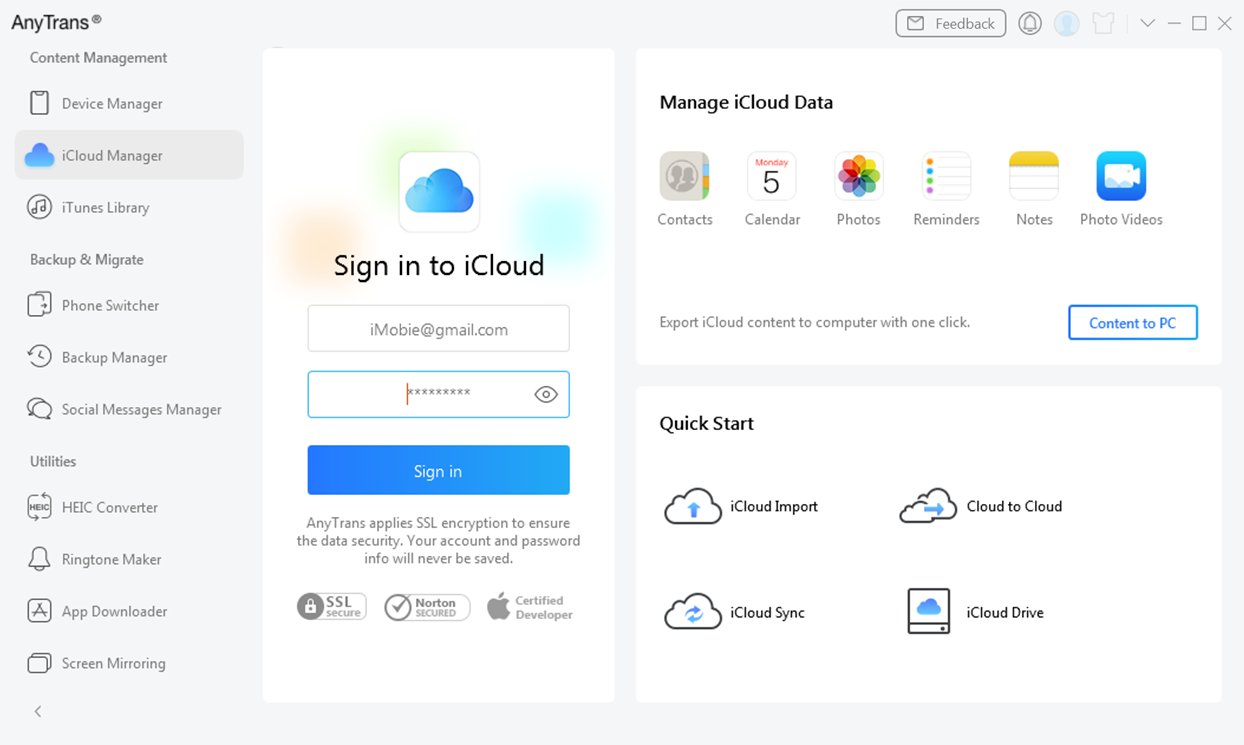
Log in iCloud Account
If the Two-Factor Authentication has been turned on, please enter the verification code displayed on your iOS device to continue.
Step 3. Select Reminders You Want to Transfer.
After login iCloud account successfully, AnyTrans will load your data automatically and show the total number of reminders on the upper right of the contacts icon. Please click Reminders icon to have a check. If it shows empty in the reminders icon, it means that there is no photo on your iCloud account.
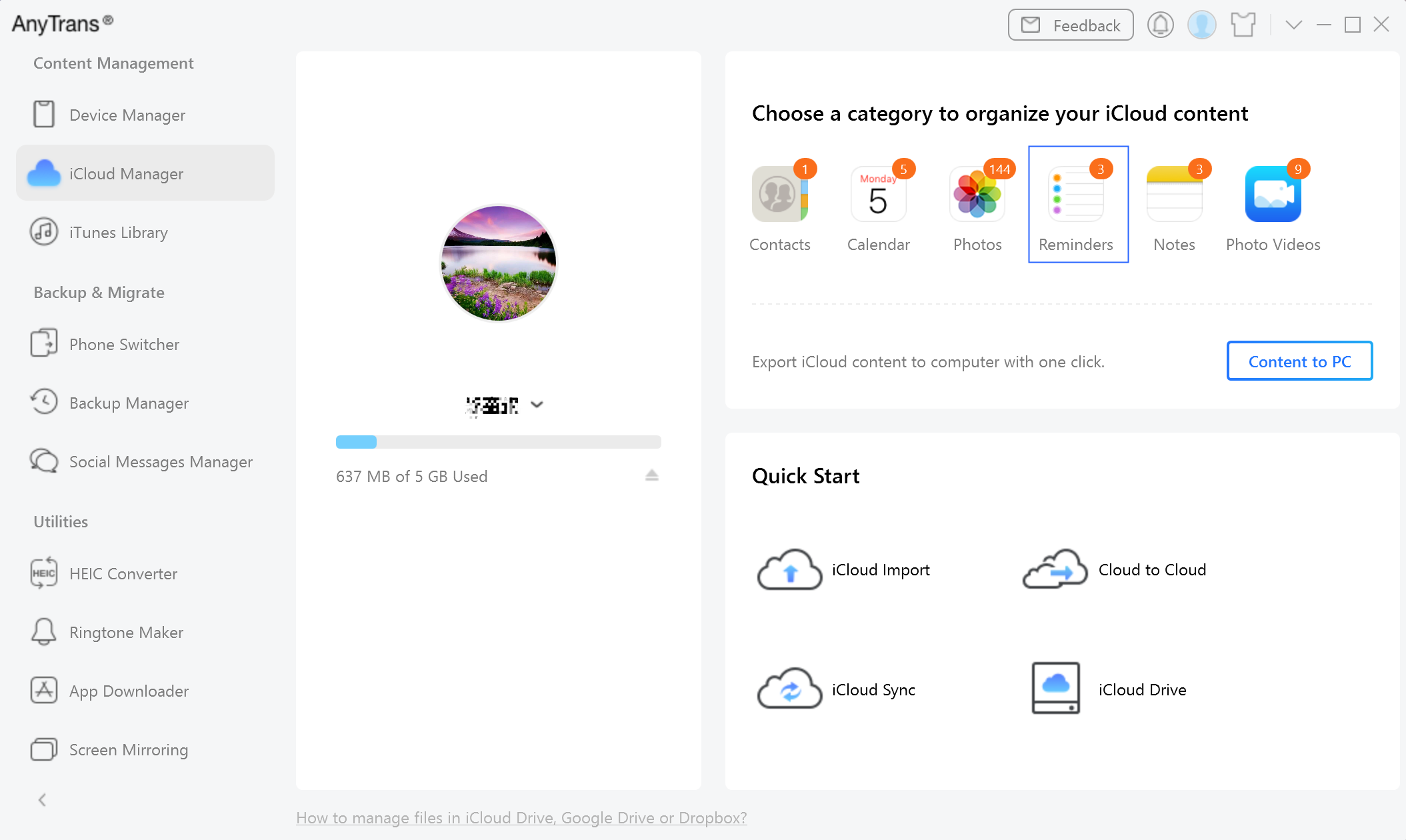
Select Reminders
Step 4. Start to Transfer iCloud Reminders.
You will see all the reminders you have. Then, please choose the reminders you want and click the Download icon to transfer reminders to your computer.
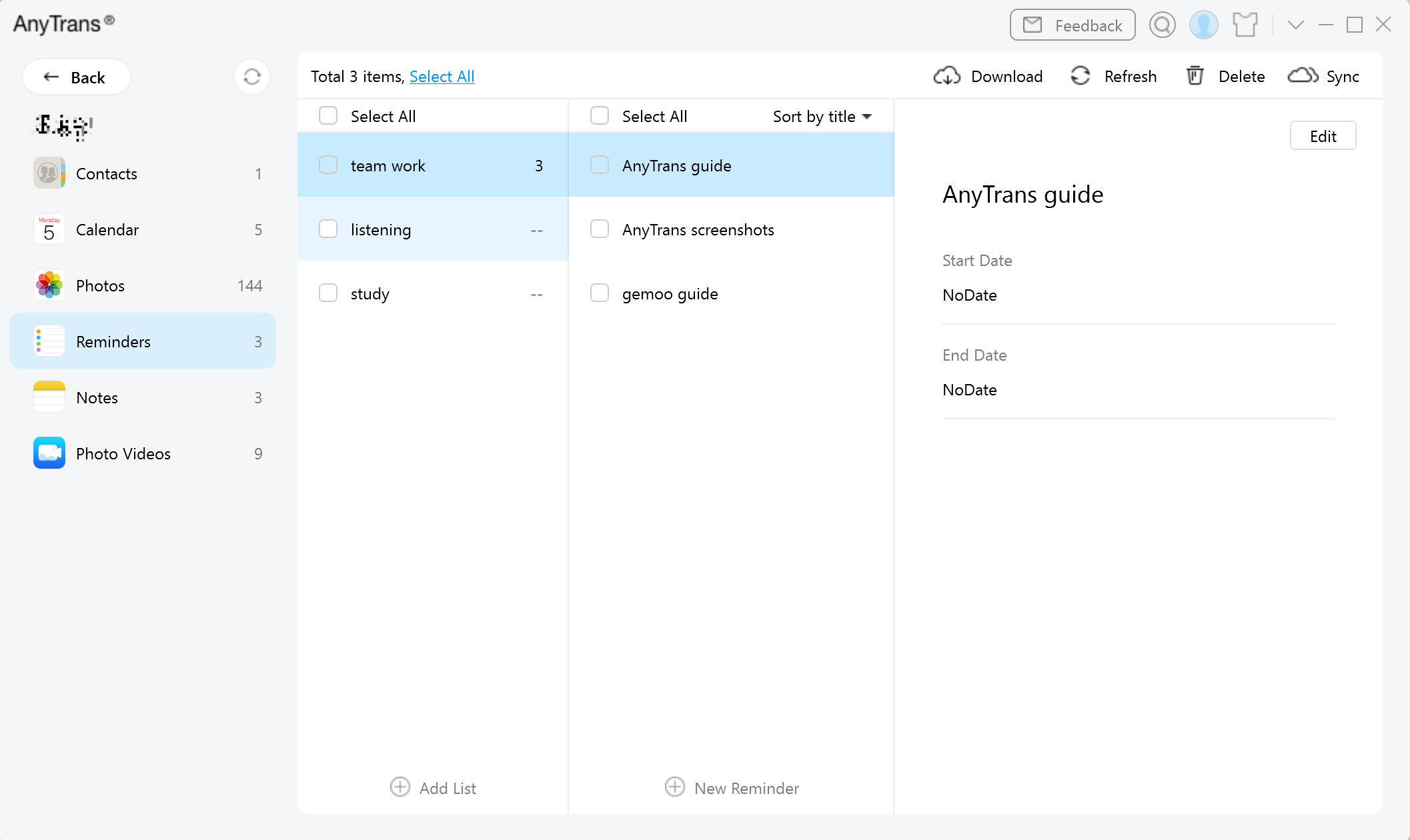
Transfer Reminders to Computer
After the selection is completed, besides download the iCloud reminders to your computer, and you also can:
Refresh: Refresh the interface to load files correctly.
Delete: Deleted the unwanted iCloud reminders.
Sync: Sync reminders between different iCloud accounts.
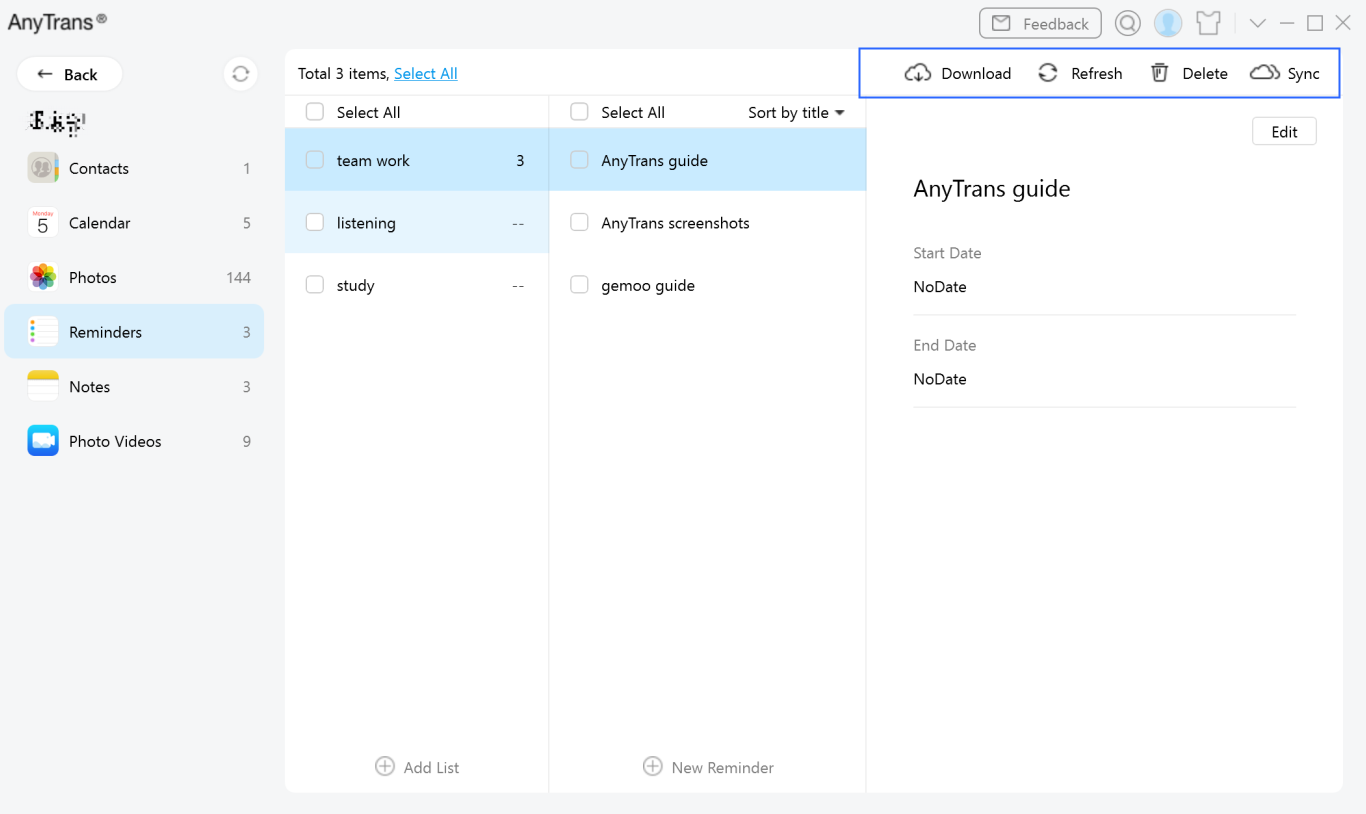
Manage Reminders
Step 5. Transfer Completed.
Once the transferring process is completed, you will see “Transfer Completed” Page. To locate reminders exported on computer, please click View Files button. To transfer more reminders, please click Transfer More button.
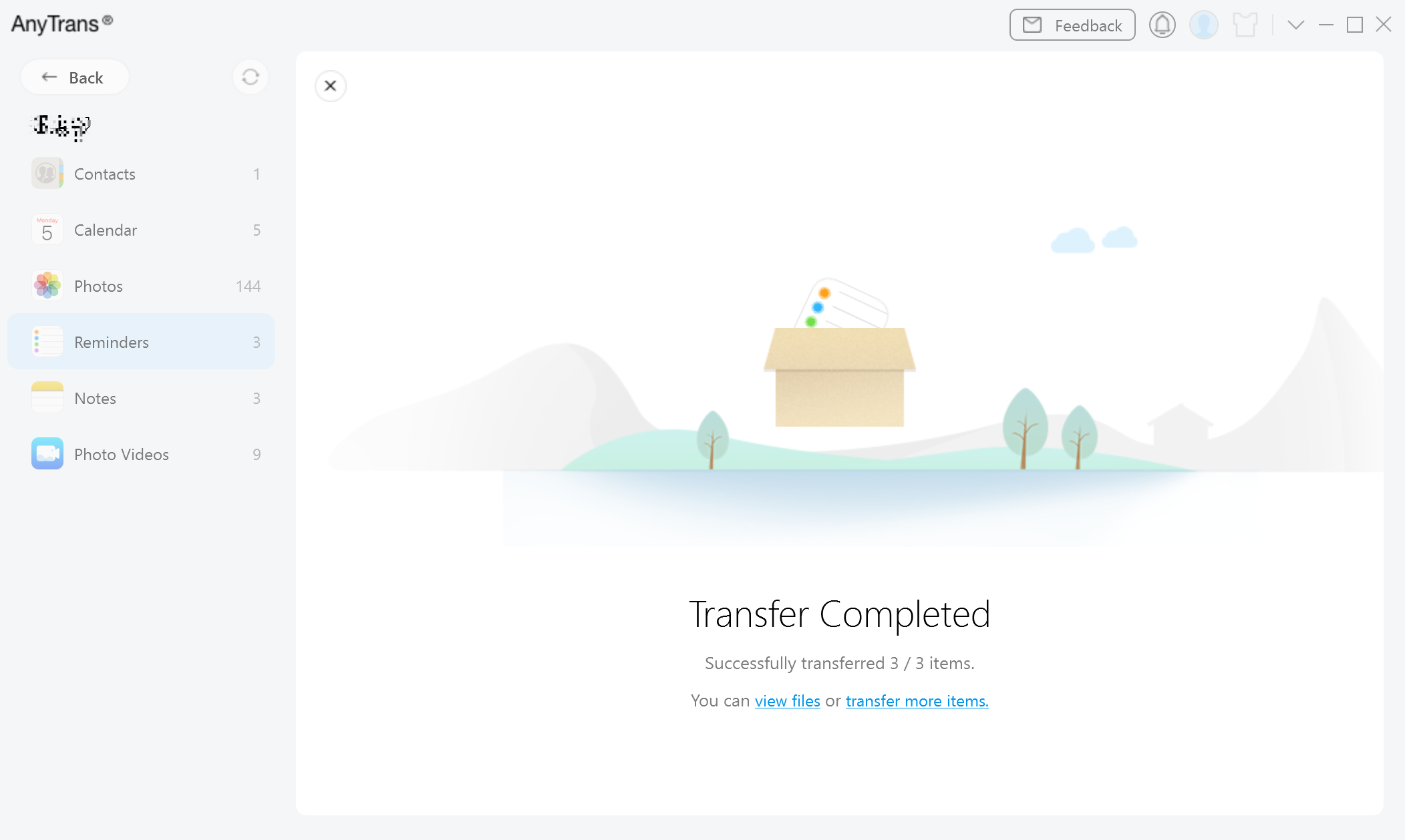
Transfer Completed
1. If you still have questions after reading this guide, please refer to FAQs page to check more solutions. Or you can contact our Support Team to get further help. We are here to help you!
2. If you lost contacts on iOS device, you can try this function to recover lost contacts from iCloud.

Try It Out & Share Your Feedback!

We'd love to hear how AnyTrans is working for you.
Give it a try and share your thoughts—your feedback helps us keep improving.
If you're enjoying AnyTrans, we'd be so grateful if you could leave us a review on Trustpilot. Your support helps others discover AnyTrans and motivates our team!
Thank you for being part of the iMobie community — we couldn’t do it without you!
Try It Out & Share Your Feedback!

We'd love to hear how AnyTrans is working for you.
Give it a try and share your thoughts—your feedback helps us keep improving.
If you're enjoying AnyTrans, we'd be so grateful if you could leave us a review on Trustpilot. Your support helps others discover AnyTrans and motivates our team!
Thank you for being part of the iMobie community — we couldn’t do it without you!