Download AnyTrans to Start Your iOS Contents Management Experience!
View the most comprehensive guides to transfer and manage Music, Photos, Messages, WhatsApp or other data, safely back up any iOS device data, manage iTunes & iCloud data and backups, move data to new iPhone, arrange home screen, customize ringtones, search & download apps for iOS device and mirror iPhone screen to computer. Download and try it now.
Free Download For Win & Mac | 100% Clean & Secure
Basic Information
One-Click Quick Transfer
Photos
Audio
Videos
Personal Data
iCloud Manager
iTunes Library
Phone Switcher
Backup Manager
-
Social Messages Manager
-
Image Converter
-
Ringtone Maker
-
App Downloader
-
Screen Mirroring
FAQs
Need Further Help
Restore Social Messages
Whether you encounter the similar situations below?
“I have bought a new iPhone, and I have a WhatsApp backup. How can I restore the backup to my new device?”
“I delete my social message on my iPhone, but I have backed up all the messages before. Can I restore them to my iPhone again?”
If you encounter the similar situations above, don’t worry, “Restore Social Messages” function will help you to restore social message quickly. The following instructions will help you do it.

Compatibility of Computer System
| Windows OS | Windows 11, 10, 8, 7, Vista (both 32bit and 64bit) |
| macOS | macOS 10.13 (High Sierra) and above |
Supported Device Models
| iOS | All iOS Devices with iOS Version 5 and above |
1. When using the Windows version of AnyTrans, you're supposed to download the iTunes on your computer to help detect iPhone/iPad/iPod touch. (iTunes 9.0 or above, including the latest iTunes.)
2. If you want to get more info about the tech specs, please refer to this page.
Supported Social App Types
| WhatsApp, Line, Viber |
Differences between Trial Version & Activated Version
| Benefits | Trial Version | Activated Version |
| Restore Social Messages |
Step 1. Download AnyTrans on Your Computer.
Before you start to restore social messages, please downloaded AnyTrans on your computer. Please make sure the network is stable while downloading and installing AnyTrans on your computer.
Step 2.Connect Your Device to the Computer with the USB Cable.
After downloading and install AnyTrans on your computer successfully, then, launch AnyTrans on your computer and connect your device with USB cable.
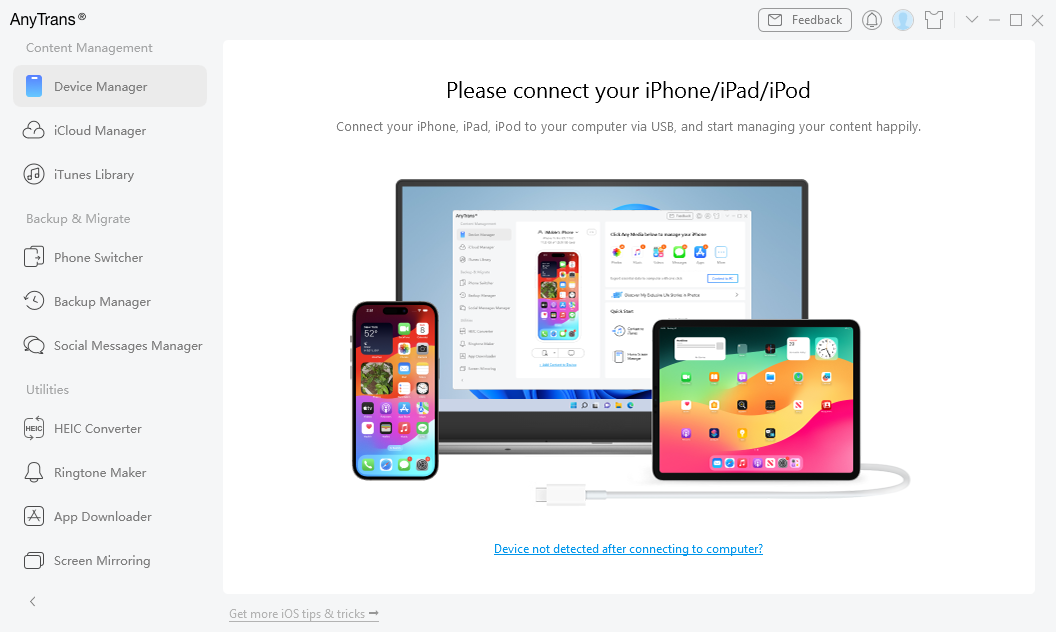
Connect Your iOS Device to Computer
Once your iOS device is detected, the main interface will display.
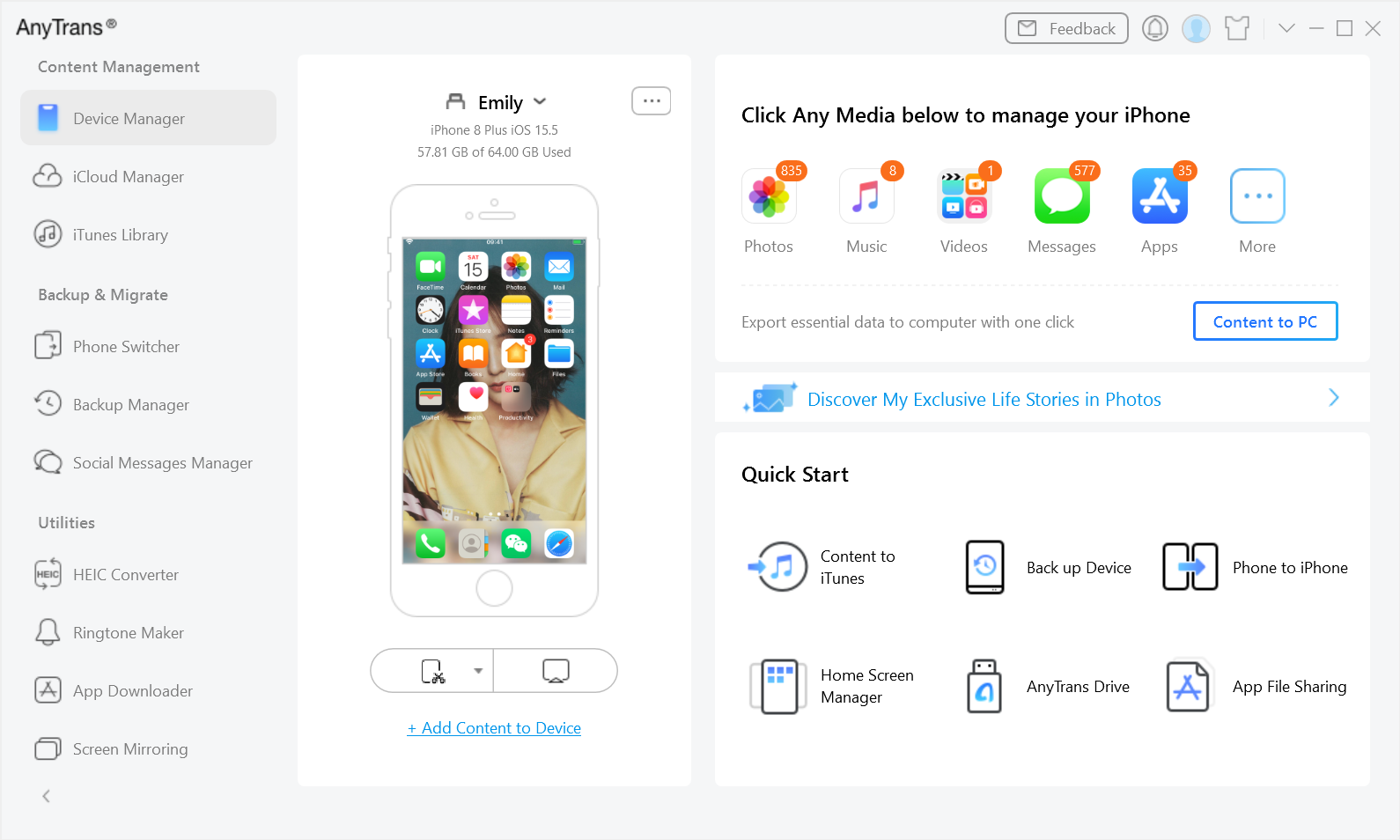
Connect Your iOS Device Successfully
If AnyTrans is unable to recognize your iOS device, you can try to fix this issue by following troubleshooting steps:
① Please download the latest version of AnyTrans.
② Check whether your USB cable is loose. If it is, please reconnect it. If USB cable is broken, please give new one a try.
③ Reinstall iTunes.
④ Please log in your computer as Administrator account (For Windows Computer Only).
⑤ Please close anti virus software temporally.
⑥ If problem persists, please contact our Support Team for further help.
Step 3. Choose Social Messages Manager to Restore Social Messages.
At present, AnyTrans supports to restore WhatsApp, LINE and Viber Messages (including attachments) to device. And it can also help you restore the WhatsApp backup from Google Drive to iOS device. Just take restoring local WhatsApp backup to iOS device for an example. Please choose Social Messages Manager function and select From Local Backup to restore.
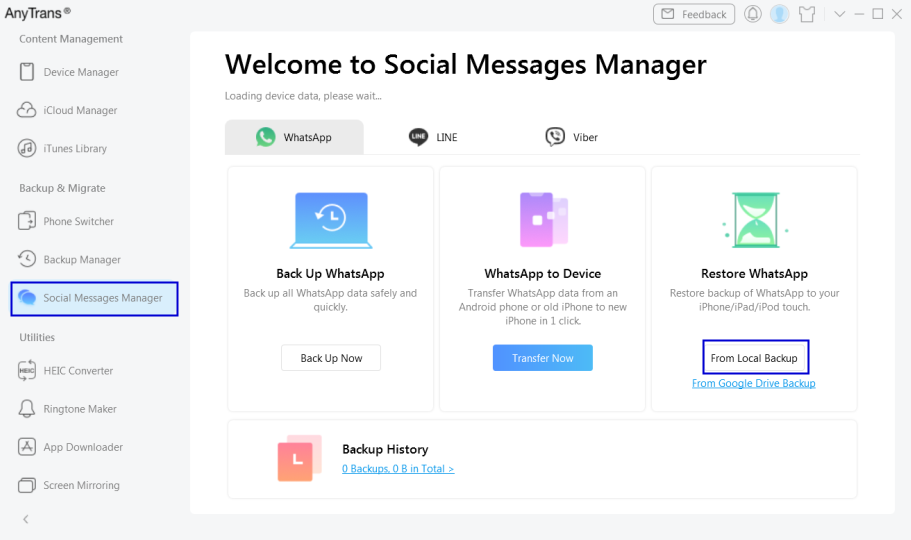
Select the Type of Data to Restore
AnyTrans will display all backups on your computer automatically, and you can choose those backups based on your needs. And hit Next icon.

Choose the Backup Need to Restore
Step 4. Restore Social Message to iOS Device.
After clicking Next button, AnyTrans will restore WhatsApp Messages to device. The time to restore WhatsApp Messages varies based on the amount of messages. Please keep patient.
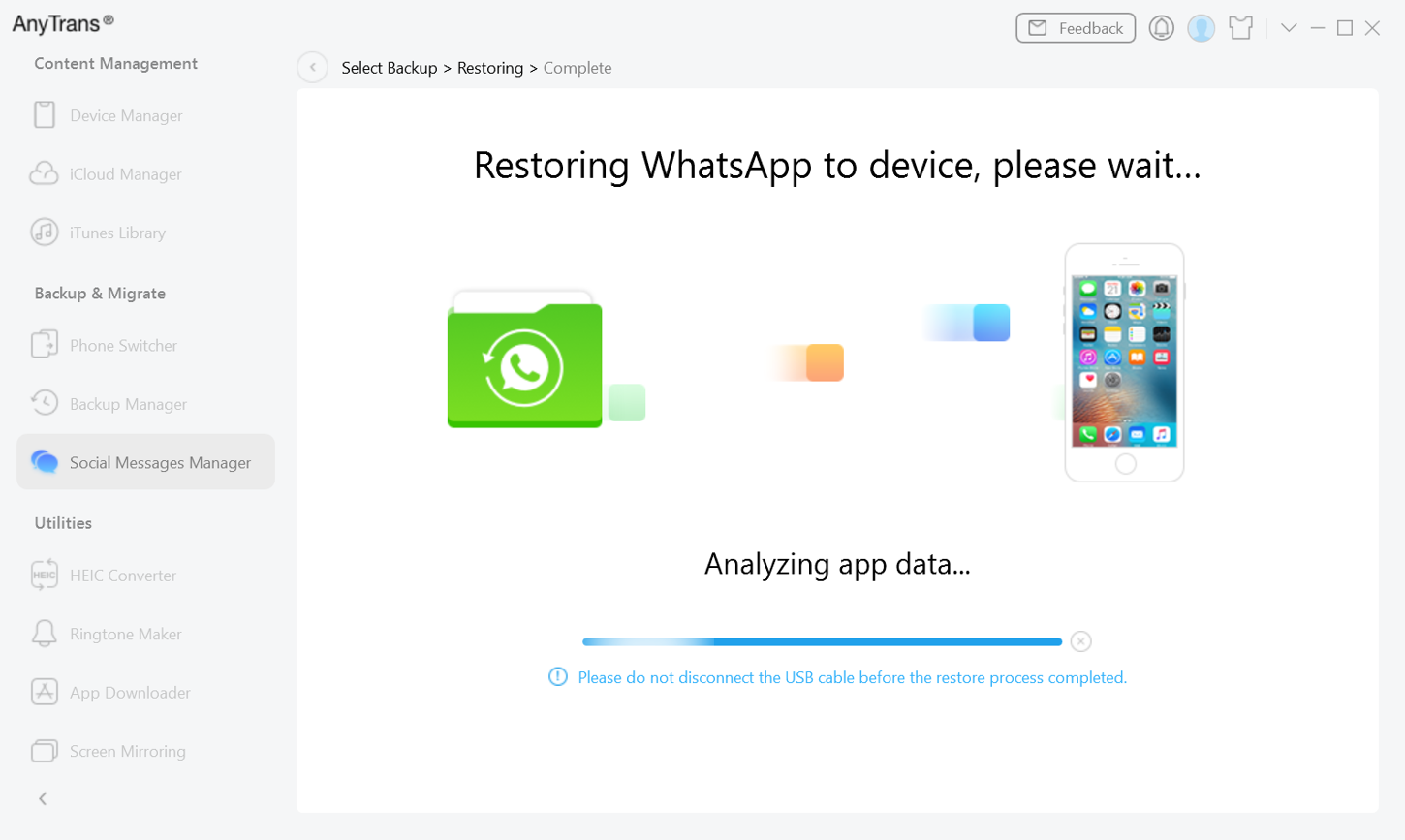
Analyze App Data
During the process of restoring, your device will restart to refresh data. Please keep device connected and unlock device to Trust your computer as AnyTrans suggests.
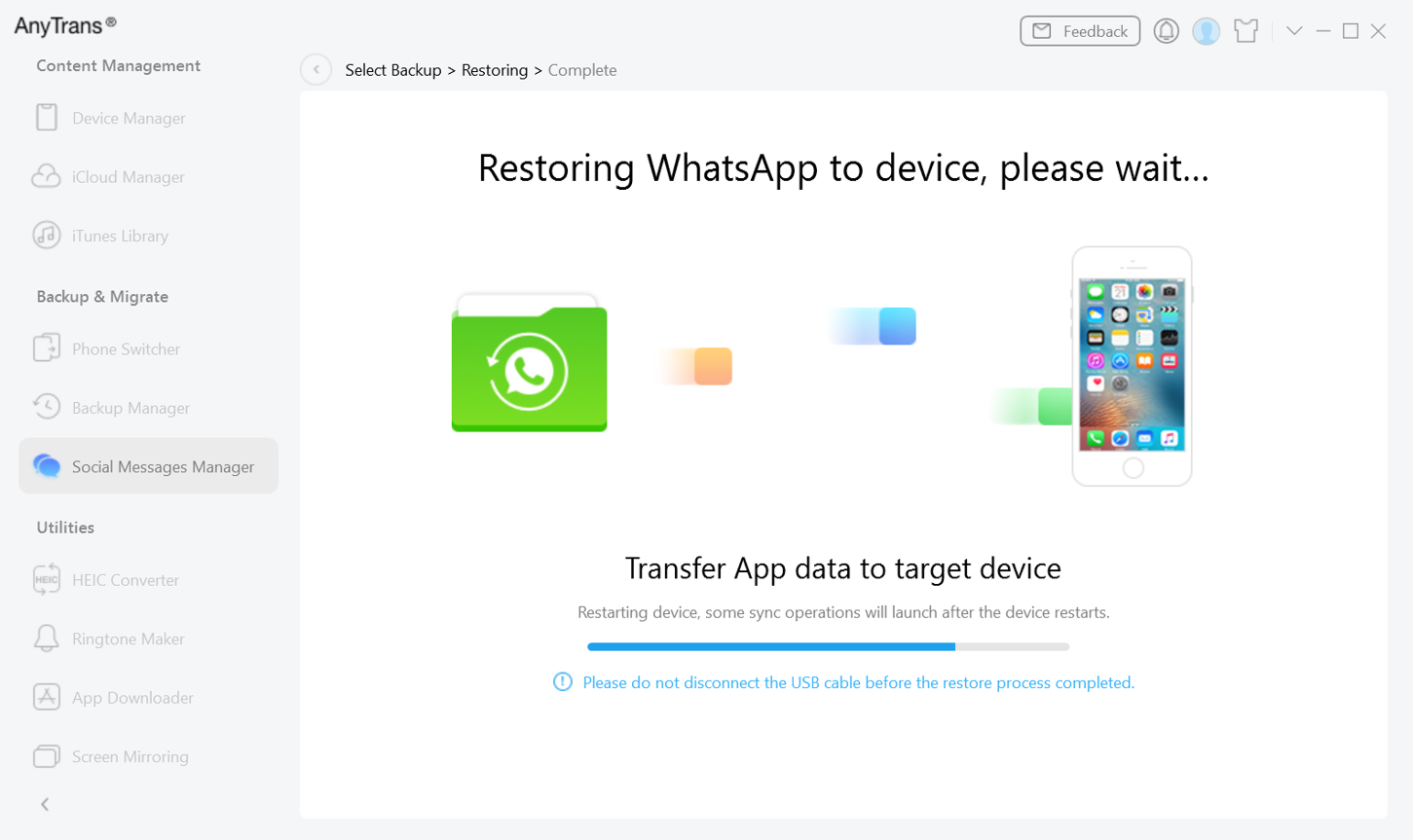
Transfer App Data
Step 5. Succeed to Restore Social Messages.
Once the restore process completes, you will see Restore Completed interface. To go back to the main interface, please click OK button.
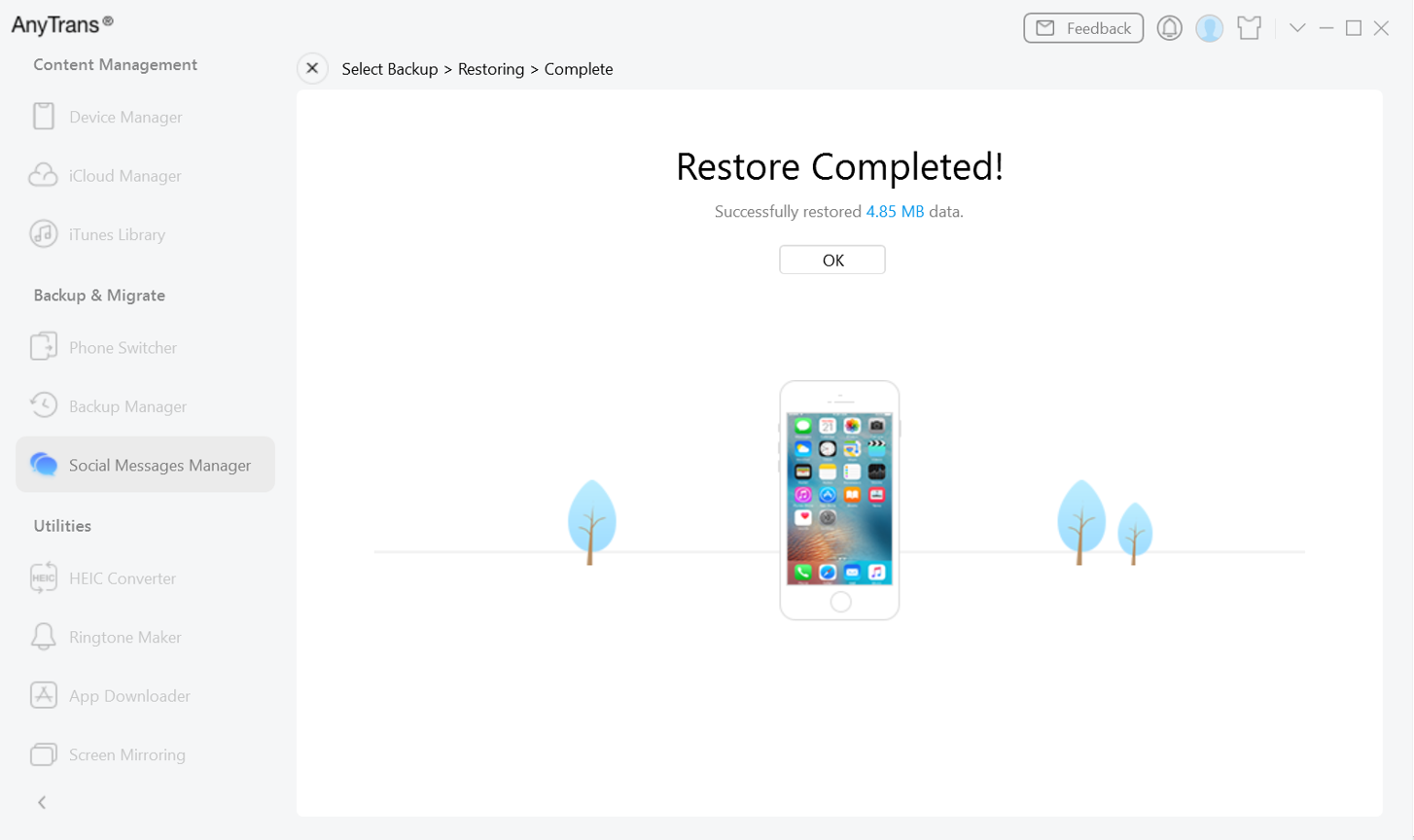
Restore Completed
If you still have questions after reading this guide, please refer to FAQs page to check more solutions. Or you can contact our Support Team to get further help. We are here to help you!

Try It Out & Share Your Feedback!

We'd love to hear how AnyTrans is working for you.
Give it a try and share your thoughts—your feedback helps us keep improving.
If you're enjoying AnyTrans, we'd be so grateful if you could leave us a review on Trustpilot. Your support helps others discover AnyTrans and motivates our team!
Thank you for being part of the iMobie community — we couldn’t do it without you!
Try It Out & Share Your Feedback!

We'd love to hear how AnyTrans is working for you.
Give it a try and share your thoughts—your feedback helps us keep improving.
If you're enjoying AnyTrans, we'd be so grateful if you could leave us a review on Trustpilot. Your support helps others discover AnyTrans and motivates our team!
Thank you for being part of the iMobie community — we couldn’t do it without you!