Download AnyTrans to Start Your iOS Contents Management Experience!
View the most comprehensive guides to transfer and manage Music, Photos, Messages, WhatsApp or other data, safely back up any iOS device data, manage iTunes & iCloud data and backups, move data to new iPhone, arrange home screen, customize ringtones, search & download apps for iOS device and mirror iPhone screen to computer. Download and try it now.
Free Download For Win & Mac | 100% Clean & Secure
Basic Information
One-Click Quick Transfer
Photos
Audio
Videos
Personal Data
iCloud Manager
iTunes Library
Phone Switcher
Backup Manager
-
Social Messages Manager
-
Image Converter
-
Ringtone Maker
-
App Downloader
-
Screen Mirroring
FAQs
Need Further Help
Photo Stream
Whether you encounter the similar situations below?
“I ‘d like to transfer the photos from my photo stream to my computer/device. What can I do?”
“If I want to upload the photo in my photo stream to the computer, can I do that?”
“I want to transferphoto stream to my iPad. What can I do?”
If you encounter the similar situations above, don’t worry. “Photo Stream” mode can help you to transfer photos from iOS device to computer, between iOS devices and even upload photos from device to iCloud directly. Please refer to the detailed instructions below to transfer your photo stream easily.
Compatibility of Computer System
| Windows OS | Windows 11, 10, 8, 7, Vista (both 32bit and 64bit) |
| macOS | macOS 10.13 (High Sierra) and above |
1. When you’re using Windows computer, you're supposed to download iTunes to help detect iPhone/iPad/iPod touch before running AnyTrans. (iTunes 9.0 or above, including the latest iTunes.)
2. If you want to get more info about the tech specs, please refer to this page.
Supported iOS Device Models
| All iOS Devices with iOS Version 5 and above |
Differences between Trial Version & Activated Version
| Benefits | Trial Version | Activated Version |
| Transfer Photos in Photo Stream | Transfer 30 items within 3 days |
Step 1. Download & Install AnyTrans on Your Computer.
Before you start to manage your photo, get the tool downloaded onto your computer. Please make sure the network is stable while downloading and installing AnyTrans on your computer.
Step 2. Connect Your Device to Computer with the USB Cable.
By default, AnyTrans will detect your iOS device automatically. If you don’t connect your iOS device to computer or your iOS device is not recognized, you will see the interface as below.
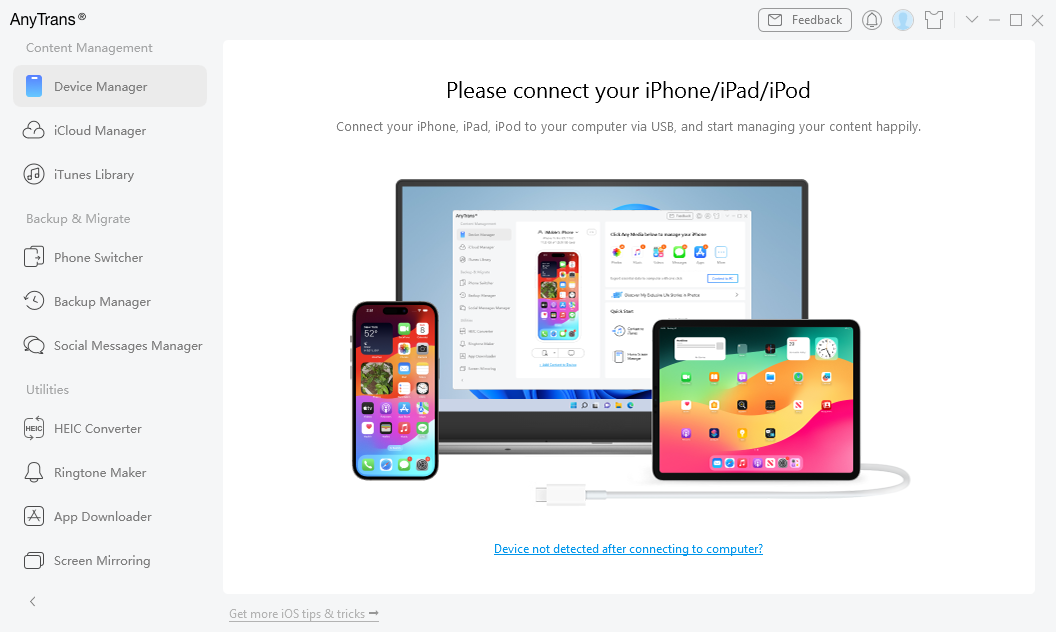
Your Device Is not Detected
Once your iOS device is recognized, the interface below will display. Please select the Photos option.
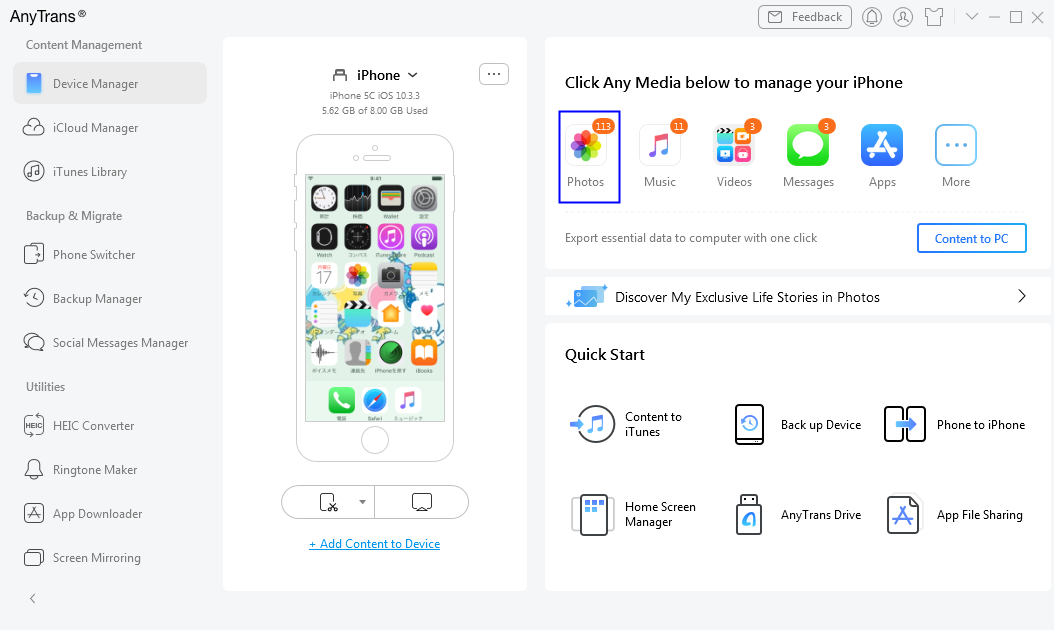
Your Device Is Detected
If AnyTrans was unable to recognize your iOS device, you may try these troubleshooting steps to solve this problem.
Step 3. Select the “Photo Stream” Option.
Once you unfold the Photos option, you will see the Photo Stream option. And please select it. After the loading process is completed, it will display the total number of photo stream on the upper right of the Photo Stream icon. If it shows empty in the Photo Stream icon, it indicates that there is no photo stream in your device.
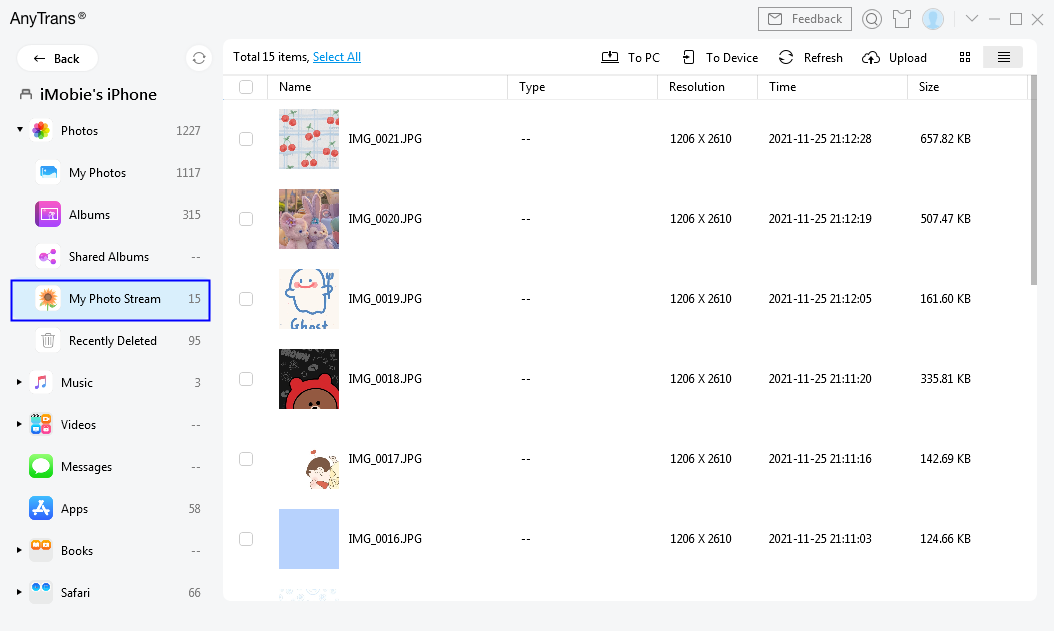
Data in Photo Stream Is Displayed
Step 4. Select the Photos You Want to Transfer.
This guide takes transferring photos in photo stream from iOS device to computer as an example. Once the loading process is completed, please choose the photos you want to transfer.
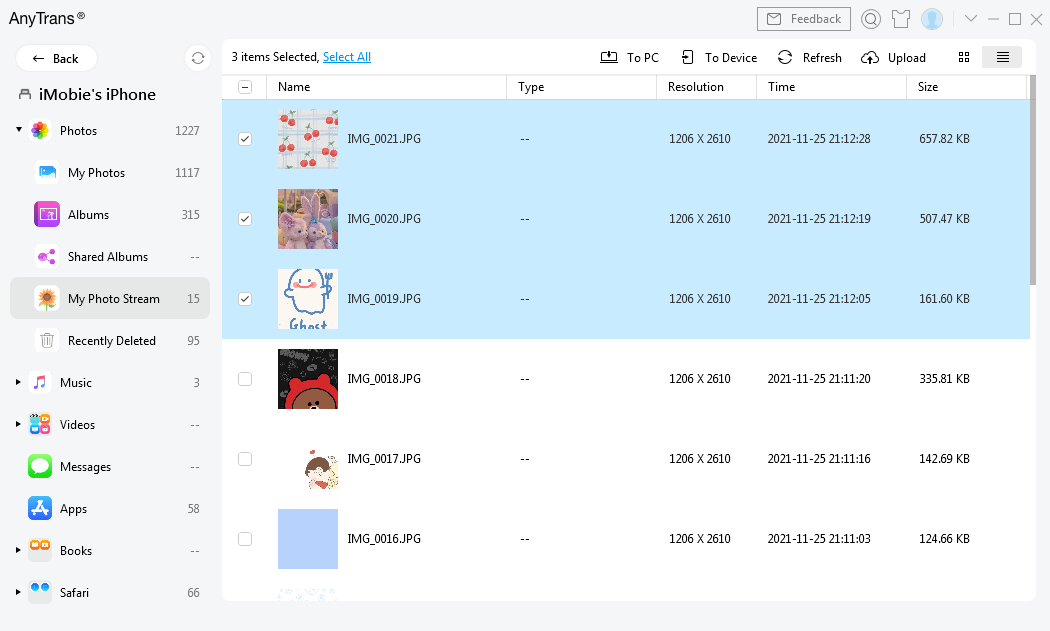
Choose Photos to Transfer to Computer
Step 5. Click To PC Button to Transfer Photos.
After you choose the data, please click To PC button to download them to your computer. You also can:
To Device: Transfer photos between iOS devices.
Refresh: Refresh the interface to load photos correctly.
Upload: Transfer photos from device to iCloud.
Preview Mode: Change the mode for better management of photos.
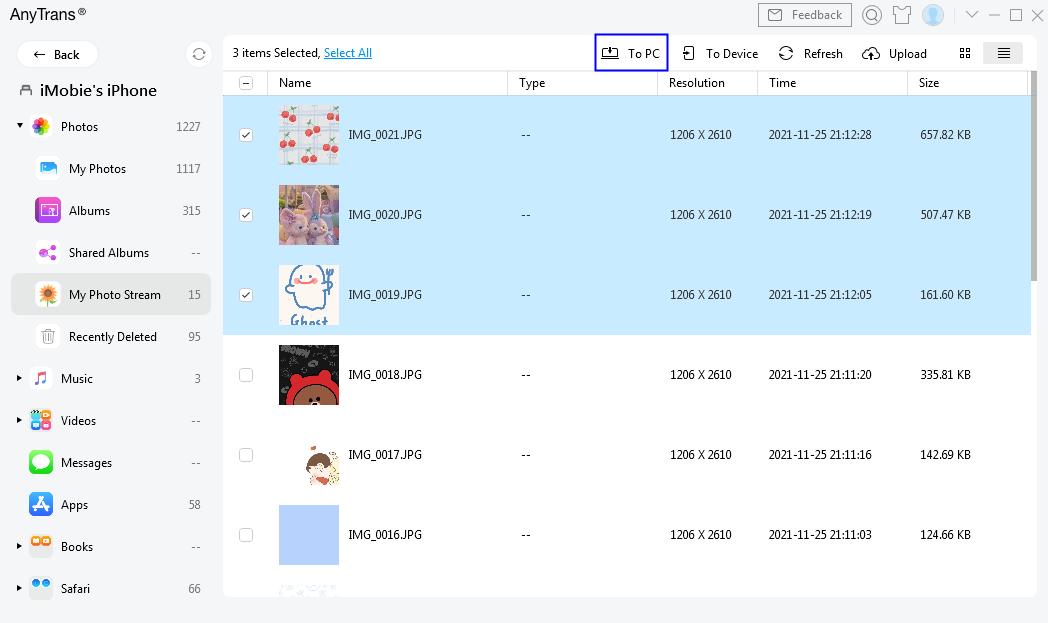
Click To PC Button to Transfer Photos
After you clicking the button, the transferring process will be started automatically.
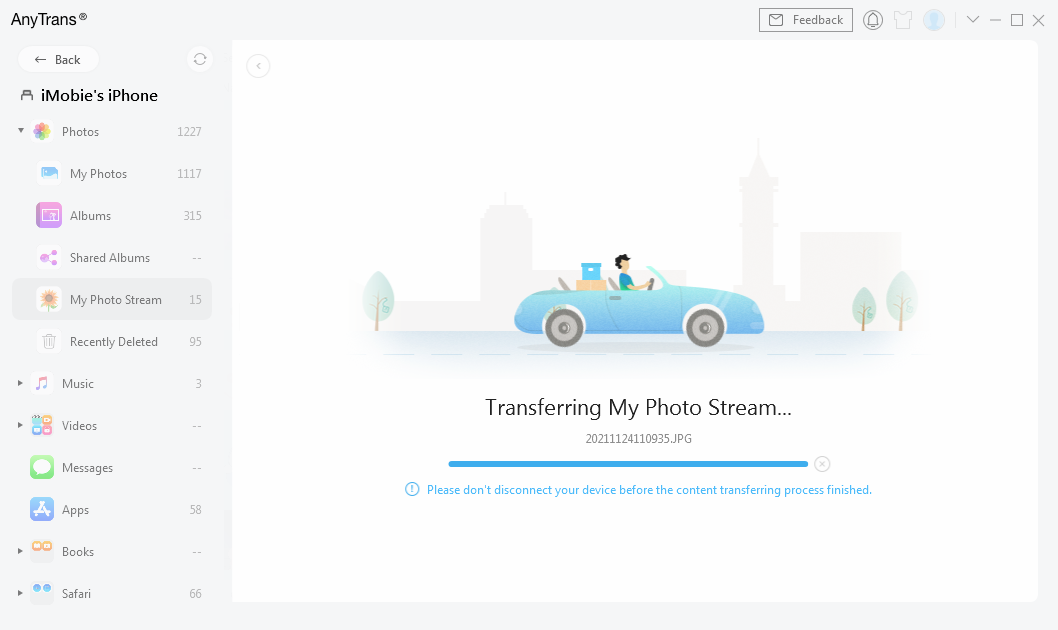
Transferring Process Will Be Started
Step 6. Succeeded in Transferring Photo Stream.
Once the transferring process is completed, you will see Transfer Completed page. To locate photos exported on computer, please click view files button. To transfer more, please click transfer more items button. To go back to the previous page, please click Back button.
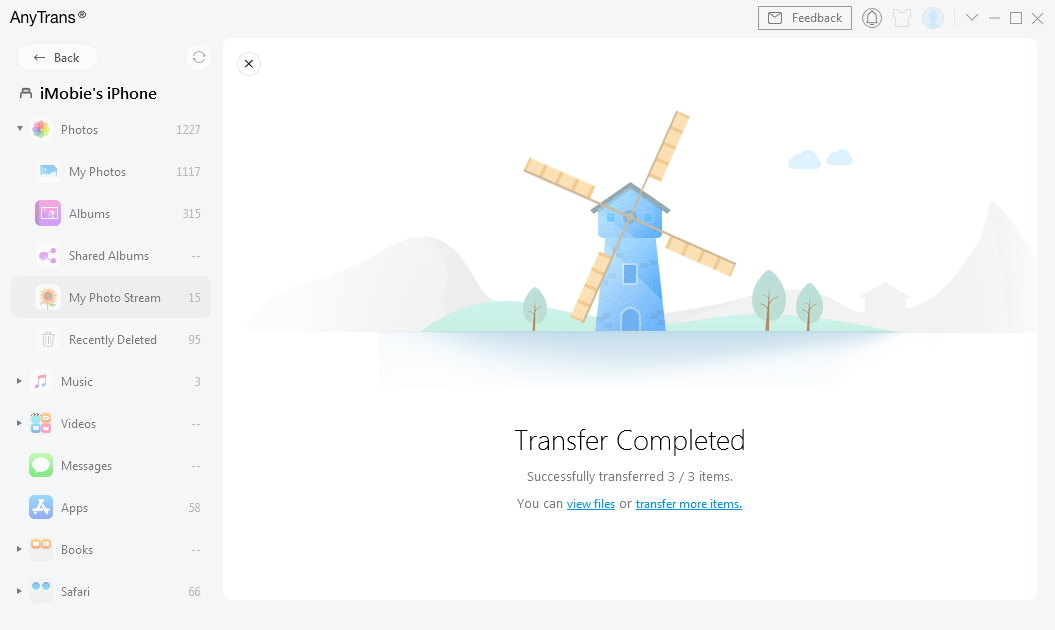
Photo Transfer Completed
If you still have questions after reading this guide, please refer to FAQs page to check more solutions. Or you can contact our Support Team to get further help. We are here to help you!