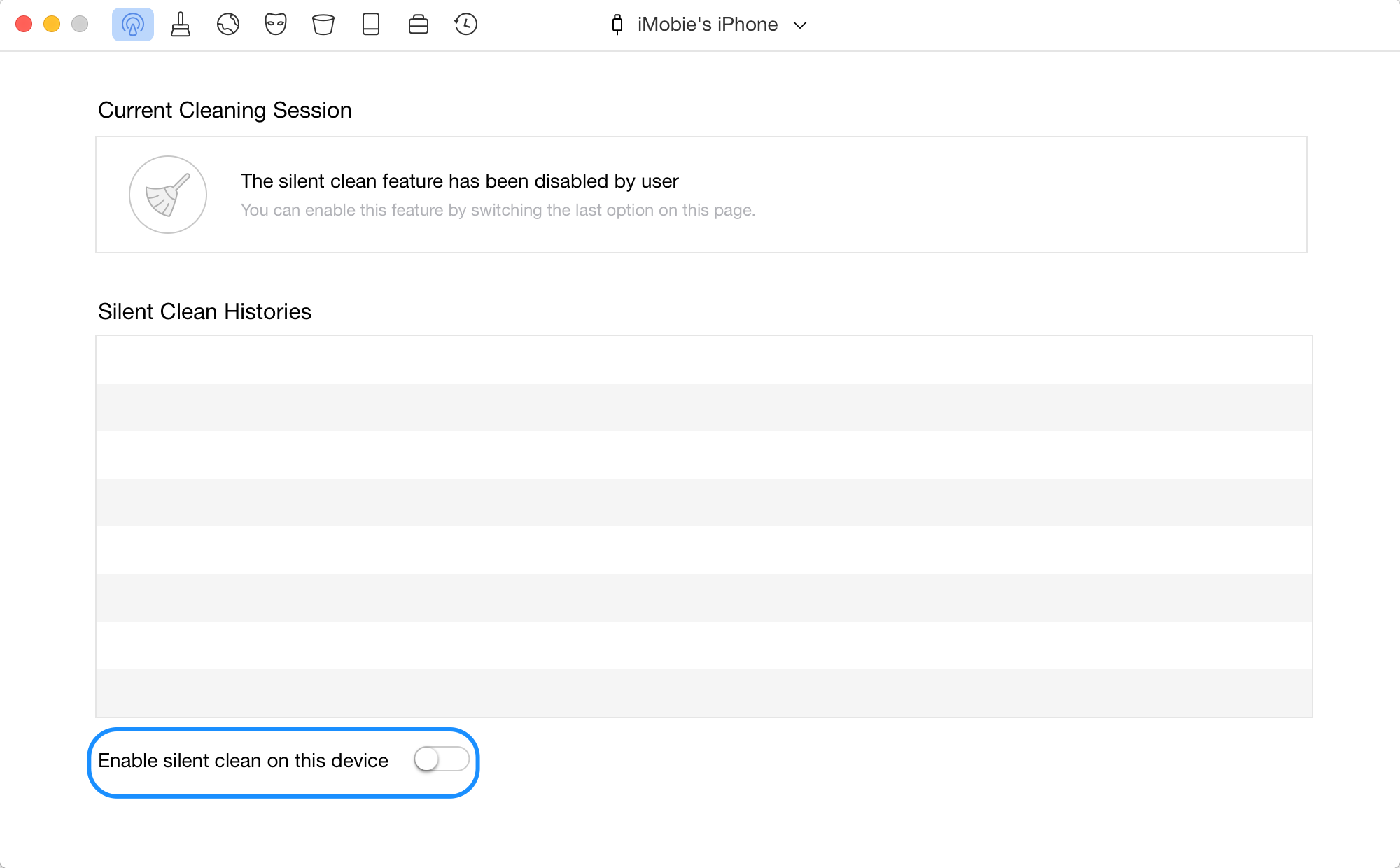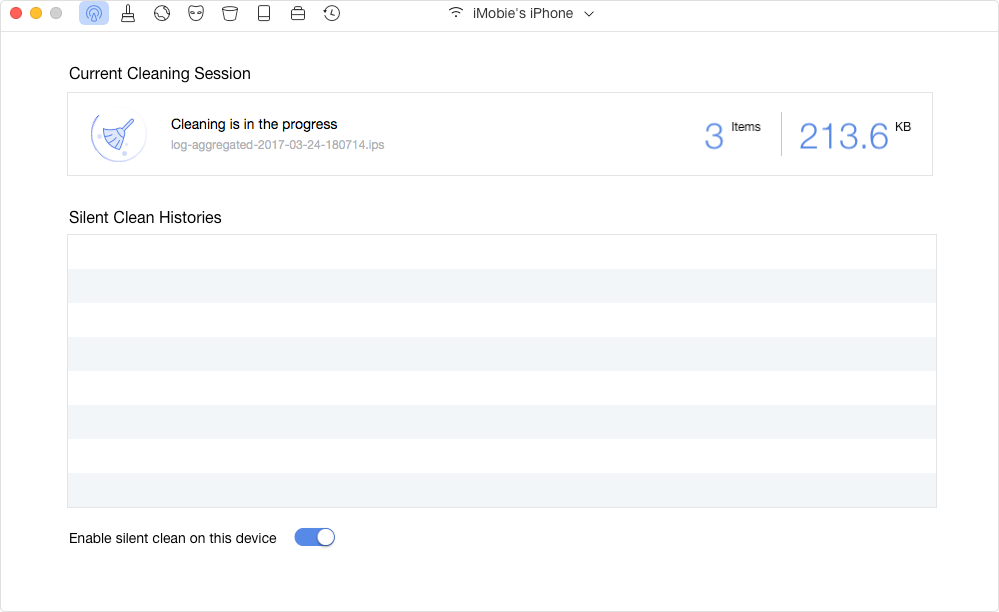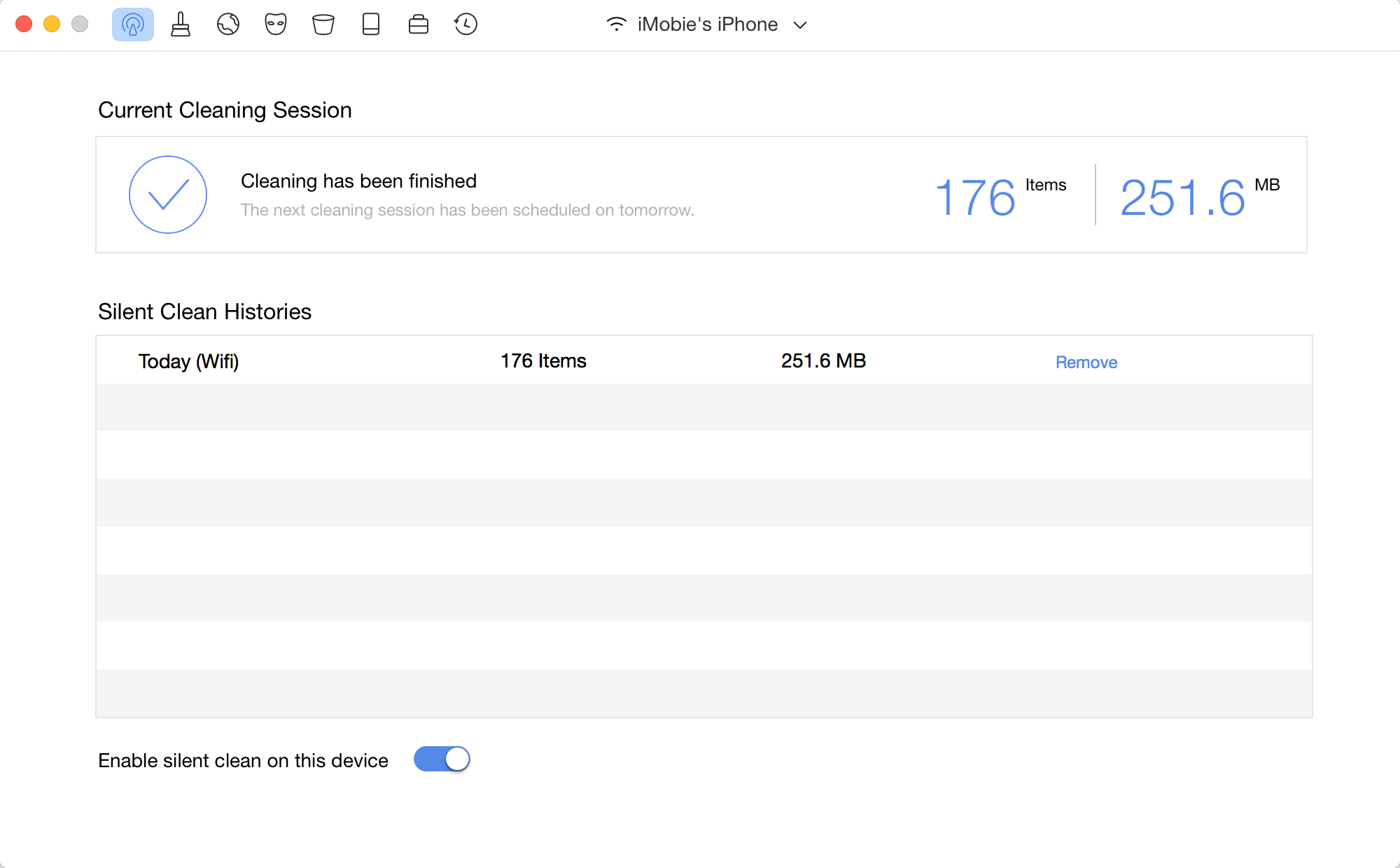Silent Clean
Whether you encounter the similar situations below?
“How can I clean the App Caches and App Cookies on my iPhone 5s without USB?”
“What should I do if I want to erase Photo Caches, Artwork Caches on my iPhone?”
If you just encounter the similar issue above, don't worry. You can try “Silent Clean” mode to clean junk files remotely associated with Apps, Photos, Downloading Temp Files, Artwork Caches and Crash Log even without connecting your iOS device to computer.
Tech Specs
| Windows OS |
Windows 11, 10, 8, 7, Vista, XP (64bit & 32bit) |
| macOS |
macOS 10.8 and later |
| iOS |
iOS 5 and later |
Supported iOS File Types
| Junk File Types |
iOS 8.2 or earlier |
iOS 8.3 or higher |
| App Caches, App Cookies, App Temp |
 |
 |
| Download Temp Files, Crash Log, Photo Caches, Artwork Caches |
 |
 |
Apple blocks Apps access permission for iOS version 8.3 or higher because of security issue.
Differences between Trial Version and Activated Version
| Benefits |
Trial Version |
Activated Version |
| Clean Your iPhone with Wi-Fi |
 |
 |
Step 1. Download PhoneClean on Your Computer.
Before you start to use Silent Clean function, get the tool downloaded and installed on your computer. Please make sure the network is stable while downloading and installing PhoneClean on your computer.
Step 2. Connect Your iOS Device to Computer with the USB Cable.
Please choose Silent Clean mode. If it is the first time to use Silent Clean, you need to connect your device to computer to enable the cleaning feature. Once your device is recognized, you can see the device name in the upper middle of PhoneClean interface. Please switch the button on the lower left corner from grey to blue to enable Silent Clean.
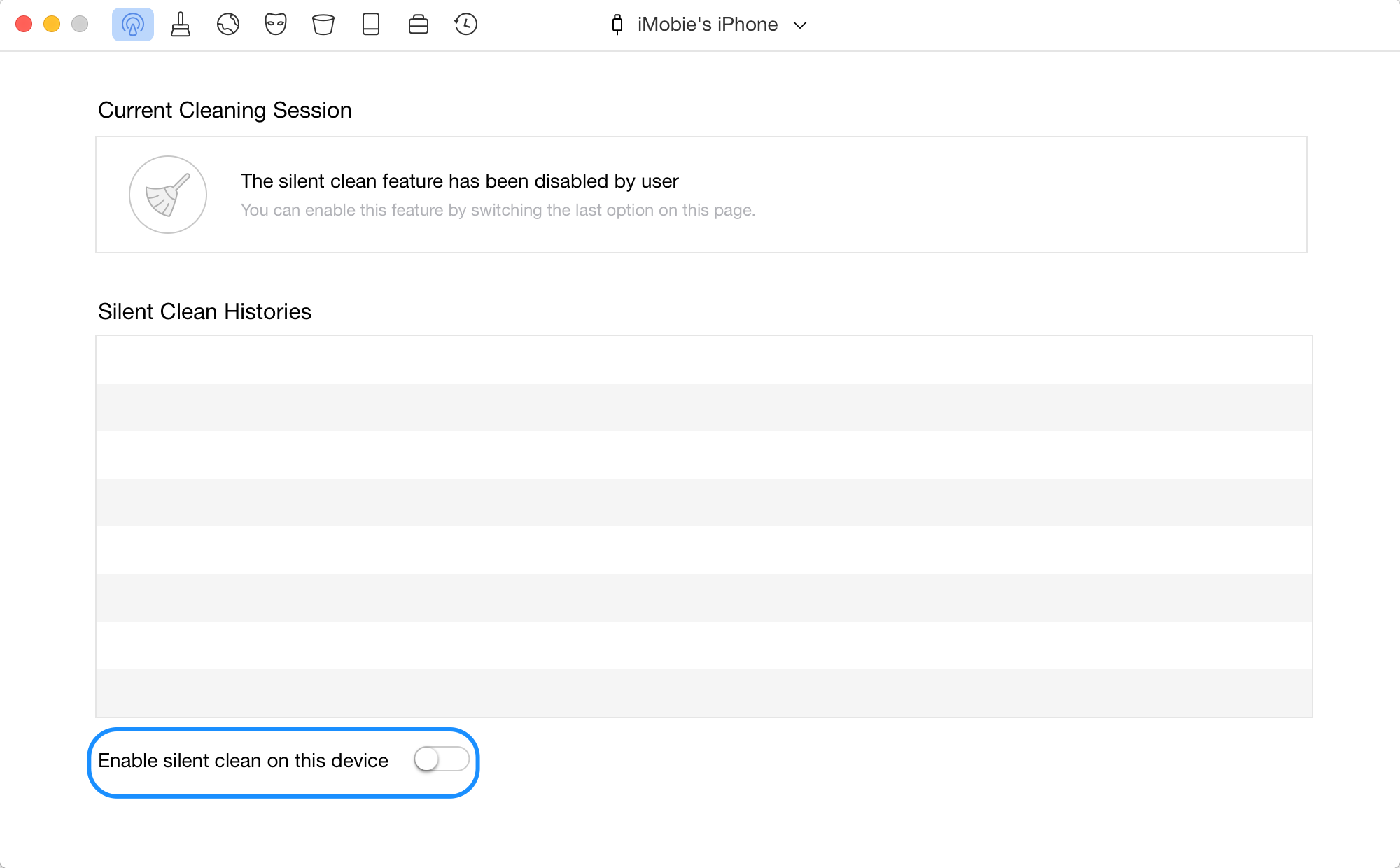
Enable Silent Clean on the Device
Step 3. Start the Silent Clean Process.
Disconnect the USB connection, and connect your device and computer to the same Wi-Fi. And then Silent Clean will detect the device and start the cleaning process automatically.
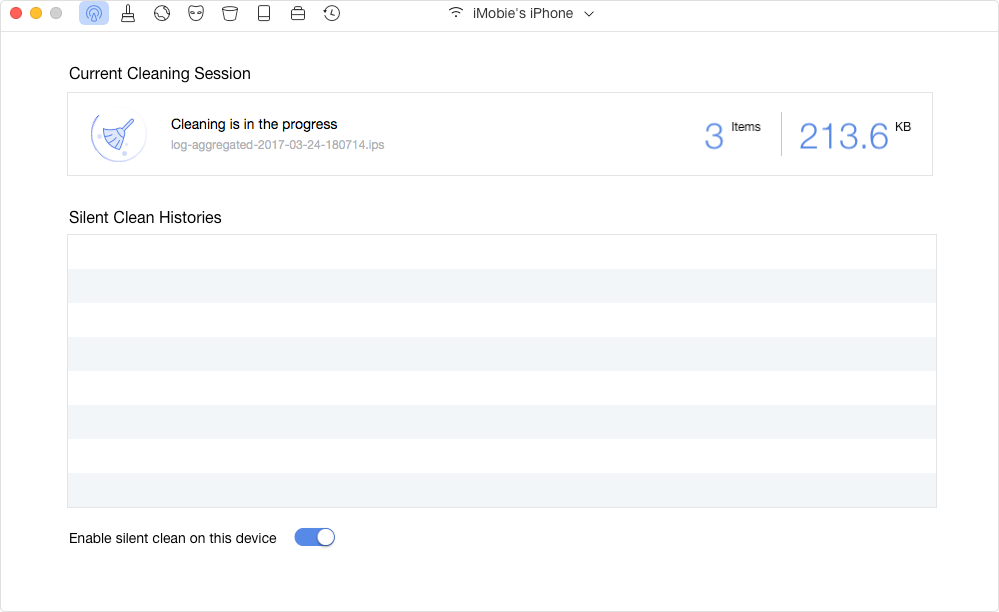
Cleaning in the Process
To let the cleaning process work smoothly, please try to put your device closer to the computer for keeping Wi-Fi connection stable.
Step 4. Manage the Silent Clean Histories.
You can view the details of Current Cleaning Session as well as the Silent Clean Histories. And you may delete any Cleaning history by clicking Delete button. If you want to deactivate Silent Clean, please switch the blue switch to grey.
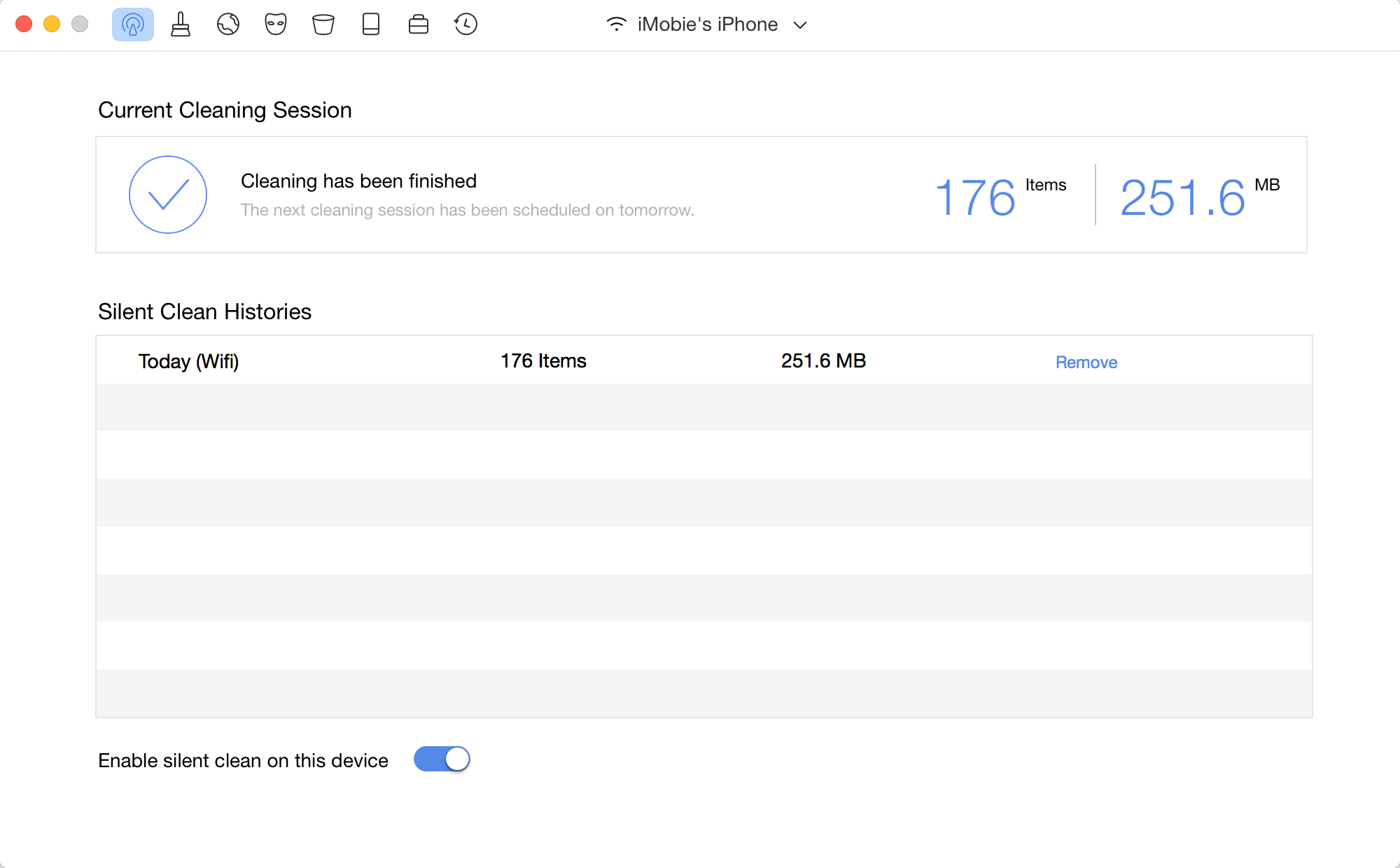
Silent Clean Completed
If you still have questions after reading this guide, please refer to FAQs page to check more solutions. Or you can contact our Support Team to get further help. We are here to help you!

Try It Out & Share Your Feedback!

We'd love to hear how PhoneClean is working for you.
Give it a try and share your thoughts—your feedback helps us keep improving.
If you're enjoying PhoneClean, we'd be so grateful if you could leave us a review on
Trustpilot. Your support helps others discover PhoneClean and motivates our team!
Thank you for being part of the iMobie community — we couldn’t do it without you!
Try It Out & Share Your Feedback!

We'd love to hear how PhoneClean is working for you.
Give it a try and share your thoughts—your feedback helps us keep improving.
If you're enjoying PhoneClean, we'd be so grateful if you could leave us a review on
Trustpilot. Your support helps others discover PhoneClean and motivates our team!
Thank you for being part of the iMobie community — we couldn’t do it without you!
Screenify
AnyEnhancer
FocuSee
Vozard
AnyMiro
AnyMirror