Download PhoneClean to Start Your Excellent iOS Device Clean Experience!
Free Download For Win & Mac | 100% Clean & Secure
Internet Clean
Whether you encounter the similar situations below?
“How can I clean Safari cookies on my old iPhone 11?”
“I want to clean browsing histories and webmail caches on my iPad Mini. What should I do?”
If you just encounter the similar issue above, don't worry. You can try “Internet Clean” mode to clean junk files generated by Safari, Browsing and Webmail on your iOS devices, including Safari Cookies, Safari Histories, Safari Caches, Browsing Histories and Webmail Caches. The following instructions will help you do it.
Tech Specs
| Windows OS | Windows 11, 10, 8, 7, Vista, XP (64bit & 32bit) |
| macOS | macOS 10.8 and later |
| iOS | iOS 5 and later |
Differences between Trial Version and Activated Version
| Benefits | Trial Version | Activated Version |
| Clean Internet Data |
Step 1. Download PhoneClean on Your Computer.
Before you start to use Internet Clean function, get the tool downloaded and installed on your computer. Please make sure the network is stable while downloading and installing PhoneClean on your computer.
Step 2. Connect Your iOS Device to Computer with the USB Cable.
Choose Internet Clean mode. By default, PhoneClean will detect your iOS device automatically. If you don't connect your iOS device to computer or your iOS device is not recognized, you will see "No Device Connected" on the interface.
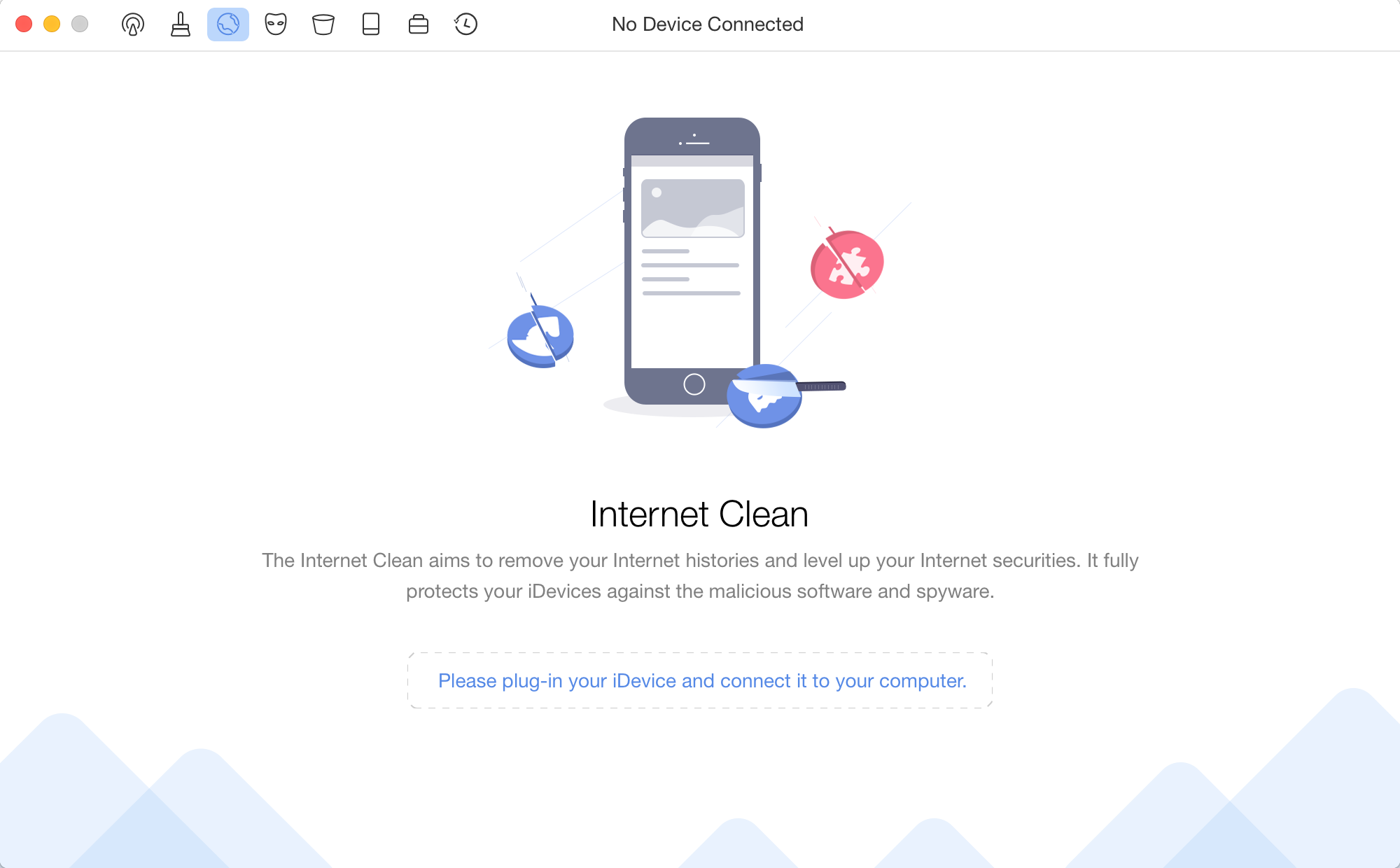
No Device Connected
Once your iOS device is recognized, the interface below will display. PhoneClean supports multi-devices connection. At the same time, you can check which iOS device is ready to be cleaned in the middle of the interface.
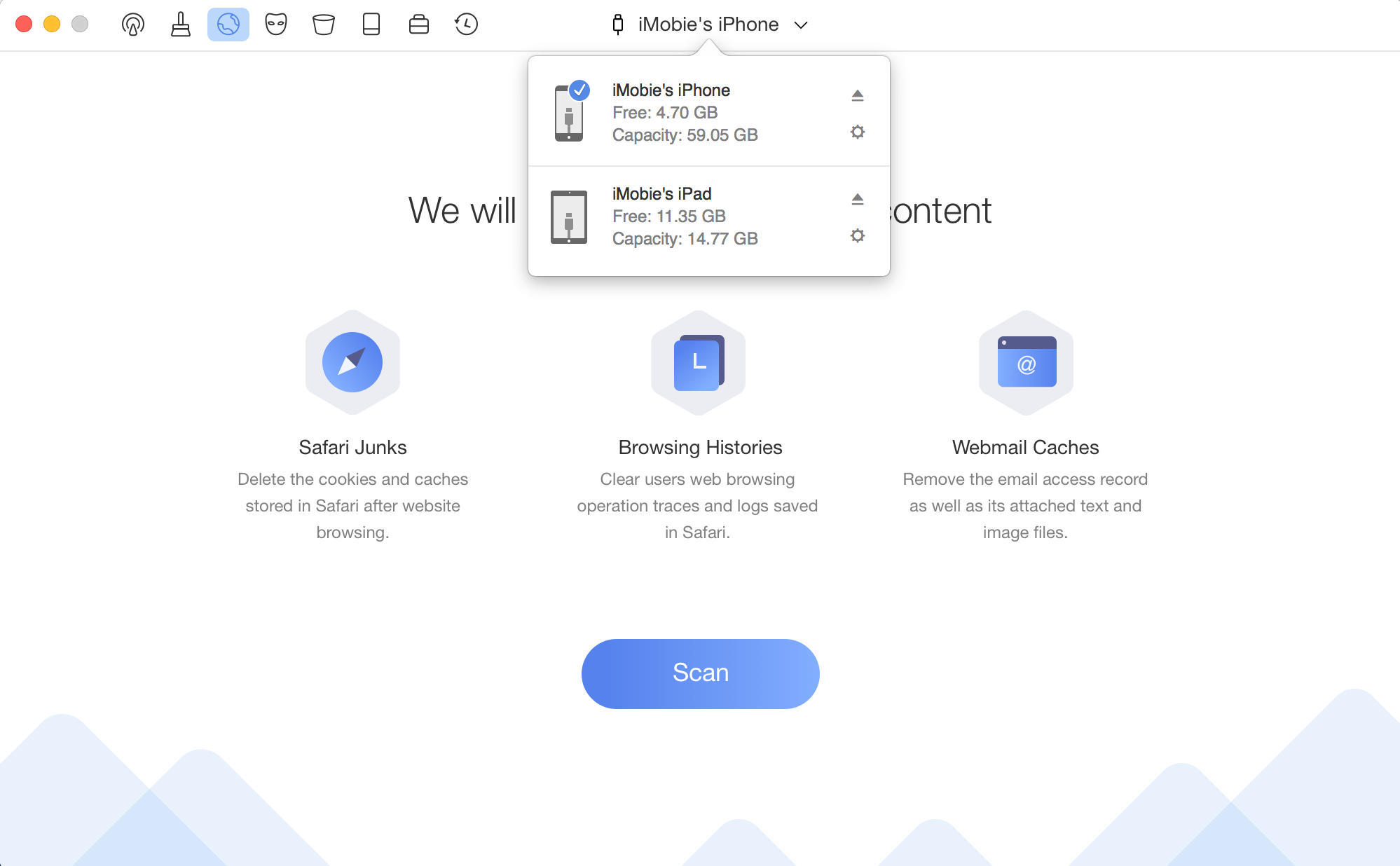
Your Device Is Connected
If PhoneClean is not able to recognize your iOS device, you may try these troubleshooting steps to solve this problem.
Step 3. Back Up Your Device.
Given the importance of your data, Internet Clean will back up your data automatically before cleaning junk files. Even though you delete data by accident, you may find them back from backups. The backup interface will display after clicking Scan button. You can abort the process at any time by clicking the Cancel button. Meanwhile, the backup time varies based on the size of data.
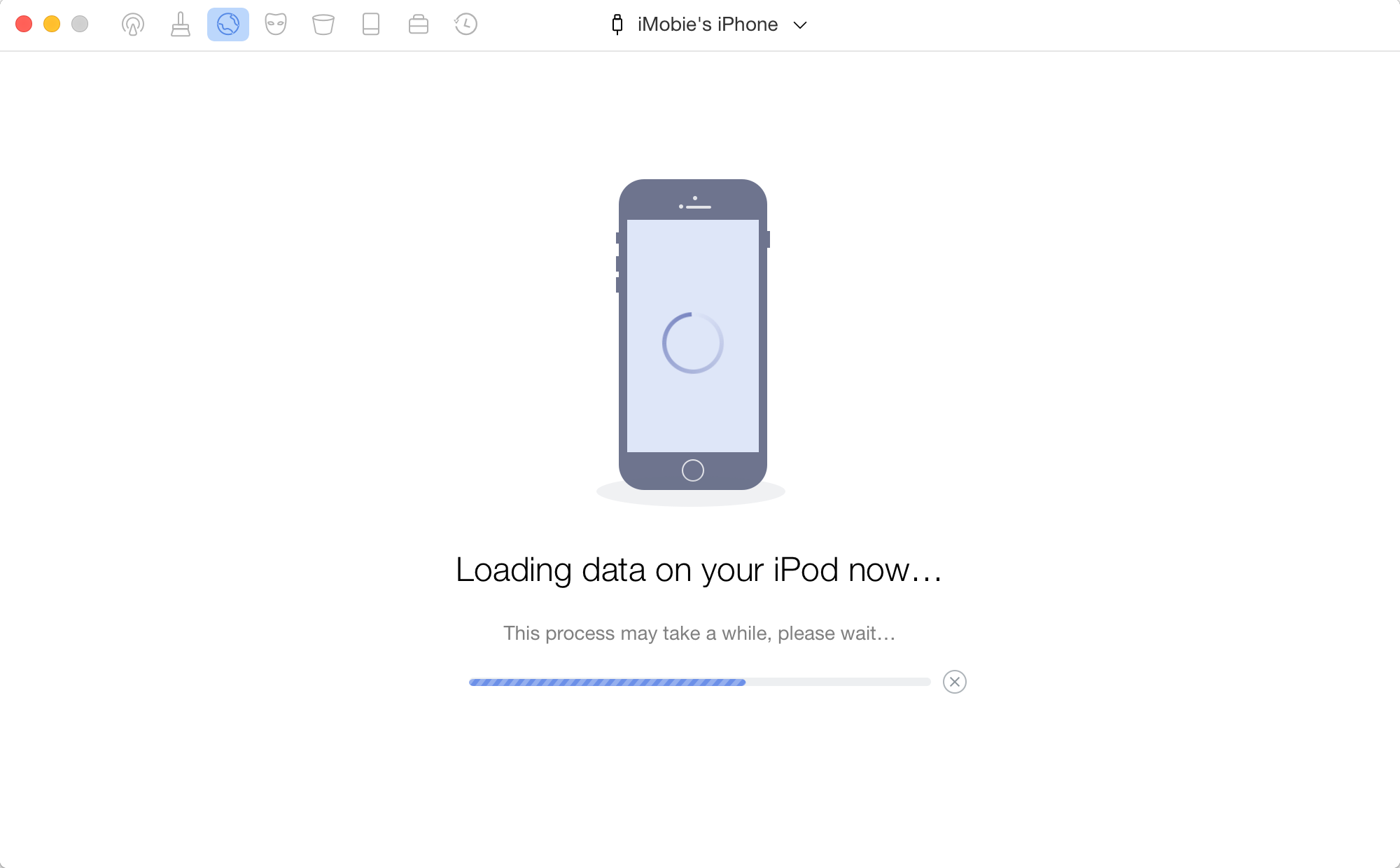
Load Data on Your Device
Apple will not let the third party software to detect encrypted backup for protecting user's privacy, so you need to uncheck encrypted backup firstly.
After finishing backup process, the interface of analyzing iOS device will display. And the analyzing time varies based on the size of junk files. Please keep patient.
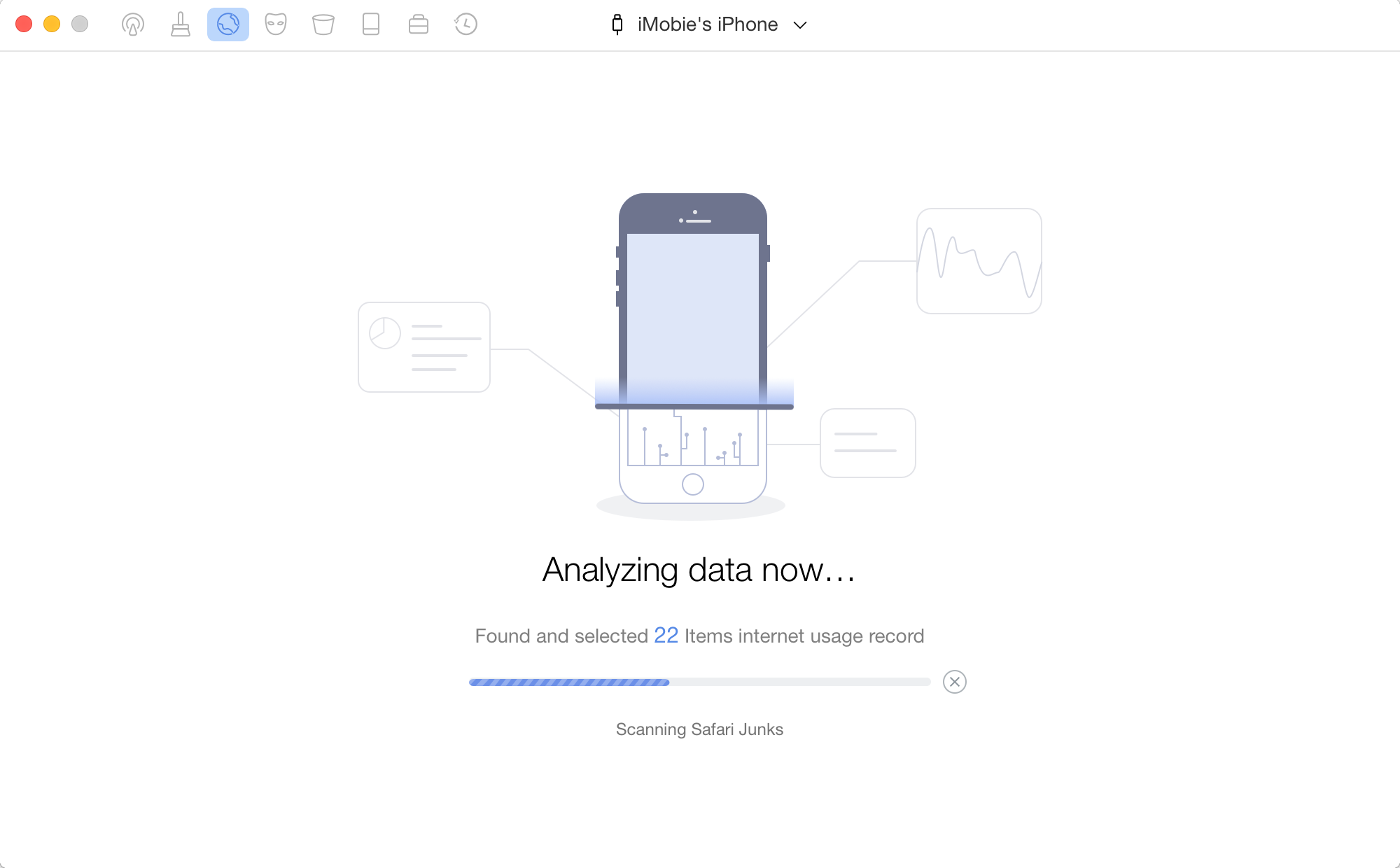
Analyze Data Now
When the scanning begins, please keep your device connected until the process completes.
Step 4. Choose the Files You Want to Clean.
When the scan process completes, the total amount of junk files will be displayed. To keep files you may need, you may click Review Details to view all scanned files before cleaning.
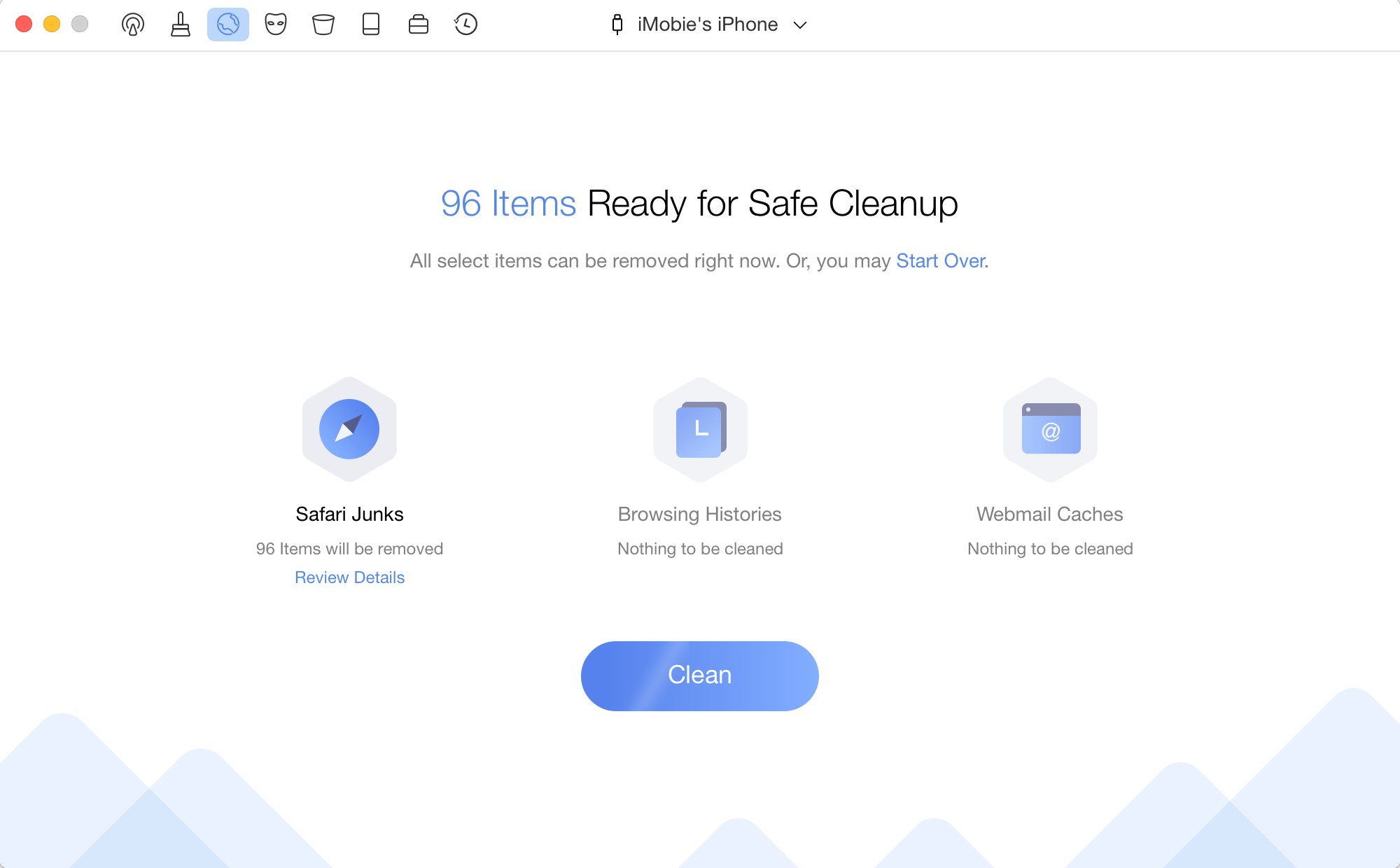
Review Details
You can choose file you want to clean by checking the box in front of it. You can also untick the box if you don't want to clean the file. To go back to the previous page, please click Back button.
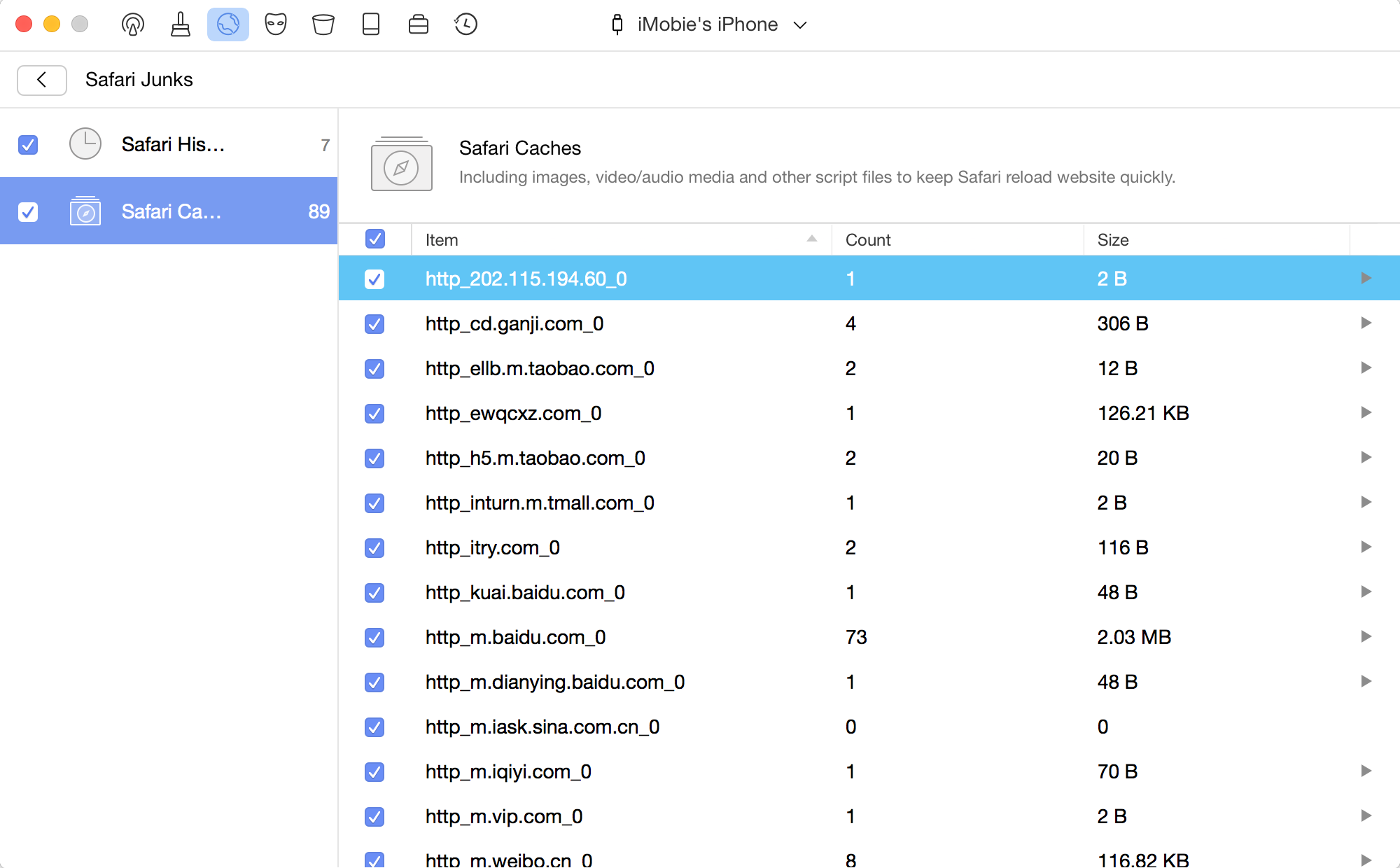
Choose File You Want to Clean
Step 5. Wait for the Internet Clean Process.
Click on Clean button to free up your device's space after finish checking details. The time to clean depends on the size of the junk. To ensure a smooth cleaning process, please keep your device connected until it finishes.
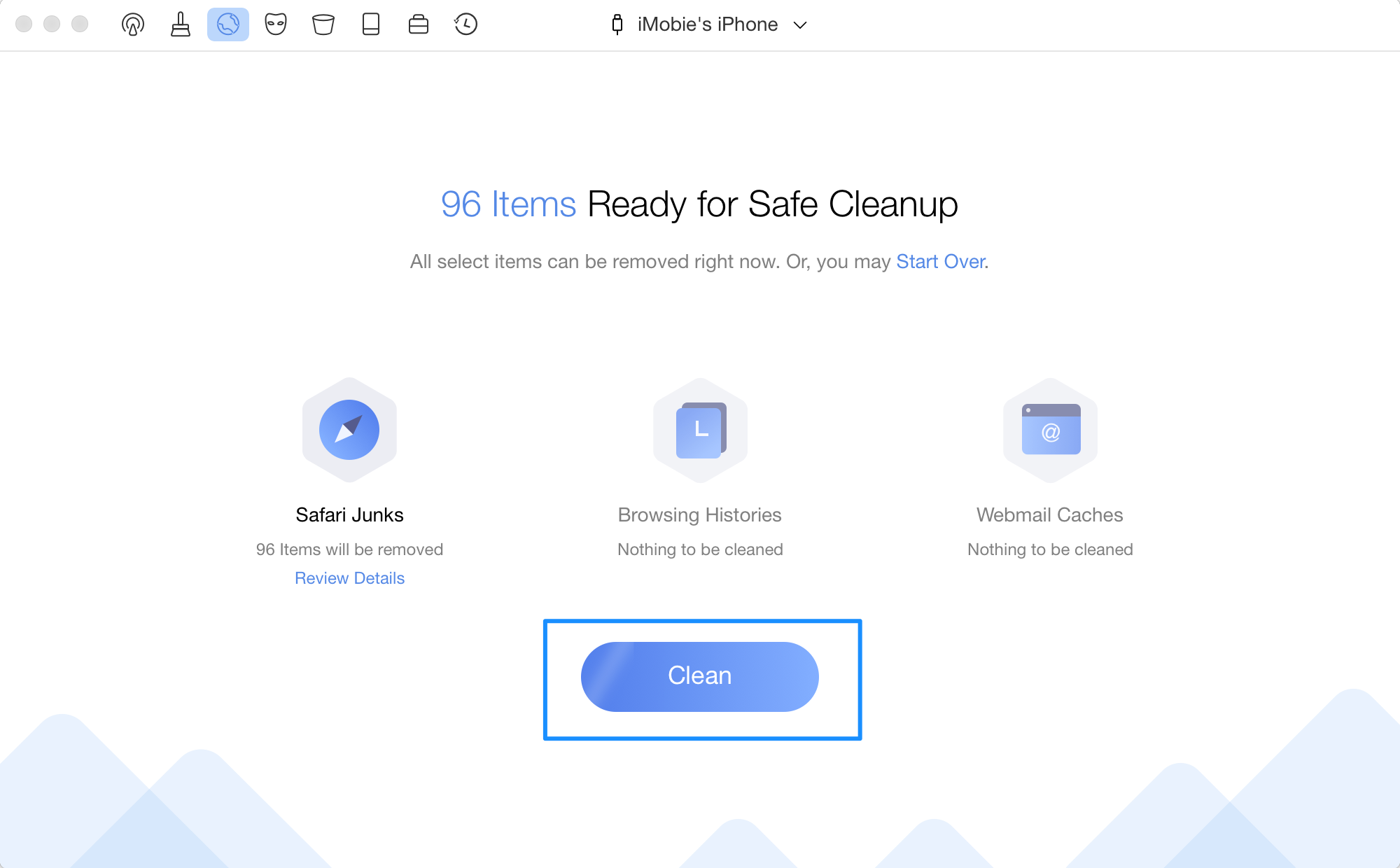
Clean Data on Your Device
To use Internet Clean feature, you need to turn off Find My iPhone / iPad / iPod touch option on your device temporarily.
To refresh data in your iOS devices, your iOS devices will restart automatically after finishing uploading data. Please keep patient.
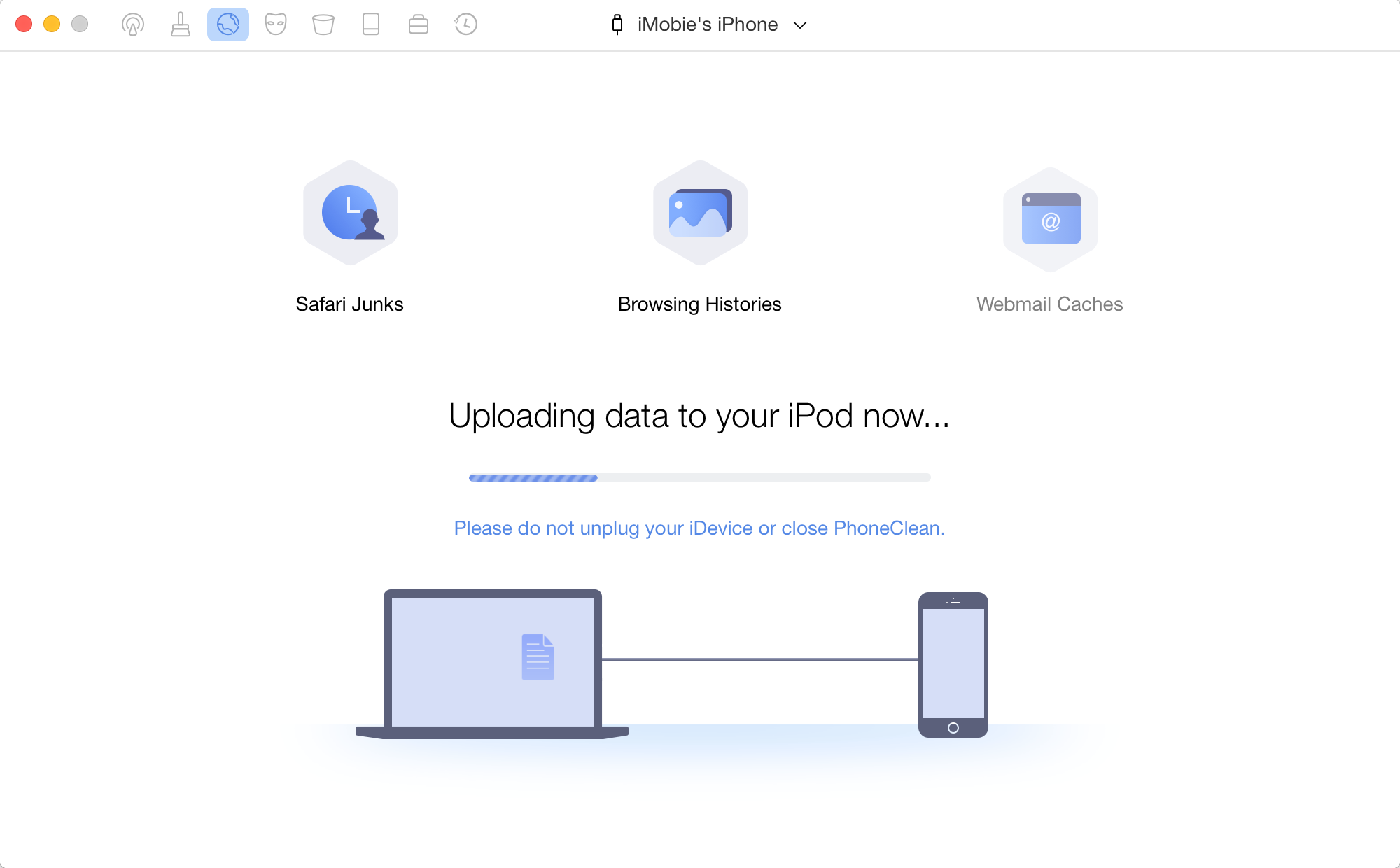
Your Device Restarts
Step 6. The Internet Clean Process Completed.
When the cleaning process is complete, you will see the Internet Clean Complete screen, and you can click Start Over button to return to the main interface of PhoneClean.
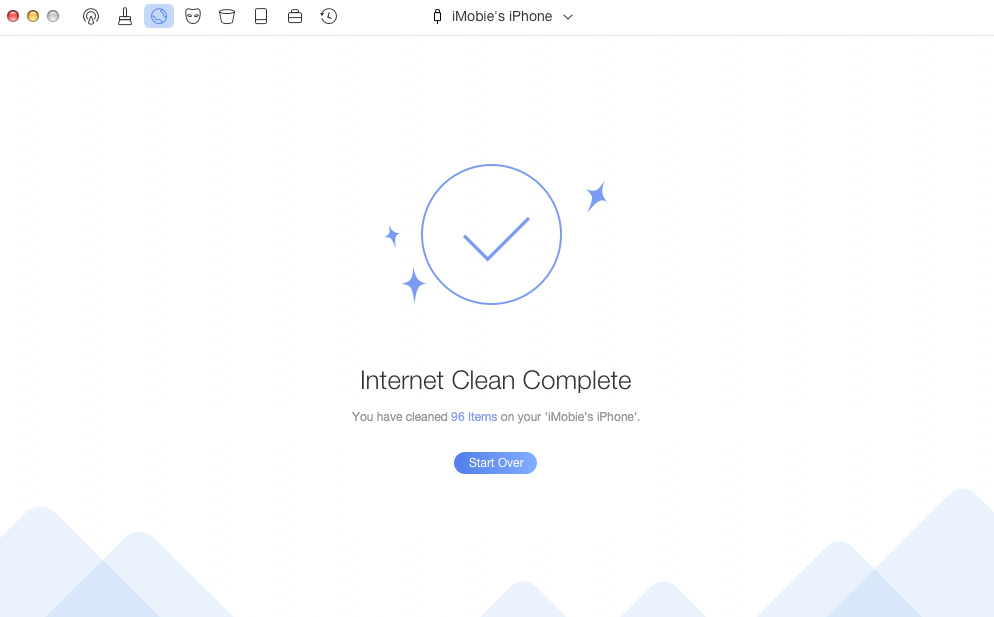
Internet Clean Completed
If you still have questions after reading this guide, please refer to FAQs page to check more solutions. Or you can contact our Support Team to get further help. We are here to help you!

Try It Out & Share Your Feedback!

We'd love to hear how PhoneClean is working for you.
Give it a try and share your thoughts—your feedback helps us keep improving.
If you're enjoying PhoneClean, we'd be so grateful if you could leave us a review on Trustpilot. Your support helps others discover PhoneClean and motivates our team!
Thank you for being part of the iMobie community — we couldn’t do it without you!
Try It Out & Share Your Feedback!

We'd love to hear how PhoneClean is working for you.
Give it a try and share your thoughts—your feedback helps us keep improving.
If you're enjoying PhoneClean, we'd be so grateful if you could leave us a review on Trustpilot. Your support helps others discover PhoneClean and motivates our team!
Thank you for being part of the iMobie community — we couldn’t do it without you!