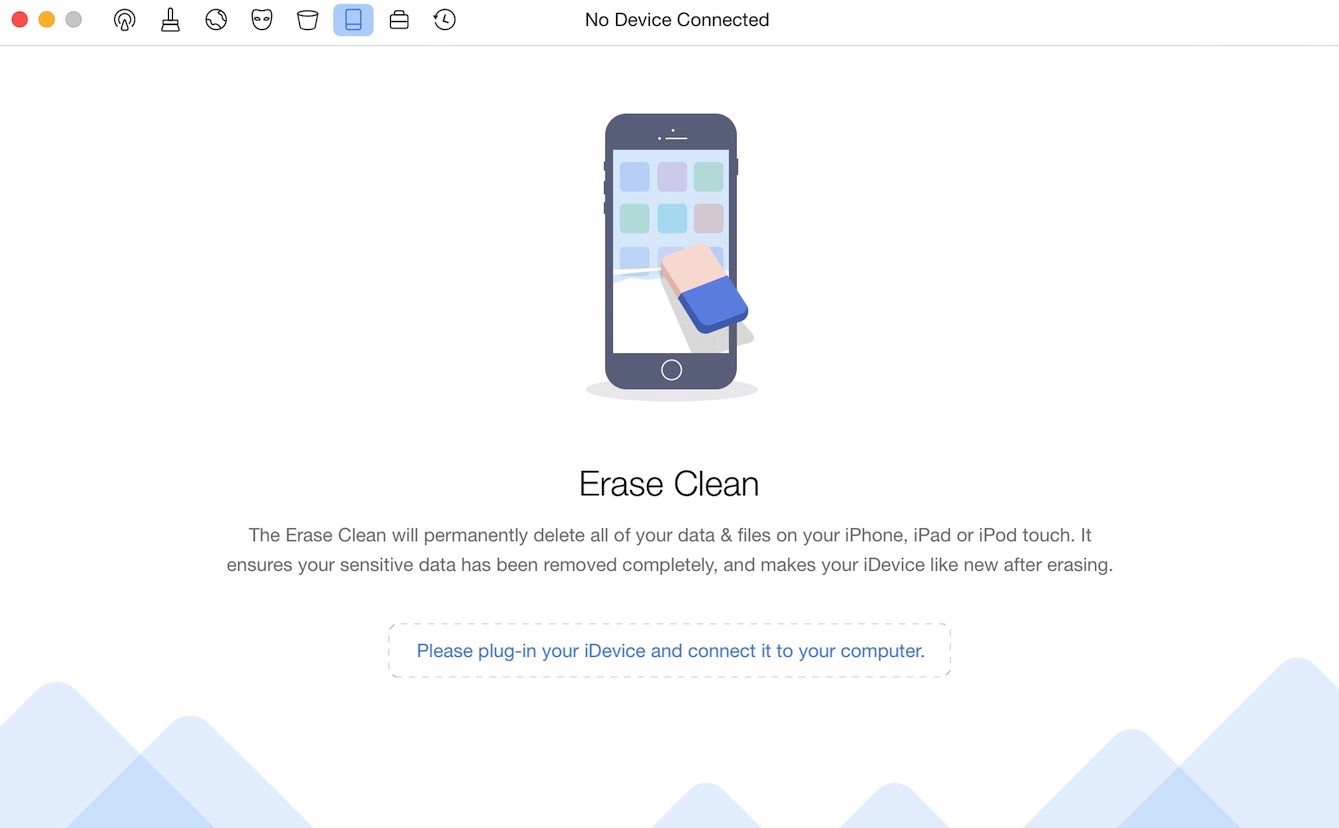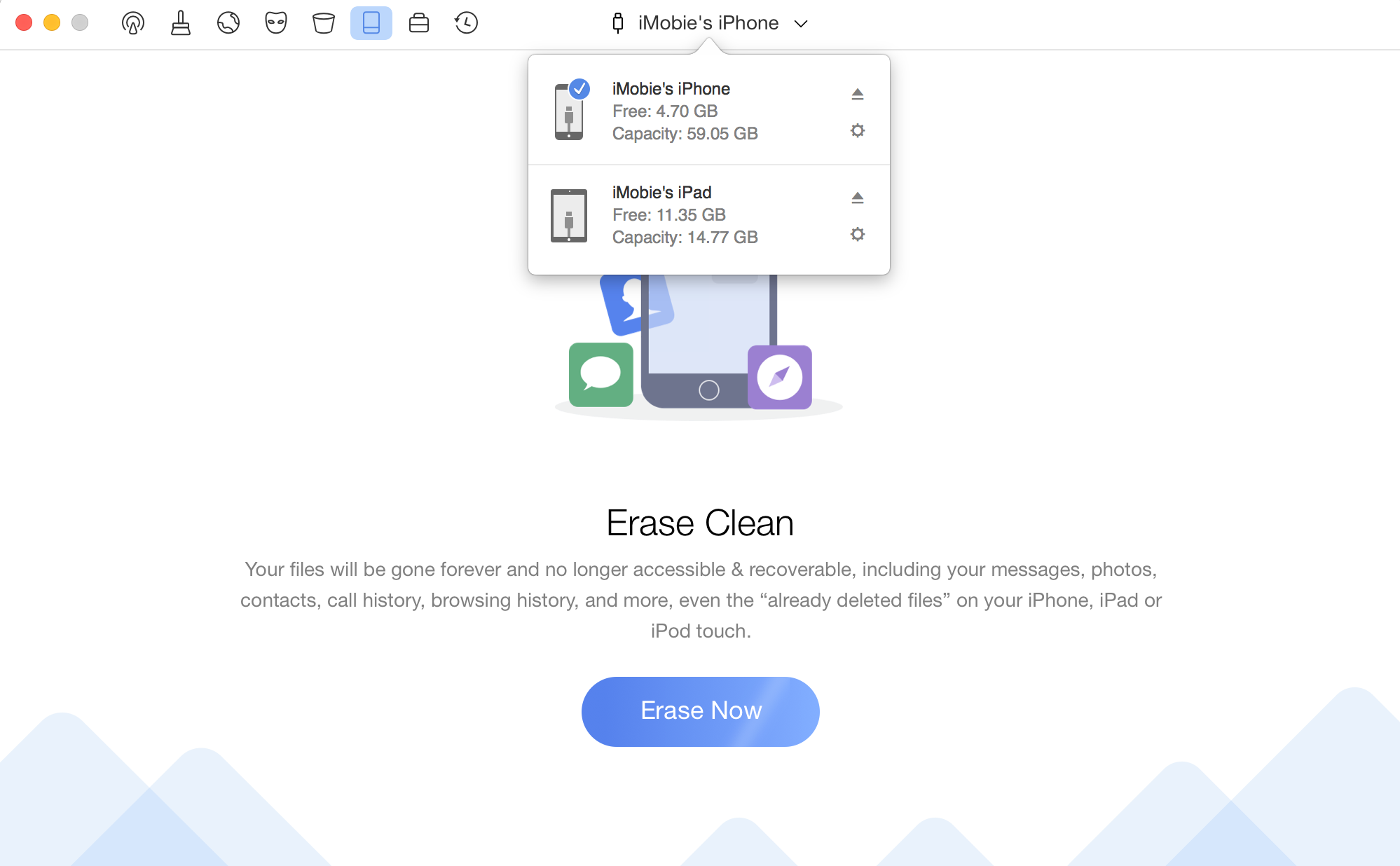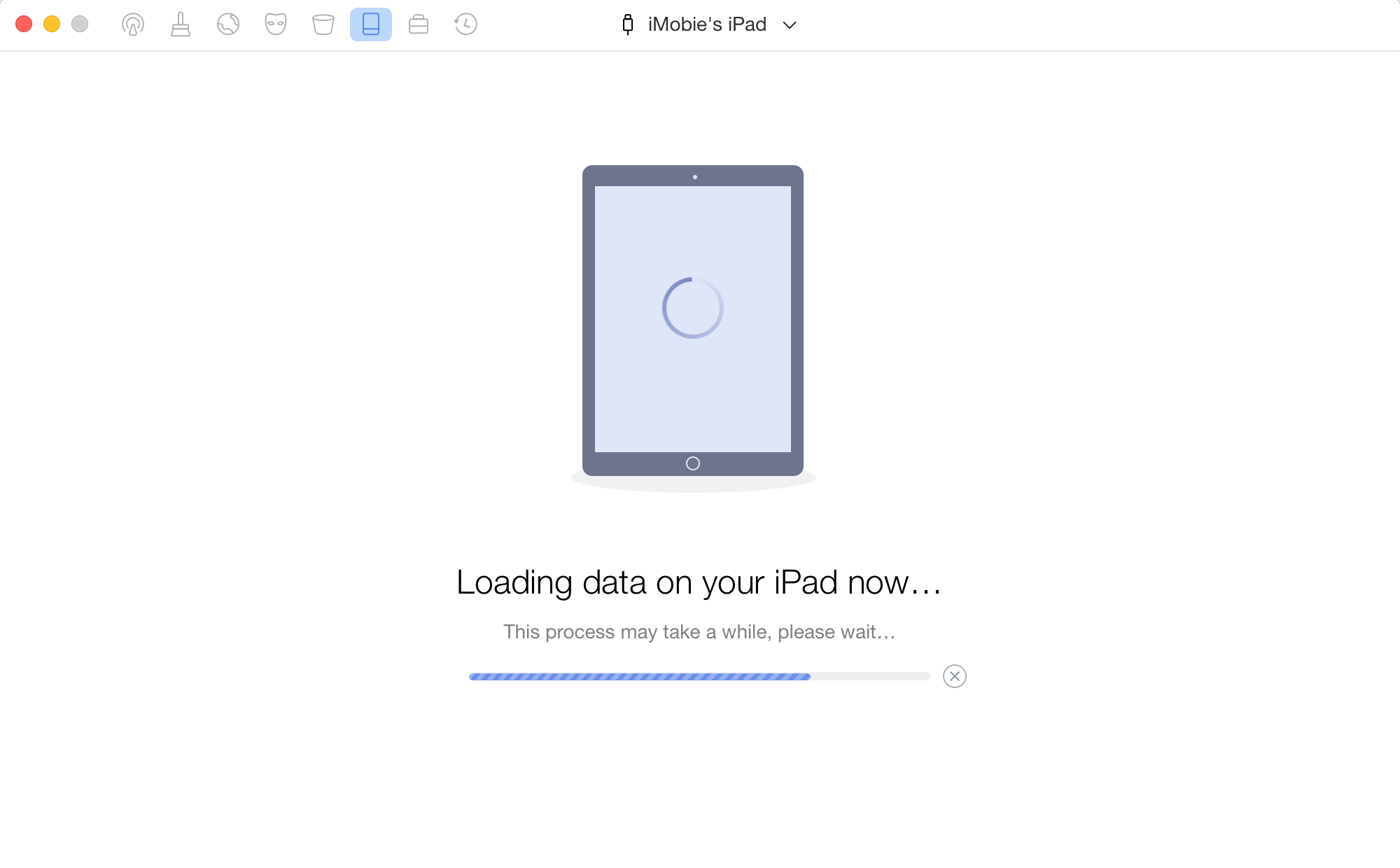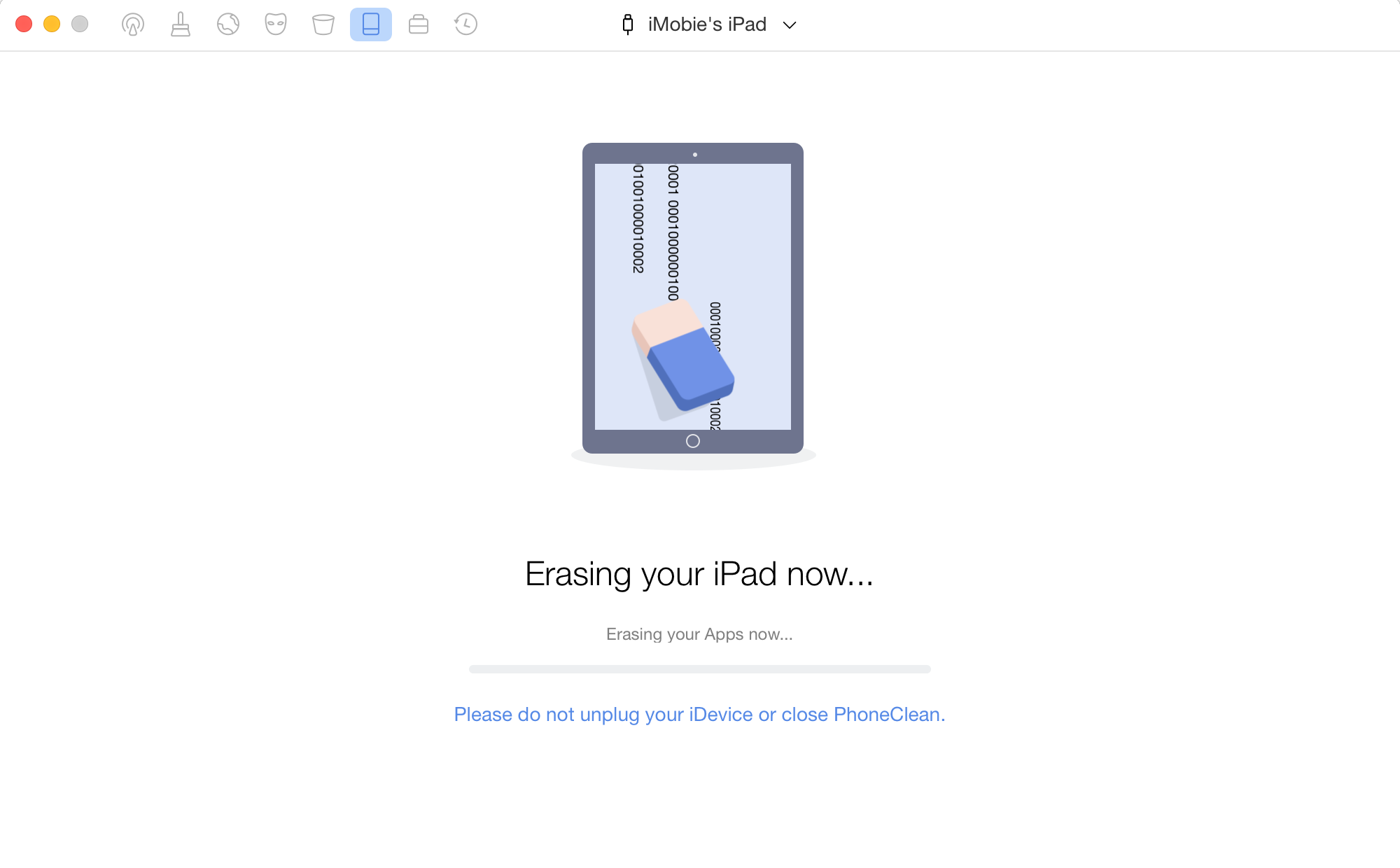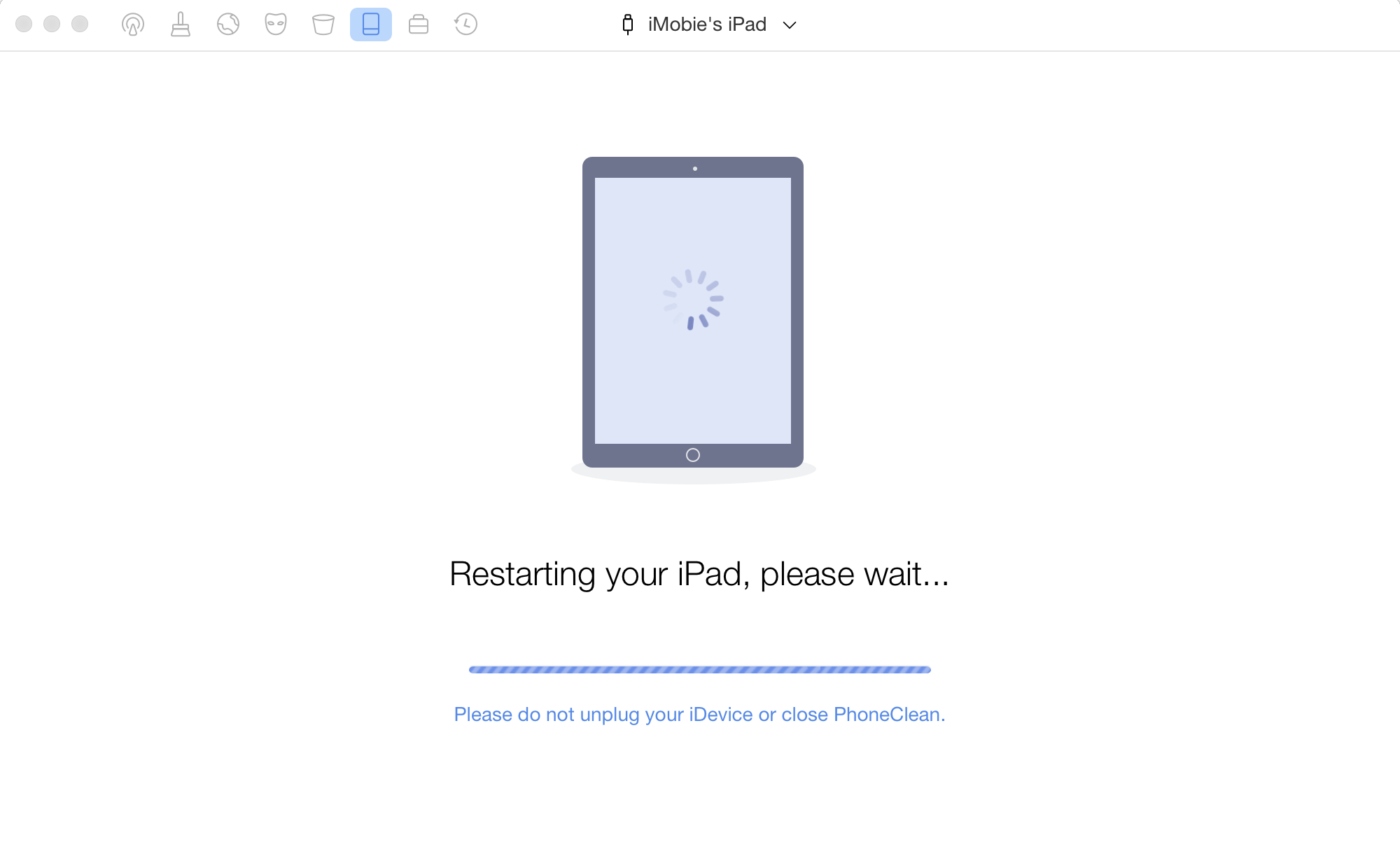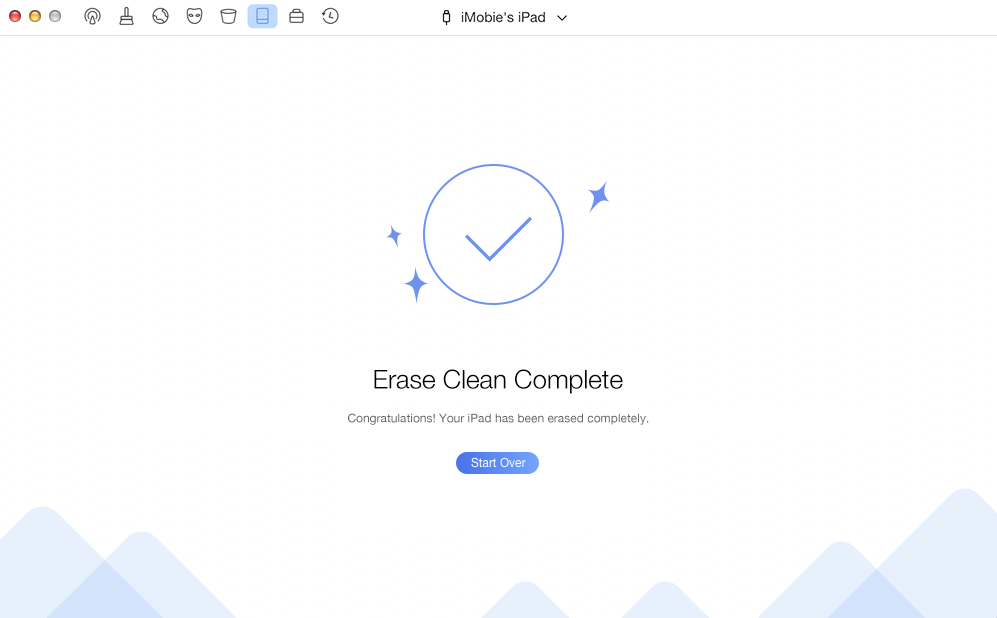Erase Clean
Whether you encounter the similar situations below?
“How can I erase all the contents on my old iPhone X?”
“I want to erase all the deleted files on my iPad Air. What should I do?”
If you just encounter the similar issue above, don't worry. You can try “Erase Clean” mode to erase all contents on your iOS device. The following instructions will help you do it.
Tech Specs
| Windows OS |
Windows 11, 10, 8, 7, Vista, XP (64bit & 32bit) |
| macOS |
macOS 10.8 and later |
| iOS |
iOS 5 and later |
Differences between Trial Version and Activated Version
| Benefits |
Trial Version |
Activated Version |
| Erase iPhone Data Permanently |
 |
 |
Erase Clean will permanently erase all data in your device and can not be undone once it begins, so please make sure you've backed up your device data before launching Erase Clean in case of any data lost.
Step 1. Download PhoneClean on Your Computer.
Before you start to use Erase Clean function, get the tool downloaded and installed on your computer. Please make sure the network is stable while downloading and installing PhoneClean on your computer.
Step 2. Connect Your iOS Device to Computer with the USB Cable.
Choose Erase Clean mode. By default, PhoneClean will detect your iOS device automatically. If you don't connect your iOS device to computer or your iOS device is not recognized, you will see "No Device Connected" on the interface.
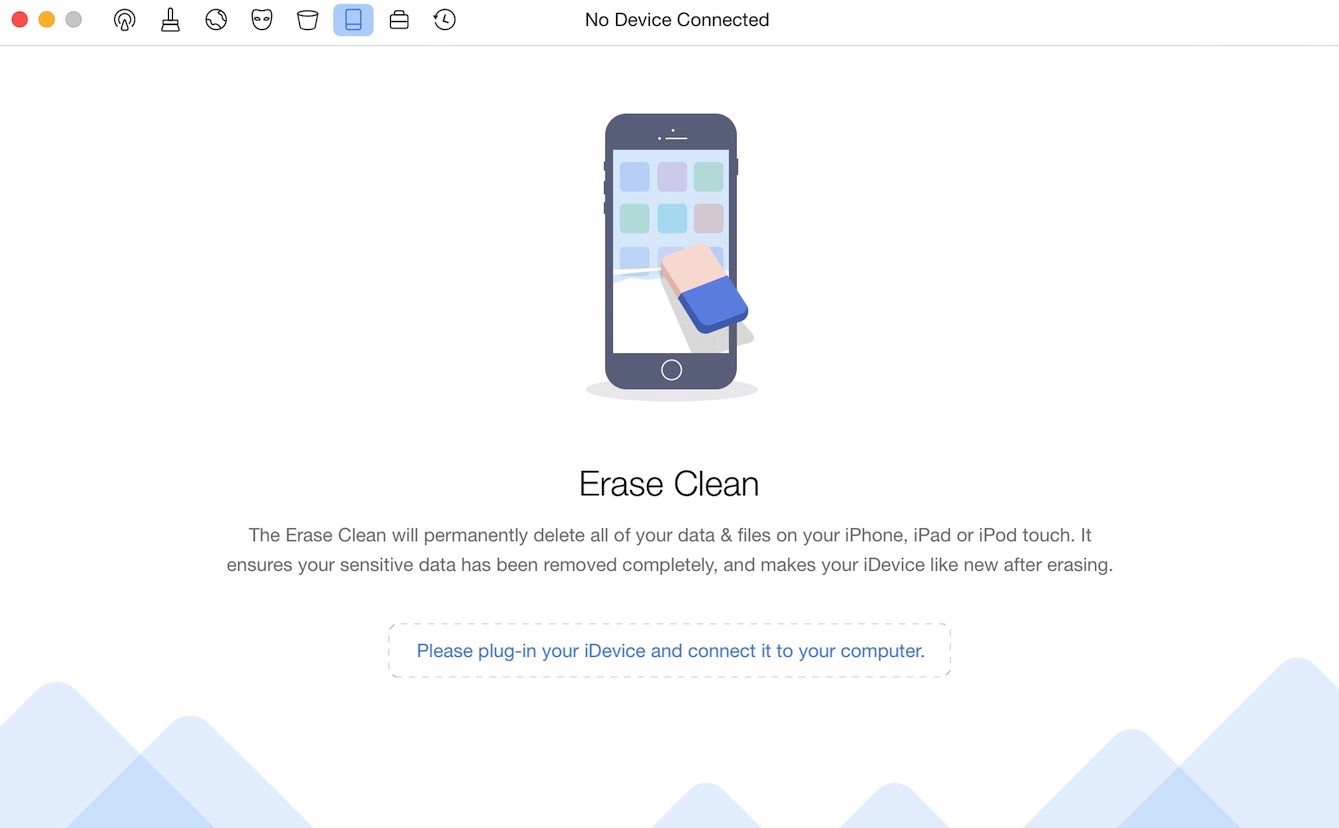
No Device Connected
Once your iOS device is recognized, the interface below will display. PhoneClean supports multi-devices connection. At the same time, you can check which iOS device is ready to be cleaned in the middle of the interface.
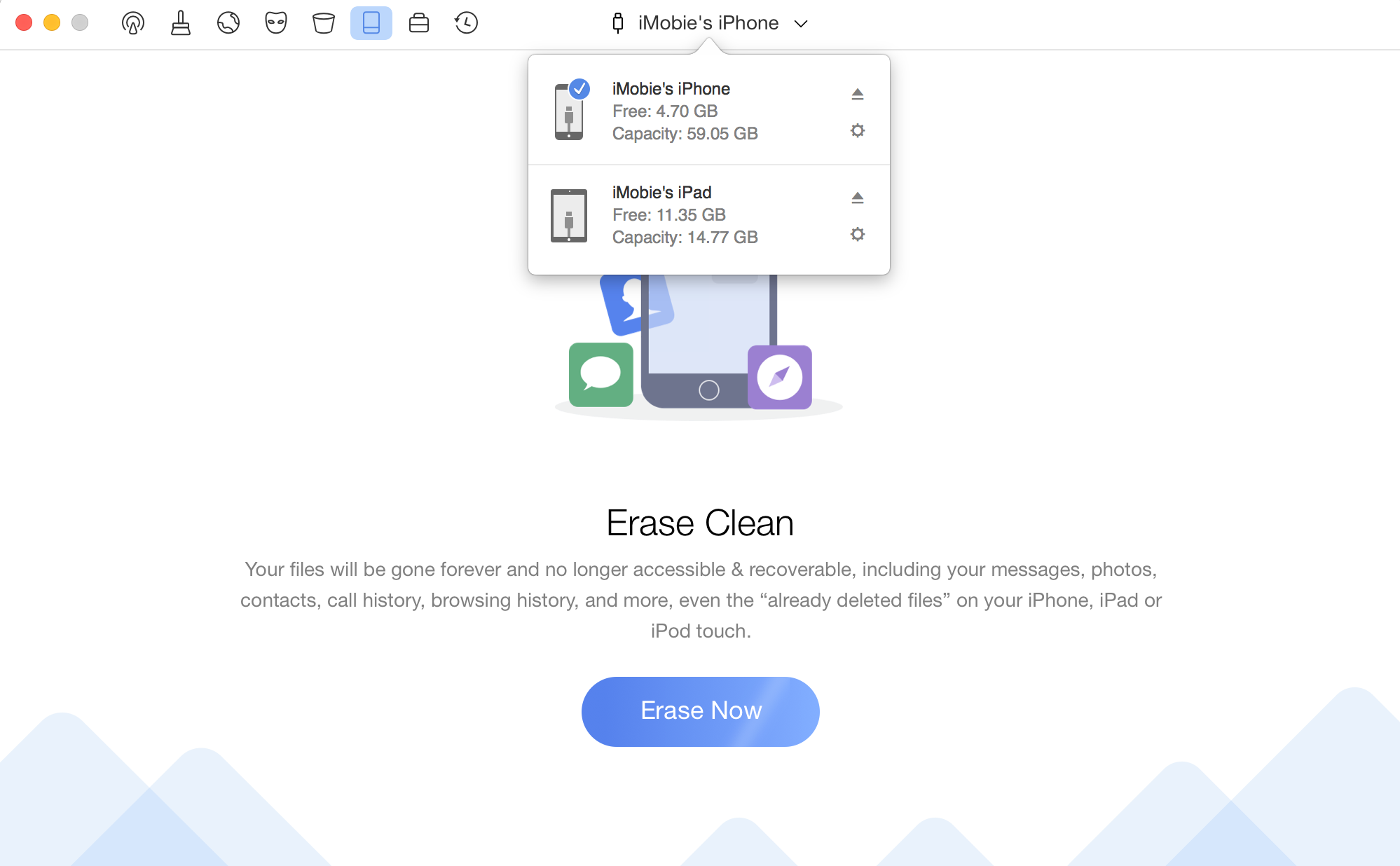
Your Device Is Connected
Step 3. Back Up Your Device.
Given the importance of your data, Erase Clean will back up and load your data automatically before cleaning these junk files. Meanwhile, the backup process and loading time varies based on the size of your data.
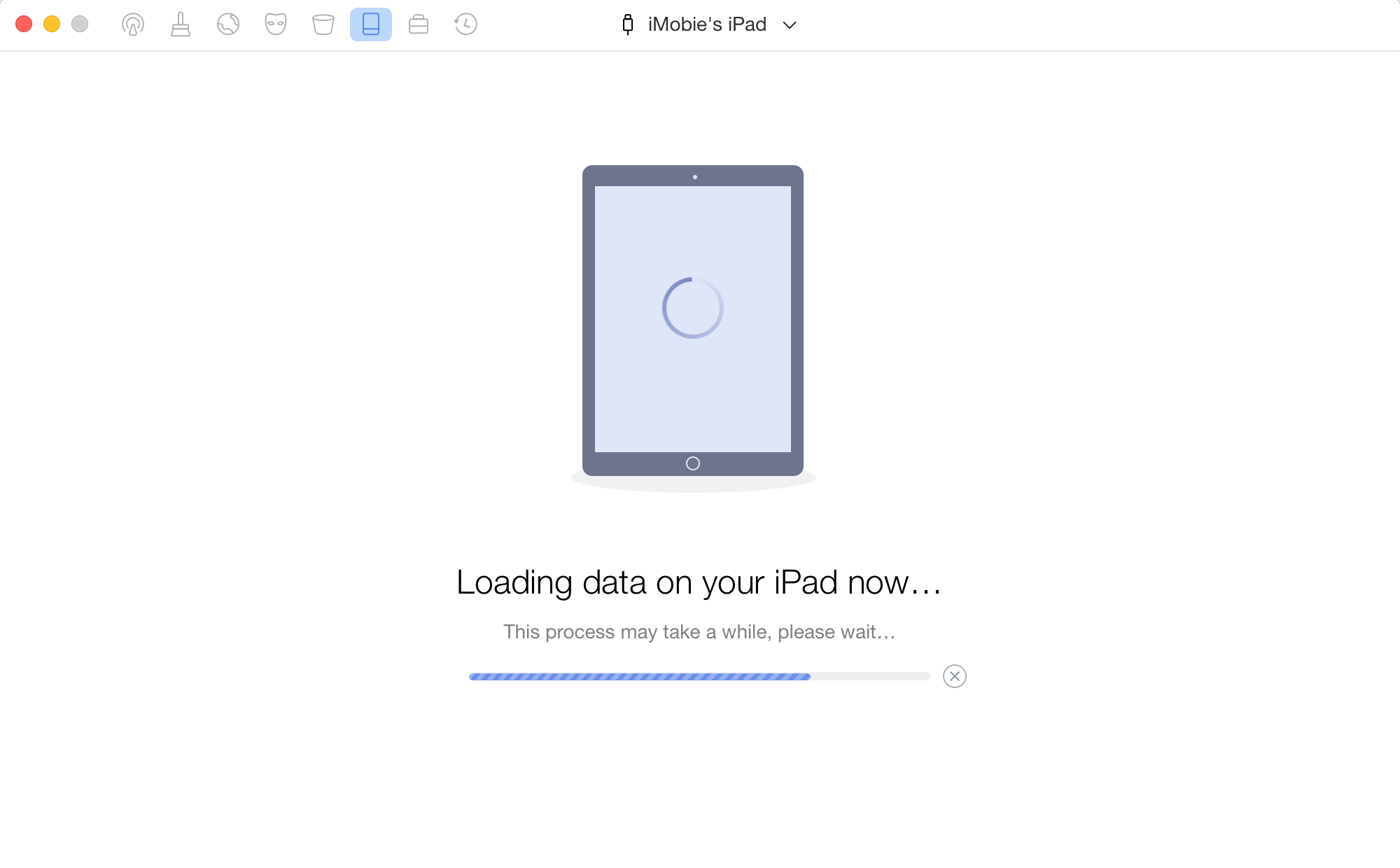
Load Data on Your Device
Step 4. Wait for the Erase Clean Process.
When the analysis completes, the software will erase your data immediately. The time to erase depends on the size of files on your computer. To ensure a smooth erasing process, please keep your device connected until it finishes.
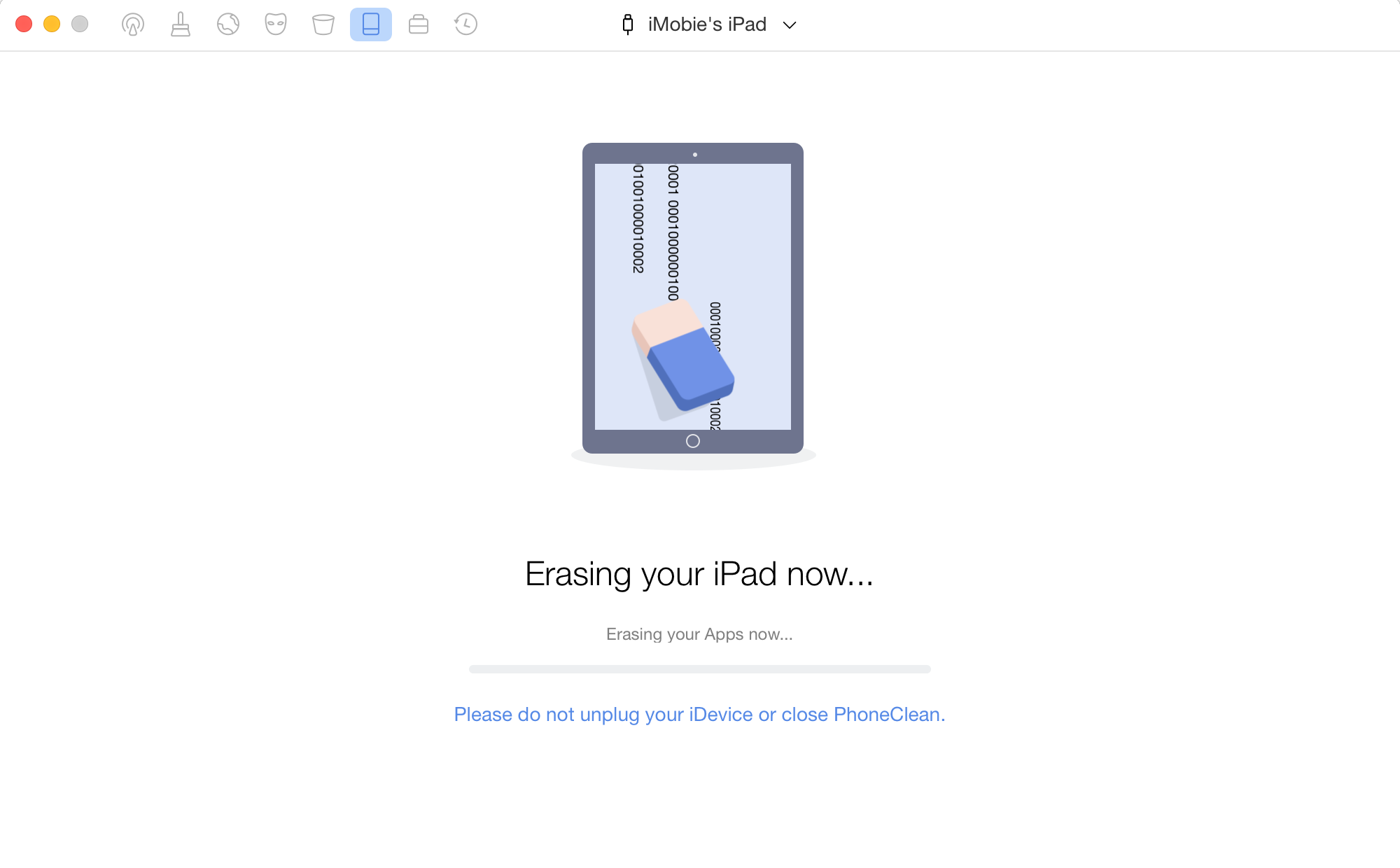
Erase Data on Your Device
Your iOS device will restart automatically after finishing erasing process. Please keep patient.
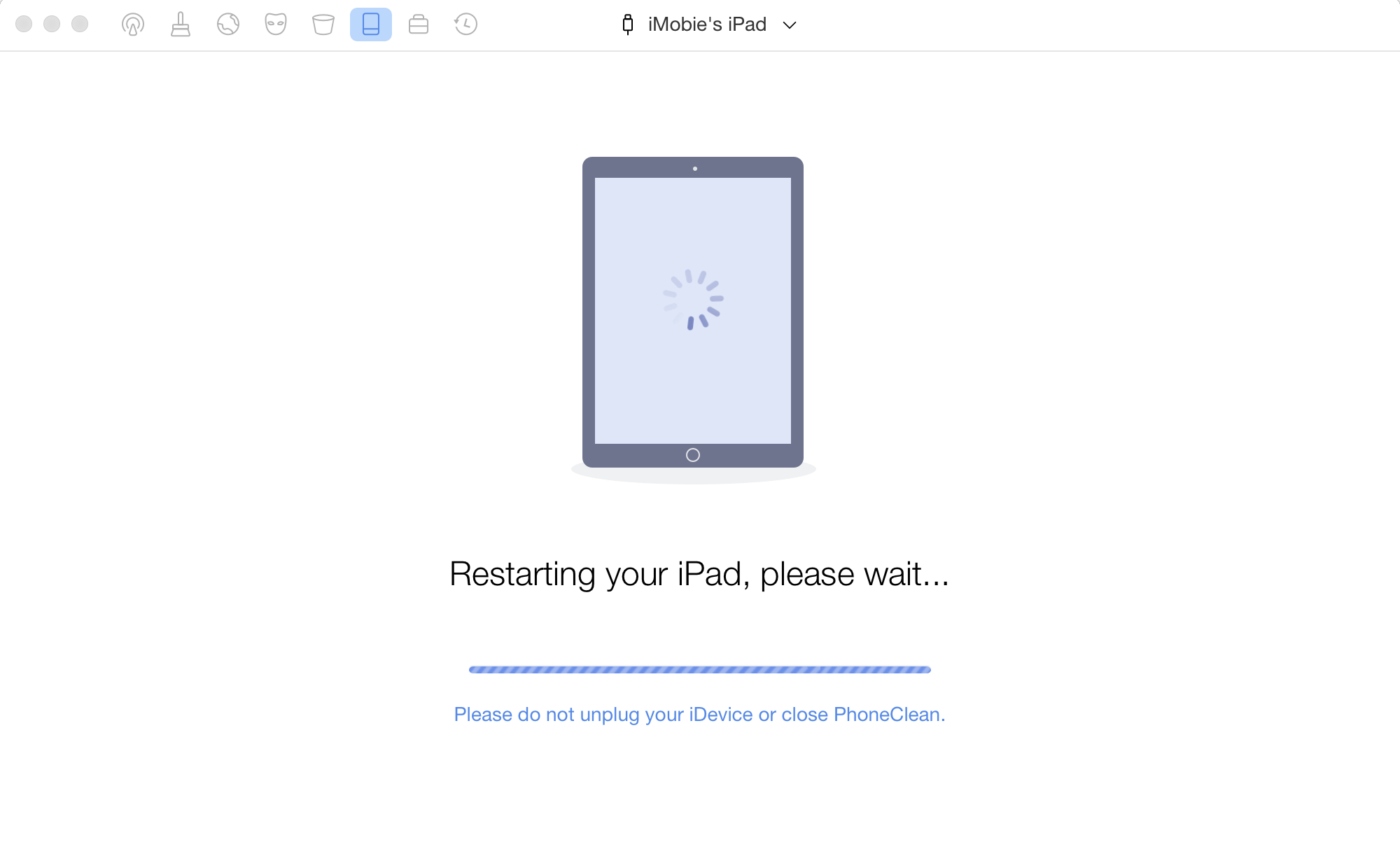
Your Device Restarts
Step 5. The Erase Clean Process Completed.
Once the erasing process completes, you will see the Erase Clean Complete screen. You can click Start Over button to return to the main interface of PhoneClean.
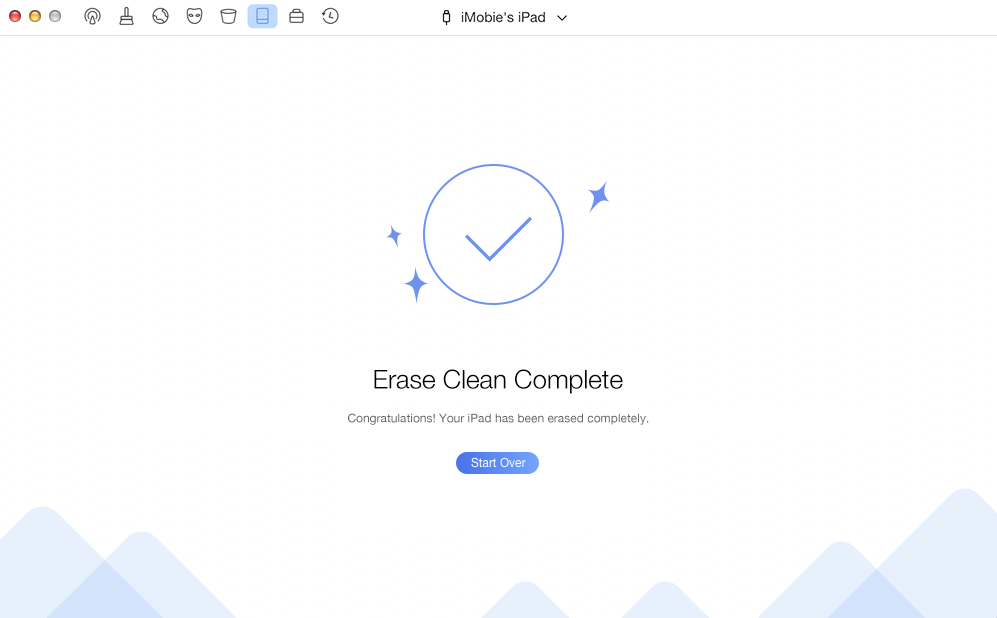
Erase Clean Completed
If you still have questions after reading this guide, please refer to FAQs page to check more solutions. Or you can contact our Support Team to get further help. We are here to help you!
Screenify
AnyEnhancer
FocuSee
Vozard
AnyMiro
AnyMirror