Download AnyUnlock to Remove Various Locks from iOS Device.
Free Download For Win & Mac | 100% Clean & Secure
 Basic Information
Basic Information Unlock Screen Passcode
Unlock Screen Passcode Unlock Apple ID
Unlock Apple ID  Bypass iCloud Activation
Bypass iCloud Activation  Bypass MDM
Bypass MDM Remove SIM Lock
Remove SIM Lock Unlock Screen Time Passcode
Unlock Screen Time Passcode Remove iTunes Backup Encryption
Remove iTunes Backup Encryption Turn Off Camera Sound
Turn Off Camera Sound iOS Password Manager
iOS Password Manager iTunes Backup Password Recovery
iTunes Backup Password Recovery Find Apple ID
Find Apple ID iDevice Verification
iDevice Verification Turn off Find My iPhone
Turn off Find My iPhone  FAQs
FAQs Need Further Help?
Need Further Help?
Unlock Screen Time Passcode
We would like to share some problems our customers encountered:
“I needed an immediate assistance with is to unlock a screen time passcode on an iPhone 12.”
“I'm trying to remove the screen time passcode so I can fix my kids' phones.”
“I want to get the screen time code off as I set it up long time ago and can't remember it anymore.”
“I am unable to unlock screen time passcode. Please help.”
If you just encounter the similar situation above (forgot the Screen Time passcode or Restrictions passcode on your iPhone, iPad or iPod touch), don't worry. You can try “Unlock Screen Time Passcode” mode to unlock your screen time (also called Restrictions under iOS 12) passcode with a few clicks. The following instructions will help you do it.

Compatibility of Computer System
| Windows OS | Windows 11, 10, 8, 7, Vista, both 32bit and 64bit |
| macOS | macOS 10.13 (High Sierra) and above |
Supported iOS Device System
| iOS | All iOS Devices with iOS Version 5 and above |
1. Screen Time is also called Restrictions under iOS 12.
2. Before running AnyUnlock, you're supposed to download iTunes on your computer to help detect iPhone/iPad/iPod touch. ( iTunes 9.0 or above, including the latest iTunes.)
3. If you want to get more info about the tech specs, please refer to this page.
Supported Device Models
| iPhone Series | iPhone 3G - iPhone 17 Series |
| iPad Series | iPad - iPad 11 |
| iPod touch Series | iPod touch 2 - iPod touch 7 |
Differences between Free & Activated Version
| Benefits | Free Version | Activated Version |
| Scan Screen Time Passcode | ||
| Unlock Screen Time Passcode |
1. Device running iOS 11 and below, AnyUnlock recovers Screen Time Passcode.
2. Device running iOS 13 and above, AnyUnlock removes Screen Time Passcode.
3. After completing the removal process, you need to re-set up your device.
4. When AnyUnlock completes recovering, it will show you the current Restrictions passcode of your device. You can use it to unlock the Restrictions and change the Restrictions setting from "Settings > General > Restrictions".
Step 1. Download AnyUnlock - iPhone Password Unlocker on Your Computer.
Before you start unlocking screen time passcode, get the tool downloaded on your computer. Please make sure the network is stable while downloading and installing AnyUnlock on your computer.
Step 2. Connect Your iOS Device to Computer via a USB Cable.
Then, launch AnyUnlock on your computer and choose “Unlock Screen Time Passcode” mode.
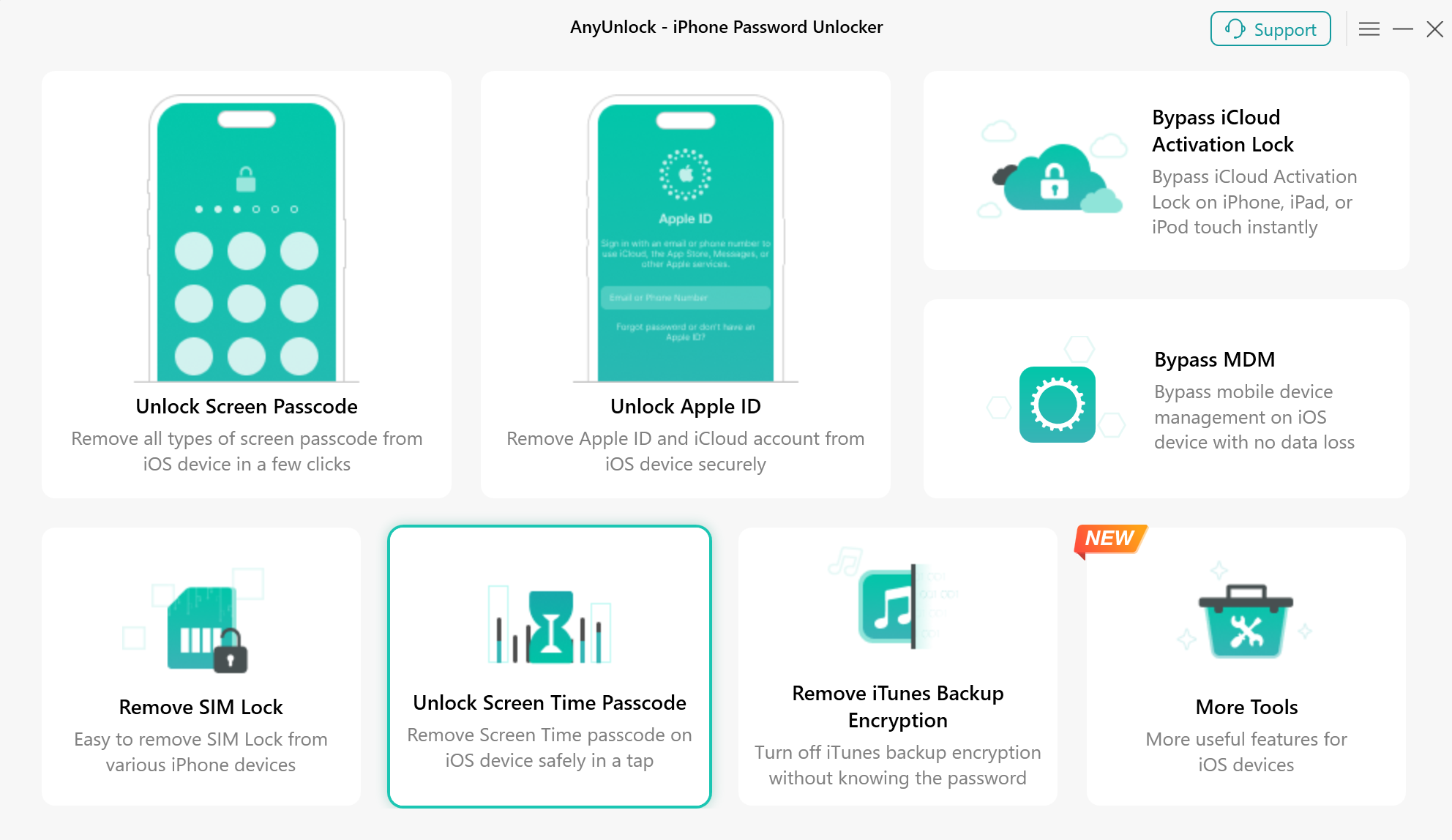
Choose Unlock Screen Time Passcode Mode
After choosing the mode, you will see the page below. Then please click “Start Now” button.
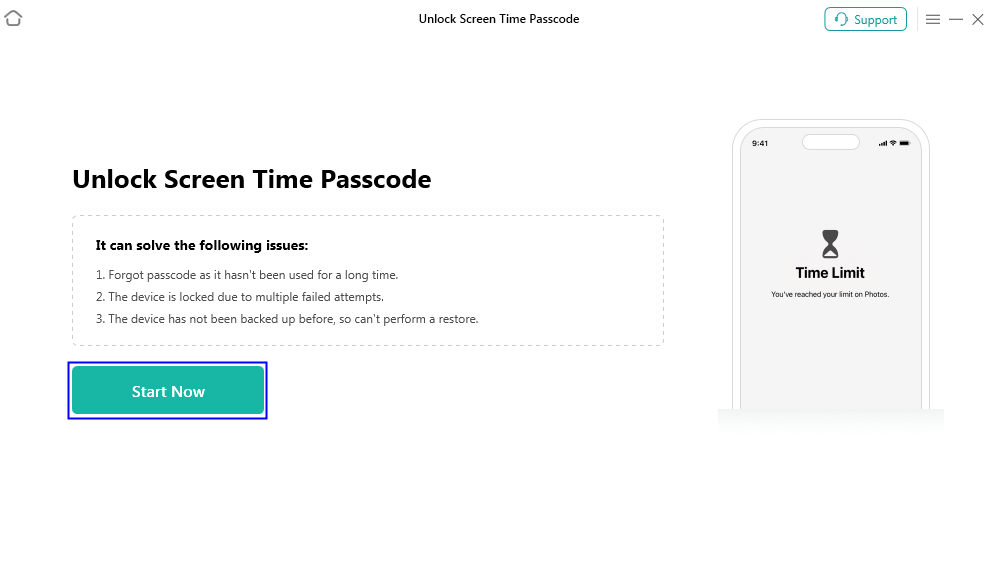
Click Start Now Button
Then, our app will detect your device automatically. You can view the basic info about your device (Product Type and iOS Version).
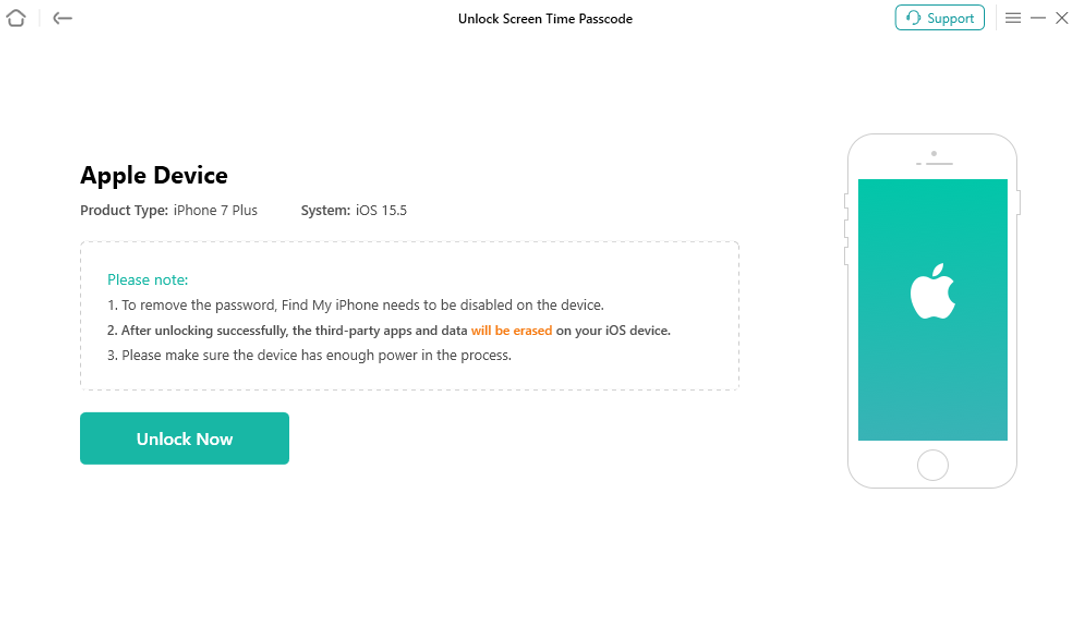
Unlock Screen Time Password Interface
1. If you have not trusted this computer before, please unlock your device screen and tap "Trust" from the pop-up message on your device.
2. If AnyUnlock is unable to detect your iOS device, you may try following suggestions to solve this problem.
① Please make sure you are using the latest version of AnyUnlock. If not, please update it now.
② Check whether your USB cable is loose. If so, please reconnect it. If USB cable is broken, please give new one a try.
④ If problem persists, please contact our Support Team for further help.
Step 3. Encrypt Backup with Password.
To unlock Screen Time passcode, AnyUnlock will recover them from an encrypted backup. If you haven’t made an encrypted backup, after clicking “Unlock Now” button, please enter a random password to make an encrypted backup at first. Take abc for an example.
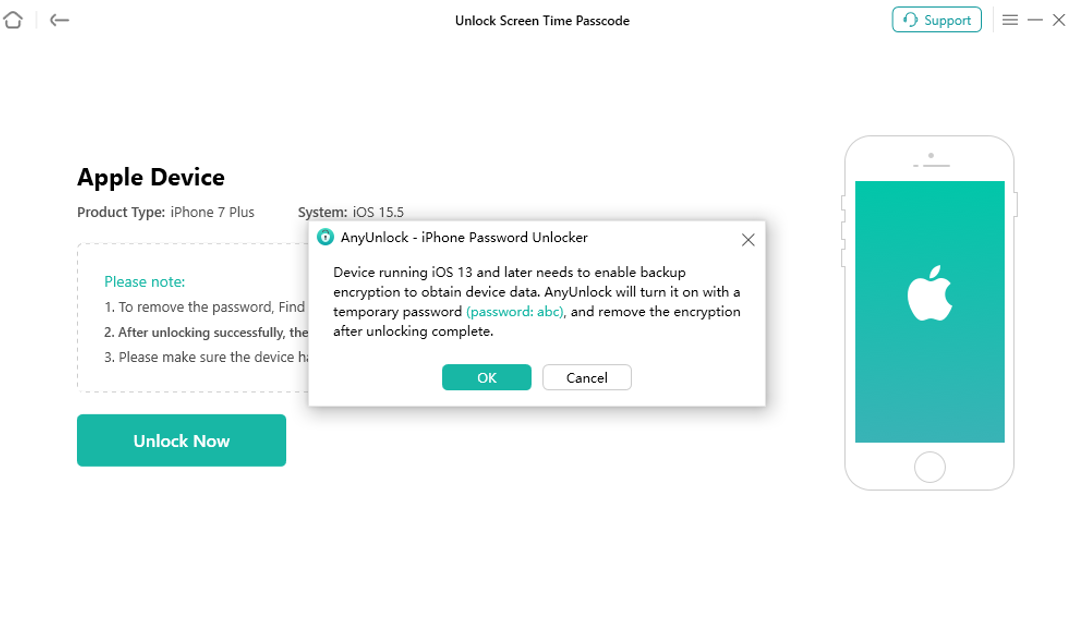
Encrypt Backup with Password
1. To protect your data safety, all device data will be encrypted and stored on your computer.
2. If your device is running iOS 13 and later, which needs to enable backup encryption to obtain device data. But if you have created an encrypted backup before, please just enter the passcode. And then our software will start analyzing process.
3. Unlocking the Screen Time passcode requires "Find My iPhone" option to be disabled. If Find My iPhone is enabled on your device, please refer this post.
After making an encrypted backup successfully, our software will analyze your device data by default. Meanwhile, the analyzing time varies based on the size of files on your device and the complexity of passcode. Please keep patient.
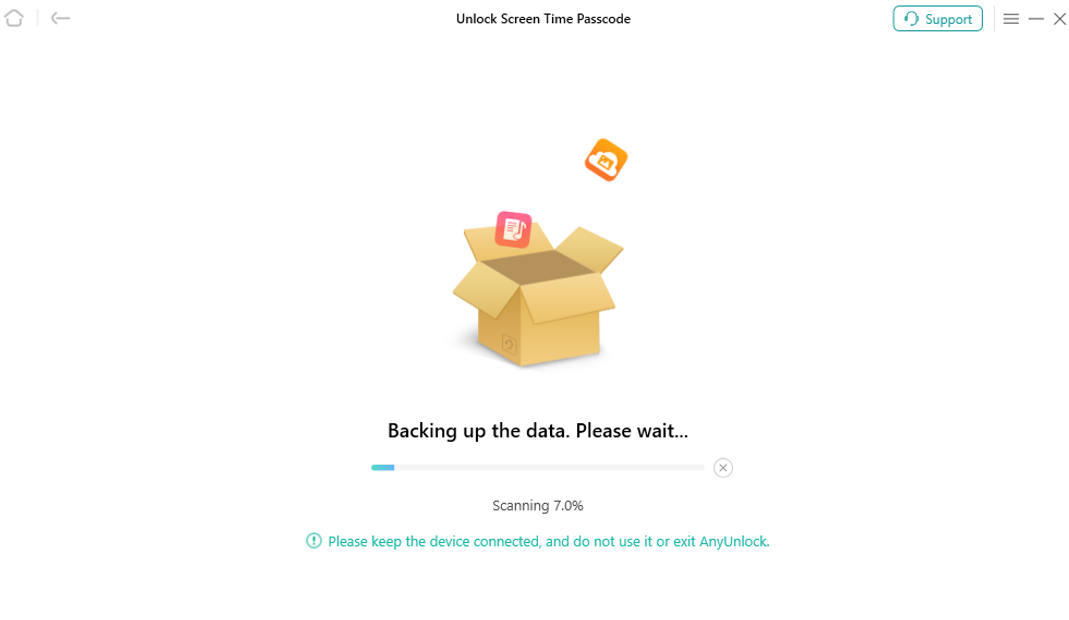
Wait for Backing up Device Data
Step 4. Succeed in Unlocking Screen Time Passcode.
If Find My iPhone option is disabled on the iOS device, AnyUnlock will start to remove the screen time passcode immediately. The time won’t take long. Please wait for a few seconds. After completing removal process, you will see the interface below. And you can use your device now.
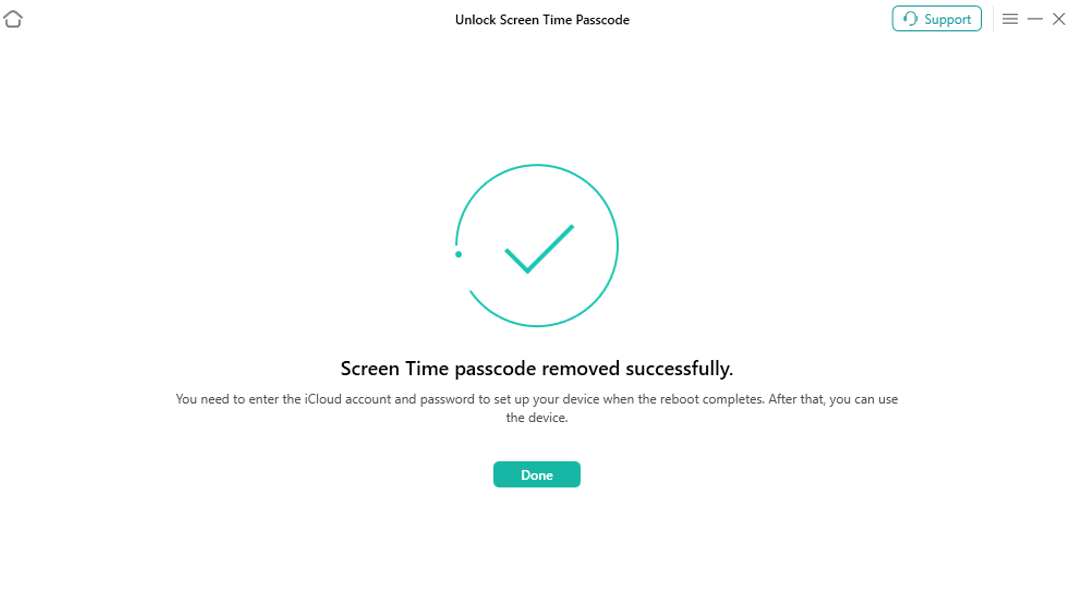
Screen Time Passcode Removed Successfully
If you still have questions after reading this guide, please refer to FAQs page to check more solutions. Or you can contact our Support Team to get further help. We are here to help you!

Try It Out & Share Your Feedback!

We'd love to hear how AnyUnlock is working for you.
Give it a try and share your thoughts—your feedback helps us keep improving.
If you're enjoying AnyUnlock, we'd be so grateful if you could leave us a review on Trustpilot. Your support helps others discover AnyUnlock and motivates our team!
Thank you for being part of the iMobie community — we couldn’t do it without you!
Try It Out & Share Your Feedback!

We'd love to hear how AnyUnlock is working for you.
Give it a try and share your thoughts—your feedback helps us keep improving.
If you're enjoying AnyUnlock, we'd be so grateful if you could leave us a review on Trustpilot. Your support helps others discover AnyUnlock and motivates our team!
Thank you for being part of the iMobie community — we couldn’t do it without you!