Download AnyUnlock to Remove Various Locks from iOS Device.
Free Download For Win & Mac | 100% Clean & Secure
 Basic Information
Basic Information Unlock Screen Passcode
Unlock Screen Passcode Unlock Apple ID
Unlock Apple ID  Bypass iCloud Activation
Bypass iCloud Activation  Bypass MDM
Bypass MDM Remove SIM Lock
Remove SIM Lock Unlock Screen Time Passcode
Unlock Screen Time Passcode Remove iTunes Backup Encryption
Remove iTunes Backup Encryption Turn Off Camera Sound
Turn Off Camera Sound iOS Password Manager
iOS Password Manager iTunes Backup Password Recovery
iTunes Backup Password Recovery Find Apple ID
Find Apple ID iDevice Verification
iDevice Verification Turn off Find My iPhone
Turn off Find My iPhone  FAQs
FAQs Need Further Help?
Need Further Help?
Turn Off Camera Sound
Whether you encountered the similar situations below?
"Anyway to remove camera shutter sound from Korean, Japanese iPhones?"
"I bought a Japanese iPhone with the forced camera shutter sound. If I leave Japan, is there a way to disable this?"
If you have purchased an iPhone from Japan or South Korea and find the camera sound bothersome when taking pictures, there's no need to worry. You can use the "Turn Off Camera Sound" mode to disable the camera sound on your iOS device.

Tech Specs
| Windows OS | Windows 11, 10, 8.1, 8, 7 |
| macOS | macOS 10.13 (High Sierra) and above |
| iOS | iOS 12-16.7.7 (For Japanese and Korean devices only) |
Supported Device Models
| iPhone Series | iPhone 5S, iPhone 6/6 Plus, iPhone 6S/6S Plus, iPhone 7/7 Plus, iPhone 8/8 Plus, iPhone X |
| iPad Series | 5th Generation iPad (2017), 6th Generation iPad (2018), 7th Generation iPad (2019), iPad mini 2-4, iPad Air,iPad Air 2 |
| iPad Pro Series | 12.9-inch 1st Generation iPad Pro (2015), 12.9-inch 2nd Generation iPad Pro (2017), 9.7-inch iPad Pro (2016), 10.5-inch iPad Pro (2017) |
| iPod Series | iPod touch 6, iPod touch 7 |
Differences between Trial & Activated Version
| Benefits | Trial Version | Activated Version | Turn Off Camera Sound |
Part 1. Turn Off Camera Sound for iOS 12.0 - iOS 15.0
Step 1. Download AnyUnlock - iPhone Password Unlocker on Your Computer.
Before you start turning off camera sound, get the tool downloaded onto your computer. Please make sure the network is stable while downloading and installing AnyUnlock on your computer.
Step 2. Connect Your iOS Device to Computer via a USB Cable.
After downloading and installing AnyUnlock on your computer successfully, please launch it on your computer and choose “More Tools” mode.
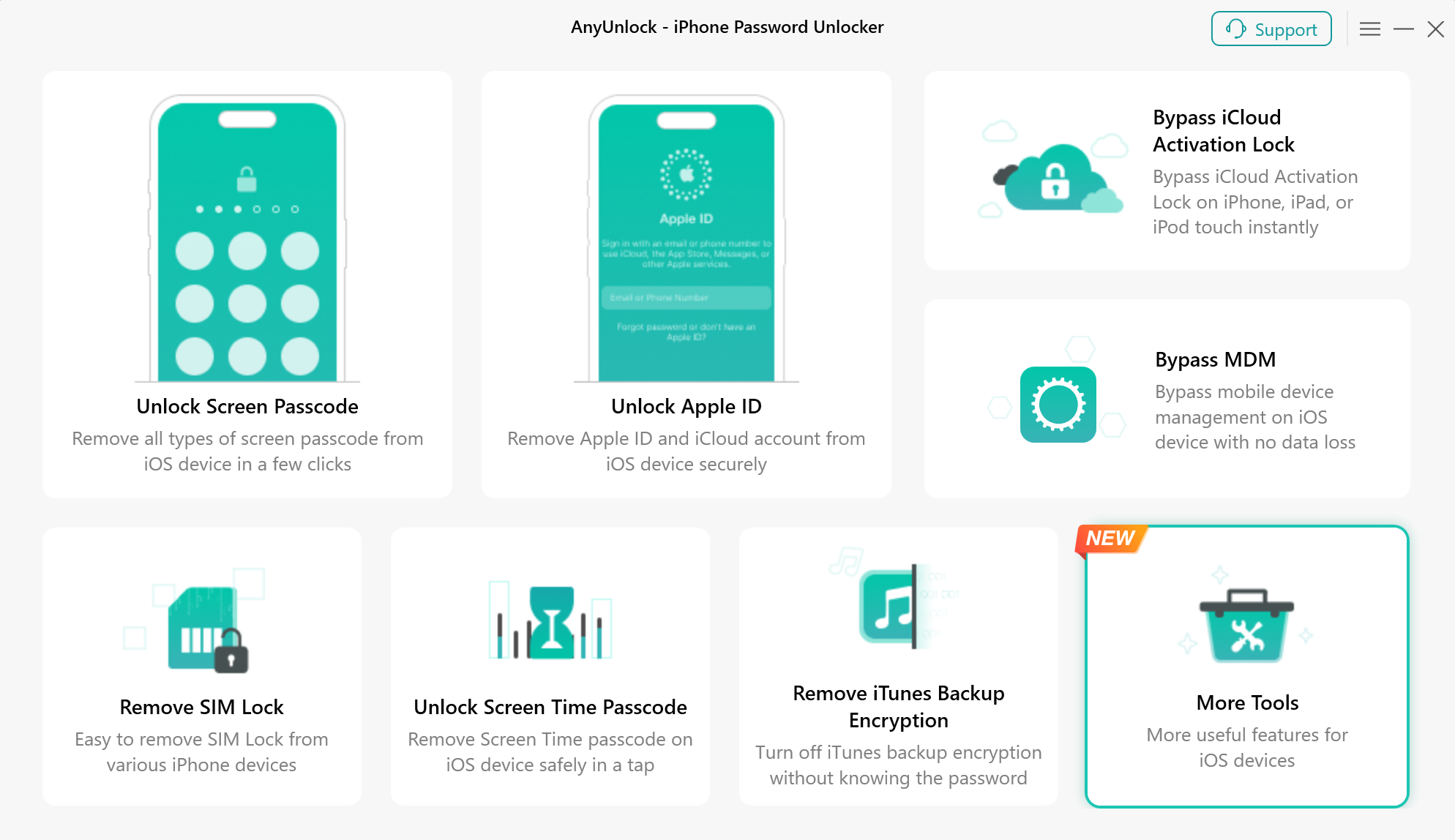
Choose More Tools Mode
Then, you will see the below interface. Please choose “Turn Off Camera Sound” Mode directly.
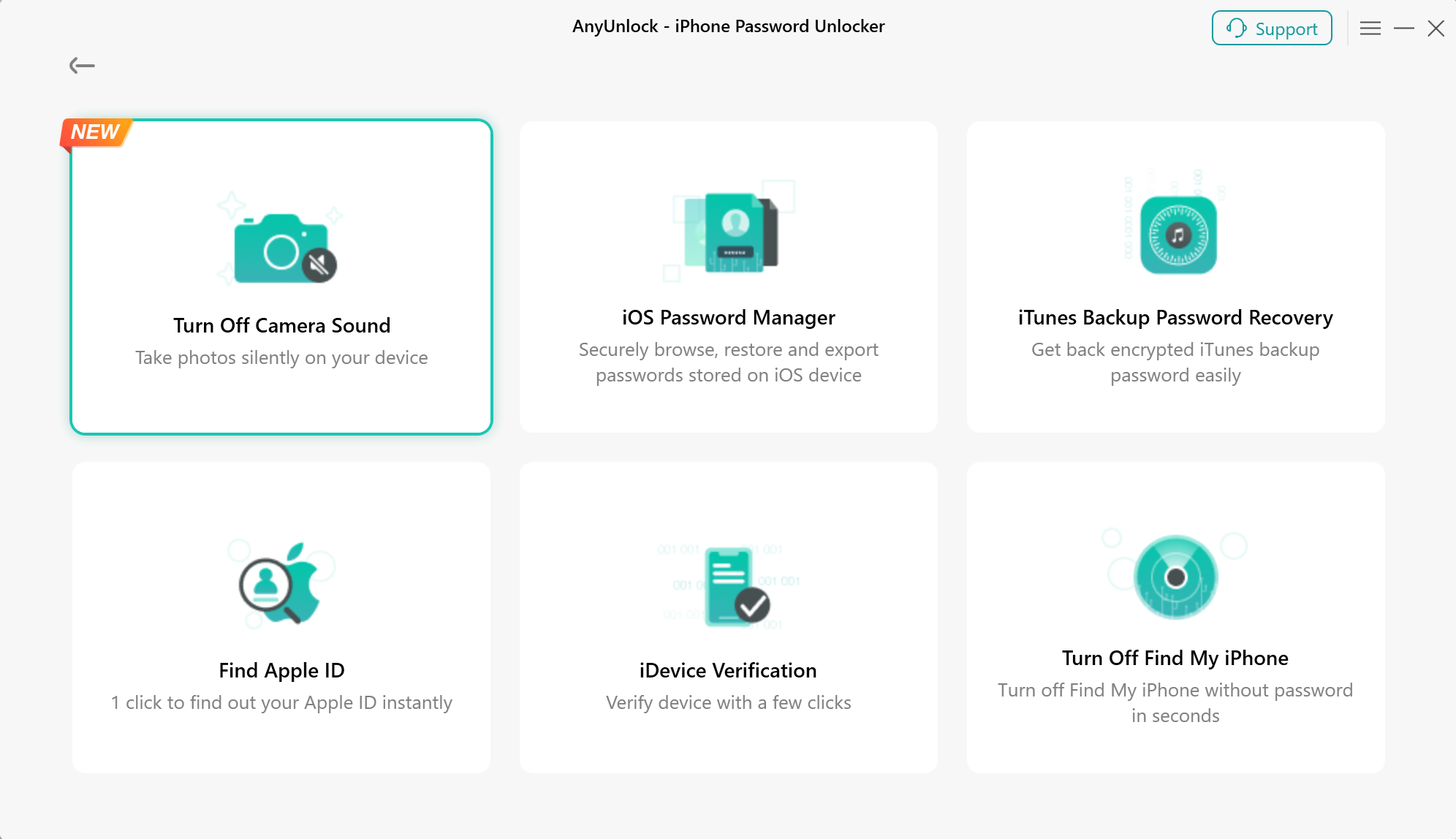
Choose Turn Off Camera Sound Mode
Please click the "Start Now" button, and connect your iOS device to computer via a USB cable.
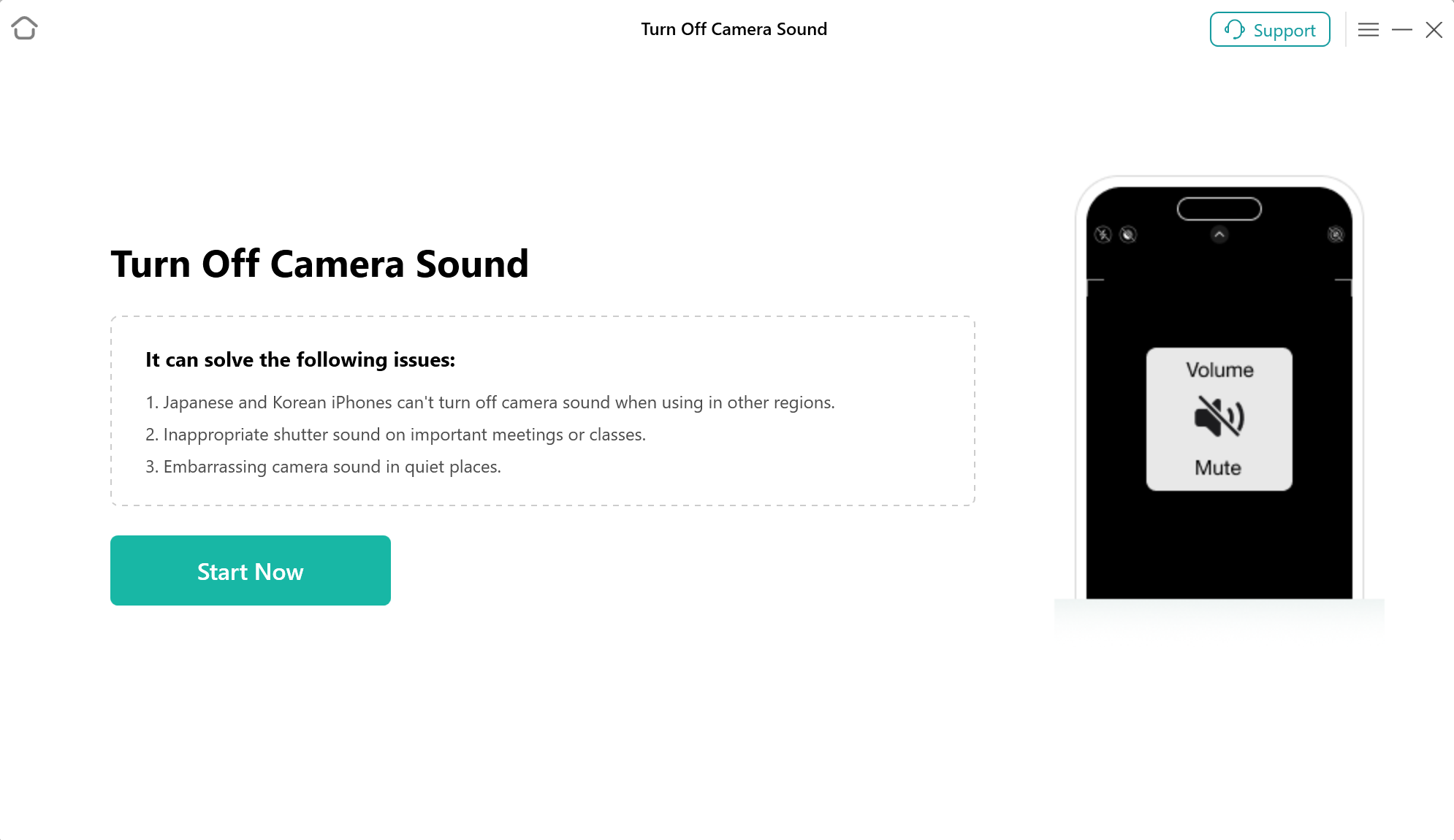
Click Start Now button
Once your device is connected, you will see the interface below.
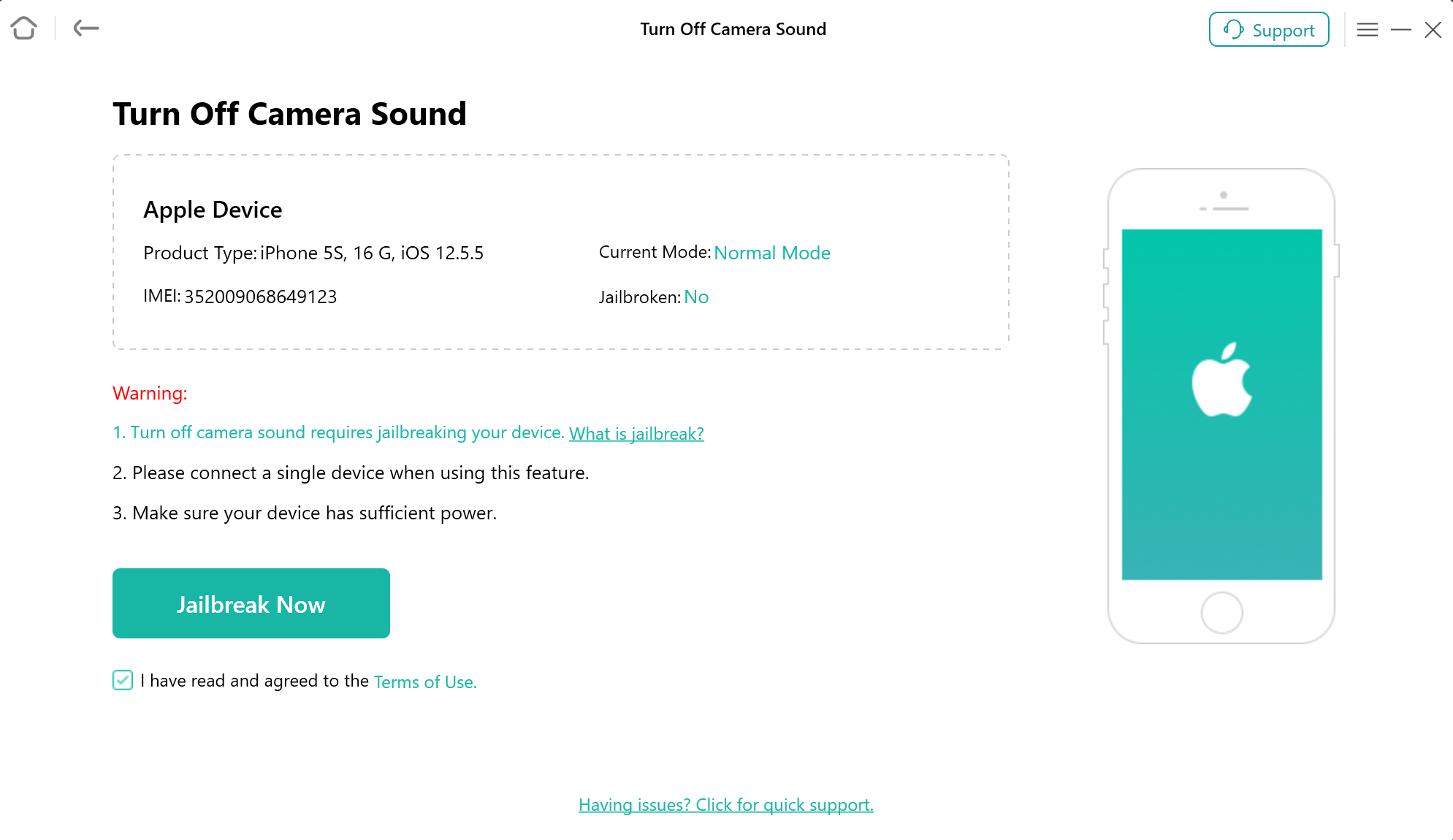
Your Device is Detected
Step 3. Jailbreak Your iOS Device.
Next, please click on the “Jailbreak Now" button and take a moment to carefully read through the "Terms of Use" before proceeding. If you agree to the terms, please ensure to check the option.
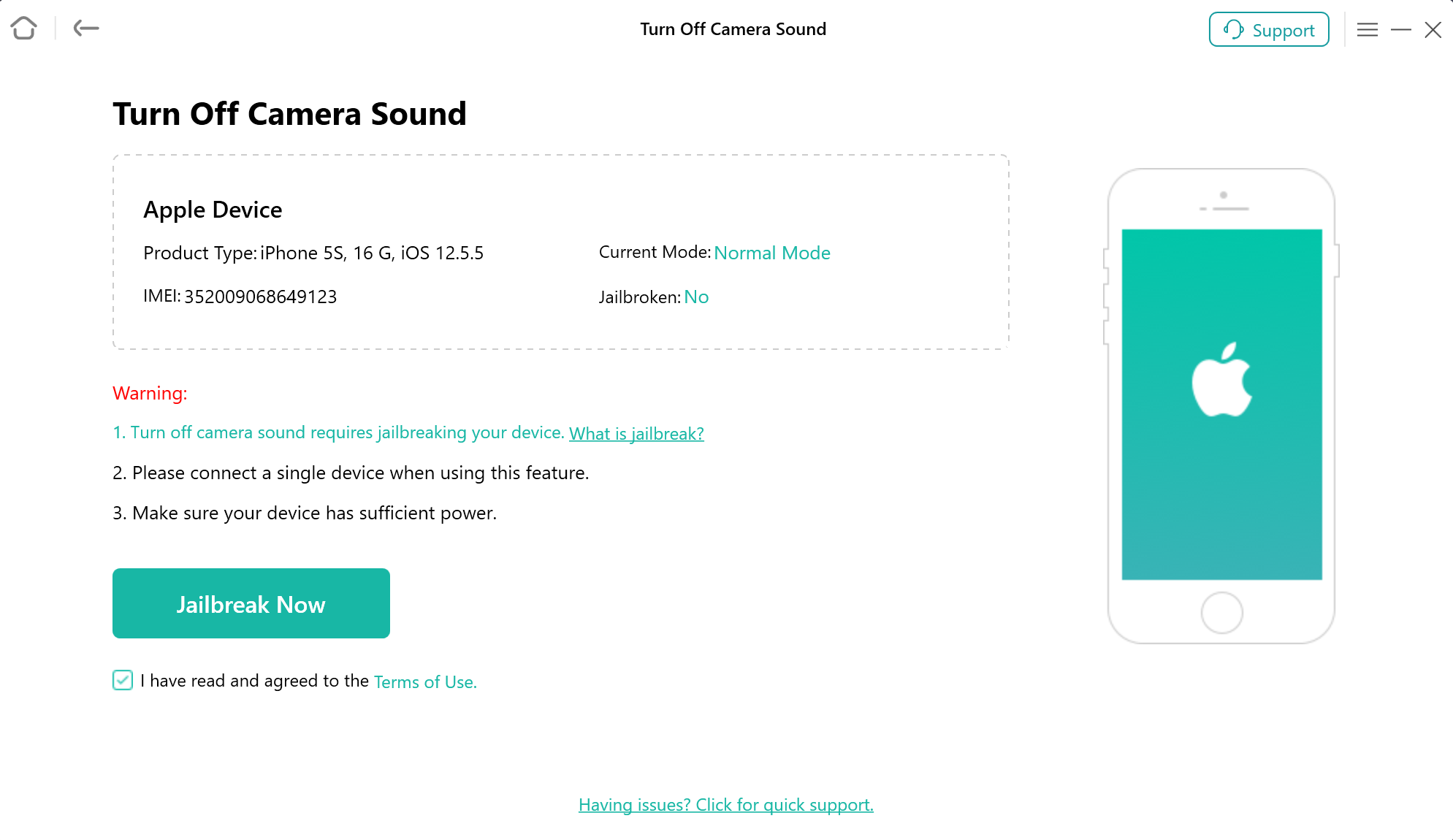
Click Jailbreak Now Button
After that, you will see the interface below. If you are using a Windows computer, please refer to the jailbreak tutorial or explore alternative methods to jailbreak your device.
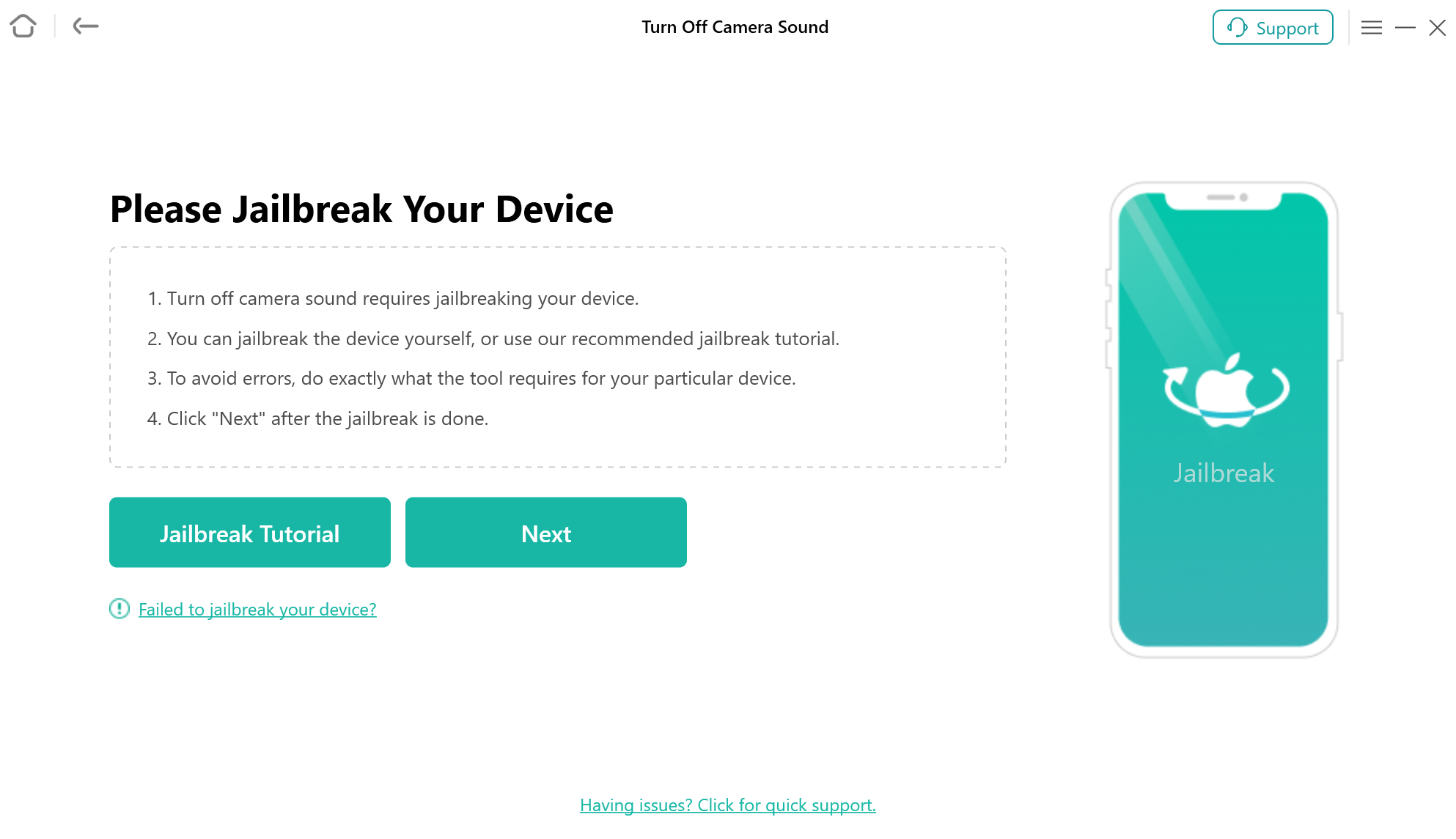
Jailbreak Interface
If you are using a Mac computer, you need to put your device into the DFU mode, and the app will automatically download the jailbreak tool. Please ensure a good network connection during the download process.
After the jailbreak process is done, please click “Next” button.
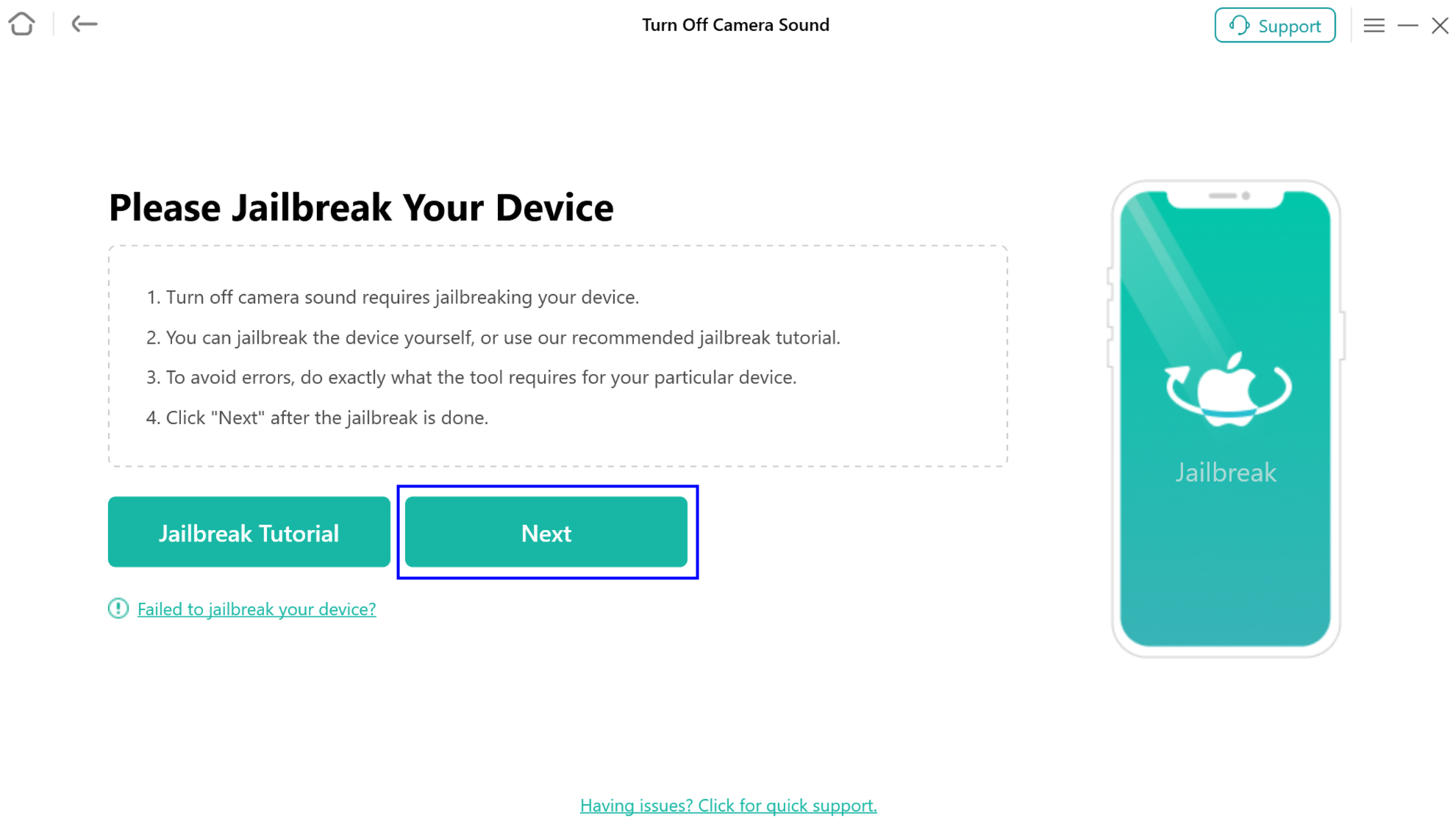
Click Next Button
The possible effects after the jailbreaking:
a. Cannot use the iOS device's function of Phone Call, Cellular Data.
b. Cannot make FaceTime calls or send iMessages.
c. Cannot sign in to iCloud with your new Apple ID from Settings.
d. Cannot be used with iTunes.
Step 4. Start to Turn Off Camera Sound.
After you click the “Next” button, you will see the interface as below. And you can view the basic info about your device. Then, please click “Turn Off Now” button.
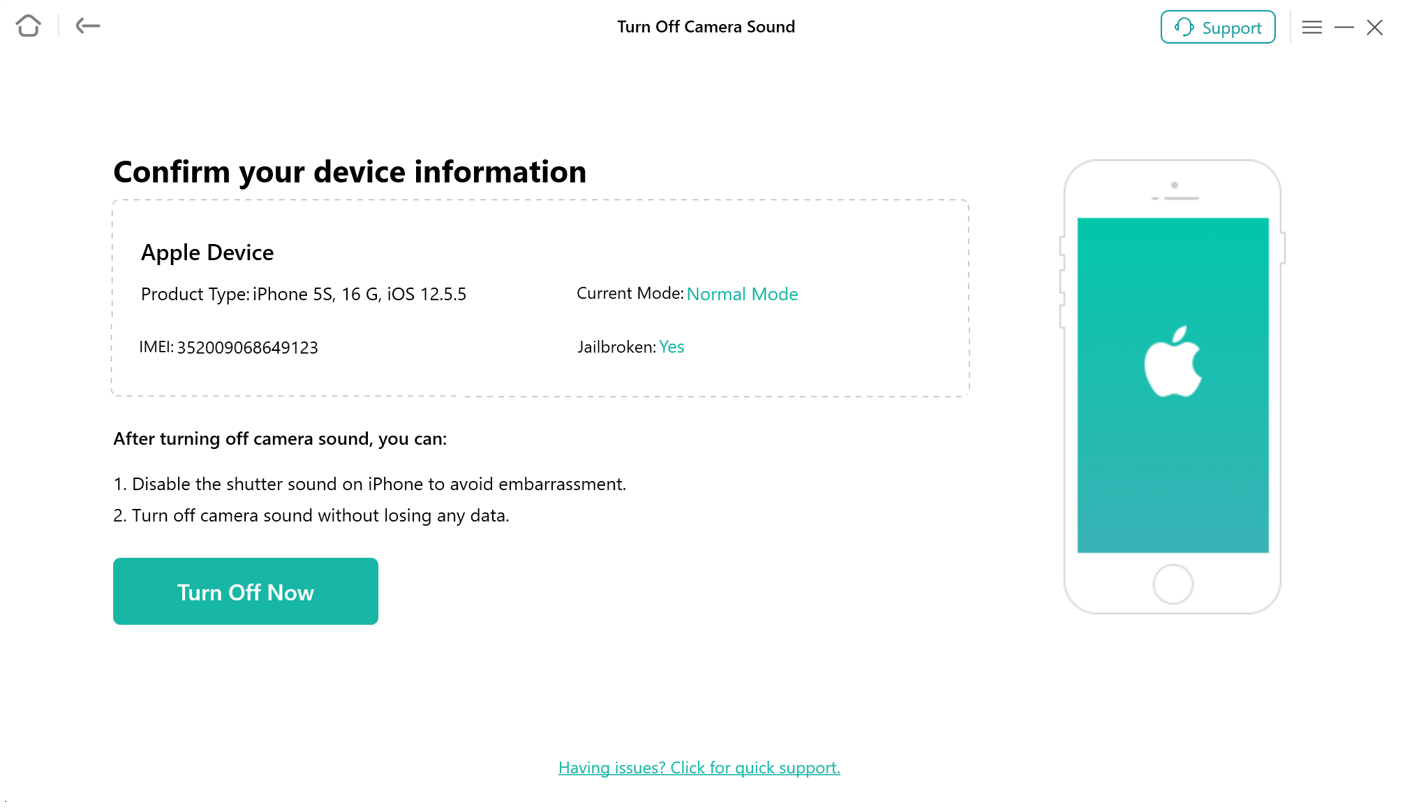
Click Turn Off Now Button
Once tapped the icon, our software will initiate the automatic process of disabling the camera sound. Please keep your device connected to computer via the USB cable during the turning off process.
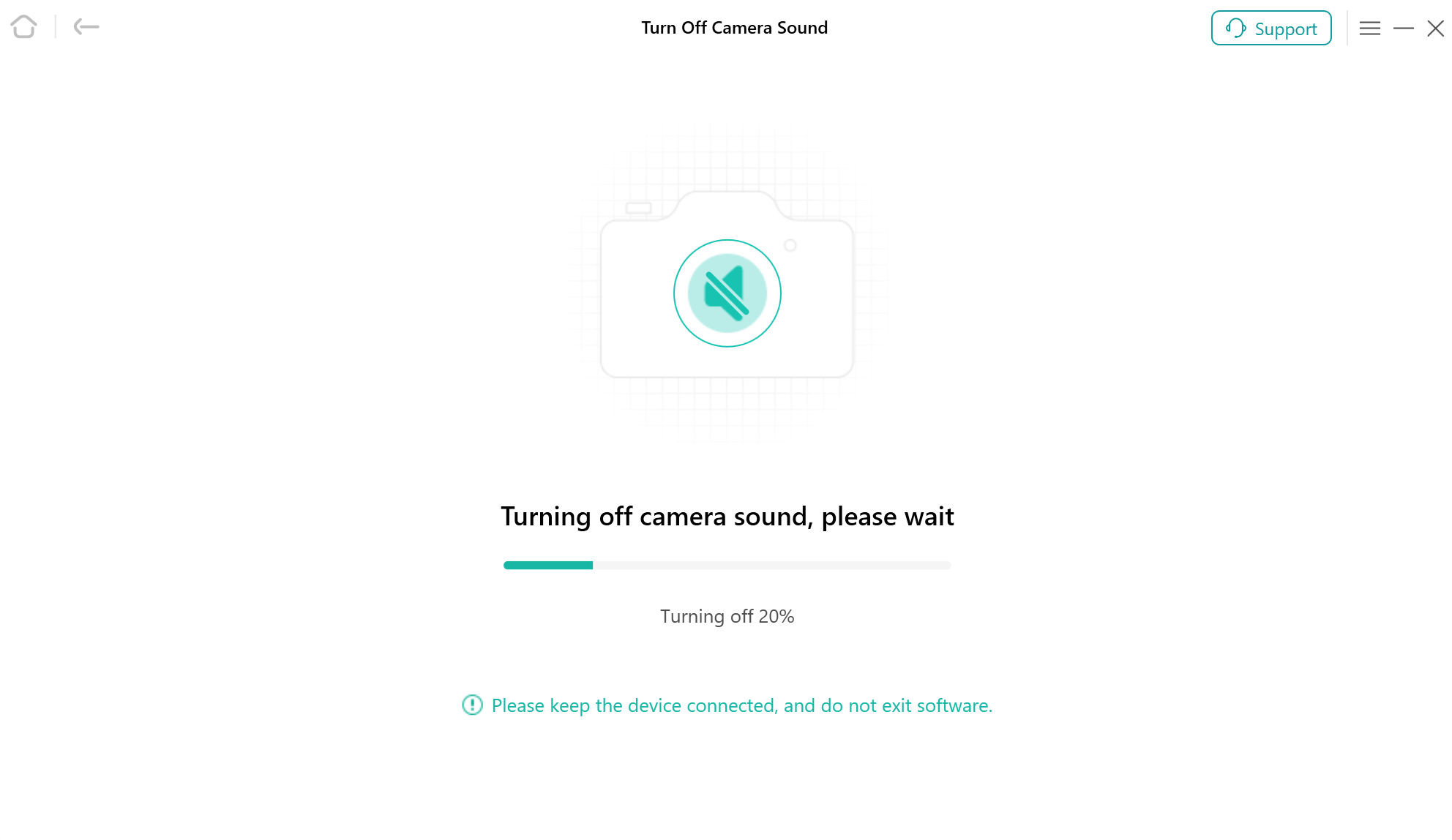
Turning Off Camera Sound
Step 5. Succeed in Turning Off Camera Sound.
When the turning off process is completed, you will see the interface as below. And you can go to the home page by clicking “Done” button.
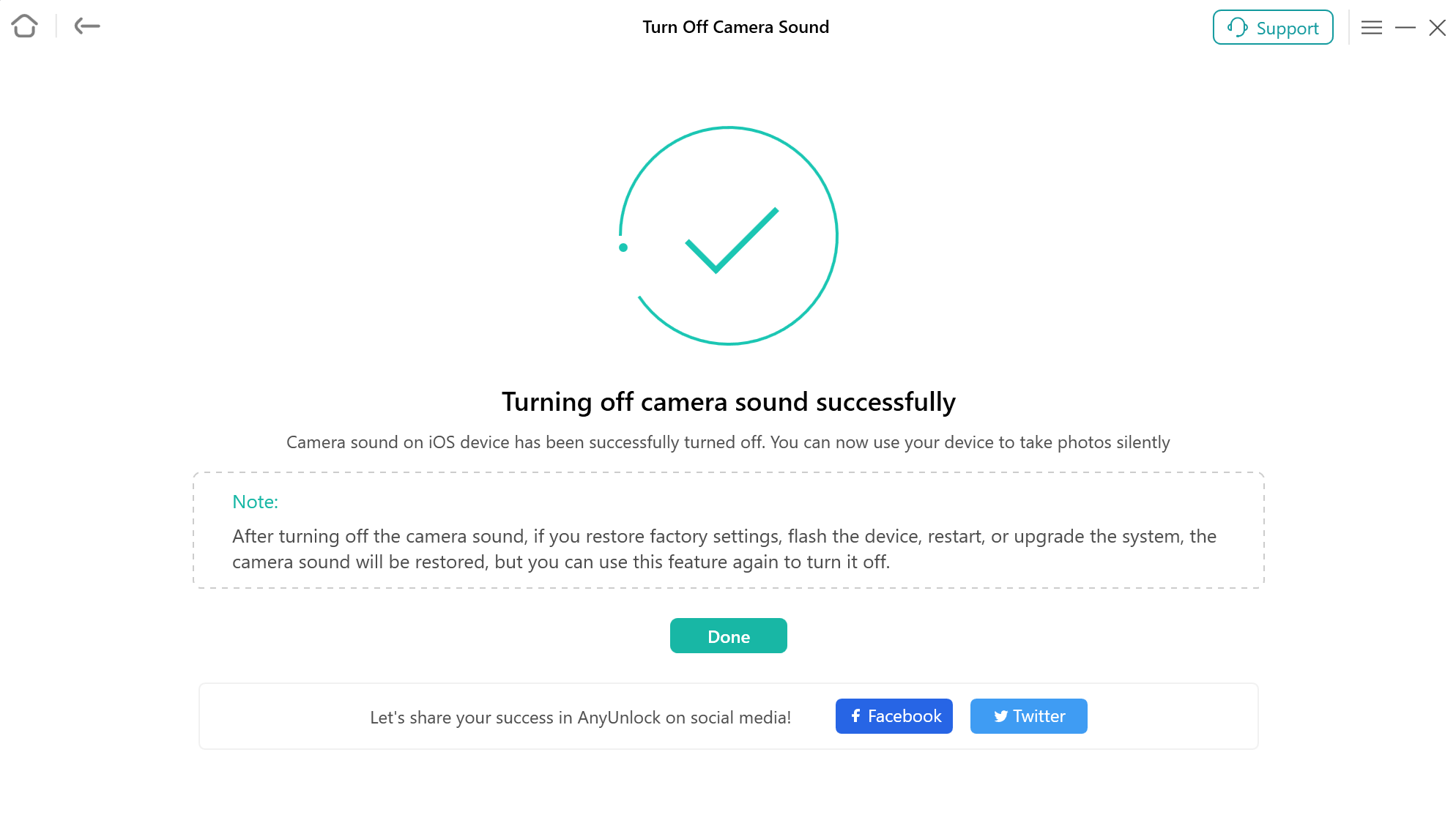
Turning Off Process Completed
If you restore factory settings, flash the device, restart it, or upgrade the system, the camera sound will be restored. However, you can utilize this feature again to turn off the camera sound as needed.
Part 2. Turn Off Camera Sound for iOS 15.0 - 16.7.7
Step 1. Download AnyUnlock - iPhone Password Unlocker on Your Computer.
Before you start turning off camera sound process, get the tool downloaded onto your computer. Please make sure the network is stable while downloading and installing AnyUnlock on your computer.
Step 2. Connect Your iOS Device to Computer via a USB Cable.
After downloading and installing AnyUnlock on your computer successfully, please launch it on your computer and choose “More Tools” mode.
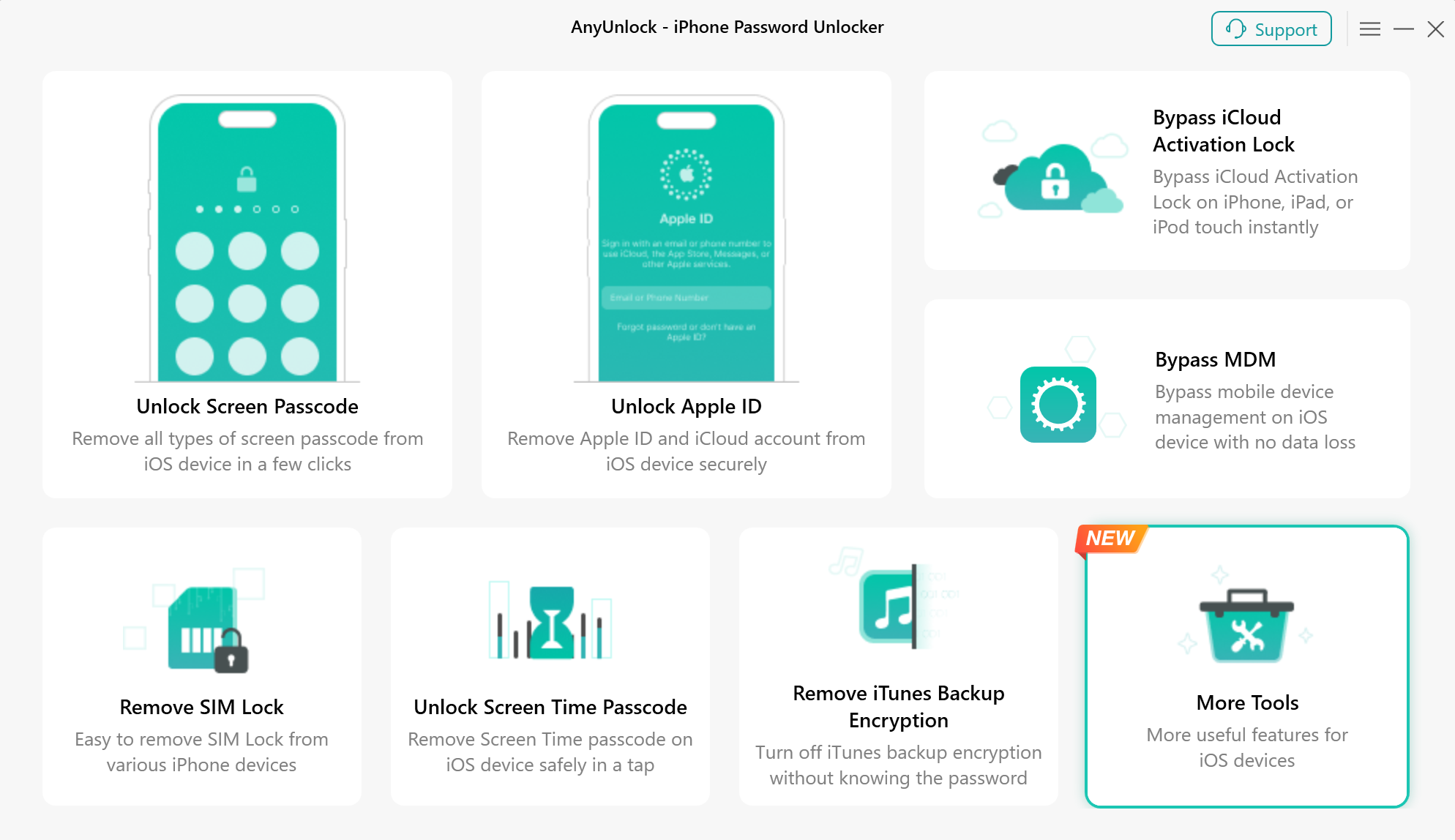
Choose More Tools Mode
Then, you will see the below interface, please choose “Turn Off Camera Sound” Mode directly.
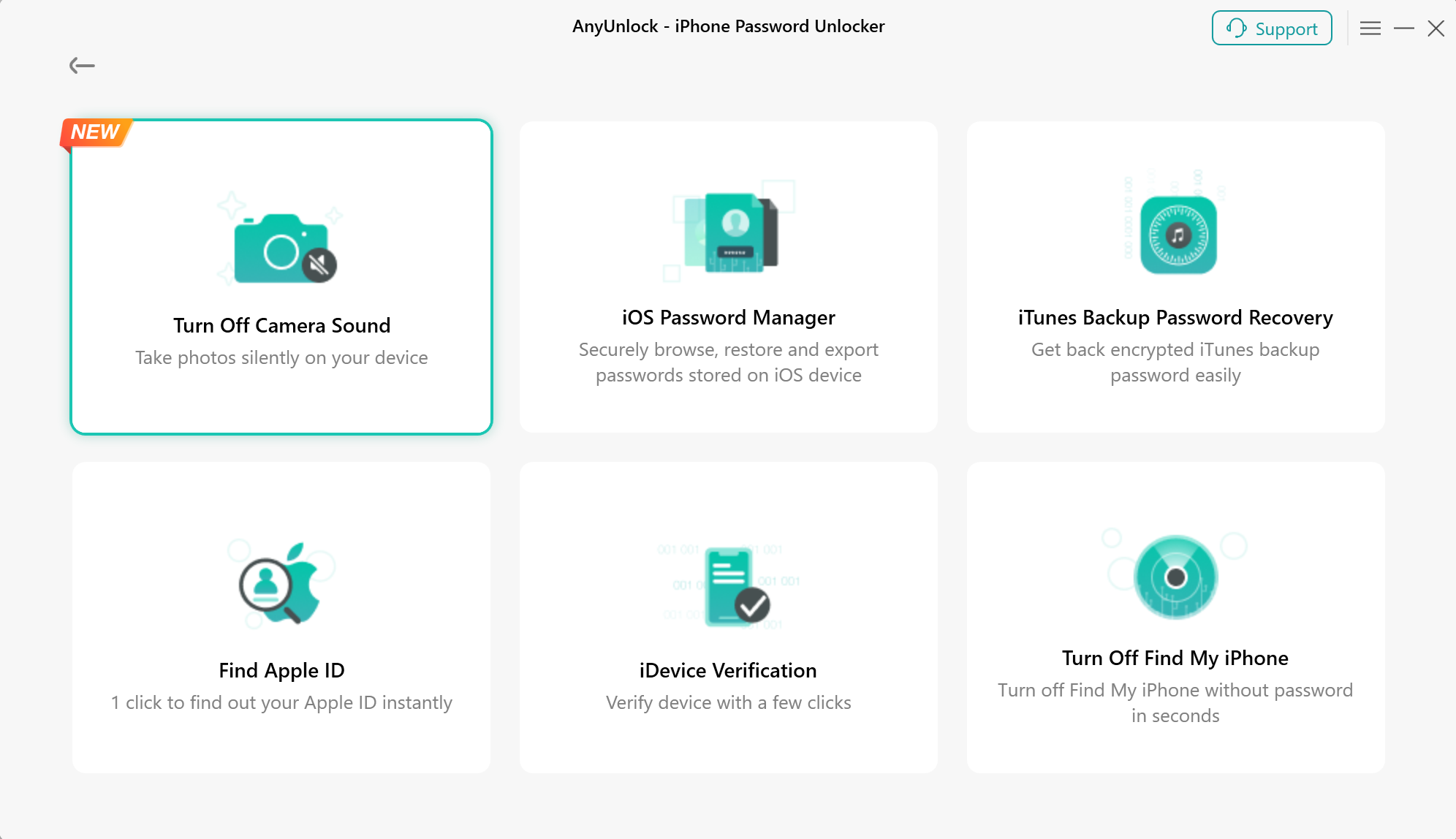
Choose Turn Off Camera Sound Mode
Please connect your iOS device to computer via a USB cable. Then, please click “Start Now” button.

Click Start Now Button
Step 3. Jailbreak Your iOS Device.
Next, please click on the “Jailbreak Now" button and take a moment to carefully read through the "Terms of Use" before proceeding. If you agree to the terms, please ensure to check the option.
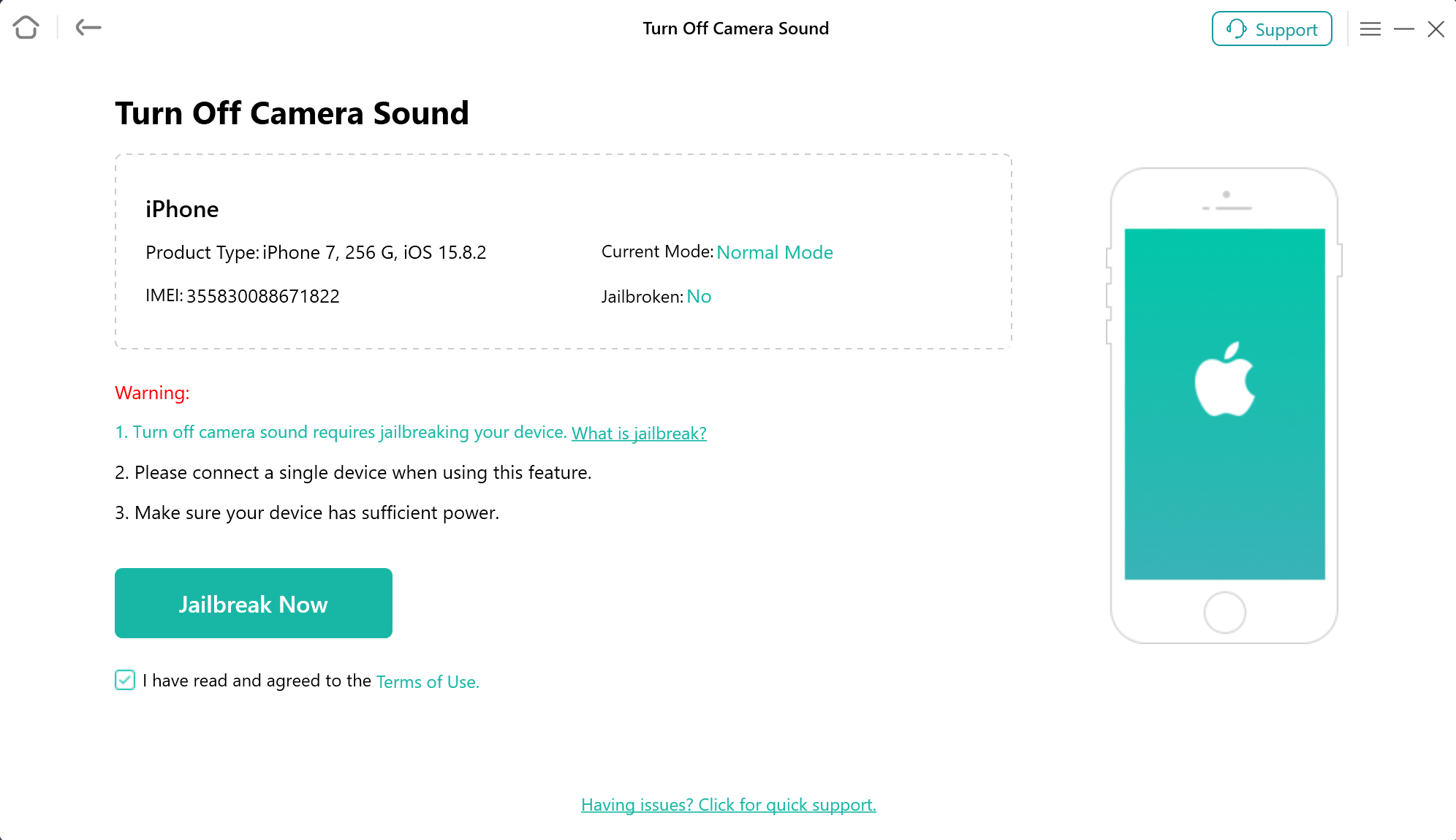
Click Jailbreak Now Button
Please follow the instruction to restore the device to an unactivated state first. Then, please click “Completed” button.
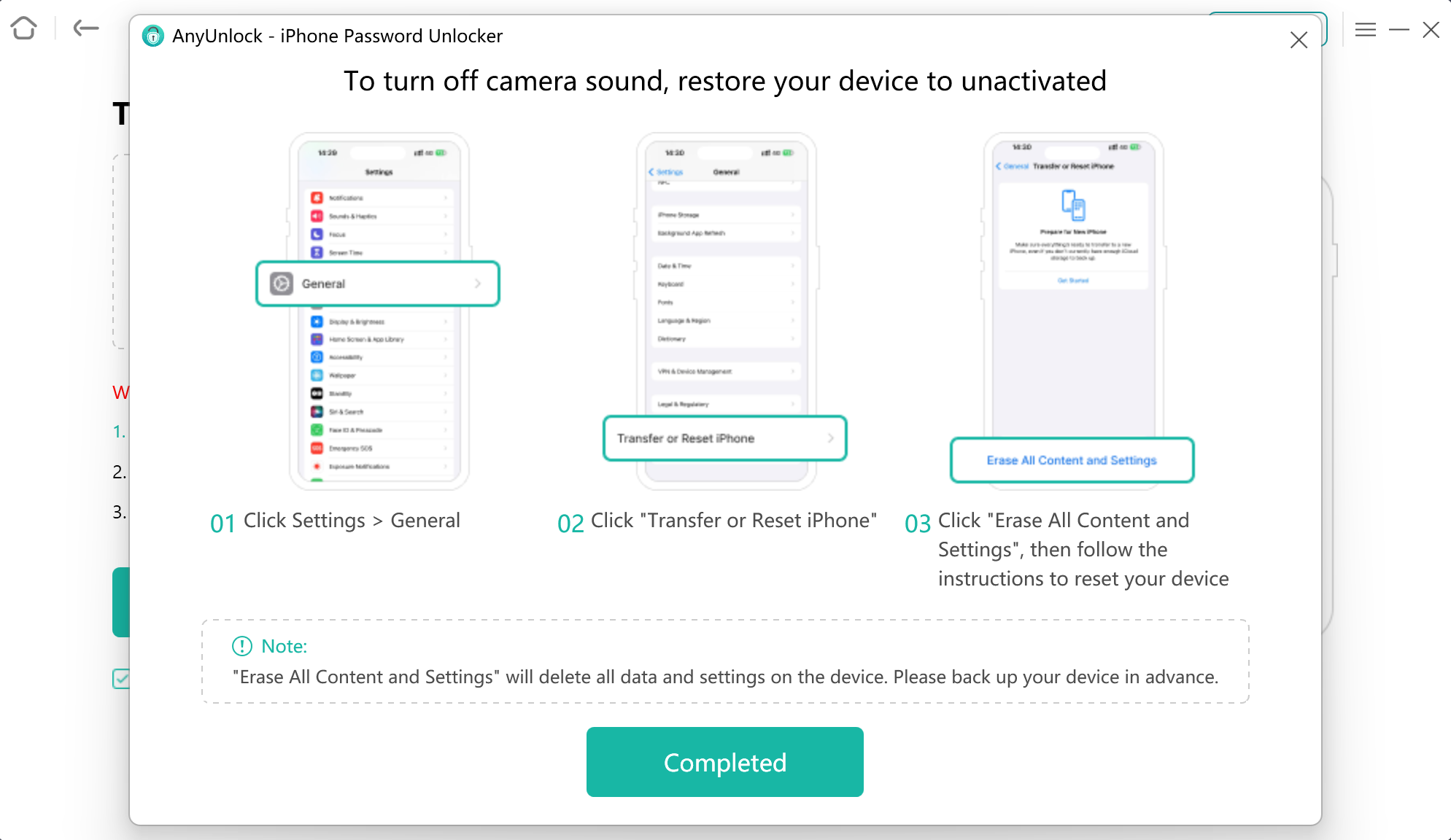
Restore the Device to an Unactivated State
If you are using a Windows computer, it will help you download the image file. It may take some time, please keep patient.
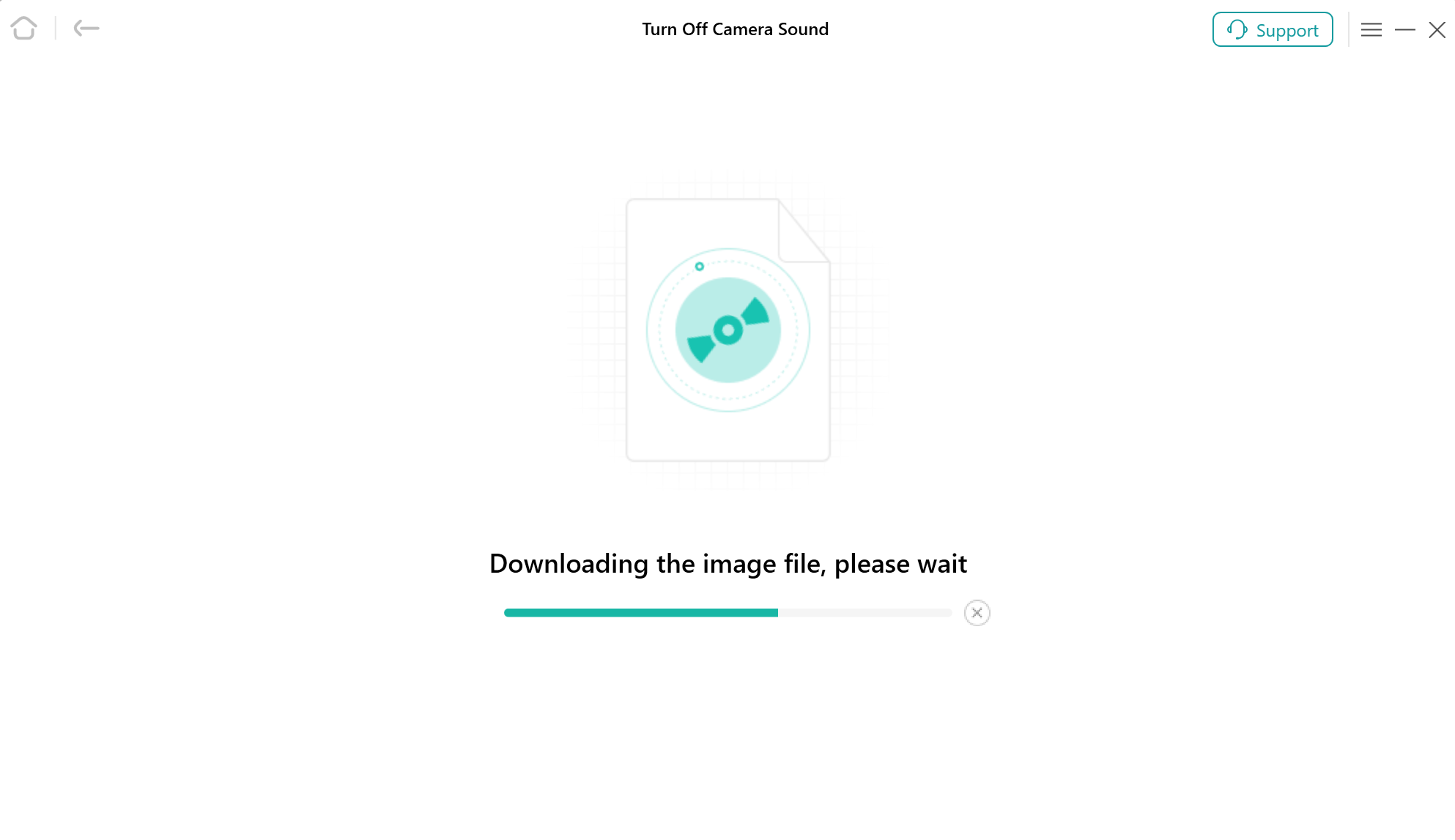
Download Image File
If you have trouble downloading image file on Windows computer, you can use the browser to download and then import the file.
Once the download process completed, please plug a USB flash drive and select one to install the jailbreak environment. Then, please click the "Start" button to proceed.
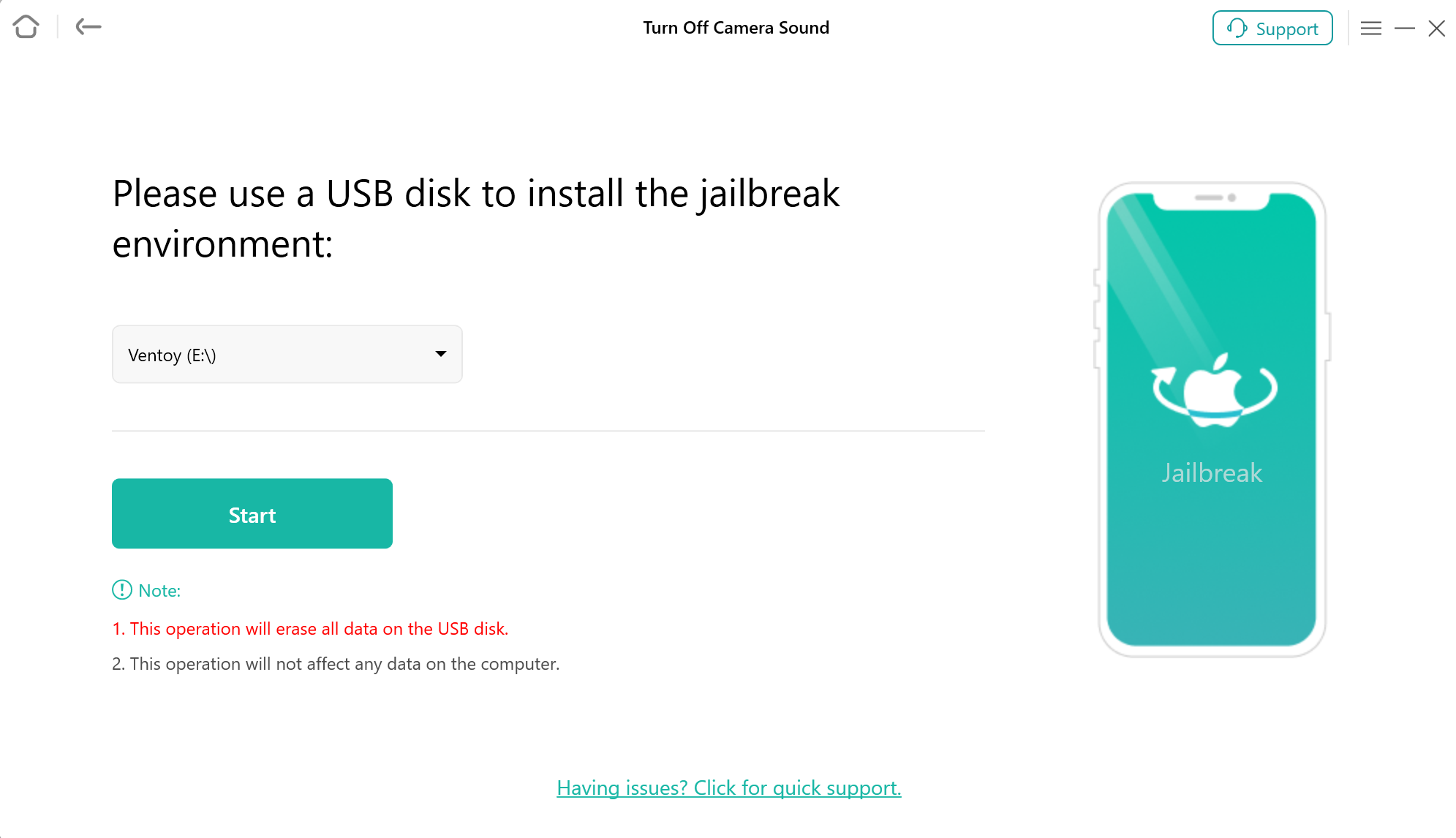
Install Jailbreak Process
Installing jailbreak environment will erase all the data on the USB disk.
After installing the jailbreak environment successfully, please scan the QR code to view the jailbreak tutorial on the other available mobile phone. And please restart your computer to start the jailbreak process.
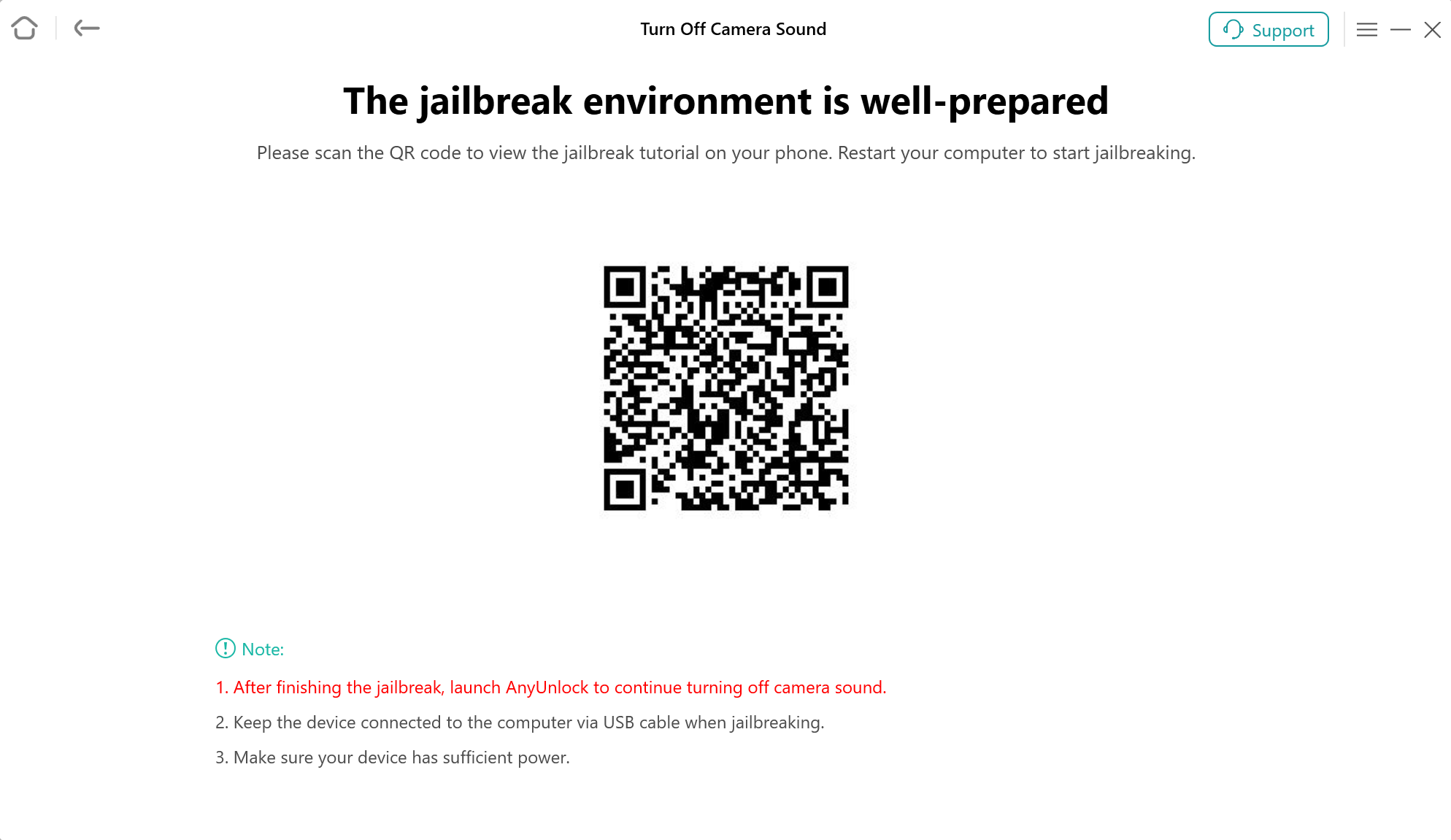
Scan QR Code to View Jailbreak Tutorial
If you are using a Mac computer, the device will be into the Recovery mode automatically. Then, please follow the instruction to put your device into DFU Mode. After that, the program will jailbreak your device.
Step 4. Start to Turn Off Camera Sound.
Once finishing the jailbreak process, please restart the computer and relaunch the program. Choose “More Tools” and click “Turn Off Camera Sound” function to start mute it. Then, you will see the interface below, please click “Start Now” option.
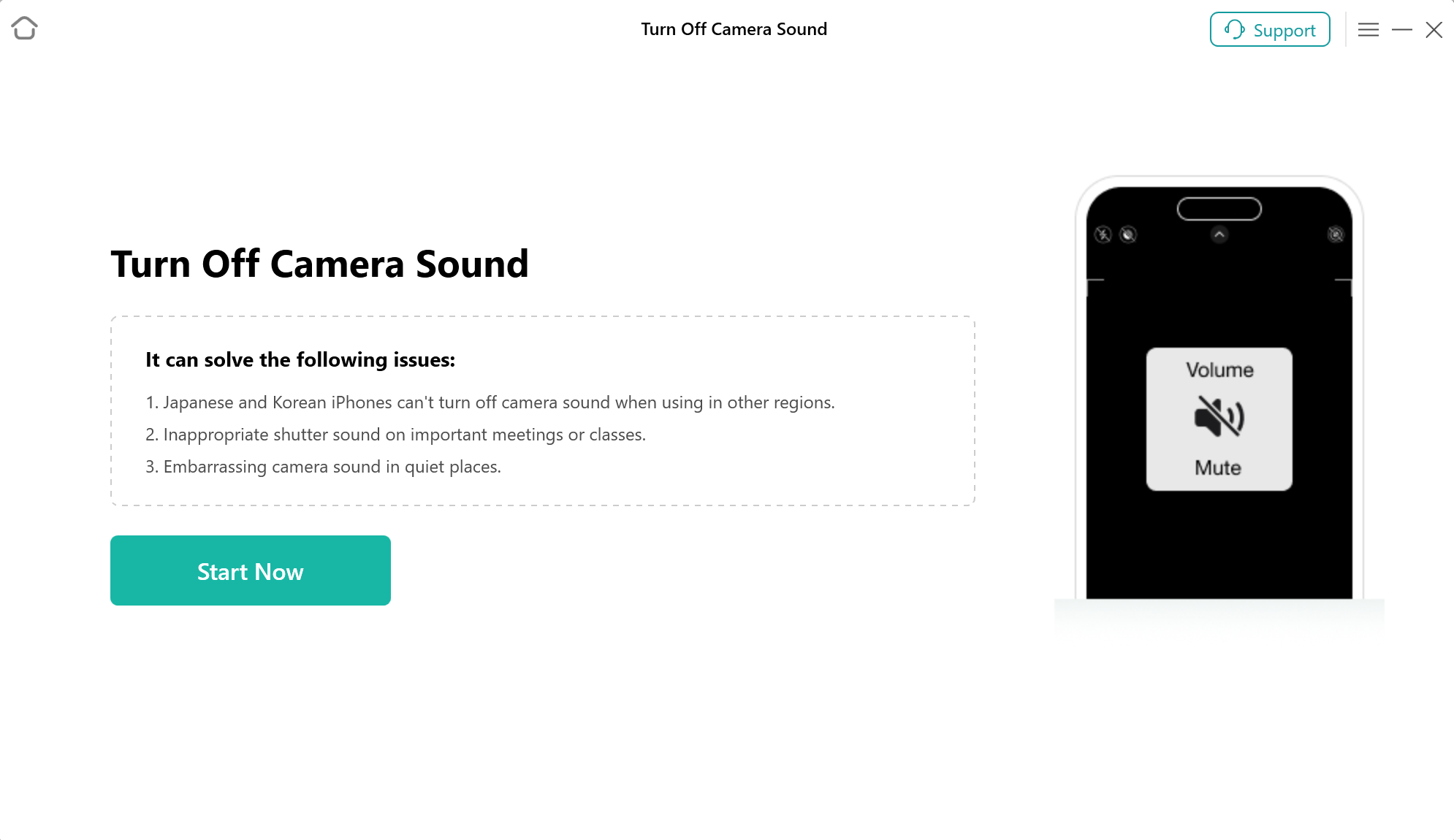
Click Start Now Option
Then, you will see the below page, please click “Turn Off Now” option to turn off camera sound.
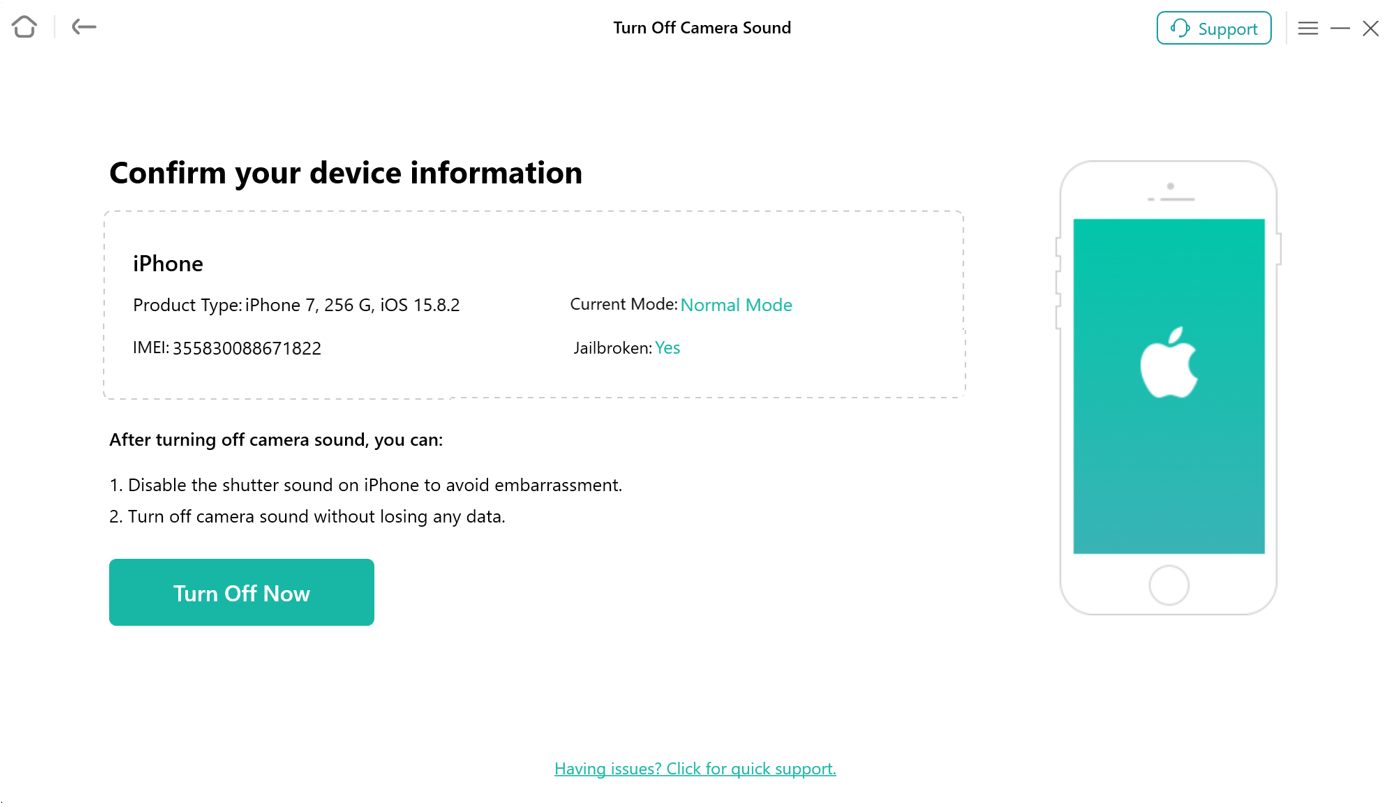
Click Turn Off Now Option
After that, our software will start to turn off camera sound automatically. Please keep your device connected to computer via the USB cable during the turning off process.
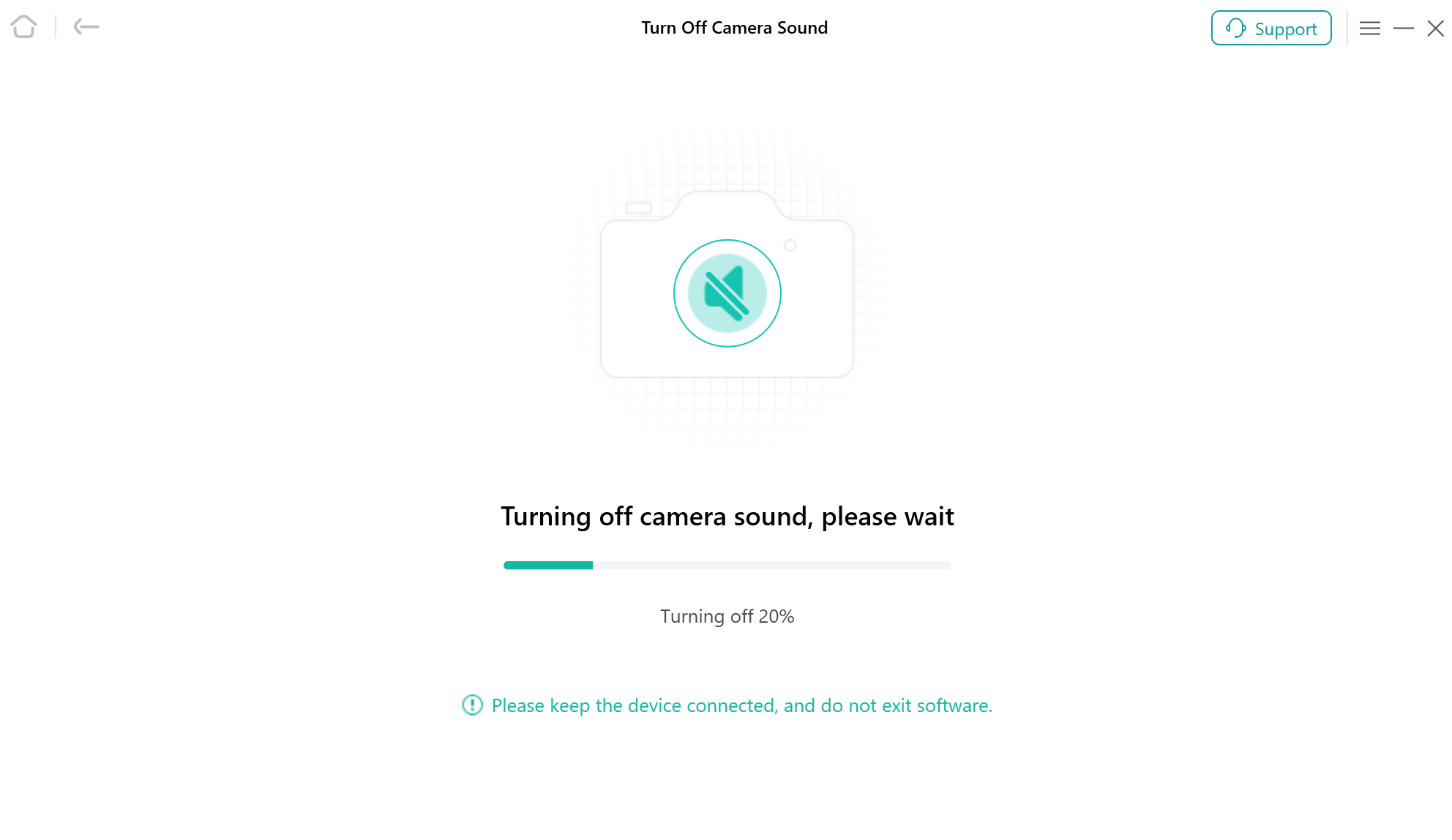
Start Turning off Camera Sound
Step 5. Succeed in Turning Off Camera Sound.
When the turning off process is completed, you will see the interface as below. And you can go to the home page by clicking “Done” button.
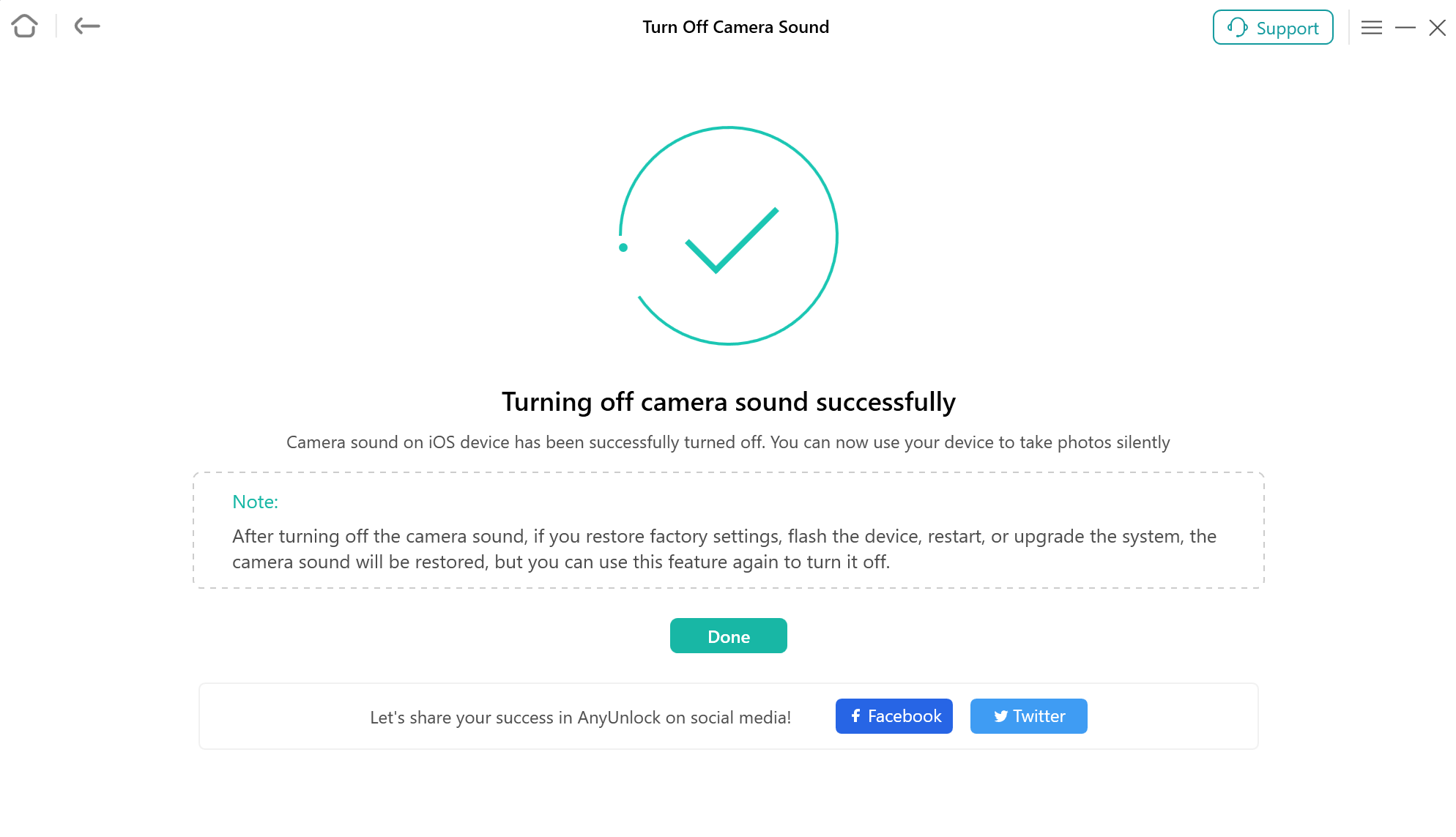
Turning Off Process Completed
1. If you restore factory settings, flash the device, restart it, or upgrade the system, the camera sound will be restored. However, you can utilize this feature again to turn off the camera sound as needed.
2. If you still have questions after reading this guide, please refer to FAQs page to check more solutions. Or you can contact our Support Team to get further help. We are here to help you!

Try It Out & Share Your Feedback!

We'd love to hear how AnyUnlock is working for you.
Give it a try and share your thoughts—your feedback helps us keep improving.
If you're enjoying AnyUnlock, we'd be so grateful if you could leave us a review on Trustpilot. Your support helps others discover AnyUnlock and motivates our team!
Thank you for being part of the iMobie community — we couldn’t do it without you!
Try It Out & Share Your Feedback!

We'd love to hear how AnyUnlock is working for you.
Give it a try and share your thoughts—your feedback helps us keep improving.
If you're enjoying AnyUnlock, we'd be so grateful if you could leave us a review on Trustpilot. Your support helps others discover AnyUnlock and motivates our team!
Thank you for being part of the iMobie community — we couldn’t do it without you!