Download AnyUnlock to Remove Various Locks from iOS Device
Free Download For Win & Mac | 100% Clean & Secure
This feature is currently not available due to Apple's policy. However, you can try the solutions below based on your actual situation:
If you remember the screen passcode:
1. It is recommended you to use the Unlock Apple ID function of our AnyUnlock - iPhone Password Unlocker.
2. After removing Apple ID, you can take full control of your iPhone by signing in with another Apple ID.
If you can't remember the screen passcode:
1. It is recommended you to use the Unlock Screen Passcode function of AnyUnlock - iPhone Password Unlocker.
2. You are fully able to unlock all types of passcodes in 1 click.
Note: After removing screen passcode, you need to log into your iCloud account to set up the device.
 Basic Information
Basic Information Unlock Screen Passcode
Unlock Screen Passcode Unlock Apple ID
Unlock Apple ID  Bypass iCloud Activation
Bypass iCloud Activation  Bypass MDM
Bypass MDM Remove SIM Lock
Remove SIM Lock Unlock Screen Time Passcode
Unlock Screen Time Passcode Remove iTunes Backup Encryption
Remove iTunes Backup Encryption Turn Off Camera Sound
Turn Off Camera Sound iOS Password Manager
iOS Password Manager iTunes Backup Password Recovery
iTunes Backup Password Recovery Find Apple ID
Find Apple ID iDevice Verification
iDevice Verification Turn off Find My iPhone
Turn off Find My iPhone  FAQs
FAQs Need Further Help?
Need Further Help?
Turn Off Find My iPhone
Firstly, we would like to share some problems our customers encountered:
“I need to turn off Find My iPhone. Could you please help me? Thanks.”
“Please help me! I cannot turn off Find My iPhone. Your app can turn off it?”
If you just encounter the similar situation above (Turn Off Find My iPhone), don’t worry. You can follow the instructions to turn off Find My iPhone.
Attention:
1. If you know the screen passcode but don't have the Apple ID password to sign out of iCloud on your activated device, please select the "Turn Off Find My iPhone" mode.
2. The "Turn Off Find My iPhone" mode will not work if your device is unactivated devices(even though the activation lock has been bypassed).
Restrictions
We take your satisfaction in priority. We truly hope you will have a happy experience with iMobie. Thus, we highly recommend you to read the restrictions before purchasing AnyUnlock - iCloud Activation Unlocker. If your device encounters restrictions listed, please do not purchase it.
| Your Device Required to Be Activated | Yes |
| Your Device Require to Be Jailbreaking | Yes |
| Supported iOS Device Models |
iPhone 6s to iPhone X iPad 6 – iPad 8 iPod touch 6 – iPod touch 7 |
| Supported iOS Version | iOS 13 - iOS 14 (Above) |
| The Disconnect Network Before Removal | Yes |
| Unlock Screen Passcode | Occasionally Required |
Step 1. Connect your iPhone/iPad/iPod touch to Computer via a USB Cable.
Download and install AnyUnlock – iCloud Activation Unlocker on your computer. After that, please launch our software on your computer. Please choose "Turn Off Find My iPhone" mode.
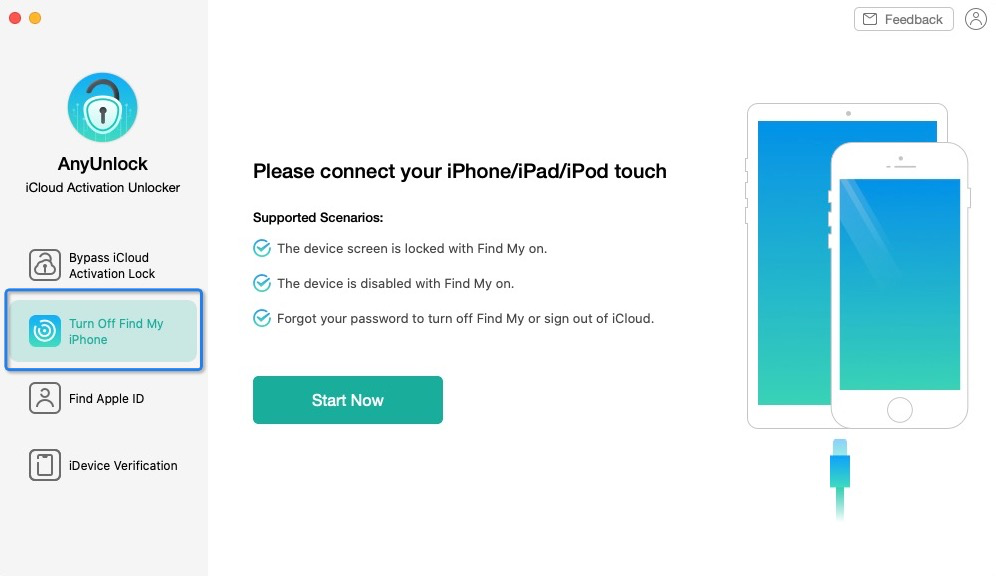
Choose Turn Off Find My iPhone Mode
Please connect your iPhone/iPad/iPod touch to your computer via a USB cable. Once your device is detected, please click “Start Now” button.
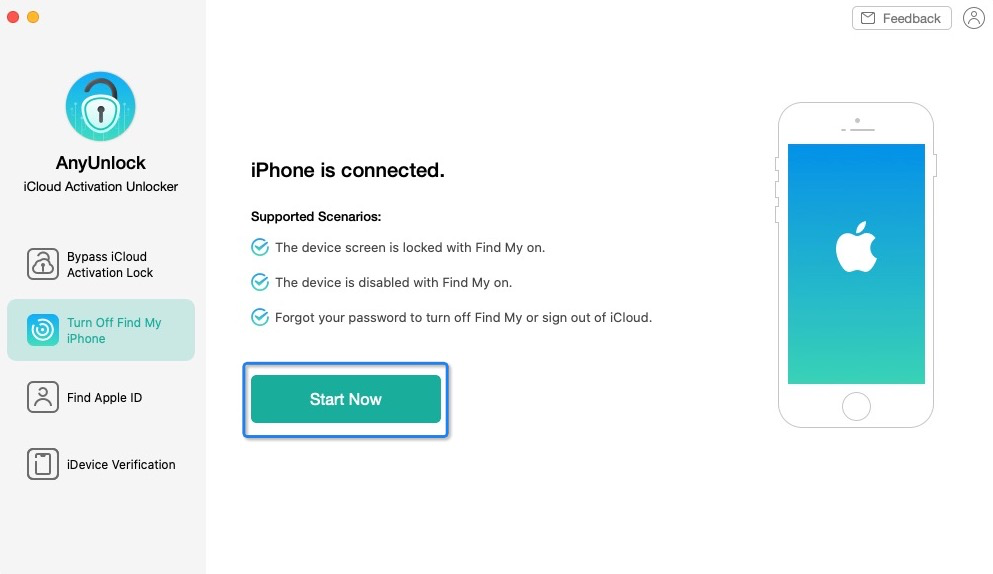
Please Connect Your Device to Computer
1. The device must be running iOS 7 and higher.
2. There is only one device can be connected to your Computer when you choose this feature.
Step 2. Check “Terms of Use”.
You will see the interface about the basic info of device. And a warning pops up to remind you some precautions before use, please read them carefully and check it. Next, please check “Confirm” button.
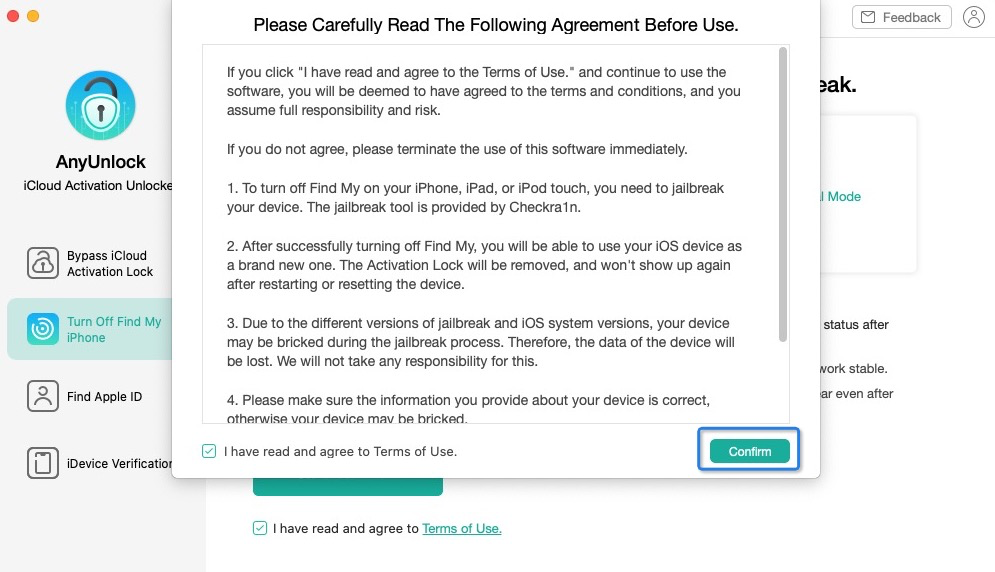
Check the Terms of Use
Step 3. Jailbreak Your Device.
After checking the terms of use, AnyUnlock – iCloud Activation Unlocker will start to jailbreak your device. The time to download the jailbreak tool may take same time. Please wait.
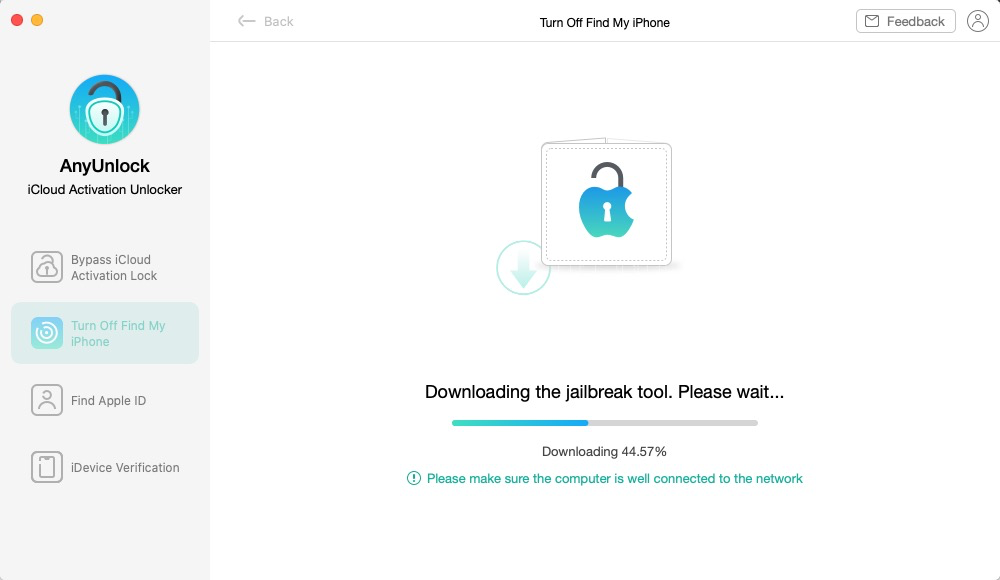
Download Jailbreak Tool
After downloading the jailbreak tool successfully, please follow the instructions on our software to put your device into DFU mode.
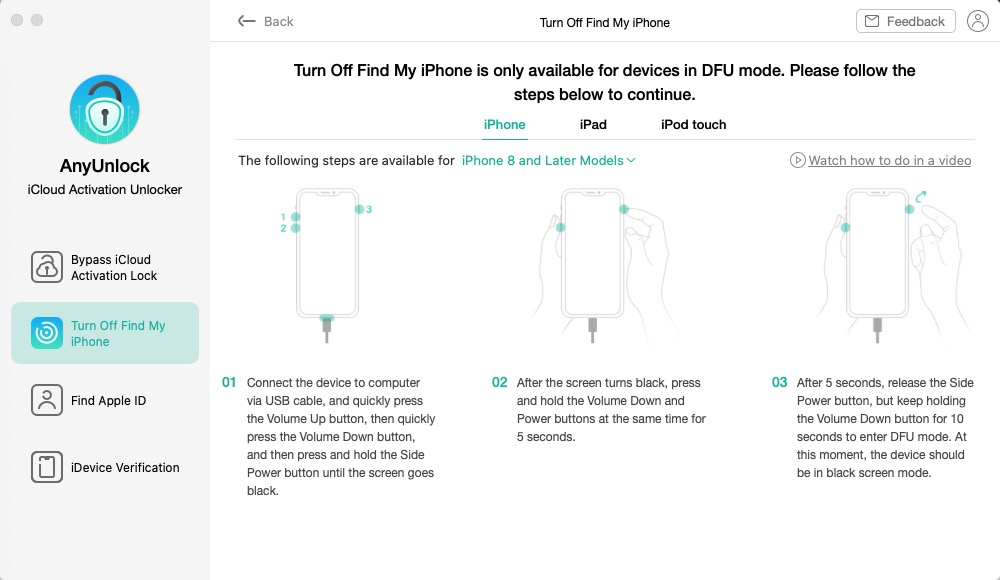
Put Your Device into DFU Mode
To know more about how to enter DFU mode, please refer to this post.
After you put your device into DFU mode, the jailbreaking prcess will be started automatically. Please wait.
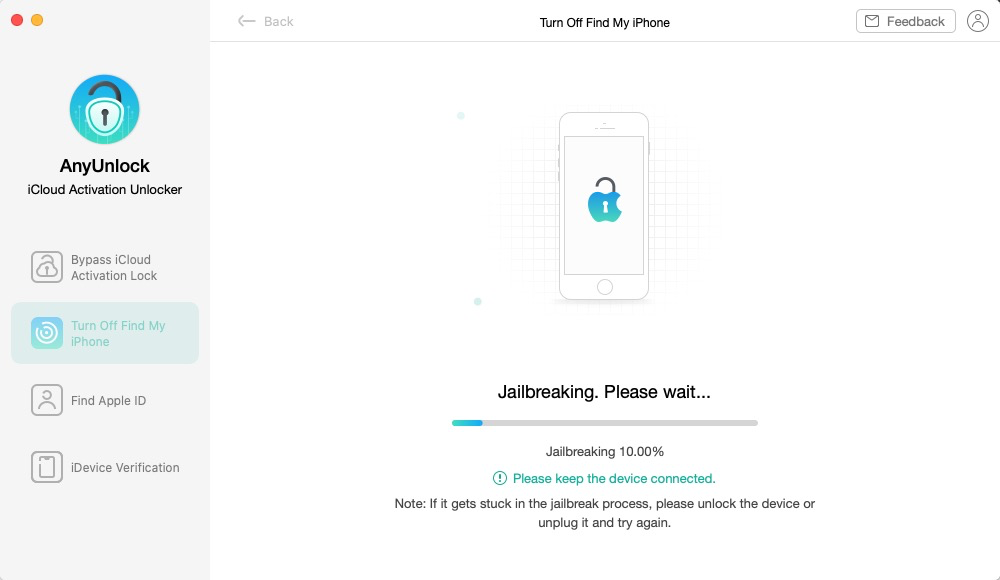
Jailbreaking Process
1. Before you start to turn off Find My iPhone, please disconnect your device from internet and keep your computer is well connected to internet.
2. After you've turned off Find My iPhone, your device will be factory reset.
Step 4. Turn off Find My iPhone.
After completing jailbreaking process successfully, you will see the interface below. Please click “Turn Off Now” button to turn off Find My iPhone.
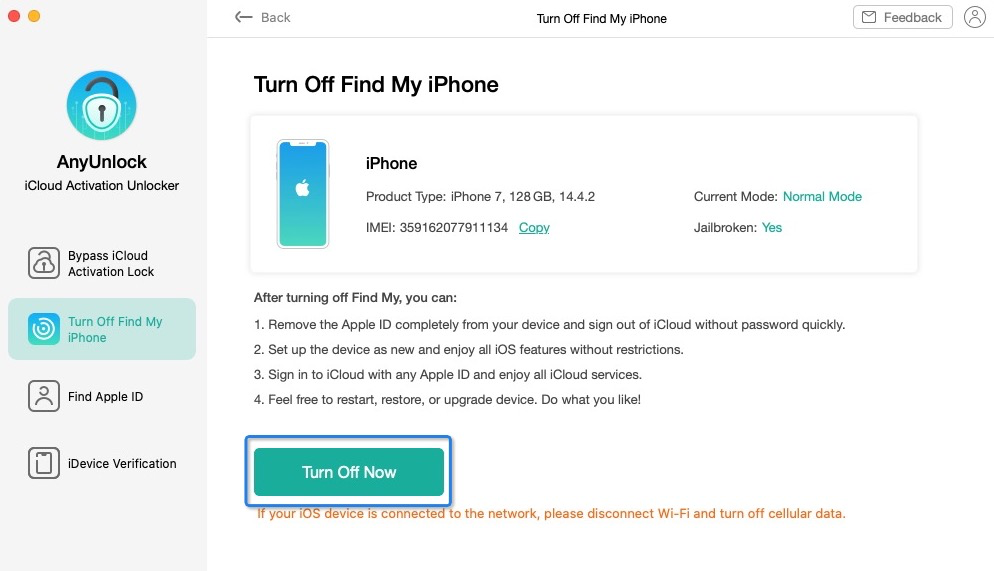
Turn off Find My iPhone Interface
The process to turn off Find My iPhone starts, and please wait.
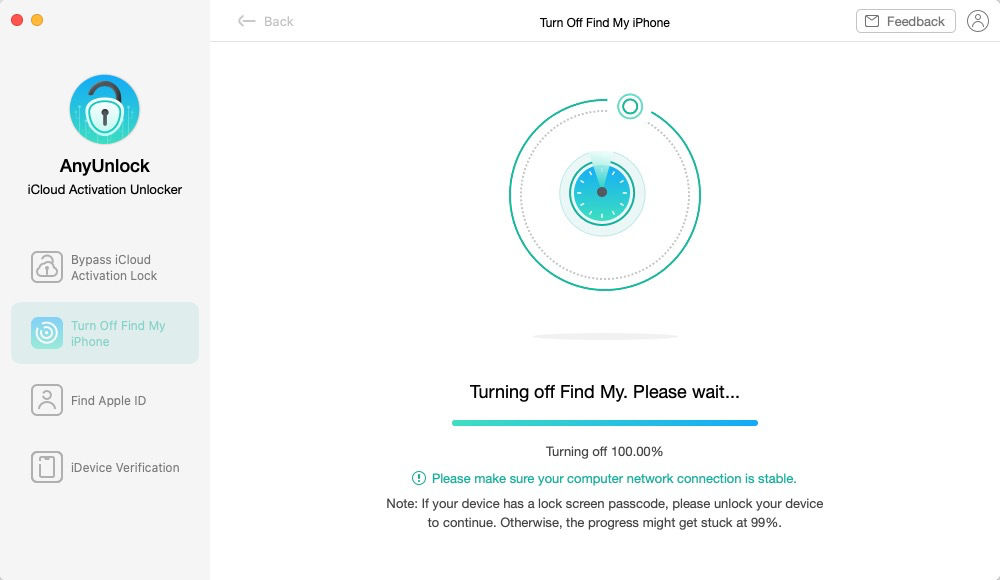
Wait to Turn off Find My iPhone
Step 5. Confirm toTurning off Find My iPhone.
The Find My iPhone feature should have been turned off. Please comfirm the FMI status on device.
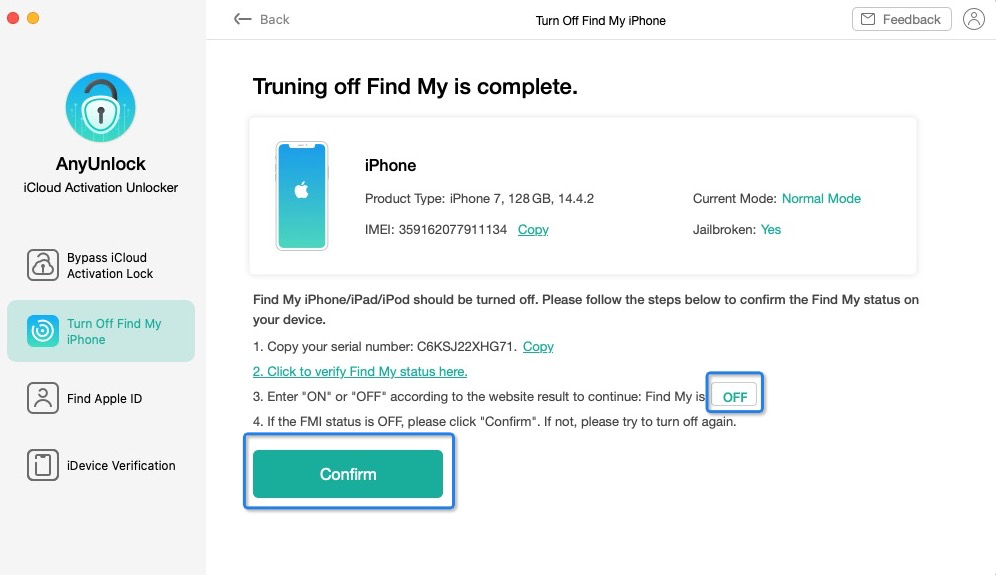
Finish Turning off Find My iPhone
1. Copy your Serial Number.
2. Verify the FIM status.
3. Enter “ON” or “OFF” according to the website result to continue.
4. If your status is “OFF”, click “Confirm”. If not, please try to turn it off again.Or please refer to the post below to check the FMI Status of iOS device.
Step 6. Succeed to Turn off Find My iPhone.
After completing the confirm process, AnyUnlock - iCloud Activation Unlocker will remove your “Find My iPhone “ option. Please wait.
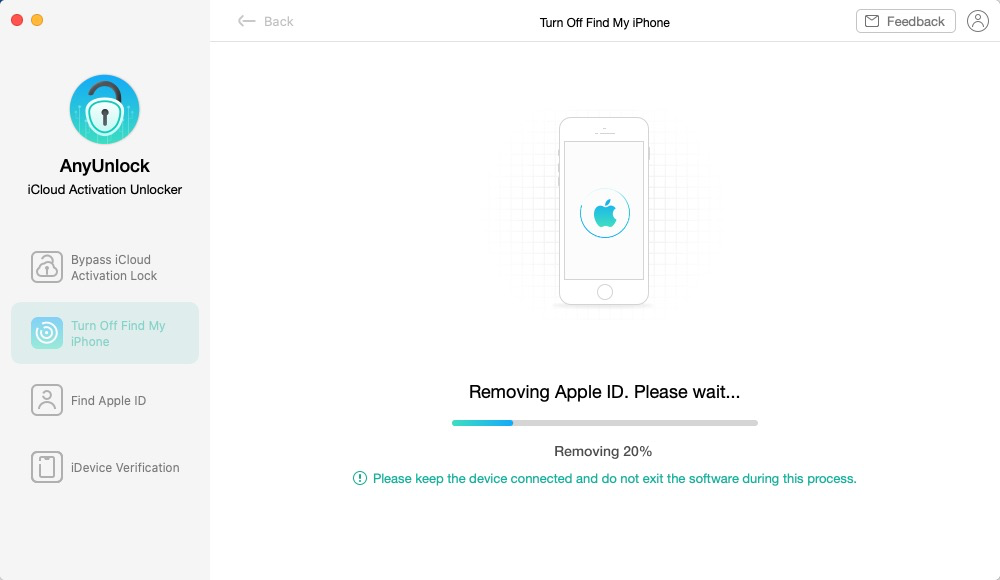
Removing Apple ID
After removal succeeds, you will the interface as below.
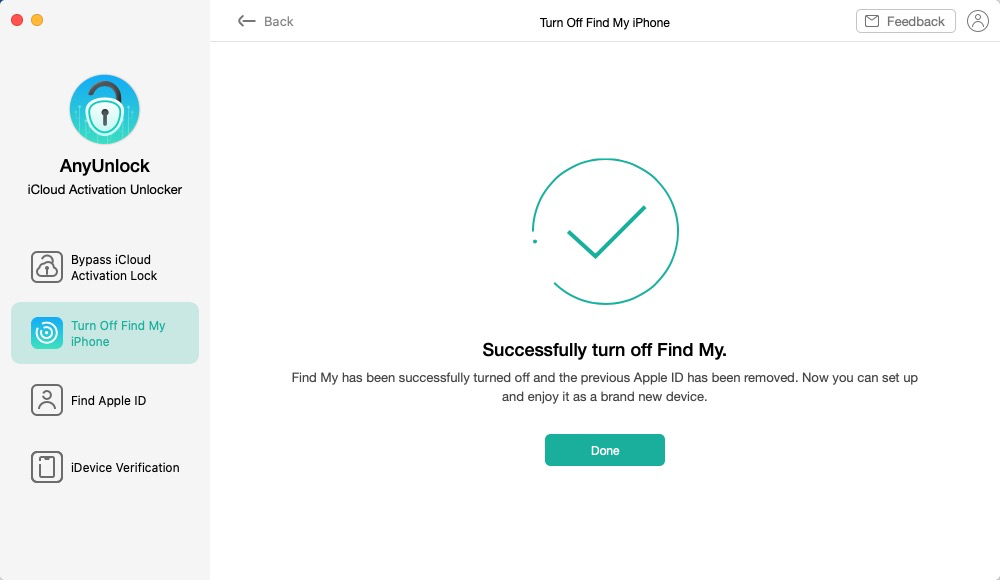
Find My iPhone Successfully Turned Off
Your “Find My iPhone” option is turned off successfully. At the same time, check your device screen to see if it’s been totally factory reset. You can set it up as a new device. What’s more, there is no need to worry about iCloud activation lock will appear after you’ve turned off Find My iPhone.