Discover More Quick Tips about Maps App
Summary
This post will give more introduction to the Maps app on iPhone or iPad. To make full use of the Maps app, it's better to learn the tips below well. Please read on.
PhoneClean - Get Turn-by-Turn Direction Faster 
Download PhoneClean to eliminate 30+ junks with 1-click. You will clearly find that your iPhone runs faster than before, including the Maps app.
Few days ago, we have talked about how to use iPhone Maps app to find the destination. By using the Maps app on our iPhone, our destinations, like addresses, contacts, businesses or landmarks, can be easily oriented, which brings too much convenience to our life. Plus, it gives a distinct direction and saves lots of time when we are fresh to somewhere.Although we have introduced several tips to use Maps app on iDevices, it is still practical to get those useful tips for Maps app.
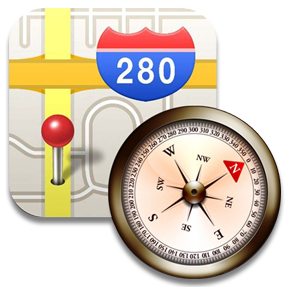
Image Credit: redmondpie.com
1. Launching Settings to tap on the Maps option, a handful of settings for the Maps app can be customized. From the Maps menu screen, it is capable of adjusting the navigation voice volume, displaying distances in miles or kilometers, and translating map labels into English automatically. Choosing driving or walking directions as a default selection works as well.
2. Using a reverse-pinch or pinch figure gesture, it's possible to zoom in or out. Or else, double tap the exact area of the map to zoom in or out.
3. After obtaining directions between two addresses through Directions option, Reverse icon displays to the immediate left of the Start and End. Feel free to switch the addresses in the Start and End fields by tapping the Reverse icon to obtain reverse directions.
4. Due to the Maps app presents real-time turn-by-turn directions, in order to switch back to the route overview map, simply tap on the Overview option near the top-right corner of the screen. Then, click on the Listing icon to see a text-based turn-by-turn directions listing. To exit the view, please tap the Resume option.
5. To get the real-time turn-by-turn directions from Maps app on iPhone or iPad, the iOS device is under use and accessing the Internet extensively, which consumes the battery faster. Therefore, it is a necessity to prepare a charger on hand, especially for those car drivers.
6. Turn-by-turn directions from Maps app require a significant amount of wireless data usage. The wireless data allocation will be quickly depleted if there is no wireless service plan. So, please make sure the cellular data connection can be run normally and smoothly.
7. A compass often appears near the upper-right corner of the screen. It shows a north-facing orientation while tapping My Location icon.
8. Using Siri shortens the time to find addresses in Contacts database, and locate business or a place of interest.
To learn more tips to use your iDevice, please feel free to visit our Daily Tip Center.
What's Hot on iMobie
-

New iOS Data to iPhone Transfer Guidelines > Tom·August 12

2018 Best iPhone Data Recovery Tools Review >Joy·August 27

2018 Best iPhone Backup Extractor Tools > Tom·August 16

How to Recover Deleted Text Messages iPhone > Joy·March 17

How to Transfer Photos from iPhone to PC > Vicky·August 06
More Related Articles You May Like
- Transfer Music from iPhone to Computer for Free - Step-by-step iPhone guide teaches you to transfer music from iPhone to PC. Read more >>
- Transfer Windows Media Player Music to/from iTunes - Want to change your media library from Windows Media Player to iTunes? Read more >>
- Some Music Won't Sync to iPhone - Why some songs won't sync from iTunes to iPhone? We collected some feedback from our users and. Read more >>
- Copy Music from iPhone to iTunes - How do you transfer music from iPhone to iTunes library as backup? Read more >>

