Fix Some Songs Won’t Sync to iPhone/iPad/iPod
Find iTunes not syncing all songs to iPhone, iPad, or iPod? This article will show you some quick solutions to fix the iTunes music not syncing to iPhone problem easily.
Common iTunes Issues
iTunes Sync issue
iTunes Connect Problem
iTunes Backup and Restore
AnyFix – Fix iTunes Music Not Syncing to iPhone in Clicks
iTunes not syncing all songs to iPhone? Don’t worry. Just free download AnyFix to fix iTunes not syncing music in clicks. No skills required. No data loss or leakage. Supports all iPhone/iPad models and iOS versions.
I have had the iPhone 11 Pro for some time now, but I am frustrated with the fact that I can’t sync music to my iPhone. I have tried syncing music, removing everything, restoring, but my iPhone will not show up in iTunes. Why is my music library not syncing?
Are you facing the iTunes songs not syncing to iPhone problem? Why you can’t sync your music and how to fix this issue? Don’t worry. If you are puzzled by this problem, you have come to the right place. Here we will show you some easy and proven methods to fix iTunes not syncing all songs to iPhone. Just keep reading and choose a way you like.
Why Can’t I Sync My iTunes Music to My iPhone?
There are many reasons for the iTunes music not syncing to iPhone issue. And the most common reasons are:
- There are issues with your USB cable or USB port, so you cannot connect your device to iTunes successfully.
- Your iPhone storage is full and cannot accept more songs.
- iTunes or iOS version is out of date.
- Unknown system issues and iTunes errors will also cause songs not syncing to iPhone.
After knowing why iTunes won’t sync music to iPhone, let’s move to the methods to fix iTunes music not syncing to iPhone.
6 Fixes for iTunes Music Not Syncing to iPhone
In this section, we will discuss about 6 ways to fix iTunes not syncing all songs to iPhone. Just read on and choose one you like to solve your problem.
Fix 1. 1-Click Fix iTunes Errors
Generally, iTunes errors will cause iTunes music not syncing to iPhone, then you should use professional iTunes fixer, like AnyFix – iOS System Recovery. It is designed to fix various iOS/iPadOS/tvOS/iTunes issues in minutes, and bring your Apple devices back to normal without data loss. With AnyFix, you can fix 200+ iTunes errors easily. Also, it supports fixing over 130 system issues. All iPhone/iPad models and iOS versions are supported, including iPhone 15 and iOS 17. And you can also learn more about AnyFix below.
- Fix almost all iTunes errors – Including iTunes not syncing all songs to iPhone, iPhone won’t update on iTunes, iTunes won’t recognize iPhone, etc.
- User-friendly operation and interface – You only need to click the buttons to fix the iTunes issues. Anyone can use this tool with ease.
- Fix in minutes – It only takes 3 minutes to fix iTunes errors. You can sysnc and enjoy your iTunes music on iPhone immediately.
- Fix more – AnyFix can also fix iOS system issues, like frozen screen and stuck on Apple logo; downgrade or upgrade iOS to the version you like; reset iOS devices, and more.
Now, you can follow the step-by-step guide to fix iTunes music not syncing to iPhone/iPad/iPod via this tool.
Step 1. Free download AnyFix on your computer. Install and then launch it. Tap on iTunes Repair from the homepage.
Free Download * 100% Clean & Safe

Tap on iTunes Repair from Homepage
Step 2. Choose iTunes Sync/CDB Errors and continue.
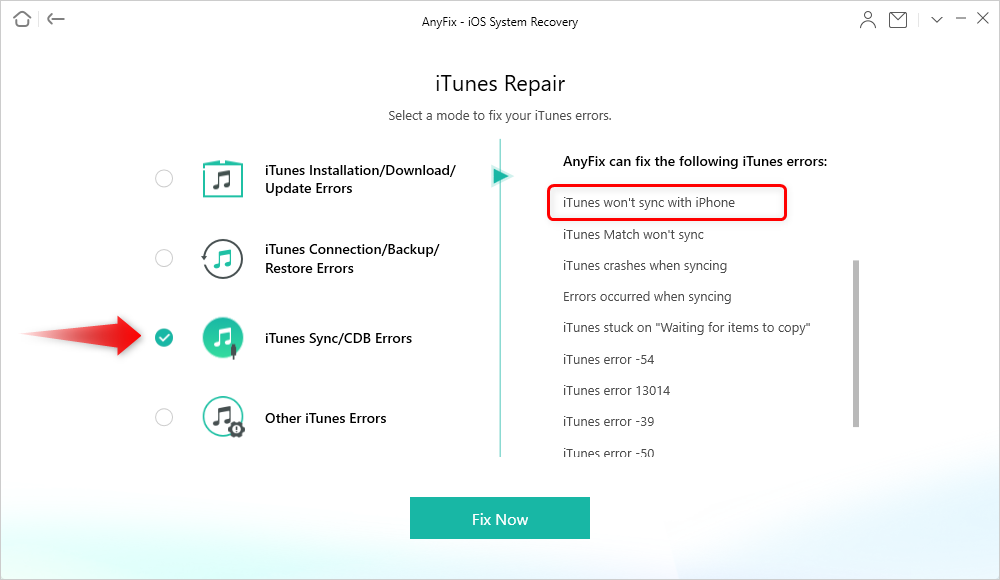
Choose iTunes Sync/CDB Error
Step 3. Connect your iPhone to the computer.
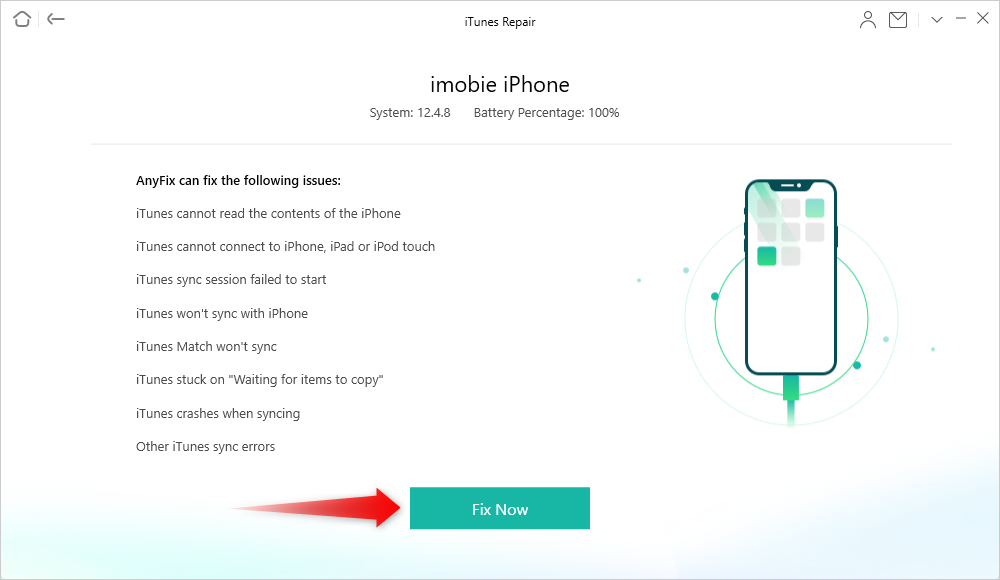
Connect your iPhone via USB Cable
Step 4. The repairing process will begin. Wait a moment and you will see Repair Completed page.
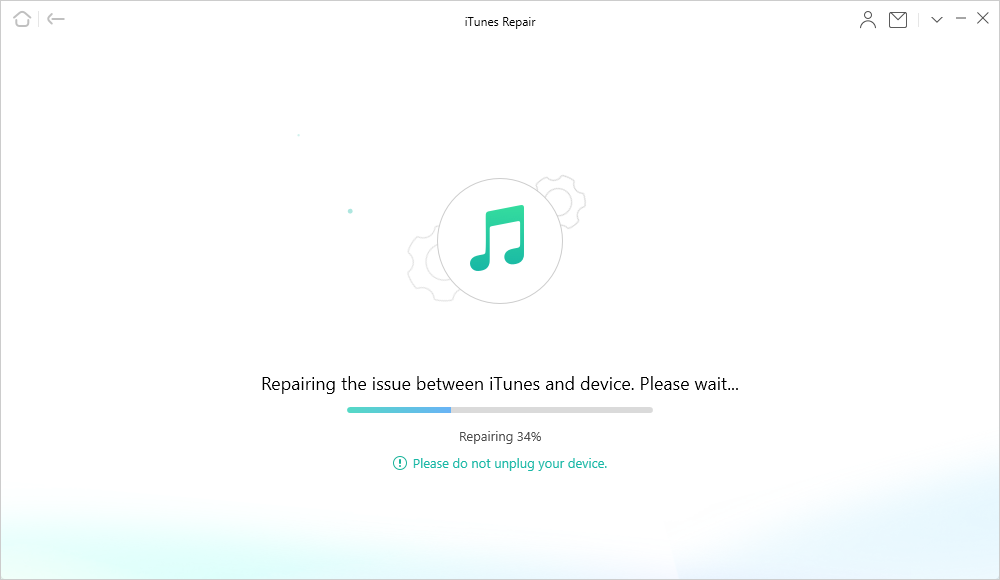
AnyFix is Repairing iTunes Sync/CDB Errors
Fix 2. Update iTunes and Sync Again
Songs won’t sync to iPhone, if your iTunes version is too old. Therefore, before syncing iTunes music, please check your iTunes version and make sure that it has been updated to the latest version. And here are the steps to update iTunes to fix iTunes not syncing all songs to iPhone.
- Install the latest version of iTunes on your computer. Sometimes the iTunes issue is just because your iTunes does not update to the latest version.
- Open iTunes on your computer.
- Connect your iPhone to the computer with a USB cable.
- Click on the iDevice icon when it appears.
- Choose the “Music” tab, then check the “Sync Music” box.
- Make sure that the option “Entire music library” is selected.
- Click on the “Apply” button to start syncing songs, playlists, etc. to your iOS device.
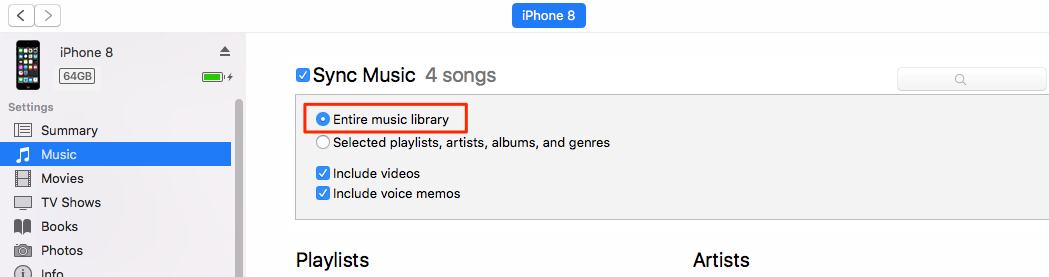
Sync Music from iTunes to iPhone
Fix 3. Check the Folder Location of Songs in iTunes library
Double-check if the songs on your iTunes library have the same folder location as before while iTunes not syncing all songs. Sometimes iTunes does not indicate which songs it cannot find until you select them. Songs in your library that iTunes can’t locate, won’t be synced to your iPhone, iPad, or iPod.
Fix 4. Make Sure Entire Music Library Is Selected
When syncing music to iPhone, iPad, iPod with iTunes, go to the Music tab – is the “Entire music library” selected? If not, you will find not all songs syncing to iPhone. Therefore, just follow the steps below to fix iTunes not syncing all songs to iPhone in this way.
Step 1. go to Music (in your iTunes library)
Step 2. Click on the checkmark next to the “Name” column header (to sort by checked music), and scroll to the bottom or any unchecked music won’t sync.
Fix 5. Turn Off iCloud Music Library on iPhone
Another method to fix iTunes music not syncing to iPhone is turning of iCloud music library. This feature sometimes will influence the syncing process, so you’d better turn it off before you sync songs. And here is what to do when iTunes won’t sync music to iPhone.
- Go to Settings on your iPhone. Find and click the Music option.
- Then turn off the “iCloud Music Library” feature.
- Next reconnect the iPhone with iTunes and sync your music again.
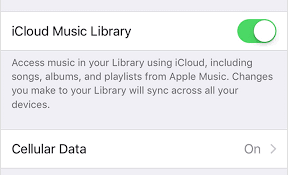
Turn off “iCloud Music Library” on iPhone
Fix 6. Sync iTunes Music to iPhone with an iTunes Alternative
Apart from syncing devices, iTunes is also overhauled with iTunes Store, Media Player functions. That’s why iTunes get everything well-organized. However, iTunes might not be the only choice when you encounter the iTunes not syncing all songs to iPhone issue. And there are some other kinds of iTunes problems, such as:
- iTunes synced songs are greyed out, and can’t be played.
- When syncing iTunes music, it will remind you “Are you sure you want to remove existing music, movies, TV shows, books, and tones from this iPhone/iPad/iPod and sync with this iTunes library?”. iTunes will replace the existing files on your device while syncing music to iPhone.
- iTunes fails to recognize your device when you connect your iPhone to your computer. And it pops up a message saying “iTunes could not connect to this iPhone. You do have permission”.
- Or just like the problem mentioned in this article, songs on iTunes won’t manually sync to iPhone, iPad, iPod.
No matter which situation above you have stuck on, you can transfer music from iTunes to iPhone by using iTunes alternative – AnyTrans. It offers you a smart way to transfer iTunes music to iPhone, iPad, iPod. Now follow the steps to fix iTunes music not syncing to iPhone with a few clicks.
How to Sync Music from iTunes to iPhone:
Step 1. Get AnyTrans installed on the computer, run it, and connect your iPhone or iPad to the computer > Click on the left-side menu, choose iTunes Library.
Free Download * 100% Clean & Safe
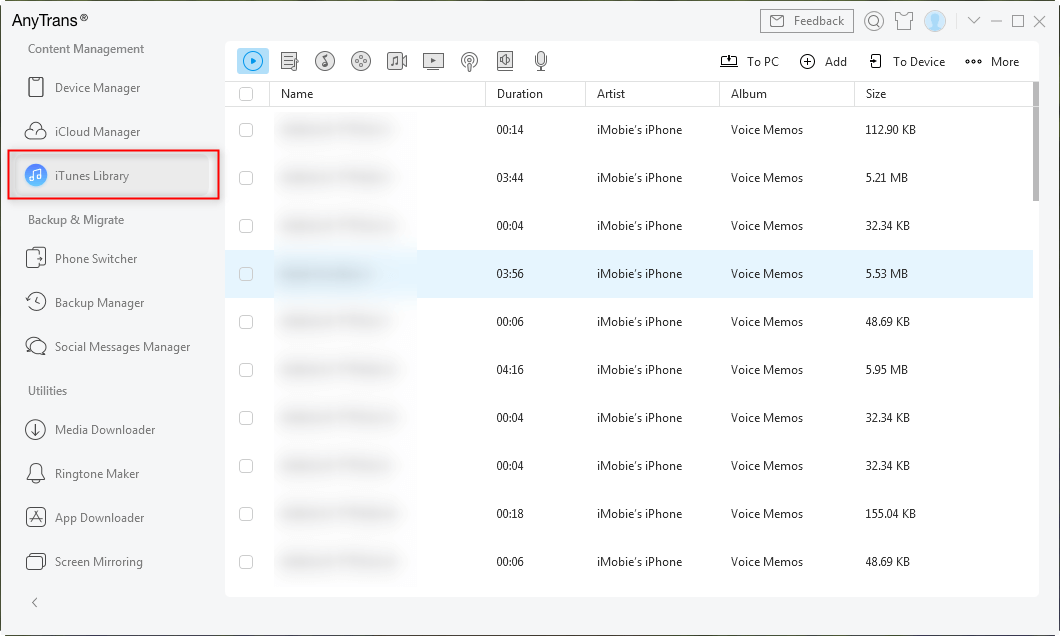
Choose iTunes Library
Step 2. All the music in your iTunes will be listed on the panel> Select the songs that can’t sync to iPhone/iPad/iPod > Click To Device button to transfer music from iTunes Library to iPhone/iPad/iPod again.
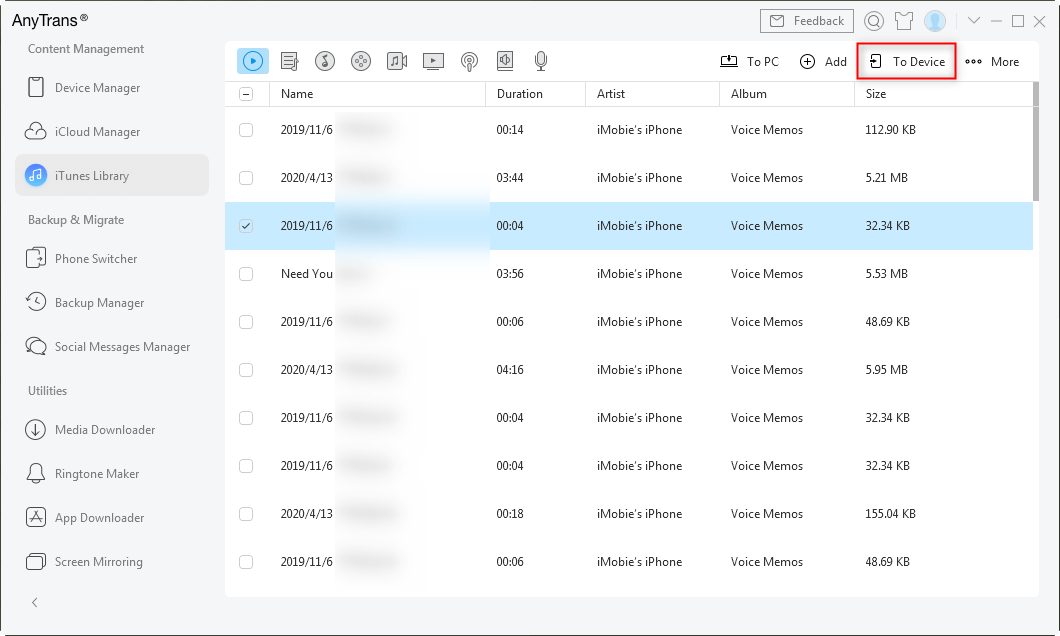
To Device
Step 3. After the process completes, you can check whether your iTunes library music has all synced on your iPhone.
Bonus Tip. How to Sync Music from iPhone, iPad, iPod to iTunes
As iPhone 15 has come, to sync music from your new iPhone, iPad or iPod to iTunes, you have two options to do the job: Using iTunes and iPhone music transfer tool. But iTunes only supports transferring the purchased music from your iPhone. Here’s how you can sync music from your iPhone to iTunes:
- Update iTunes to its latest version on your computer.
- Connect your iPhone to your computer via USB cable.
- Choose “File” at the upper-left corner of iTunes screen > “Devices”.
- Click on the “Transfer Purchases From [your iPhone name]”.
After the process completes, your purchased music should be saved in iTunes. If you would prefer to transfer your non-purchased songs, refer to this guide to get more details: How to Transfer Music from an iPhone to iTunes >
The Bottom Line
As you can see, it is not hard to fix the iTunes music not syncing to iPhone issue with the assistance of AnyFix. We have helped millions of iTunes users to get it back. It can repair more than 200 iTunes errors with a few clicks. So just try AnyFix for free to fix iTunes not syncing all songs to iPhone.
Whats’ more, as an iTunes alternative, not only does AnyTrans do well in syncing your iTunes library to your iPhone but also does well in managing iOS contents, such as music, photos, videos, contacts, messages, and other iPhone data on your computer. If you are tired of iTunes, this is the best time to manage your iOS content with AnyTrans!
AnyTrans – Snyc iTunes Music to iPhone
- Unlike iTunes, it syncs both purchased and non-purchased songs.
- Sync music to iPhone without replacing any existed data on iPhone.
- Support transferring music from iPhone to iTunes or computer as well.
- Selectively sync files from computer to iPhone, like photos, videos, etc.
Free Download100% Clean & Safe
Free Download100% Clean & Safe
Free Download * 100% Clean & Safe
More Related Articles
Product-related questions? Contact Our Support Team to Get Quick Solution >

