How To Clear Up Caches On iPhone
Summary
How to clear up caches on iPhone? Do you want to find answer? This tutorial will show you how to make it.
PhoneClean – Your best iPhone Helper 
Free download PhoneClean and then learn how to clear up caches on iPhone . Make your old iPhone run like new!
How to clear up caches on iPhone
Why bought you an iPhone instead of an Android smartphone? For a better battery life? Fashionable design? Or want to get a wider selection of apps ? I believe there are sure many reasons which drove you to purchase an iPhone. But I think an excellent iPhone experience must be an indispensable element.
Unfortunately, there are many factors that break this amazing experience. The most troubled is that iPhone run more and more slower as time goes by! As you search in the internet on your iPhone, your browser will store some information about each site you visit. Then those caches will take up your free space. Thankfully, PhoneClean can help you to fix that problem. See step below to learn how to clear up caches on your iPhone.
You may like this article: How to delete all messages in iPhone at the same time
Step 1. Run PhoneClean and plug in with your iPhone. Click Quick Clean, and start scan your iPhone.
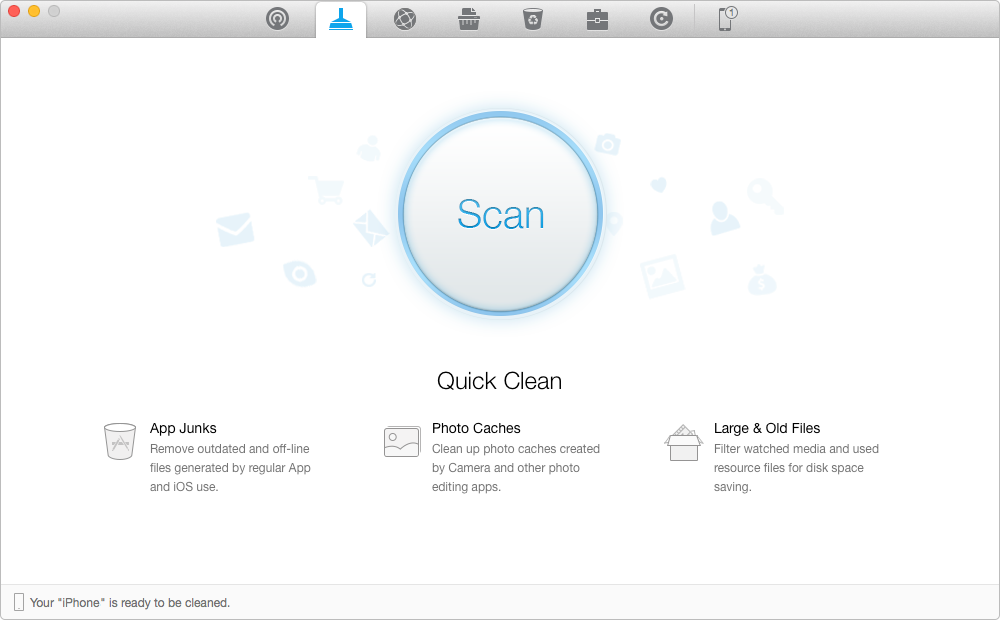
How To Clear Up Caches On iPhone
Step 2. You can view the junk files and caches by click the Review Details button. Click Clean to remove them immediately.
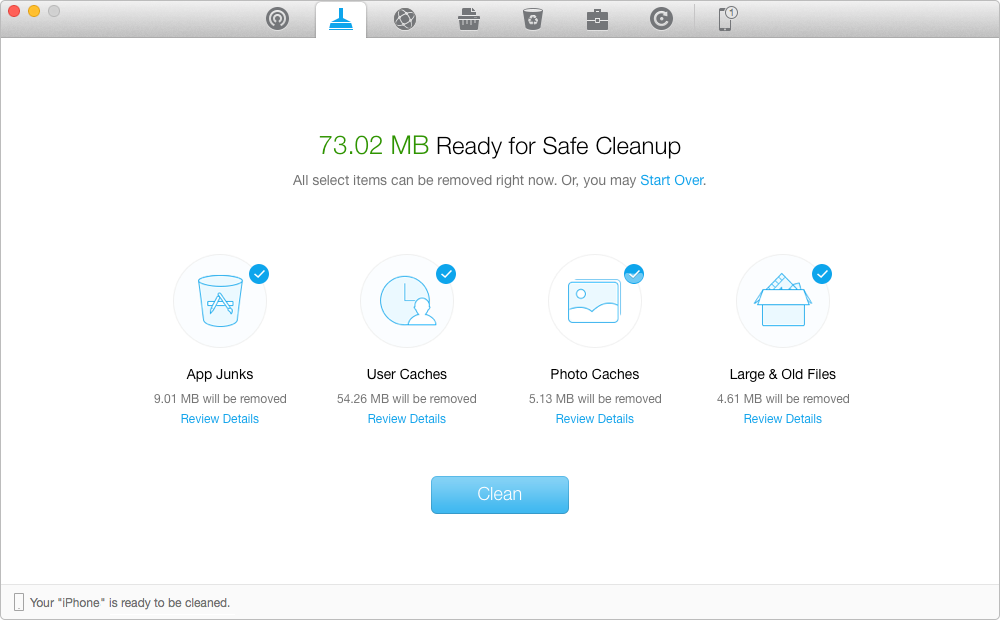
How To Clear Up Caches On iPhone
Want to transfer some Voice Memos from iPhone to PC? See here
Share this article with your friedns, if you think it's also helpful!
What's Hot on iMobie
-

New iOS Data to iPhone Transfer Guidelines > Tom·August 12

2018 Best iPhone Data Recovery Tools Review >Joy·August 27

2018 Best iPhone Backup Extractor Tools > Tom·August 16

How to Recover Deleted Text Messages iPhone > Joy·March 17

How to Transfer Photos from iPhone to PC > Vicky·August 06
More Related Articles You May Like
- Transfer Music from iPhone to Computer for Free - Step-by-step iPhone guide teaches you to transfer music from iPhone to PC. Read more >>
- Transfer Windows Media Player Music to/from iTunes - Want to change your media library from Windows Media Player to iTunes? Read more >>
- Some Music Won't Sync to iPhone - Why some songs won't sync from iTunes to iPhone? We collected some feedback from our users and. Read more >>
- Copy Music from iPhone to iTunes - How do you transfer music from iPhone to iTunes library as backup? Read more >>

