Download AppTrans to transfer apps.
Learn how to transfer apps and app data from one Android device/iPhone to another phone or computer, back up & restore app and app data including WhatsApp on your Android device/iPhone and install apps to your Android or iOS devices. Download and try it now.
Free Download For Win & Mac | 100% Clean & Secure
Restore Apps from iTunes Backup
Whether you encounter the similar situations below?
“I have an iTunes backup, how can I restore the backup to my device?”
“Can I restore the apps and app data from iTunes backup to my Android or iOS device?”
If you encounter the similar situations above, don’t worry. “Restore iTunes Backup” function will help you to restore Apps and Apps data from iTunes backup to your Android or iOS devicein an easy way. The following instructions will help you do it.
Compatibility of Computer System
| Windows | Windows 11, 10, 8, 7 (64 bit) |
| Mac | macOS 10.13 (High Sierra) and above |
Supported Device System
| iOS | All iOS Devices with iOS 7 and above |
| Android | Android 5.0 and above |
Differences between Trial & Activated Version
| Benefits | Trial Version | Activated Version |
|---|---|---|
| Restore Apps from iTunes Backup |
Step 1. Download AppTrans on Your Computer.
Before you start the restore process, get the tool downloaded onto your computer. Please make sure the network is stable while downloading and installing AppTrans on your computer.
Step 2. Launch AppTrans and Choose the Mode.
After launching AppTrans, please choose App Restore > AppTrans Backup.Then, please click Restore button.
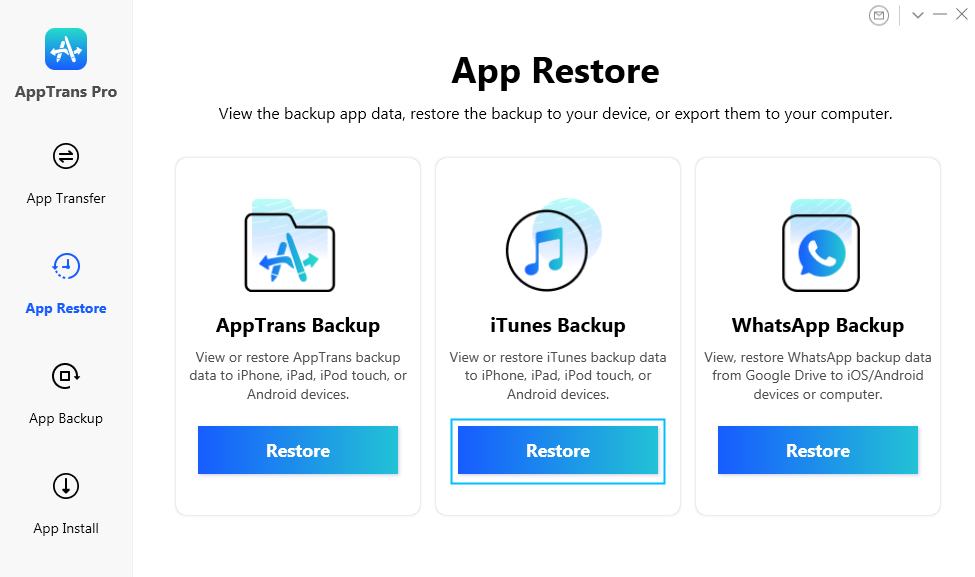
Select App Restore and iTunes Backup Option
Step 3. Select iTunes Backup to Restore.
Once you choose iTunes Backup option, the interface below will appear. You can view the content in iTunes backup by clicking View button. To delete the unwanted backup, please click Delete button. You can select a backup and click Restore button to restore from iTunes backup.
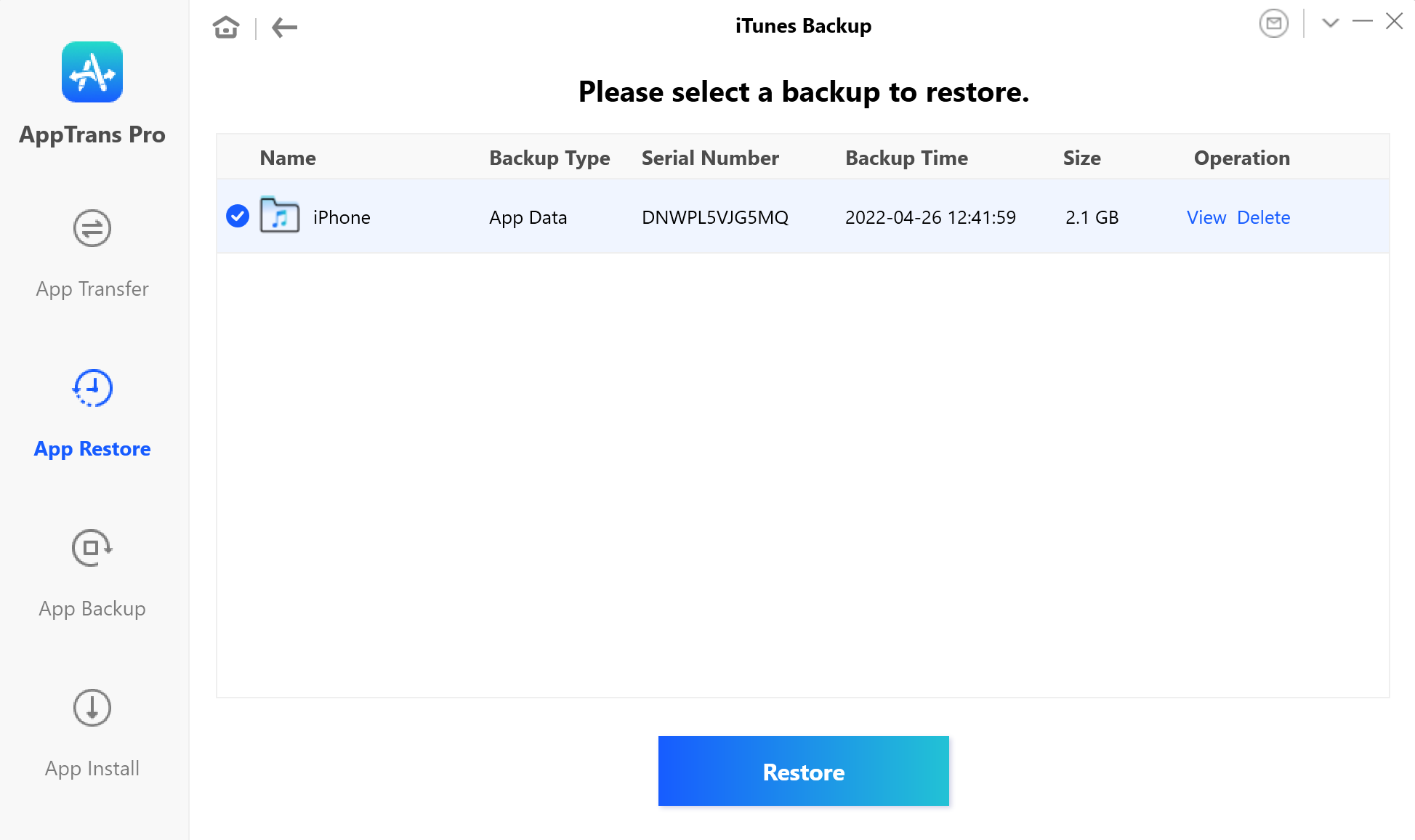
Select iTunes Backup to Restore
Step 4. Connect Your Device to the Computer.
By default, AppTrans will detect your iPhone or Android device automatically. If you don’t connect your iPhone or Android device to computer or your iPhone is not recognized by AppTrans, you will see the interface below.
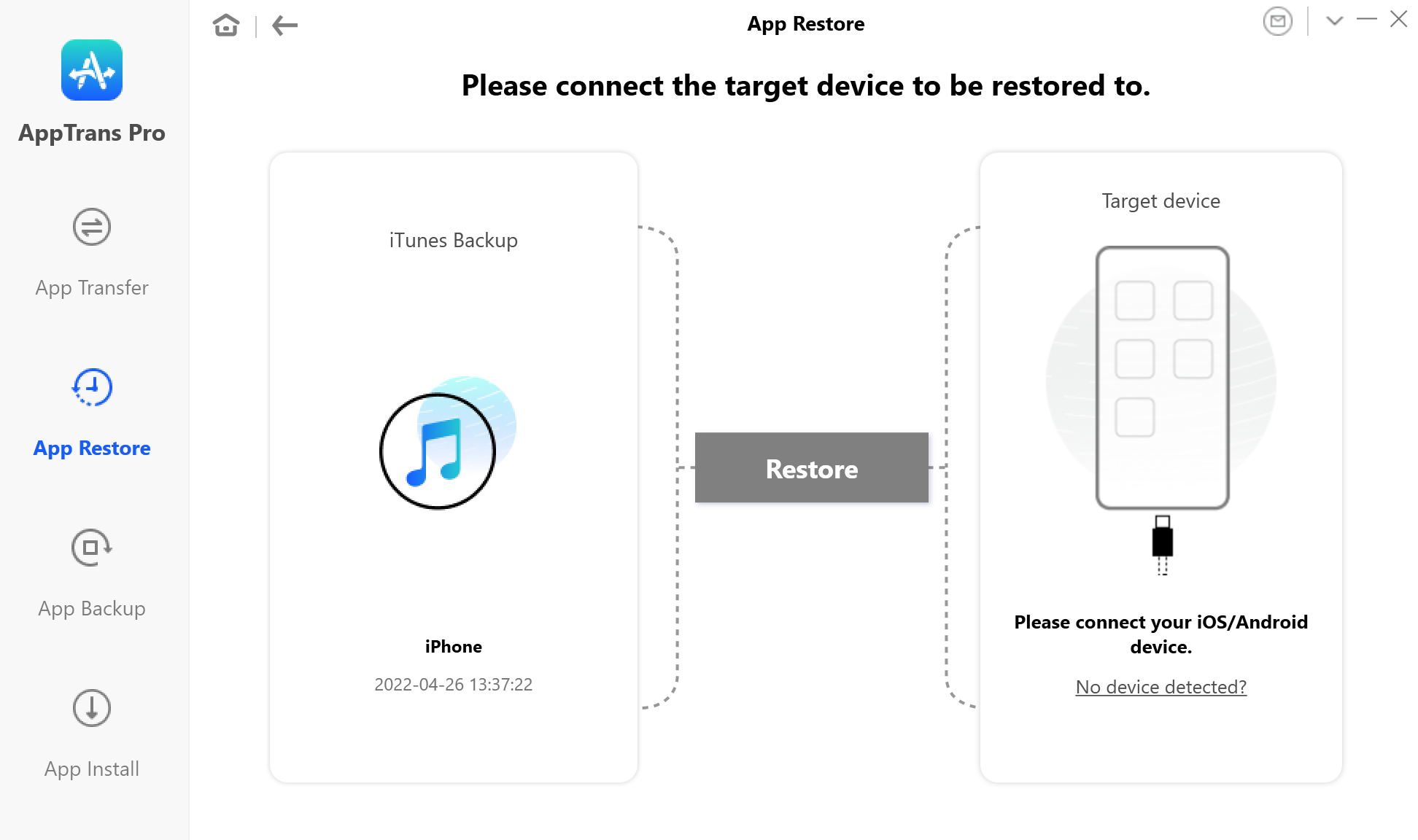
Connect the Target Device to Restore
Once your iPhone or Android device is recognized, the interface below will display. We take iOS device as an example.
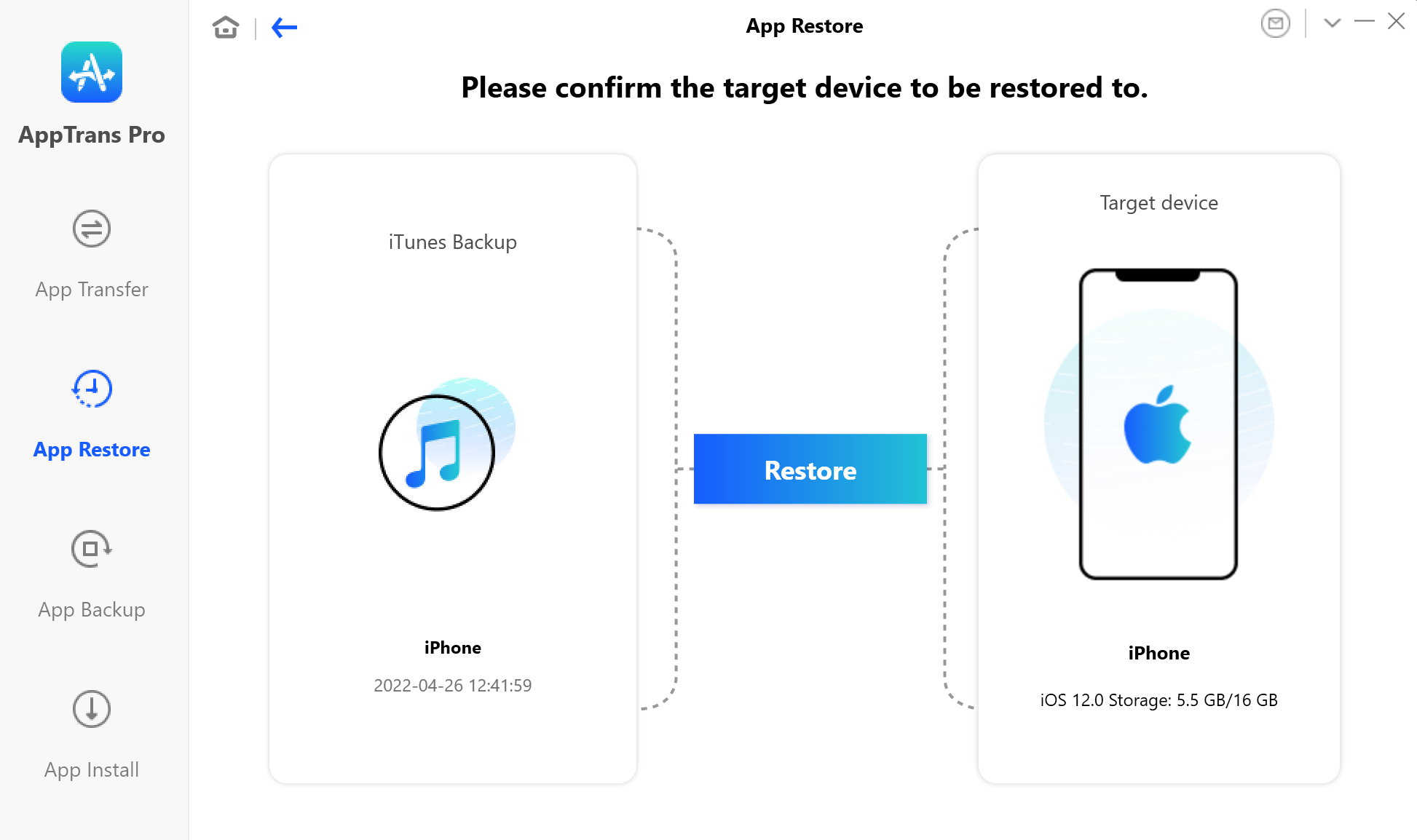
Confirm the Target Device to Be Restored
1. If AppTrans is unable to recognize the iOS device, you may try these troubleshooting stepsto solve this problem.
2. If AppTrans is unable to recognize the Android device, you may try these to solve this problem.
Step 5. Select the App You Need to Restore.
Once your device is detected, you can click Restore button. After that, you can select the app and app data from iTunes Backup and then restore them to your device by clicking Restore button.
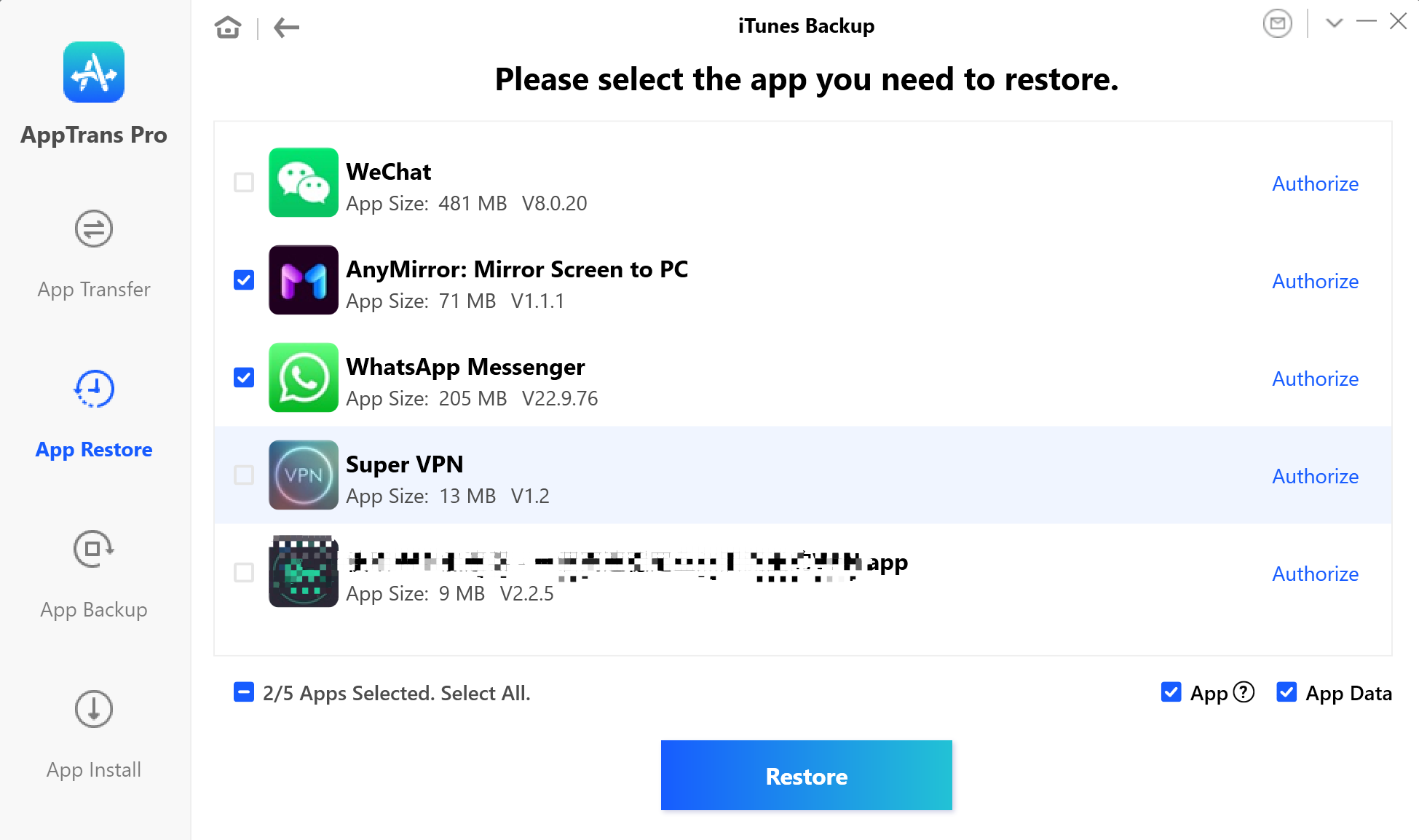
Select the App You Need to Restore
If you didn’t authorize your iCloud account before clicking Restore button, it will pop out a window to ask you to authorize iCloud account at first.
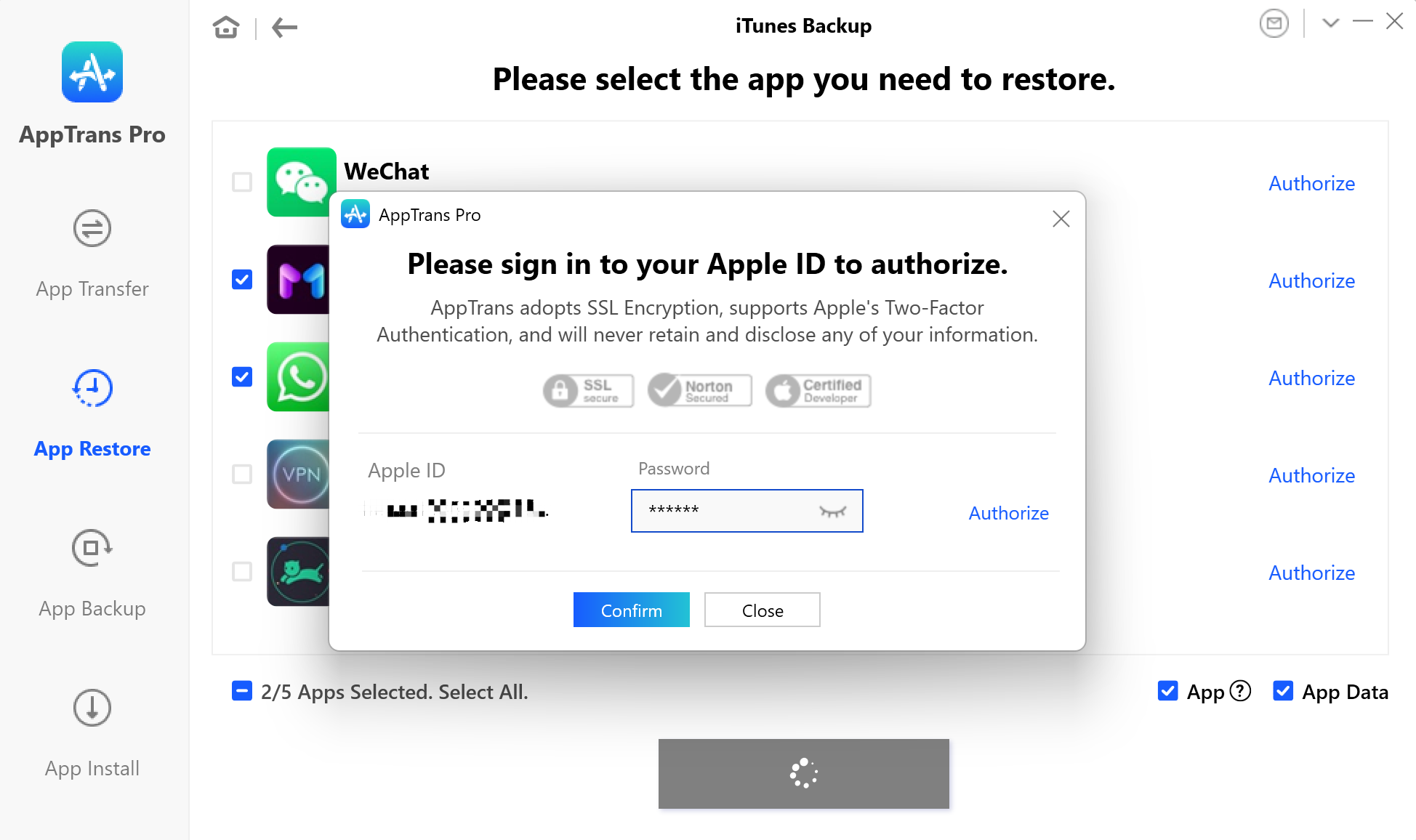
Sigin in to Apple ID to Authorize iCloud Account
Step 6. Succeed to Restore iTunes Backup.
After authorizing your iCloud account, the restoring process will begin by default. Once this process is completed, you will see the interface below. If you want to go back to the previous page, please click OK icon.
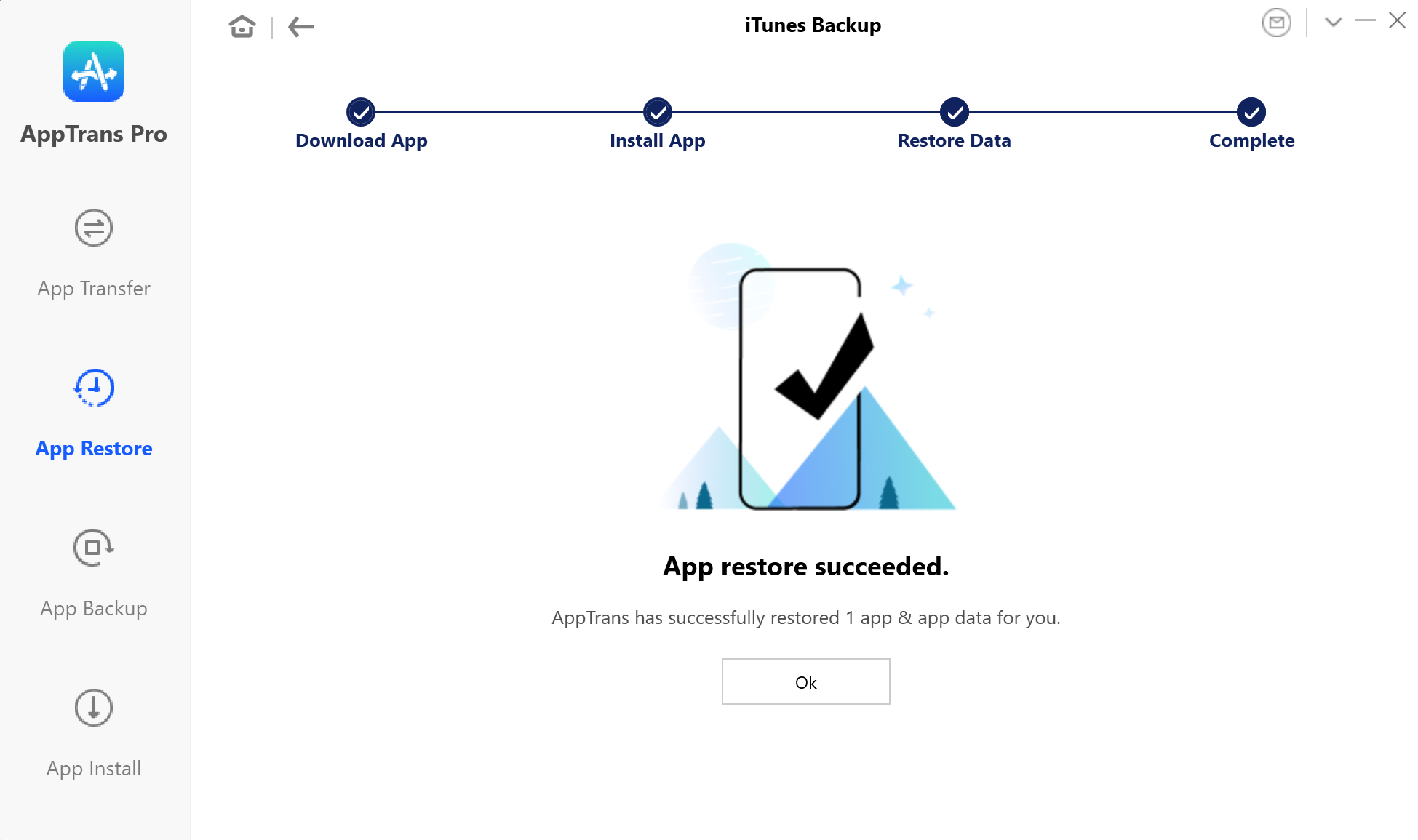
Restore from iTunes Backup Succeed
If you still have questions after reading this guide, please refer to FAQs page to check more solutions. Or you can contact our Support Team to get further help. We are here to help you!

Try It Out & Share Your Feedback!

We'd love to hear how AppTrans is working for you.
Give it a try and share your thoughts—your feedback helps us keep improving.
If you're enjoying AppTrans, we'd be so grateful if you could leave us a review on Trustpilot. Your support helps others discover AppTrans and motivates our team!
Thank you for being part of the iMobie community — we couldn’t do it without you!
Try It Out & Share Your Feedback!

We'd love to hear how AppTrans is working for you.
Give it a try and share your thoughts—your feedback helps us keep improving.
If you're enjoying AppTrans, we'd be so grateful if you could leave us a review on Trustpilot. Your support helps others discover AppTrans and motivates our team!
Thank you for being part of the iMobie community — we couldn’t do it without you!