Download AnyFix to fix various system problems of iOS devices & iTunes.
Free Download For Win & Mac | 100% Clean & Secure
Enter/Exit Recovery Mode
Whether you encounter the similar situations below?
“My wife’s iPad won’t be started, can you help me restore it to normal operation?”
“My iPhone gets stuck in the Apple logo. Is there a good way to help me solve the problem?”
If you encounter the similar situations above, don’t worry. “Enter/Exit Recovery Mode” can help you solve the issue. Please refer to the detailed instructions to enter/exit recovery mode easily.

Compatibility of Computer System
| Windows OS | Windows 11, 10, 8, 7, both 32bit and 64bit |
| macOS | macOS 10.13 (High Sierra) and above |
Supported Device System
| iOS | iOS 12.3 and above |
| iPadOS | iPadOS 12.3 and above |
Differences between Trial Version & Activated Version
| Benefits | Trial Version | Activated Version |
| Enter Recovery Mode | ||
| Exit Recovery Mode |
Step 1. Download & Install AnyFix on Your Computer.
Before you start using “Enter/Exit Recovery Mode” feature, get the tool downloaded onto your computer. Please make sure the network is stable while downloading and installing AnyFix on your computer.
Step 2. Connect Your Device to Computer via a USB Cable.
If your device was detected by AnyFix, you will see the interface as below. And please choose the “Enter/Exit Recovery Mode”.
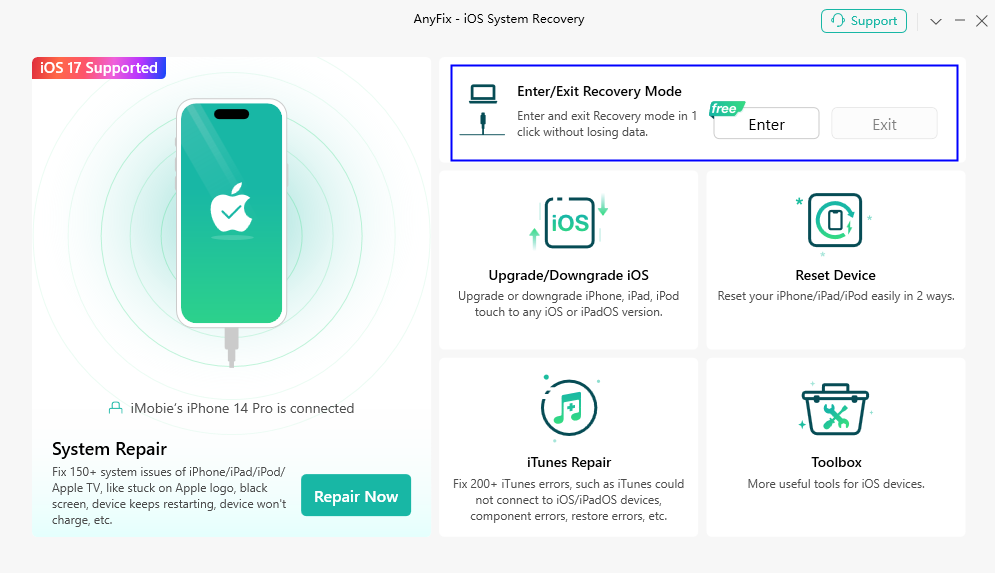
Choose Enter Exit Recovery Mode Option
If AnyFix was unable to recognize your iOS device/Apple TV, you may try these troubleshooting steps to check more solutions. Or you can contact our Support Team to get further help. We are here to help you!
Then, please click Enter button to put your device into Recovery mode.
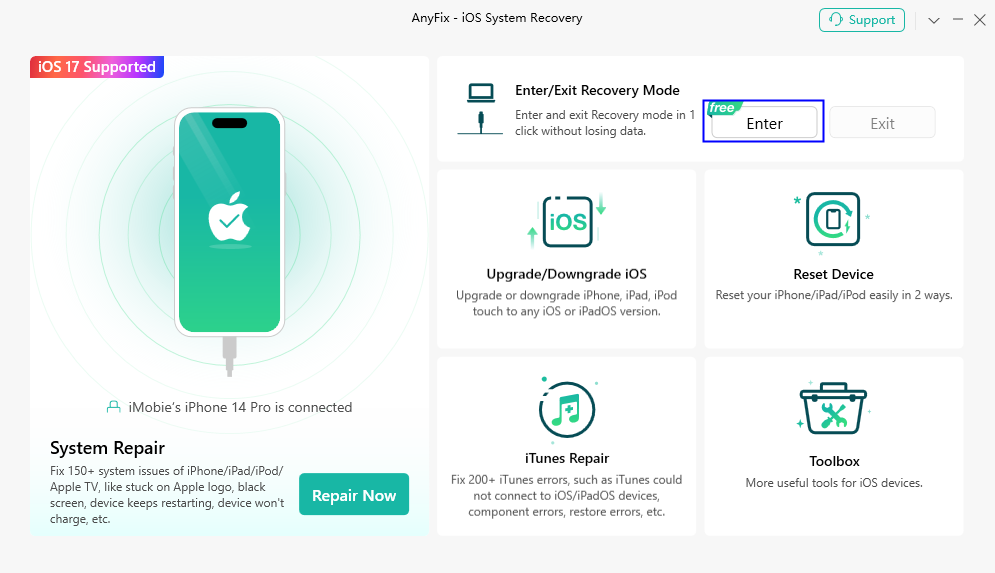
Click Enter Button
It takes some seconds to enter recovery mode. So please just keep patient.
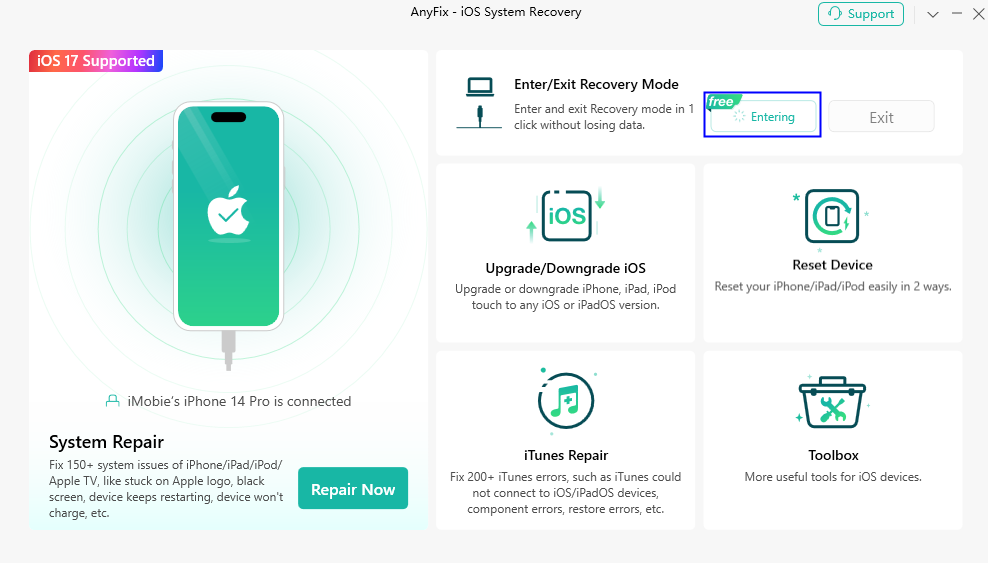
Enter Recovery Mode
Step 3. Succeed in Entering Recovery Mode.
After entering recovery mode successfully, you will see the page below. Please verify that your device is in recovery mode by checking its status on the device screen.
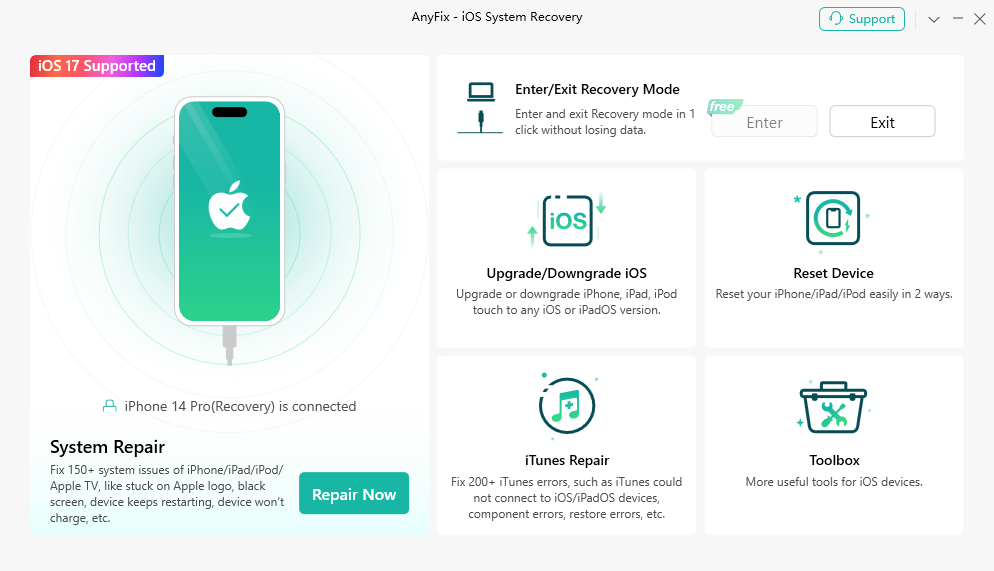
Enter Recovery Mode Successfully
Step 4. Click Exit Option to Exit Recovery Mode.
Then, please click Exit option to exit recovery mode.
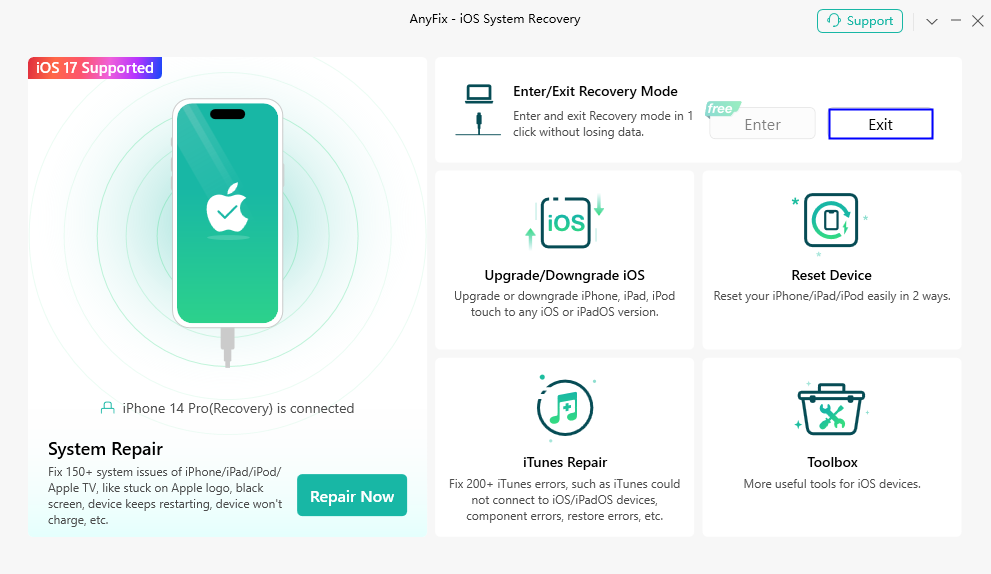
Click Exit Option
It will request to enter screen passcode on your device. Please enter the passcode, and continue.
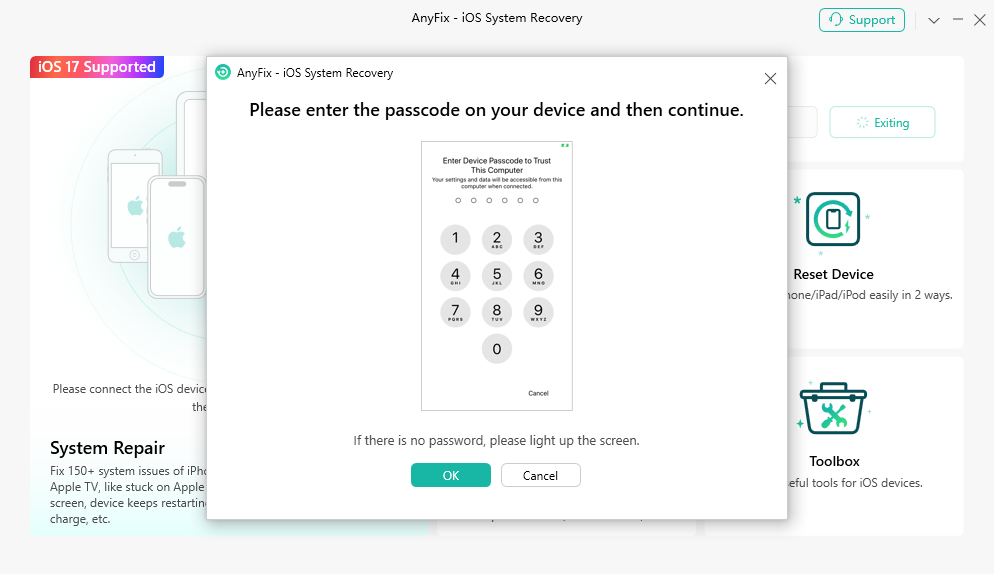
Exit Recovery Mode
Step 5. Succeed in Exiting Recovery Mode.
After exiting recovery mode successfully, the following page will be displayed.
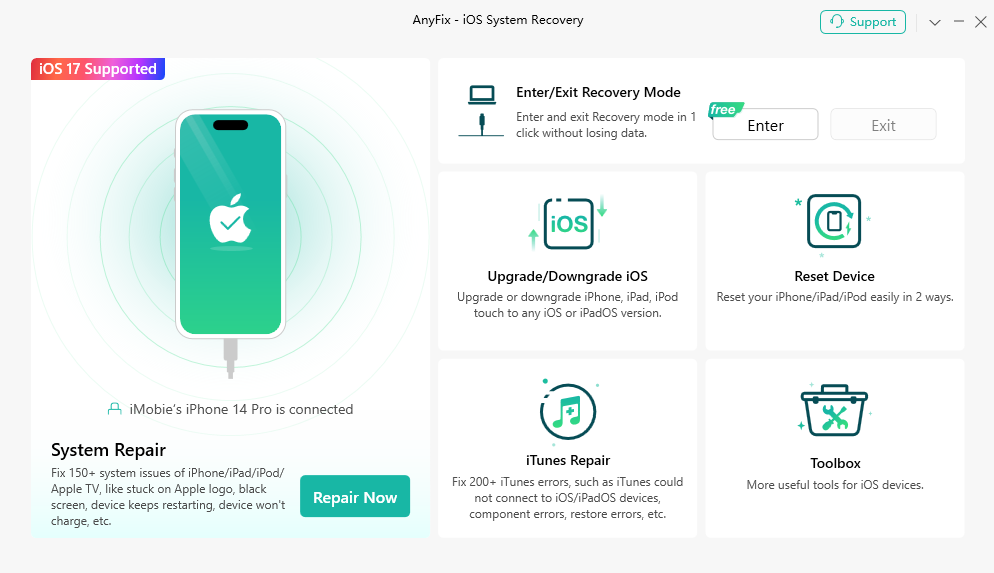
Exit Recovery Mode Successfully
If you still have questions after reading this guide, please refer to FAQs page to check more solutions. Or you can contact our Support Team to get further help. We are here to help you!

Try It Out & Share Your Feedback!

We'd love to hear how AnyFix is working for you.
Give it a try and share your thoughts—your feedback helps us keep improving.
If you're enjoying AnyFix, we'd be so grateful if you could leave us a review on Trustpilot. Your support helps others discover AnyFix and motivates our team!
Thank you for being part of the iMobie community — we couldn’t do it without you!
Try It Out & Share Your Feedback!

We'd love to hear how AnyFix is working for you.
Give it a try and share your thoughts—your feedback helps us keep improving.
If you're enjoying AnyFix, we'd be so grateful if you could leave us a review on Trustpilot. Your support helps others discover AnyFix and motivates our team!
Thank you for being part of the iMobie community — we couldn’t do it without you!