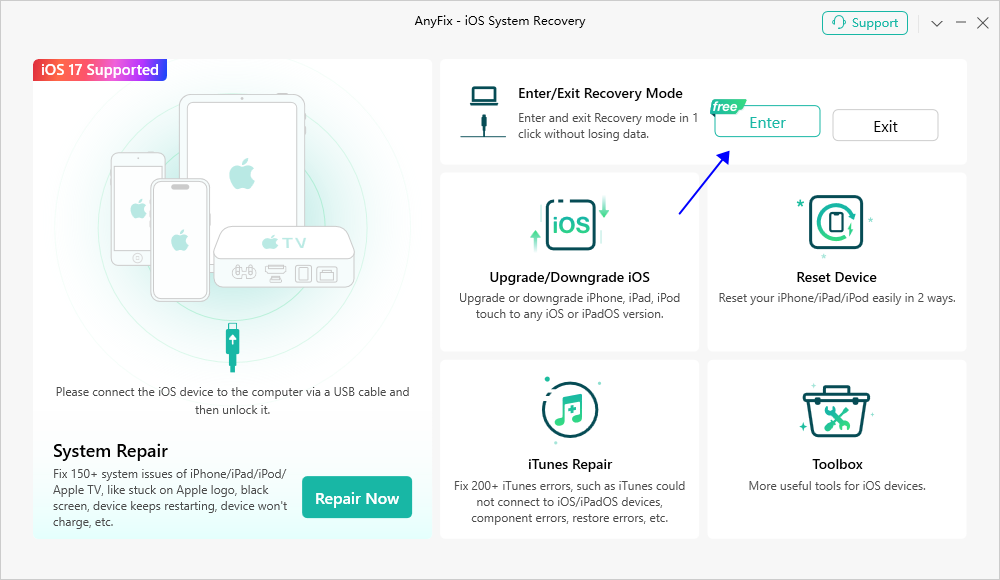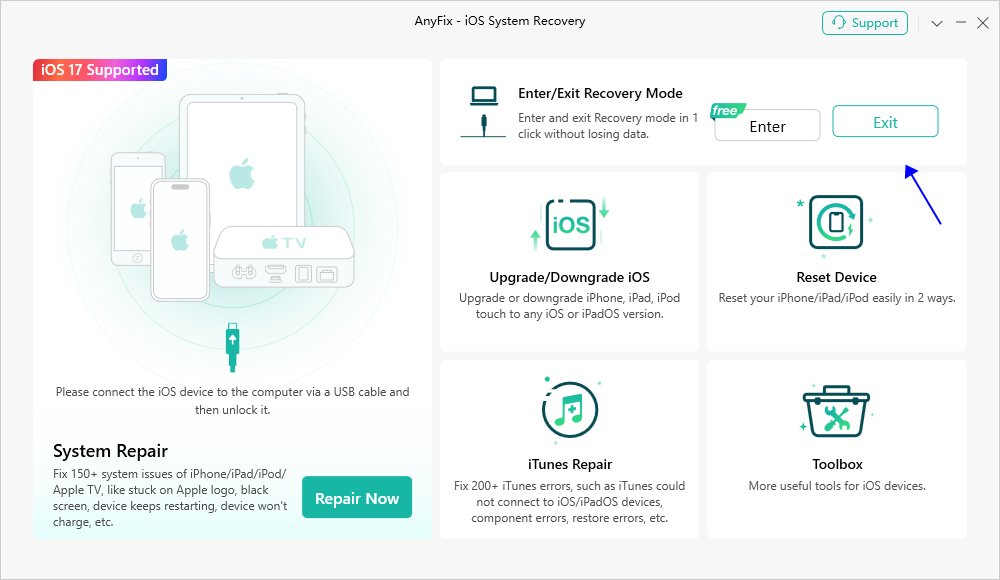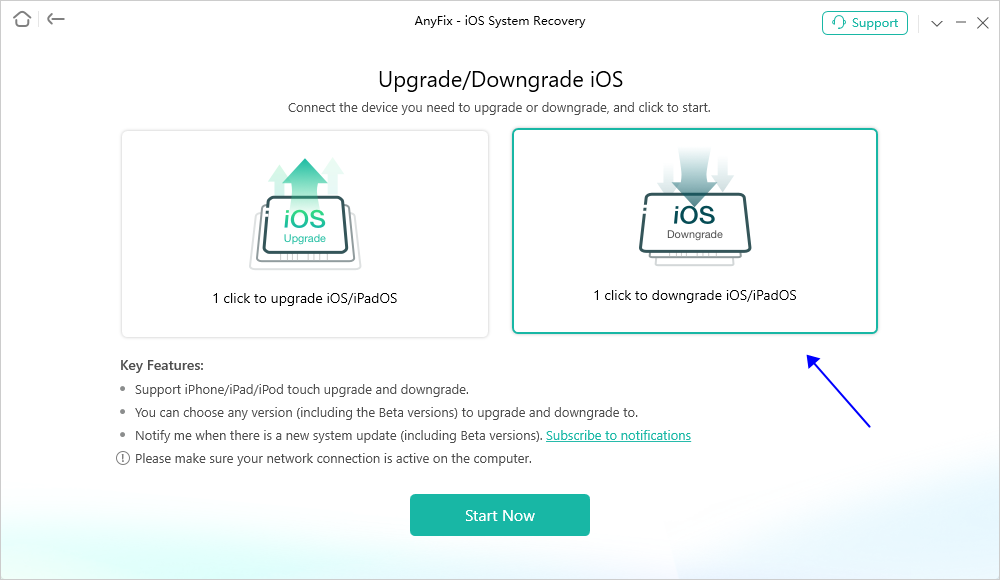< Back
-
Is AnyFix safe?
Yes, AnyFix is 100% clean and safe. And it’s SSL-secured. Please use AnyFix with ease.
Which computer operating system does AnyFix support?
Mac: macOS Sonoma, macOS Ventura, macOS Monterey, macOS Big Sur, macOS Catalina, macOS Mojave, macOS High Sierra, macOS Sierra, OS X 10.11.
Windows: Windows 11, 10, 8, 7, both 32bit and 64bit
What do 1-5 devices mean on the AnyFix purchase page?
1-5 devices on AnyFix purchase page means AnyFix can be applied to 1-5 iPhones/iPads/iPod touches/Apple TVs.
-
Can I download AnyFix on my iOS device?
No, you can’t download it on your iOS device. AnyFix is a desktop based program. It only can be installed on Windows or Mac computer.
Do I need to download iTunes when using AnyFix?
Yes, you need to iTunes when using AnyFix. The issue is caused because iOS devices require Apple Mobile Device Support, which should be automatically installed with iTunes. If there is no Apple Mobile Device Support, iOS device is unable to be recognized by the third party software, So to get the iOS device connected, you need to install iTunes on your PC. You just simply need to install iTunes on your computer but don’t need to open it when use our product. It will be appreciated for your generous forgiveness and kind understanding.
What to do if I cannot open AnyFix on my PC?
AnyFix cannot be opened on your PC may be caused by that the configuration file is corrupted by the system environment on your computer. To recreate the system environment, please follow the steps below:
1. Delete the file named “iMobie_Inc” from the path below:
C:\Users\pc\AppData\Local\iMobie_Inc
2. Please try to open AnyFix again.
What to do if I cannot open AnyFix on my Mac?
Our customer may encounter the same issue if the macOS version is older than 10.10. Thus, to avoid the compatibility issue, please check your macOS version.
If your macOS version is before 10.10, please upgrade it to use our product normally. Or you can download & install AnyFix on your family or friend's computer to give it a new try.
If your macOS version is compatible with AnyFix, considering this rare issue, please kindly provide us with Log file to our Support Team directly for further analysis.
Please open Finder > Go > Go to Folder > Enter:
~/Library/Application Support/com.imobie.AnyFix /AnyFix /LogsFolder and send the files in the folder to us as attachment.
What should I do if AnyFix download/installation fails?
If AnyFix download or installation fails, would you please follow the suggestions below?
1.Please make sure that Internet connection is good.
2.Please make sure that your computer has enough storage.
3.Please temporarily turn off anti-virus system.
4.Please try another computer.
If the problem persists, please send the screenshot to support team for further analysis.
-
How to activate AnyFix?
To enjoy all features completely without limitations, please simply click Activate button to purchase AnyFix from our official website. Or if you already have one, please enter the activate code (order ID) and your email address. At the same time, please make sure that the Internet connection is fine while registering.
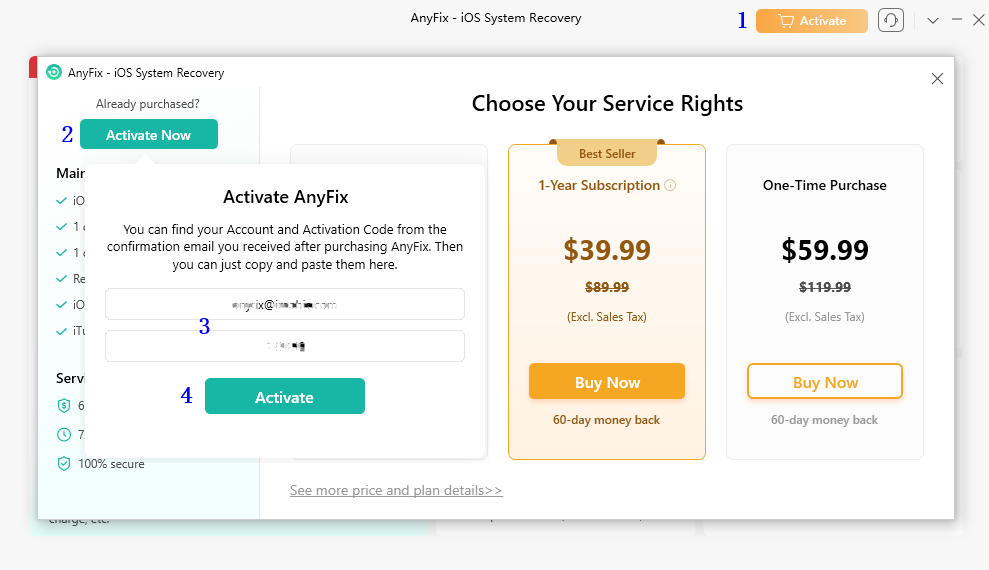
What to do if you fail to register AnyFix?
Once you purchase and install AnyFix on your computer, the first thing is to register it with the activate code. However, you might get this message: Verification Failed. How to solve it? Considering the rare situation you encountered, please give below suggestions a try:
1. Please use your computer as Administrator account (Important).
2. Please type your email address correctly and copy and paste the activate code directly instead of entering it manually.
3. Please make sure the Internet connection is fine while registering.
4. If the problem persists, please kindly send the screenshot about this issue to support team for further analysis.
-
What should I do if AnyFix still prompts me to update the new version while it has been updated already?
Given this situation, you may not have updated successfully. To fix this issue, please uninstall and reinstall AnyFix.
How to switch language in AnyFix?
To let our global customers have a better user experience, AnyFix currently supports 9 languages (English, Japanese, German, French, Spanish, Arabic, Italian, Portuguese and traditional Chinese). Please simply follow the steps below to switch to your preferred language.
For Mac:
Open AnyFix > Click the Menu tab on the upper left of the screen > Click Language option > Choose your preferred language.
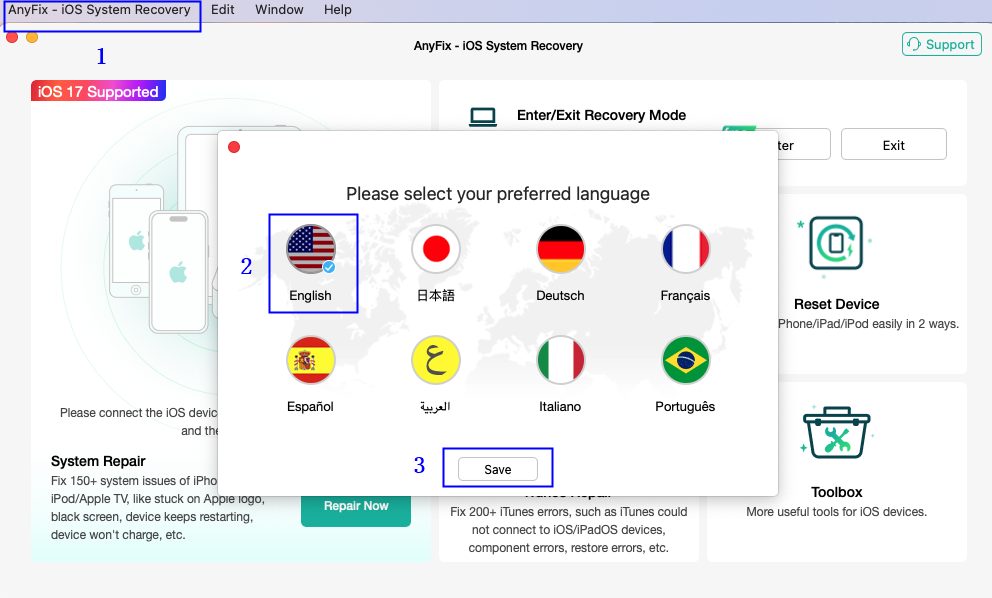
For Windows:
Open AnyFix > Click the Menu tab on the upper right of its interface > Click Language option > Choose your preferred language.
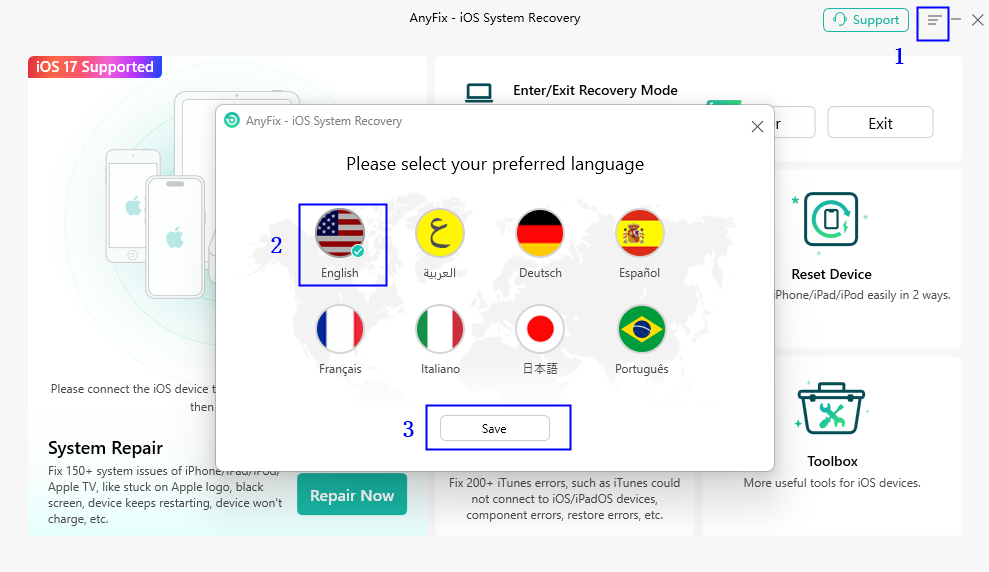
-
What to do if AnyFix cannot detect iPhone/iPad/iPod touch?
We receive some feedbacks from our customers about AnyFix failing to detect their iOS devices issue. This error can be caused by the following reasons:
1. iTunes is not installed properly or initialized properly.
2. You do not install the latest version of AnyFix.
3. The anti virus software is running and blocking the connection.
4. Your USB cable is loose or broken.
To fix this issue, please follow the troubleshooting steps:
1. Reconnect the iOS device or give another USB cable a try.
2. iOS devices require Apple Mobile Device Support, which should be automatically installed with iTunes. Please download and install the latest version of iTunes on your computer to check whether iTunes can detect your iOS devices or not:
https://www.apple.com/itunes/download
3. Please check whether you are using the latest version of AnyFix. If not, please download it from our website.
4. If you are connecting the iOS device to the computer for the first time, please remember to tap Trust on the device when it prompts for authorization.
5. Please close anti virus software temporally.
If problem persists, please send log file to Support Team directly for further diagnosis. And our support team will provide you with available solutions as soon as possible.
-
What issue does AnyFix System Repair resolve?
AnyFix System Repair can solve system issue of iPhone/iPad/iPod touch, like iOS upgrade failure problems, white/blue/black screen, iOS keeps restarting, iPhone is frozen, iPhone won't turn on, stuck in boot loop, Apple TV problems and so on.
What is the difference among Standard Repair, Advanced Repair and Ultimate Repair?
Standard Repair mode will repair your iOS device without losing any data. The other two modes will erase the data on your iOS device. But the Ultimate Repair mode will repair the most comprehensive problem of your iOS device. So it requires more time to repair iOS device.
What to do if iOS repair fails?
If iOS repair fails, would you please try the suggestions below:
1. Please relaunch AnyFix and try it again.
2. Please keep a good Internet connection.
3. Please make sure there is sufficient space on your computer.
4. If you chose Standard Repair, please try other two repair modes.
5. If problem persists, please send the log file to our support team for further analysis.
Can AnyFix fix the hardware problem of iOS devices?
No, AnyFix cannot fix the hardware problem of iOS devices. And we suggest you contact Apple support team to fix this kind of problem.
Will I lose data if I put the device in DFU mode to repair the system?
No, you will not lose your data if you put the device in DFU mode. But if you choose Advanced Repair mode and Ultimate Repair mode, you will lose your data.
What to do if I fail to download the firmware?
If you fail to download the firmware, please try the following suggestions:
1. Please keep a good Internet connection.
2. Please copy and paste the download link of the firmware on your browser to download it again.
3. If problem persists, please contact our support team to get the technical support.
What should I do if AnyFix prompts that the device space is insufficient?
If AnyFix prompts that the device space is insufficient in Standard Mode, it requires at least 800 MB space on your iOS device. If your device doesn’t have 800 MB free storage, please try other two repair modes - Advanced Repair mode and Ultimate Repair mode.
What should I do if the progress bar gets stuck during repair?
If the progress bar gets stuck during repair, please try the following suggestions:
1. Please restart the program to try it again. Meanwhile, please make sure the Internet connection is fine.
2. If problem persists, please send the log file to our support team for further analysis.
-
Can AnyFix fix iTunes sync problem?
Yes, AnyFix can help you fix iTunes sync problem. We have designed a function for it and it is called iTunes Repair.
It's very easy to find it: Open AnyFix > Click iTunes Repair option > Click iTunes Sync/CDB Errors.
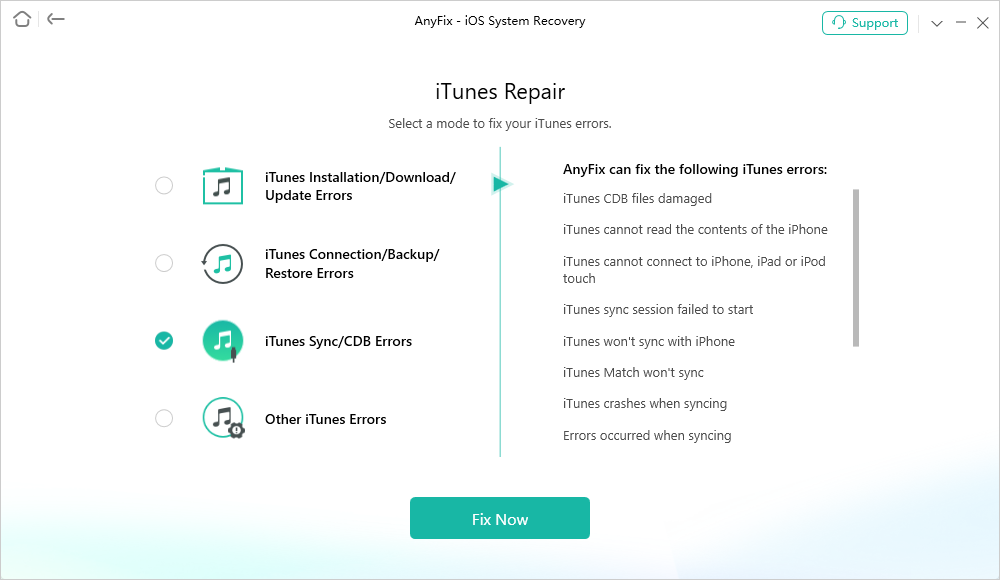
What to do if AnyFix fails to repair iTunes?
There are two conditions for computer with different operating system.
For Mac: AnyFix will not fail to repair your iTunes.
For Windows: If such an error occurs, please kindly restart our software, and try it again.
If problem persist, please kindly uninstall iTunes from your computer, and download it from below link:
What issue does AnyFix iTunes Repair resolve?
AnyFix can help you solve issues with iTunes like below:
1.iTunes cannot read the contents of the iPhone;
2.iTunes cannot connect to iPhone, iPad or iPod touch;
3.iTunes sync session fails to start;
4.iTunes won’t sync with iPhone;
5.iTunes Match won’t sync;
-
How to send the logfile for further analysis via AnyFix?
If you meet different technical issues when using AnyFix, to help us find a solution for you, please refer to the instructions below to send log file to Support Team to make further analysis.
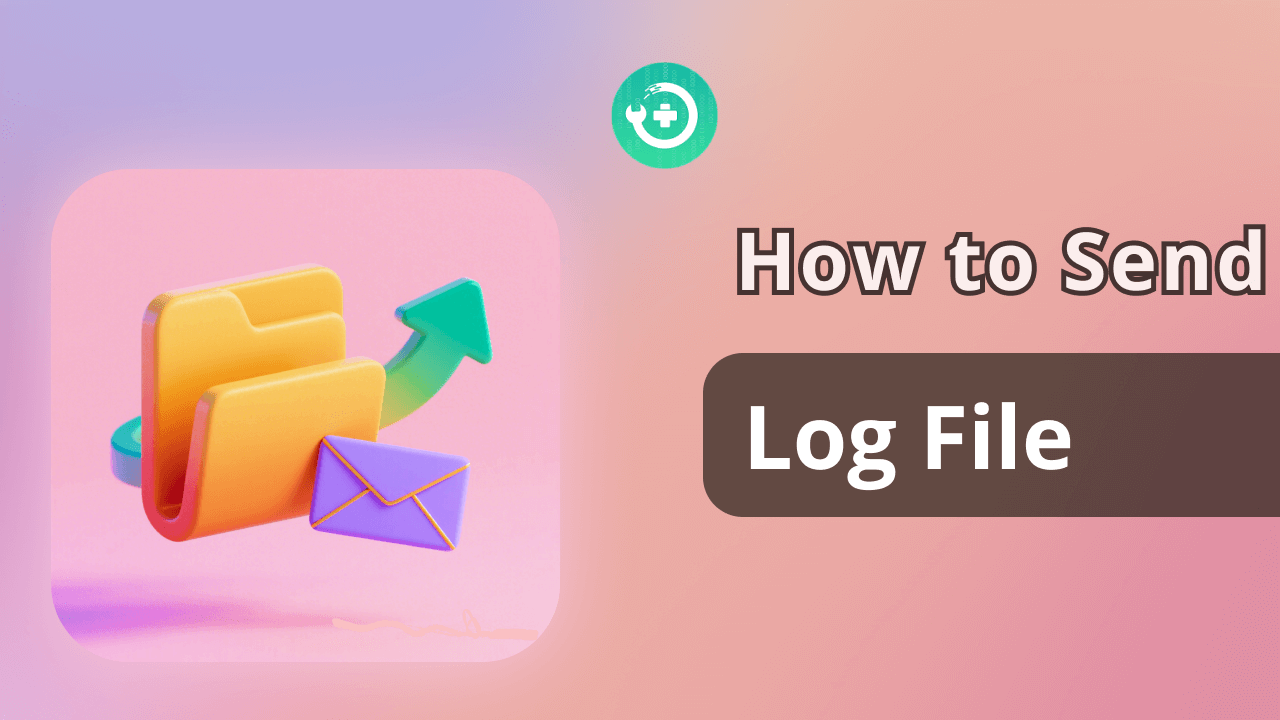
It is easy to send log:
For Mac:
Open AnyFix > Click the Support button in the upper right of the interface > Enter a valid email address and describe the issue > Keep the log file and click Submit icon.
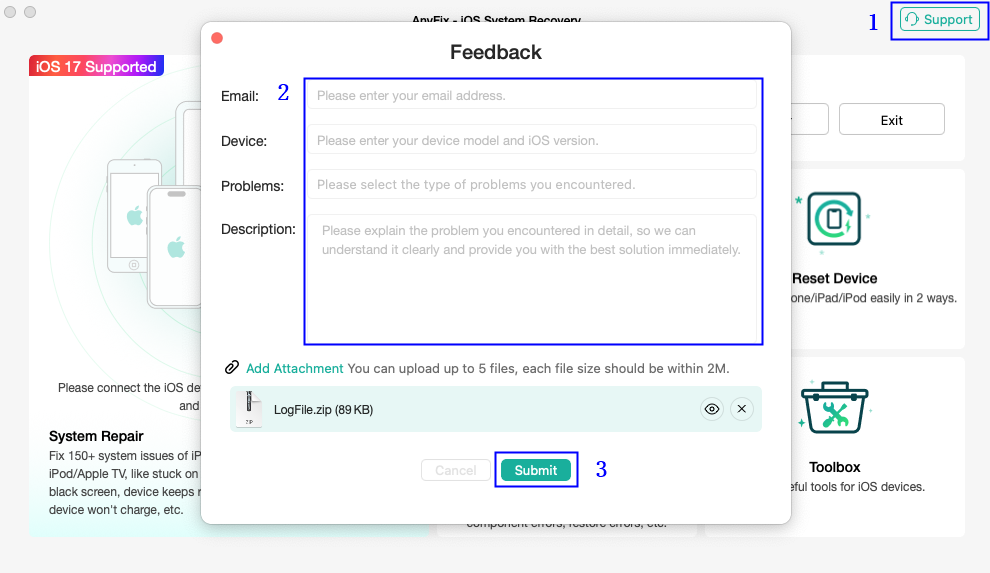
For Windows:
Open AnyFix > Click the Support button in the upper right of the interface > Enter a valid email address and describe the issue > Keep the log file and click Submit icon.
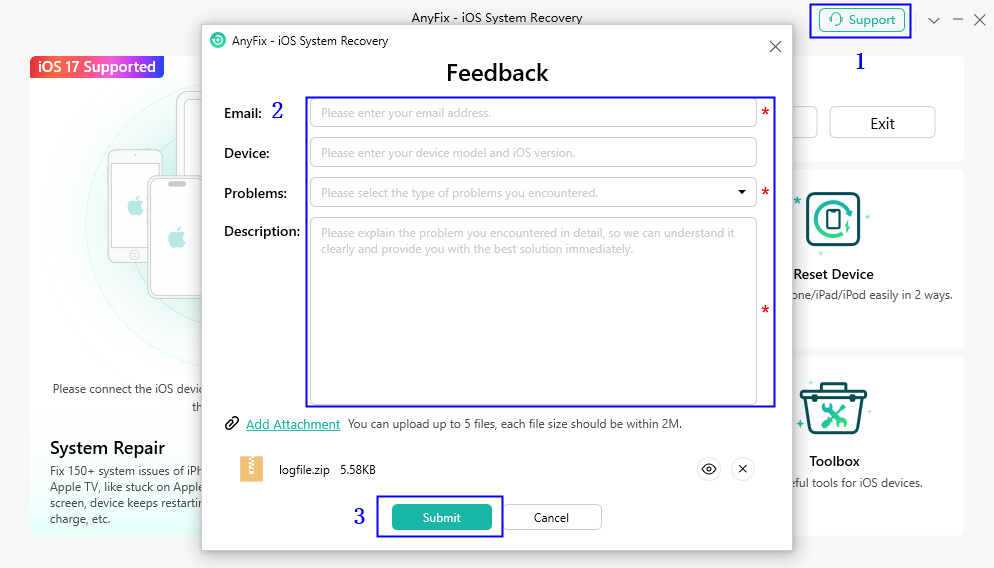
-
How do I request a refund for AnyFix?
You can request a refund by filling the form here. Our support team will contact you to provide further assistance soon.
Why I haven't received the refund yet?
If you have requested a refund but haven’t received it yet, it may be the following reasons:
(1). There is a delay with processing your refund.
Once a refund is confirmed by us, it usually takes 3 to 5 business days for the funds to be credited to your account. However, depending on the transaction type it may take longer over busy festive periods.
(2). A chargeback has been requested.
Once a chargeback has been requested the funds will be frozen by the payment authority (card issuer/bank/ PayPal etc.) until the verdict of the chargeback request has been determined. Please contact the payment company or card issuer to request further details regarding their chargeback procedures.
What is your Refund Policy?
You can check the details of our Refund Policy here. For any reasonable order dispute, iMobie welcomes customers to submit the refund request and we are happy to assist you in the process.
How do I cancel the automatic renewal for a subscription?
Usually, the payment platform will send you an email to inform you that your subscription will expire in 7-15 days. The email will also provide you the instructions to cancel the “Automatic Renewal Service". If you need any further assistance, you can also contact our Support Team here for further assistance.