General information
PhoneRescue for Google FAQ
iMobie Support Team is here to provide solutions, tips and helpful information when you need it most. And if you have any questions or problems, we're here to help. All you request will be answered within 24 hours.
Part 1. How to launch Developer options on Google device?
If you just get a new phone, the Developer options usually are hidden. To launch Developer options, please refer to the steps below:
1. Please go to Settings on Google device > Choose About phone > Scroll down the screen to tap Build number several times.
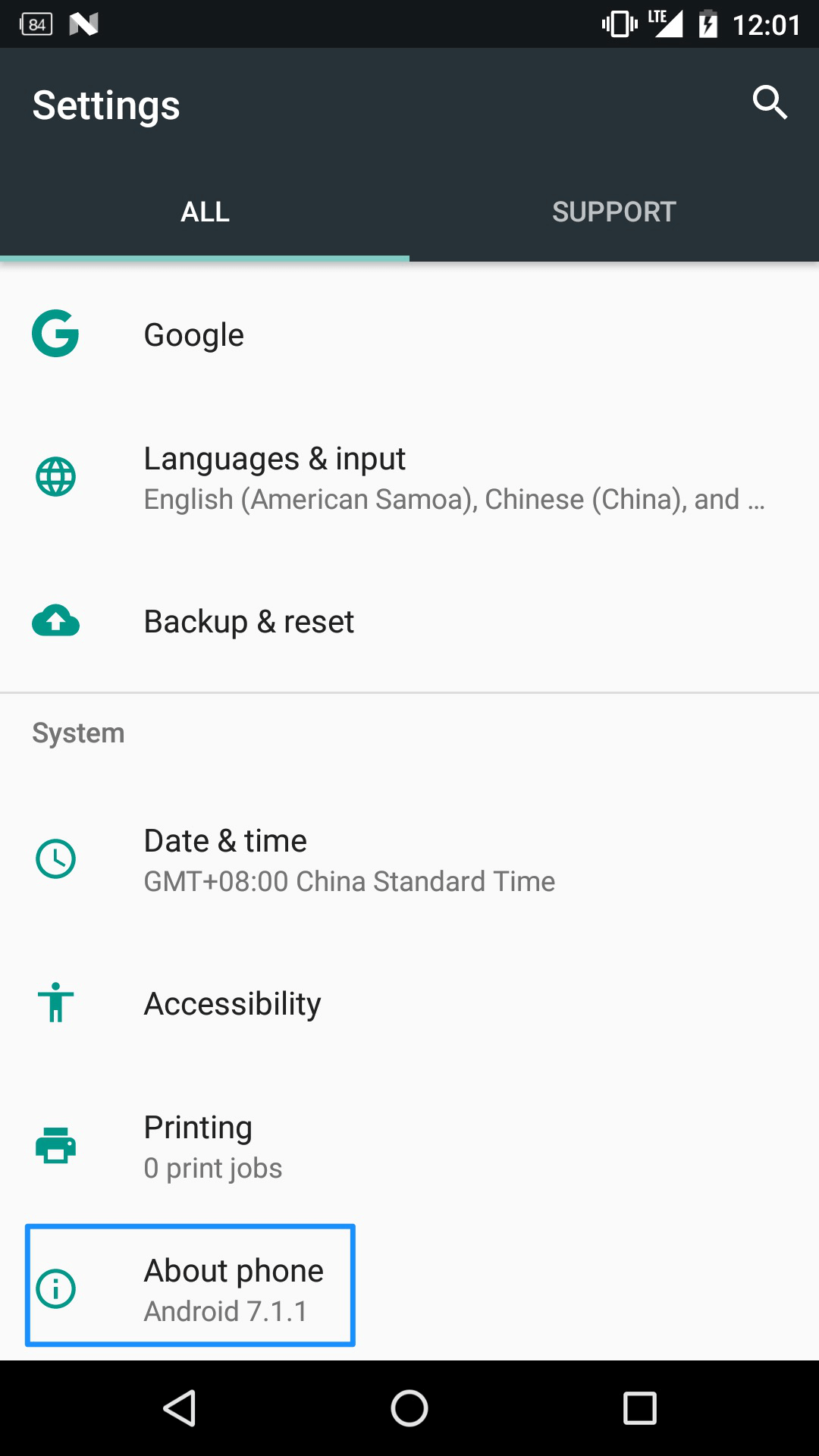
2. When it finishes, you will receive a notification that you are now a developer. Then, please go back to the Settings page and you will see Developer options.
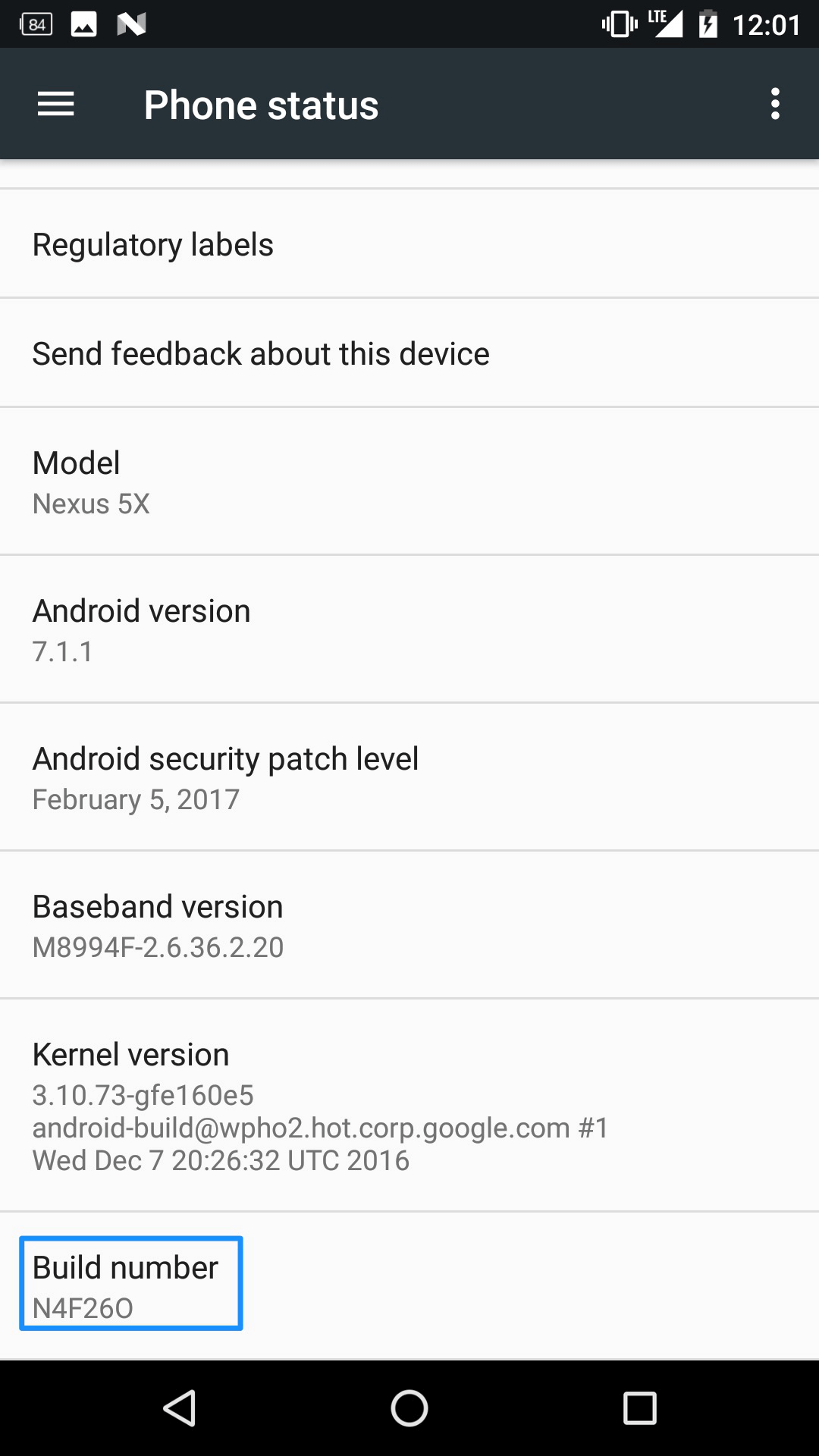
Part 2. How to turn on USB debugging option (Android 5.0 and above) on Google device?
To turn on USB debugging option (Android 5.0 and above), please follow the steps below:
1. Please make sure that you have launched Developer options.
2. Please go to Settings on Google device > Tap Developer options > Turn on USB debugging option > Click OK to allow USB debugging.
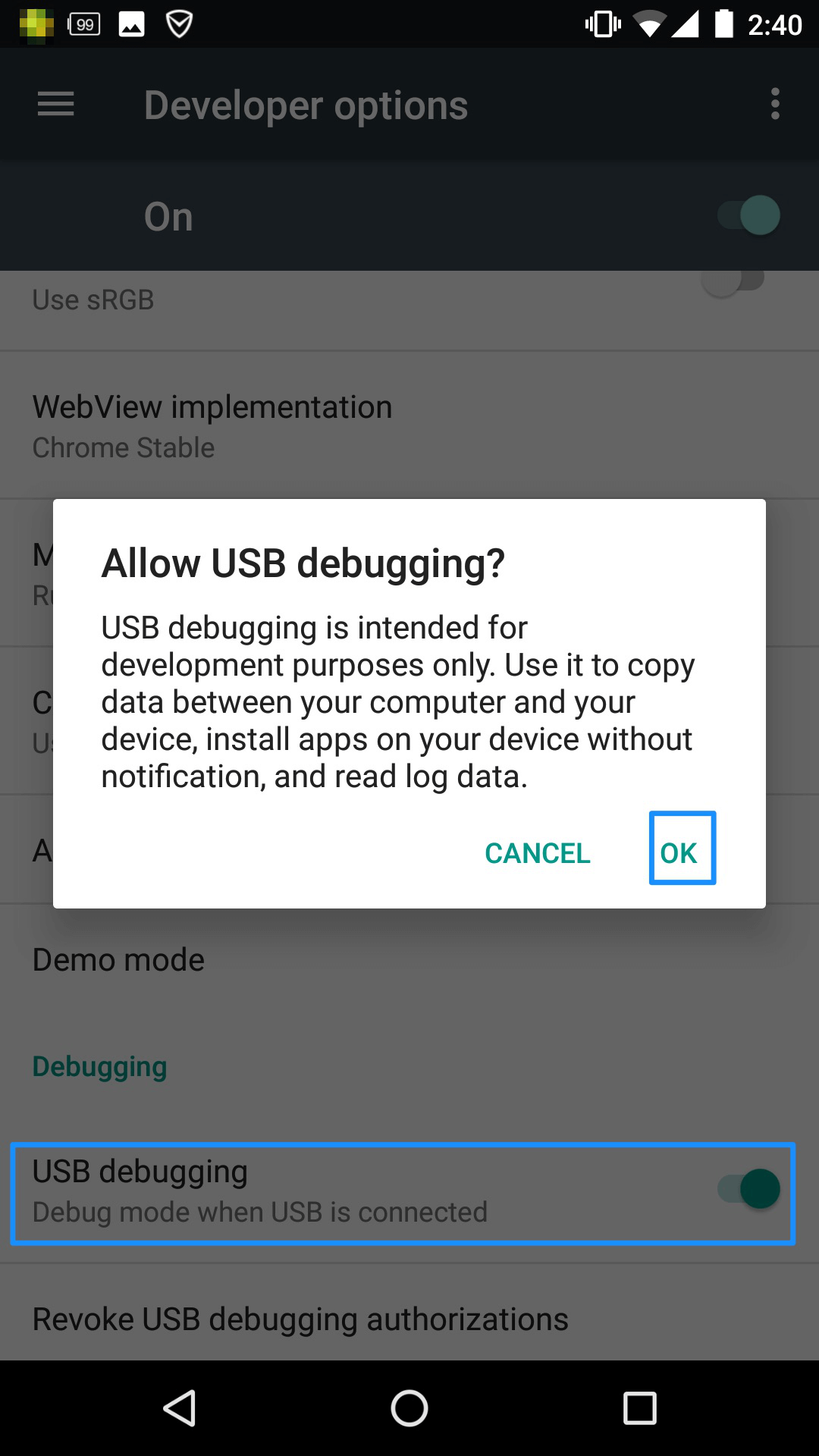
Part 3. How to turn on USB debugging option (Android 4.0) on Google device?
To turn on USB debugging option on Google (Android 4.0), please follow the steps below:
Please go to Settings on your Google device > Tap Developer options > Turn on USB debugging option > Click OK to allow USB debugging.
Part 4. What kinds of data does PhoneRescue for Google support to recover?
Please check the files supported by PhoneResuce for Google as below: Contacts, Call Logs, Messages, Calendar, Photos, Music, Videos, App Documents, WhatsApp and Line.
Part 5. Why can’t I download PhoneRescue for Google on my Android device?
You can’t download PhoneRescue for Google on your device in that it is a desktop based program. Thus, you need to install PhoneRescue for Google on your computer. Then, you can use it to recover lost data from Google device.