6 Best Video Color Changers to Correct Video Color Easily
This article explores the top 6 video color changer tools for quick and effective color correction. These tools help enhance video quality, whether you’re a beginner or a pro. Each tool offers unique features for adjusting tones, brightness, and contrast, making video editing simple and efficient. We recommend using AnyEnhancer-the best AI color changer tool-to perfect your videos effortlessly.
Color correction is indeed an important function that helps a lot when it comes to enhancing the state of your videos. Fortunately, many tools can be used for video color correction, and it will not be a tough job, even if you do not have the experience of an editor. In this article, we will unveil the best 6 video color changer tools. These tools have options such as brightness and contrast controls and filter options to make your videos outstanding. So, let’s begin to explore these!
Table of ContentsHide
6 Best Video Color Correctors
Let’s explore the top 6 video color-changer tools to make your videos perfect. These color changes will help you save time and effort when working on personal as well as professional projects.
AnyEnhancer
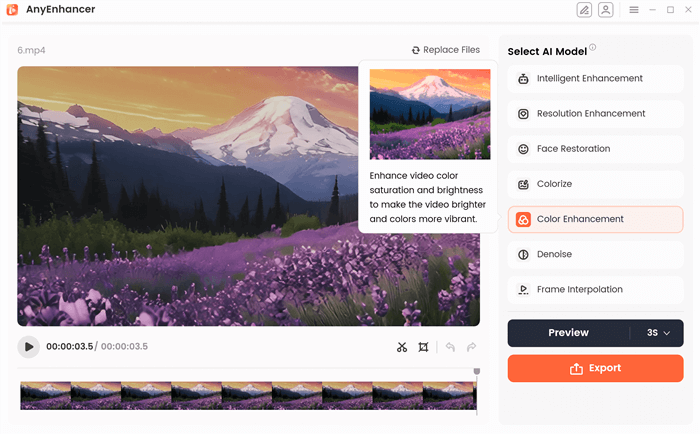
Choose the Color Enhancement Model
What makes AnyEnhancer a great video color correction tool? This tool uses advanced AI models to handle color correction effortlessly. It features the Colorize Model, which adds vibrant colors to black-and-white videos, making them look fresh and modern. The Color Enhancement model will be handy if you’re dealing with dull, low-quality footage. It boosts the brightness and saturation, bringing life back into your videos with more vibrant, rich colors.
In addition to color correction, AnyEnhancer has impressive video enhancement capabilities. Its Face Restoration feature recognizes faces in blurry videos, sharpening and enhancing facial details for clearer visuals. The Resolution Enhancement model upgrades video quality, offering 2K and 4K settings for stunning clarity. If your video suffers from noise, the Denoise Model works to clean up the footage, providing a sharper, more polished look.
Free Download for all windows & 100% safe Free Download for all mac & 100% safe
Free Download100% Clean & Safe
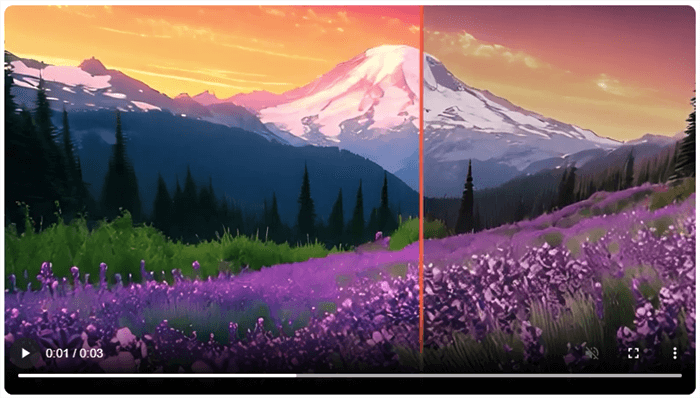
Preview the Color Correct Effect
Key Features:
- Automatically improve video resolution and facial details simultaneously for clearer visuals.
- Fix blurry faces and enhance facial information for a crisper image.
- Increase video frame rate for smoother motion and a better viewing experience.
- Boost video brightness and colors to make dull videos look more vibrant.
- Remove unwanted noise from videos for a cleaner, more professional appearance.
Pros:
- Simple and easy interface
- AI handles color correction
- Combines multiple enhancement tools
Cons:
- Requires strong system performance
- Longer processing for high-quality
Pricing:
- 1-Year Subscription: $88.99
- 1-Month Subscription: $28.99
- One-Time Purchase: $268.99
DaVinci Resolve
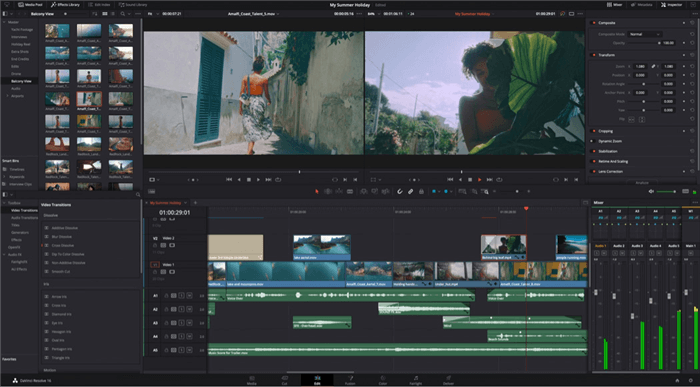
DaVinci Resolve Interface
DaVinci Resolve is a powerful tool for video color correction, offering various features to enhance your footage. The Color Page allows you to adjust brightness, balance, and saturation to perfect your video’s look. The Primary Wheels let you tweak tonal ranges, while the Primary Adjustment Controls handle contrast and color boost.
For detailed work, the Curves tool allows precise hue and saturation adjustments. Secondary Color Correction targets specific areas of an image, and Power Windows lets you focus on individual objects or regions. You can even use the Tracker to follow moving objects and apply effects accordingly. For professional analysis, the Scopes palette helps ensure accurate color representation. Whether a student or a Hollywood colorist, DaVinci Resolve provides the tools for exceptional color grading.
Key Features:
- Adjust shadows, mid-tones, and highlights easily for balanced color correction.
- Fine-tune hue and saturation for precise color adjustments and cinematic contrast.
- Change colors in specific areas without affecting the entire image.
- Apply corrections to selected parts of your footage with customizable shapes.
- Use professional scopes to measure and adjust color accuracy in your video.
Pros:
- Comprehensive color correction tools
- Supports high-resolution formats
- Detailed adjustment with curves
- Advanced tracking and effects
Cons:
- Steep learning curve
- High system requirements
Pricing: Free; Subscription: $295
Adobe Premiere Pro
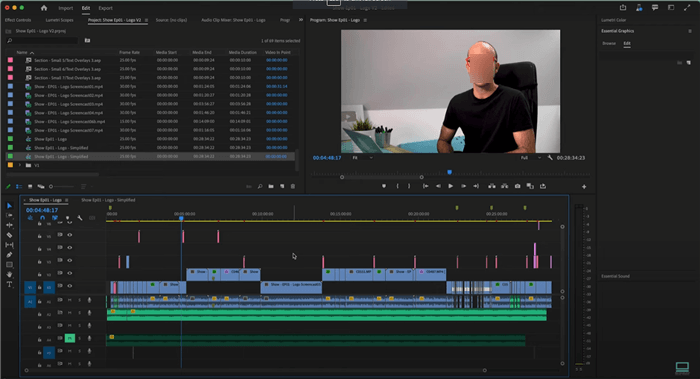
User Interface of Adobe Premiere Pro
Changing the color of an object in a video can add a creative touch and enhance visual storytelling. Using Adobe Premiere Pro, you can easily replace colors throughout a clip to achieve dynamic effects. Start by applying the Change to Color effect from the Effects panel.
Apart from color changing, you can even fine-tune your selection with the Tolerance and Softness settings. Moreover, you can set keyframes to animate color changes over time. It also allows you to synchronize color changes with music beats for added impact. This technique helps you transform the look of your video and create unique visual styles.
Key Features:
- Advanced color management allows you to reimagine the colors of your video.
- Perfect your color selection to get the desired match for color replacement.
- Set keyframes to animate color changes smoothly over time throughout your video.
- Easily find and apply the Change to Color effect using the Effects panel for efficient editing.
Pros:
- Simple color replacement tool
- Easy animation with keyframes
- Adjust colors to fit music
Cons:
- Limited to basic color changes
- It can be complex for beginners
Pricing: Annual Plan: $263.88
VEGAS Pro
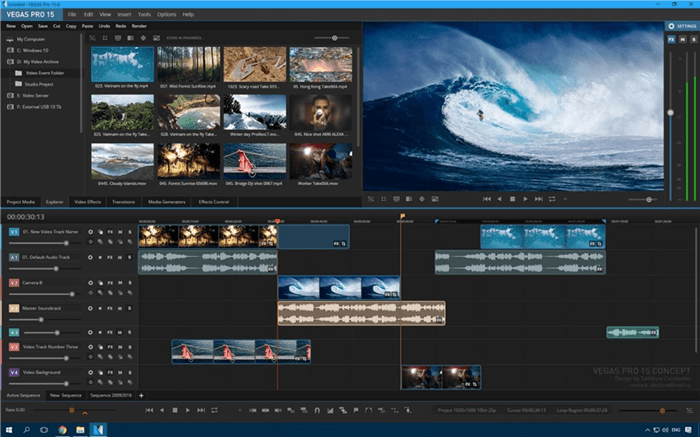
Video Color Changer – Vegas Pro
In VEGAS Pro, you have powerful tools to perfect color correction and color grading. Color correction helps you fix exposure, white balance, and contrast for a natural look. This includes importing a camera LUT to set the baseline, correcting exposure with sliders, adjusting the white balance manually or automatically, and fine-tuning contrast (gamma).
You can move to color grading once you have a solid, corrected image. Import a Look LUT for creative styles and use various color grading tools to refine your video’s look. All in all, Vegas Pro ensure your footage looks natural and has a distinctive, artistic flair.
Key Features:
- Adjust exposure, white balance, and contrast for a natural, balanced image.
- Load a camera LUT to correct baseline footage from different camera sources.
- Fine-tune white balance using auto or manual settings for accurate color representation.
- Apply a Look LUT to achieve specific cinematic or artistic styles.
- Use various tools to adjust color and contrast for creative effects and mood setting.
Pros:
- Easy color correction process
- Flexible color grading options
- Supports HDR and standard color
- Import and apply LUTs easily
Cons:
- Requires proper color correction first
- It can be complex for beginners
Pricing:
- 30 days free trial
- VEGAS Pro: $199
- VEGAS Pro Suite 22: $249
Wondershare Filmora
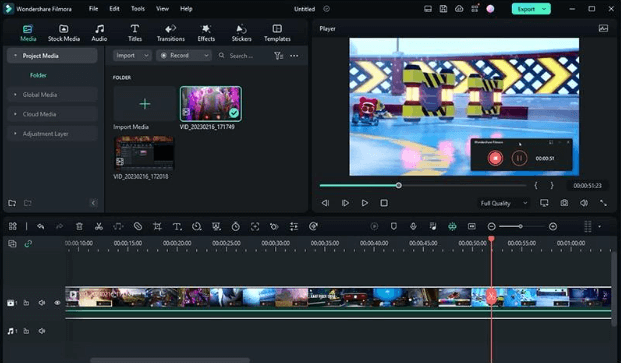
Video Color Changer – Filmora
Filmora is equipped with vibrant tools that will enable you to color correct your videos and make them professional. The tool allows you to correct the brightness, saturation, contrast, tint, temperature, and white balance if something goes wrong with your shooting. Also, Filmora helps users enable 3D LUT to increase cinematic looks. The controls are simple; you can play with various options and adjust sliders to make your videos look natural, lively, and professional.
Key Features:
- Choose from various cinematic presets such as Vignettes and vintage film looks.
- Visualize color distribution and tweak settings for better color balance.
- Adjust tint and temperature to correct or enhance the color balance in your footage.
- Apply popular film looks or custom LUTs to give your video a specific style.
- Fine-tune individual colors with hue, saturation, and luminance sliders for precise control.
Pros:
- Easy-to-use interface
- A variety of presets are available
- Fine-tuning with HSL
- Customizable 3D LUTs
Cons:
- Limited advanced features
- Basic color tools only
Pricing:
- Monthly Plan: $9.99
- Annual Plan: $29.99
- Perpetual Plan: $49.99
Lightworks
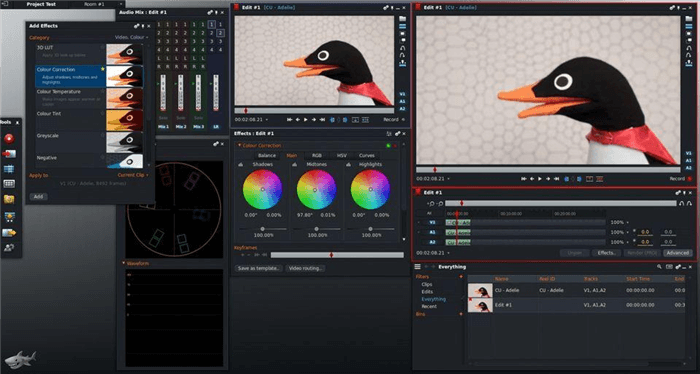
Video Color Changer – Lightworks
Color correction and color grading are simple in Lightworks and fundamental in ensuring that videos get a professional touch. Saturation can turn colors from bright to dull by varying their intensity. You can use illuminance to define the intensity of the brightness from the blackest black to the brightest white of the shining light.
HSL sliders are available in Lightworks as a tool for color correction, while color wheels are basic for color correction in 2D space. Color correction is about equalizing and fixing the colors used, while color grading adds other tones to bring out the story in the picture. In aggregate, these tools render the footage professional and interesting to watch.
Key Features:
- Adjusts color intensity, making them more vibrant or muted based on the slider position.
- Controls the brightness of colors, from dark blacks to bright whites.
- Offers detailed adjustments to hue, saturation, and luminance for fine-tuning colors.
- Provides basic color correction by adjusting overall color balance in a 2D space.
- Balances colors and corrects lighting issues to maintain visual consistency.
Pros
- Enhances color vibrancy and consistency.
- Offers precise control with HSL sliders.
- Adjust the brightness for improved clarity.
- Adds creative visual effects to footage.
Cons
- It can be complex for beginners.
- Requires careful adjustments for accuracy.
Pricing:
- Free
- Create: $13.99
- Pro: $27.99
FAQs of Video Color Correction
How can I improve my color correction skills?
Practice regularly and consider using tools like AnyEnhancer for better results.
What are HSL sliders used for?
HSL sliders adjust the hue, saturation, and luminance of specific colors in your video.
Can color correction fix bad lighting?
It can adjust and balance colors to compensate for poor lighting conditions. We recommend using AnyEnhancer’s AI based Color Enhancement model to fine-tune brightness and contrast and adjust lighting.
Final Words
Color correction using the best video color changer tools is needed to make the videos look as polished as possible as it deals with color balance and overall brightness and contrast. It’s important to address these issues and master the transitions to enhance any footage’s lighting or mood. HSL sliders and color grading options are among many that let you adjust every detail to perfection. For this reason, we suggest using AnyEnhancer to improve your color correction capabilities and save you time and effort with its pre-defined AI models, such as Color Enhancement and Colorizer.
Product-related questions? Contact Our Support Team to Get Quick Solution >

