Vozard User Guide
To change your voice in real-time on online chat, live stream, and gameplay platforms. Record or import audio/video to change the sound with various voice-changing effects with Vozard. Download and try it now.
Free DownloadFor Win & Mac | 100% Clean & Secure
Record or Import Audio to Change Voice
Whether you encounter the similar situations below?
“I want to make some audio files funny. Can I record the audio file to change voice?”
“I really need your help. I want to import the recorded audio file to change voice. What should I do?”
If you just encounter the similar situation above, don’t worry. You can try “File Voice Changer” function to record or import the audio file to change voice with a few clicks. The following instructions will help you do it.

Tech Specs
| Windows | ||
| Minimum Specs | Recommended Specs | |
| Operating System | Windows 10 (64-bit)/Windows 11 | |
| Processor | Intel i3 or multi-core processor, 2GHz or higher | Intel i5 6th generation or newer CPU |
| RAM | 4GB | 8GB or higher |
| Graphics Card | Intel HD Graphics 5000 or higher; NVIDIA GeForce GTX 700 series or higher; AMD Radeon R5 series or higher | |
| VRAM | 2GB VRAM | 4GB or higher |
| macOS | ||
| Minimum Specs | Recommended Specs | |
| Operating System | macOS 10.13 and above | |
| CPU | macOS Intel or Apple Silicon chip | Apple Silicon |
The AI Voice Effect is available on both Windows and Mac computers. However, if you are using a Mac, please note that the AI Voice Effect is only accessible on macOS 10.15 and newer versions for the File Voice Changer function.
Supported Audio & Video Format
| Input Audio | MP3, WAV, AAC, FLAC, M4A, OGG |
| Input Video | MP4, WMV, MKV, MOV ,AVI, FLV, EBM |
| Download Files | WAV, AAC, FLAC, M4A, MP3 |
Different Benefits among Guest, Standard and Pro Version
| Privileges | Guest | Standard | Pro |
| Record/Import Voice Files | |||
| Realistic AI Voice Effect | ≥ 74 | ||
| Advanced Voice Effect | ≥ 60 | ||
| Standard Voice Effect | ≥ 15 | ≥ 15 | All |
| Preview Paid Voice | |||
| Customizable Voice Effects | 3 | 3 | All |
| Background Sound Effect | |||
| Hottest Voice Meme | |||
| Number of logged-in computers | - | - | 2 |
Part 1. Record Audio File to Change Voice
Step 1. Download and Install Vozard on Computer.
Download and install Vozard on computer. Please make sure the network is stable while downloading and installing Vozard.
Step 2. Set Microphone and Speaker.
Before you start to record the audio file to change voice, you need to do some settings of microphone and speaker. Please click Settings option to set microphone and speaker.
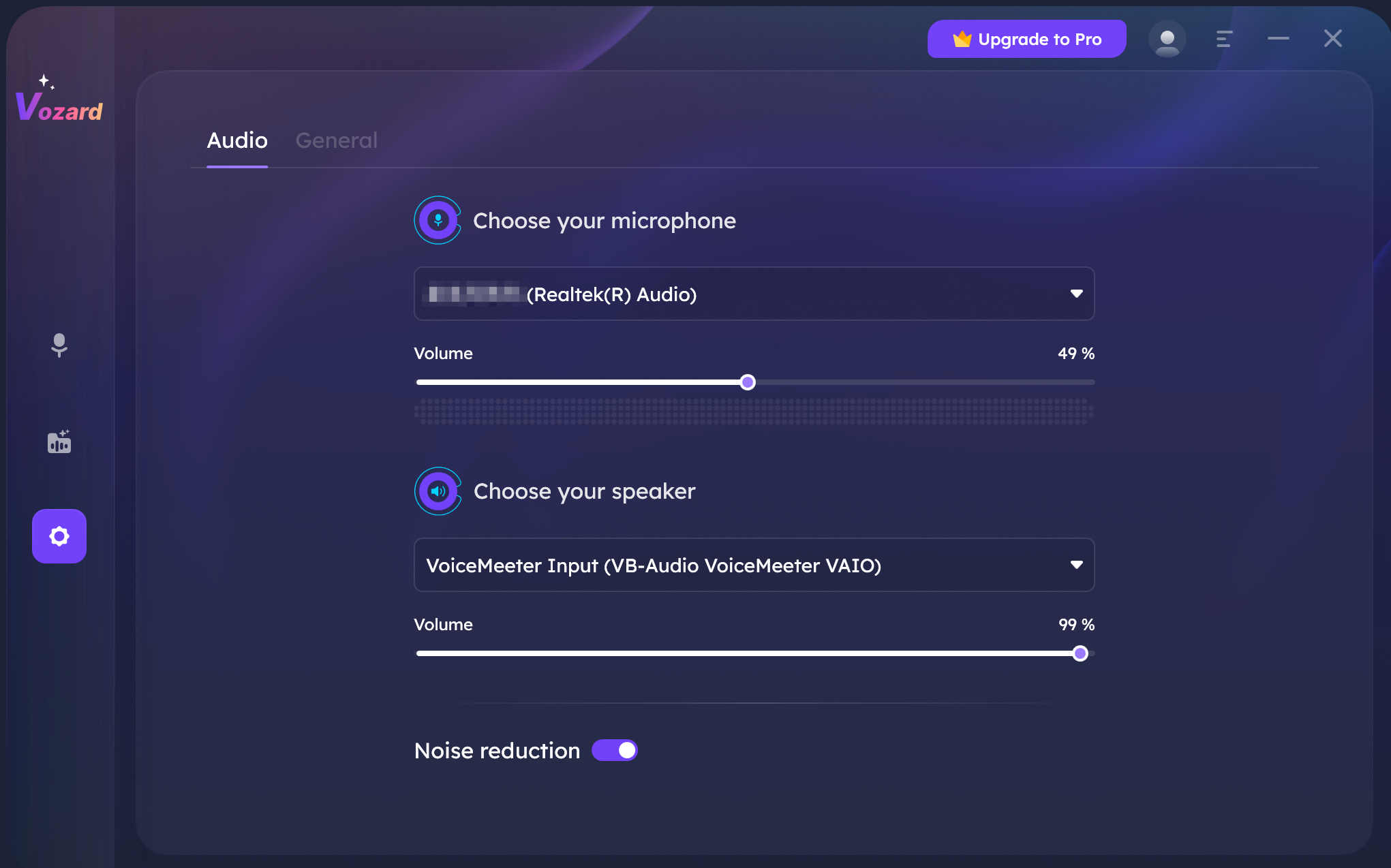
Set Microphone and Speaker
Please refer to this guide to learn more settings about Vozard.
Step 3. Record the Audio File.
After making the basic settings, please select File Voice Changer function.

Select File Voice Changer Function
Once you are ready to record the voice, please choose Recording option.
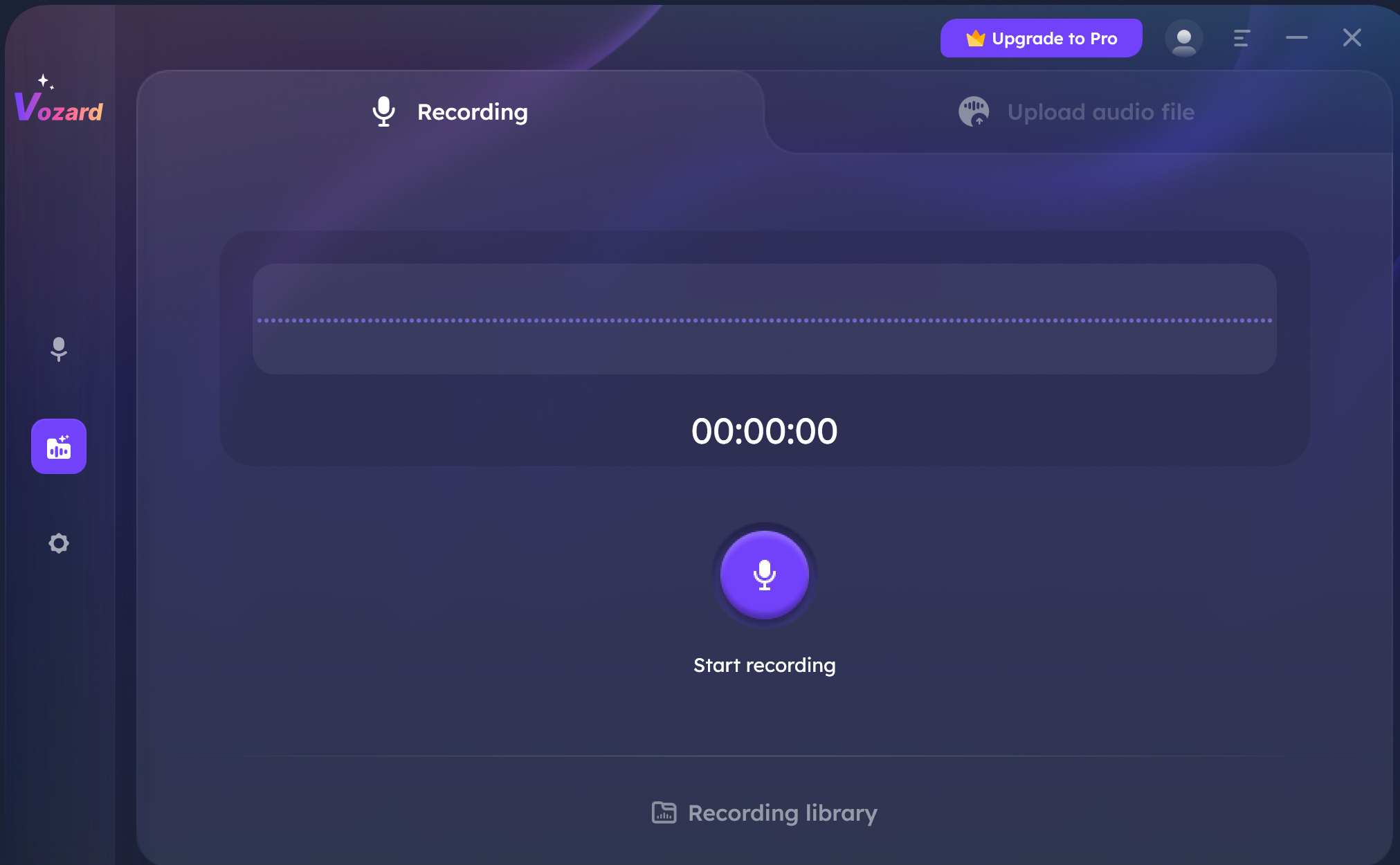
Choose Recording Option
After that, please click Start Recording button to start the recording process.
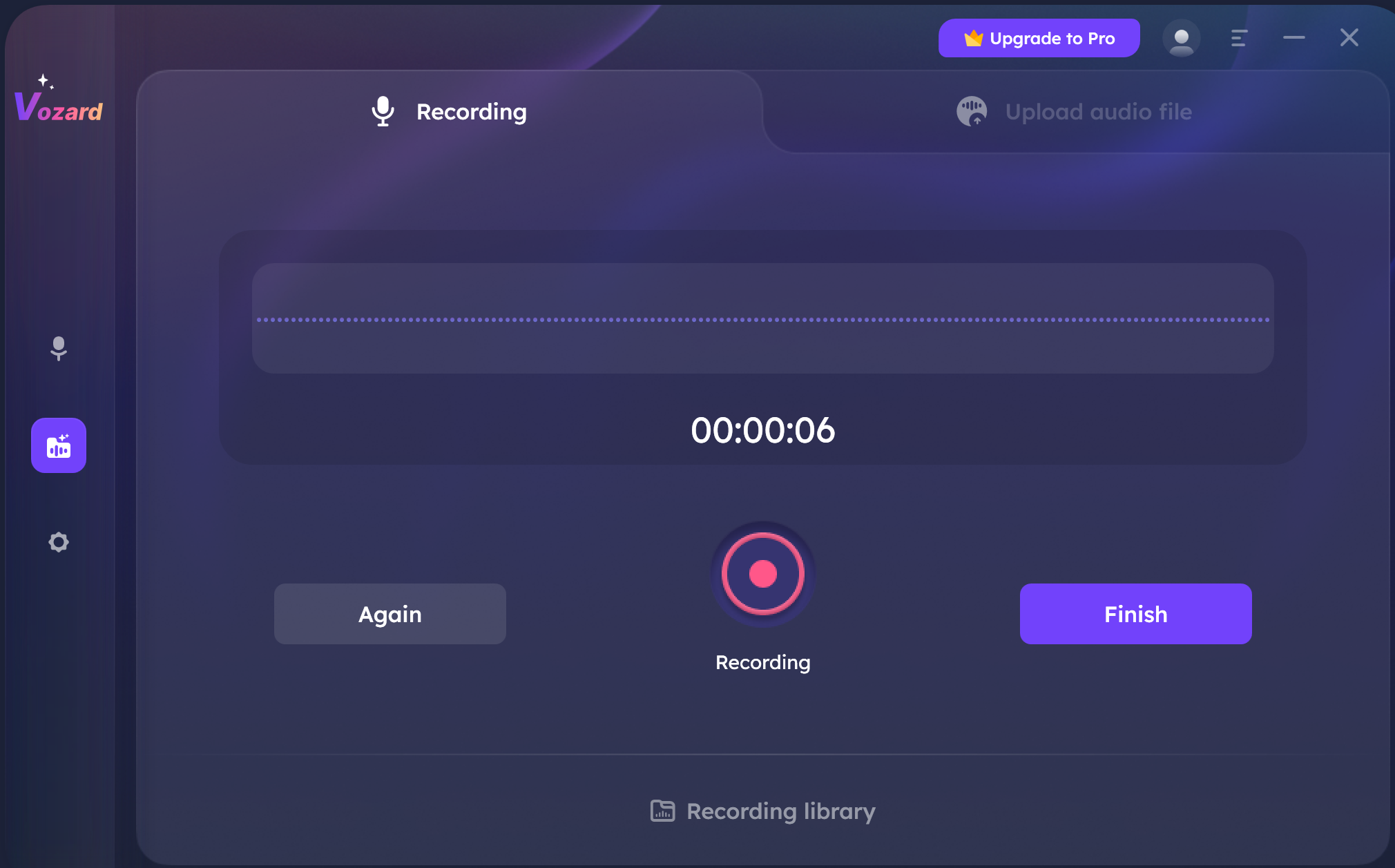
Click Start Recording Button
Once the recording process is completed, please click Finish button. The recorded audio file will be saved in History of Vozard.
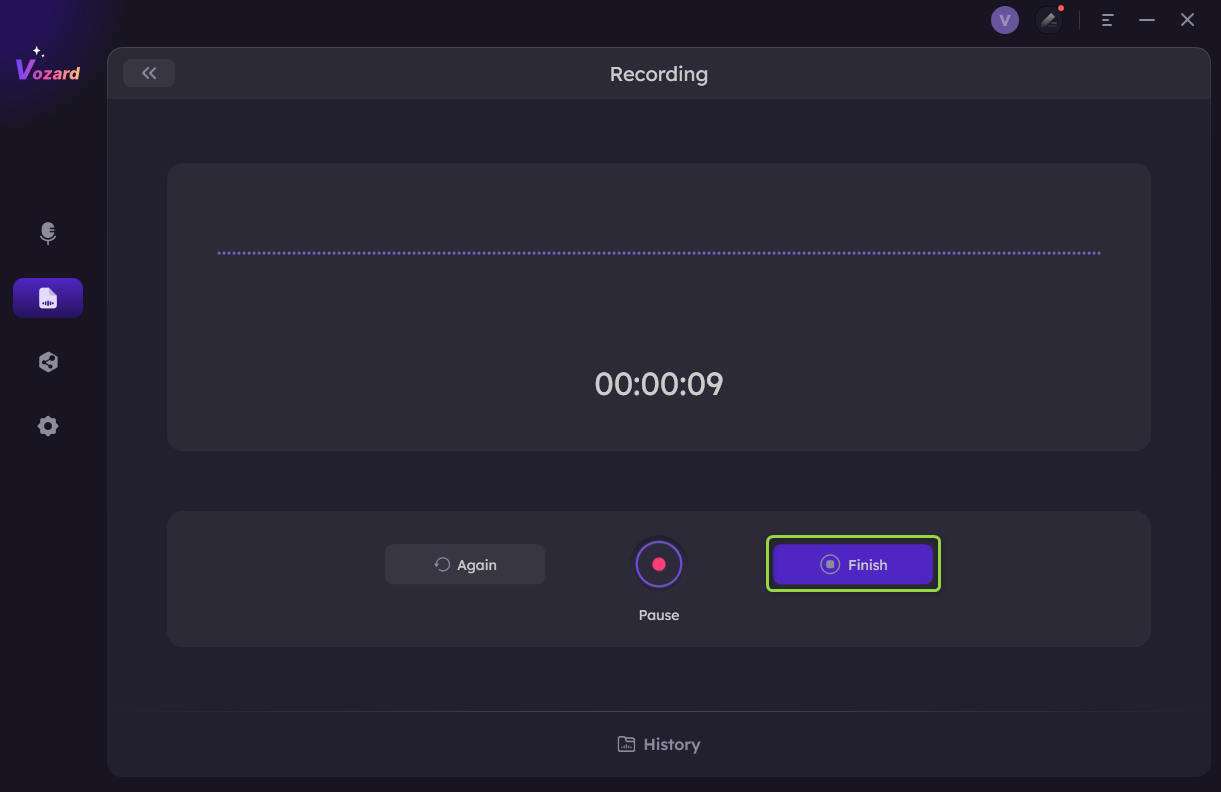
Click Finish Button
To ensure the voice changing effect, it only supports up to 4GB of the audio file.
Step 4. Change Voice of the Recorded Voice File.
After you finished the recording process, you will see all the voice effects. Please choose one voice effect and you can customize the voice effect by adjusting the parameters.
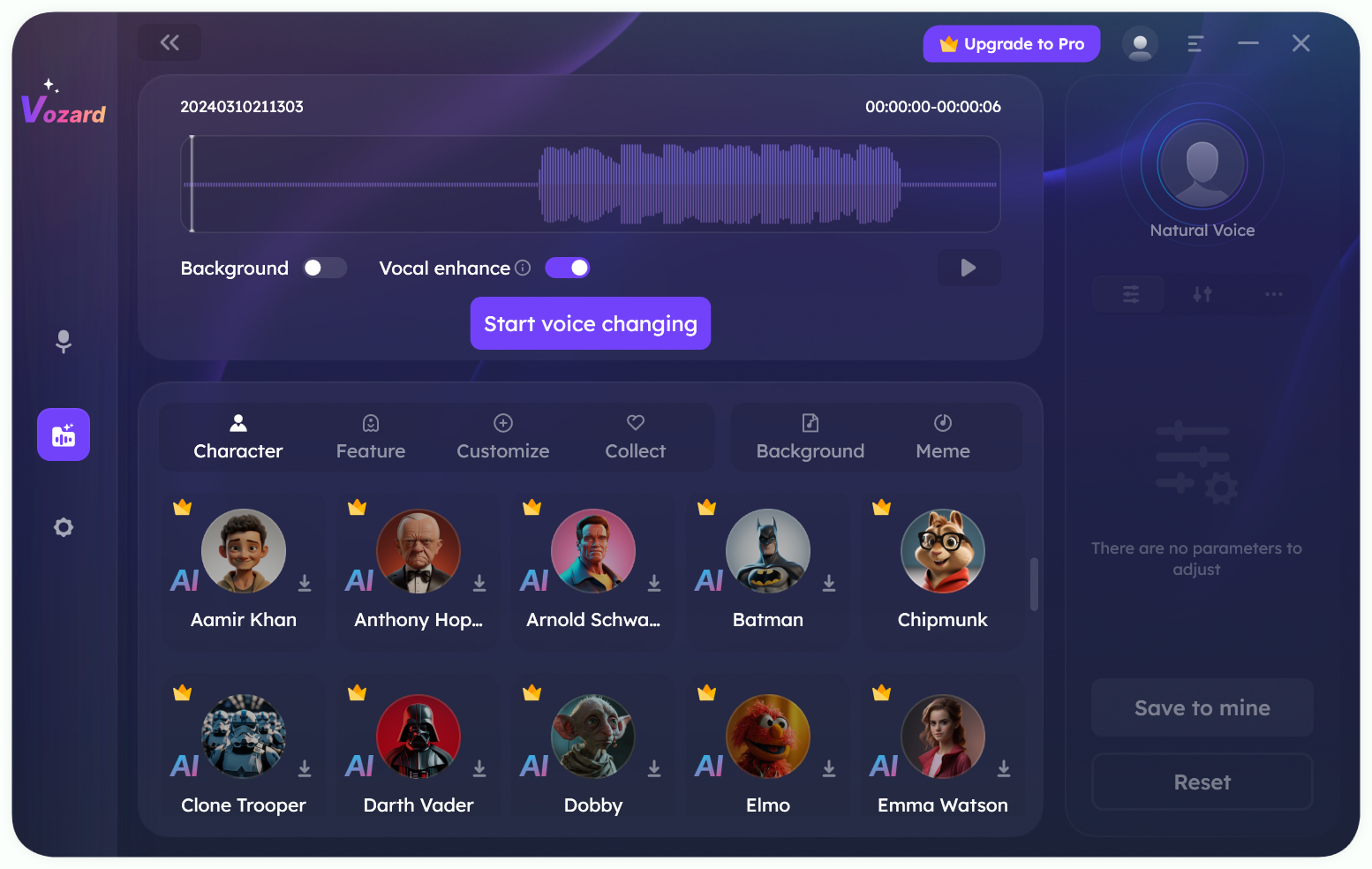
Choose One Voice Effect
1. For free version of voice effects, you can also adjust parameters for free.
2. For pro version of voice effects, you need to purchase the voice effects and download them, then, you can try out the voice effect. After purchasing, you can adjust the parameters of the voice effects.
3. To unlock the limited-time free sound effects, please click the Share Unlock option and share it on Twitter before use.
4. To know more information about the parameter settings of voice effects, please refer to this detailed guide.
After you choose one voice effect you like, please click Change Voice button.
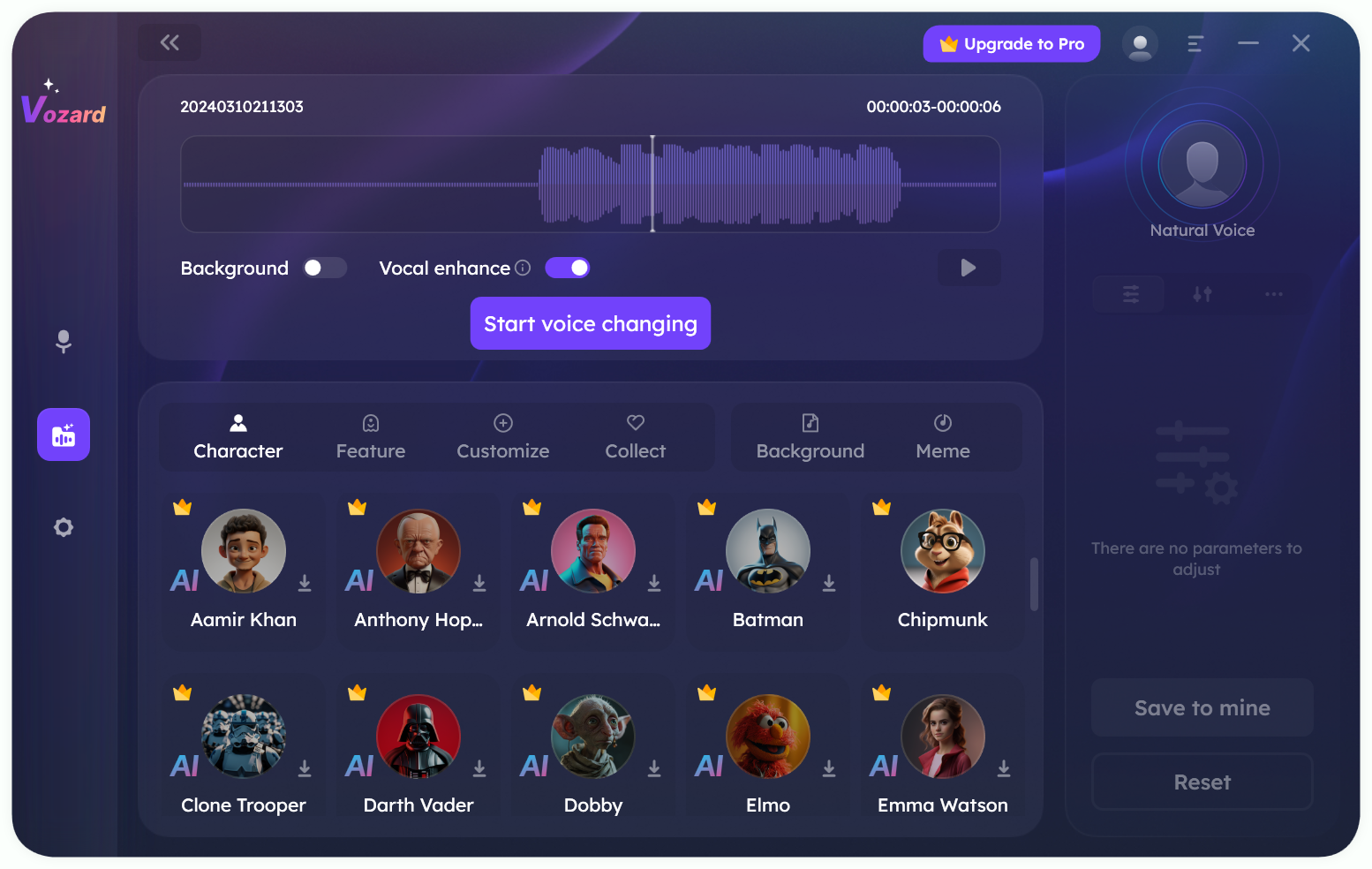
Click Change Voice Button
Step 5. Download the Audio File with Voice Effect in History Interface.
After the voice effect is generated, the software will automatically enter the History interface. Then, click Download button to download the audio file with the voice effect.
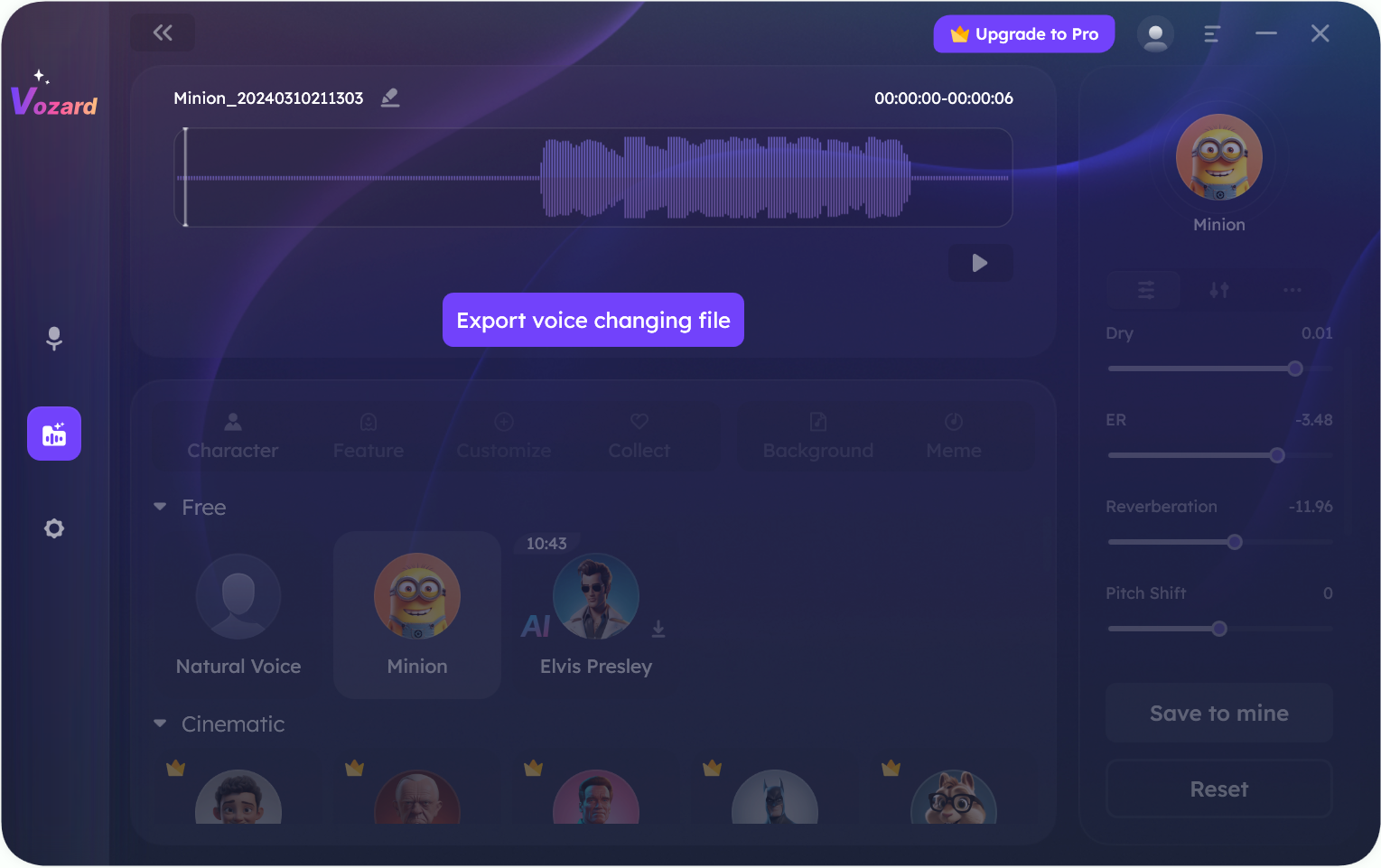
Click Download Button in History Interface
You can check these files in History interface.
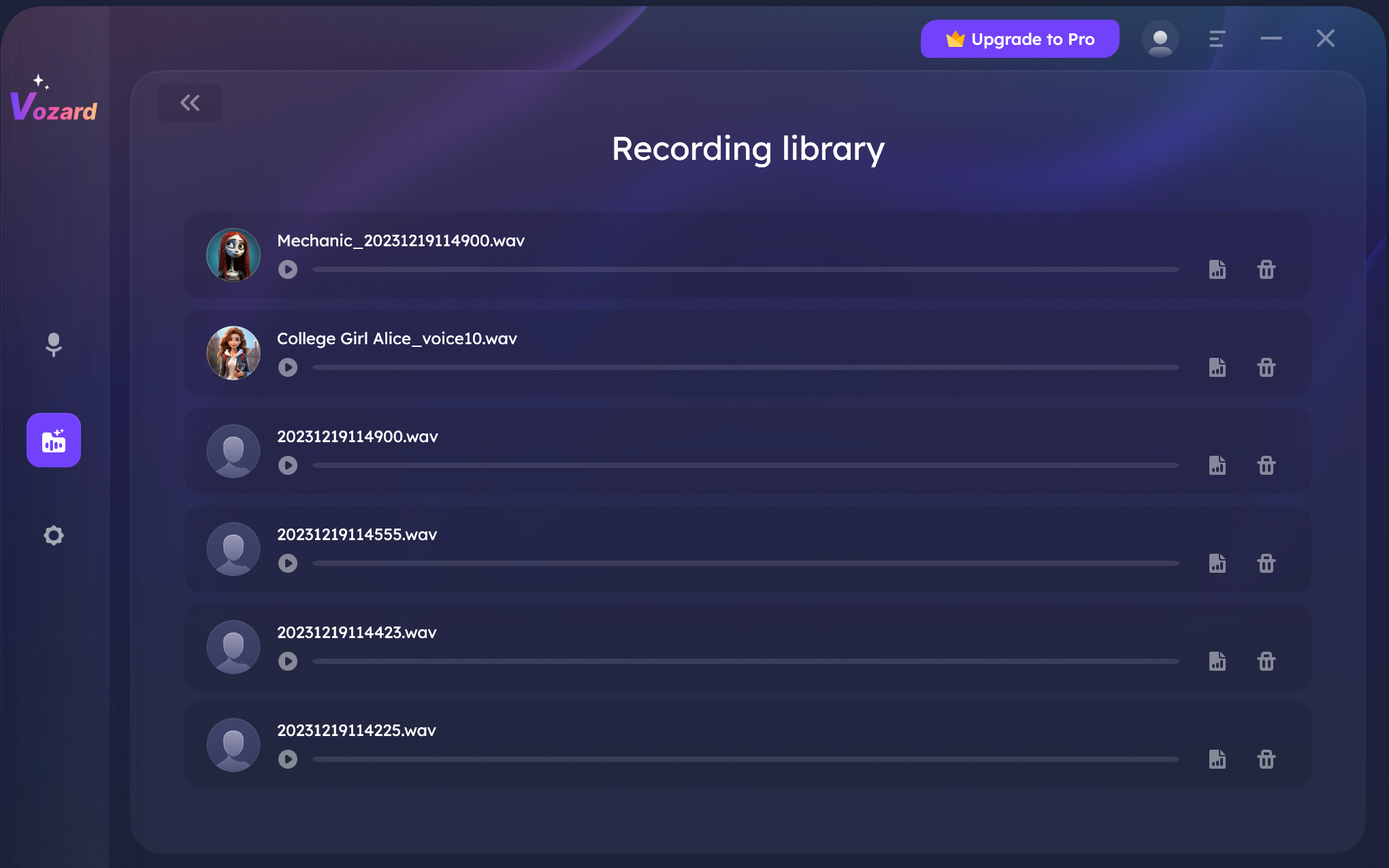
History Option
With these icons, you can:
Part 2. Import Recorded Audio File to Change Voice
Step 1. Download and Install Vozard on Computer.
Download and install Vozard on computer. Please make sure the network is stable while downloading and installing Vozard.
Step 2. Set Microphone and Speaker.
Once you open Vozard, please click Settings option to set microphone and speaker.
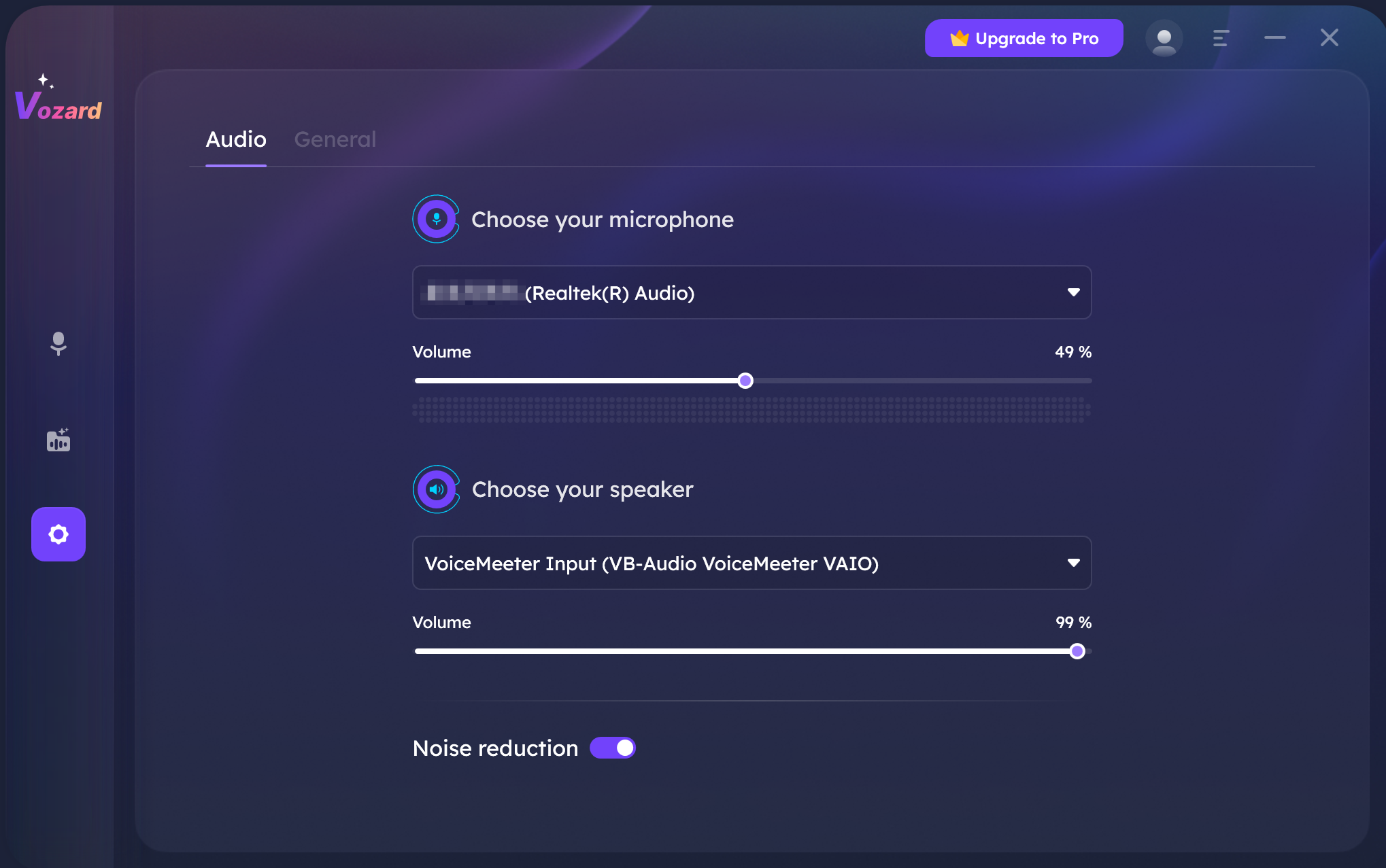
Set Microphone and Speaker
Please refer to this guide to learn more settings about Vozard.
Step 3. Import the Audio File You Want to Change Voice.
Then select File Voice Changer function.
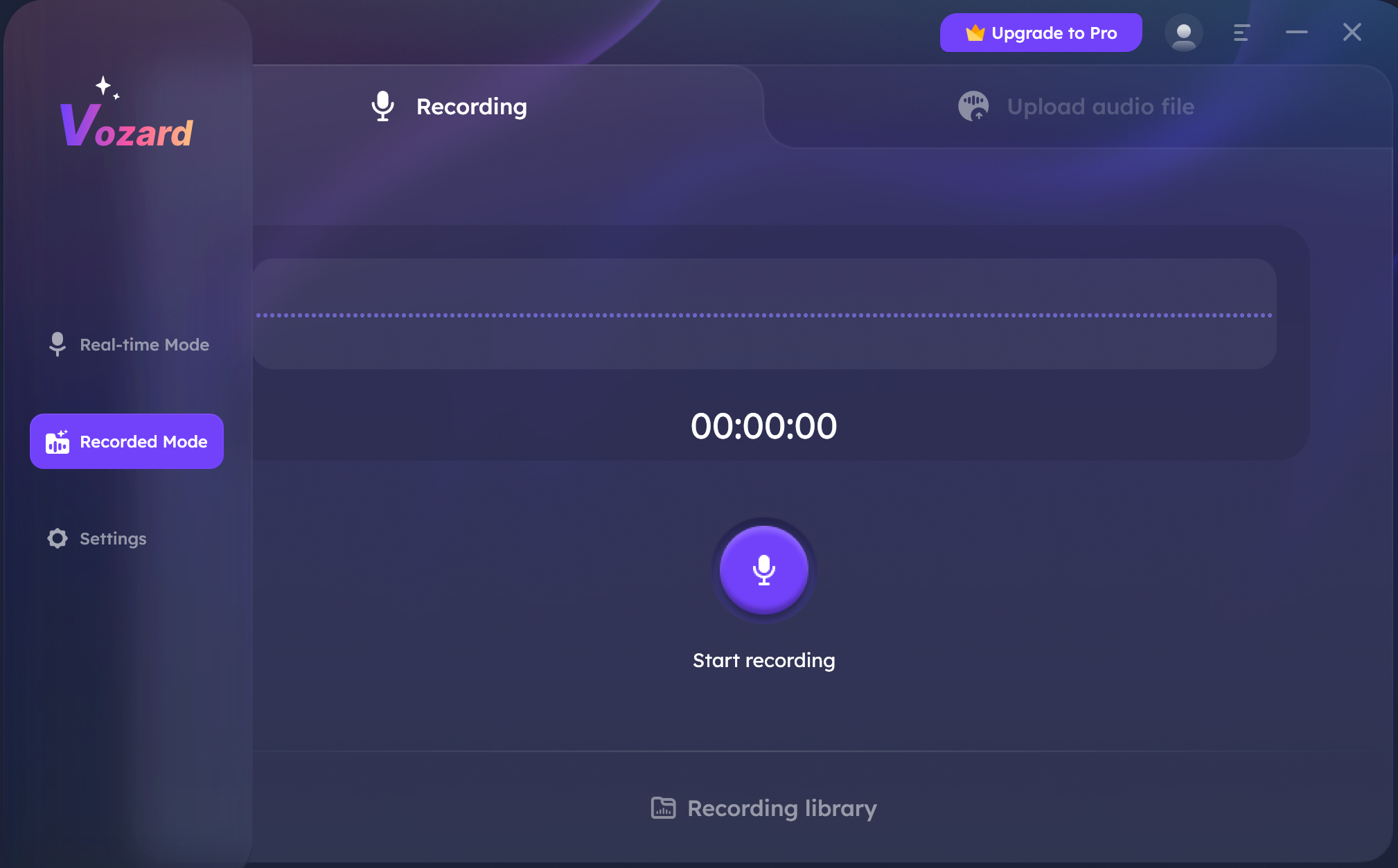
Select File Voice Changer Function
Choose Uploading File option and click to upload one recorded audio file you want to change voice to Vozard.
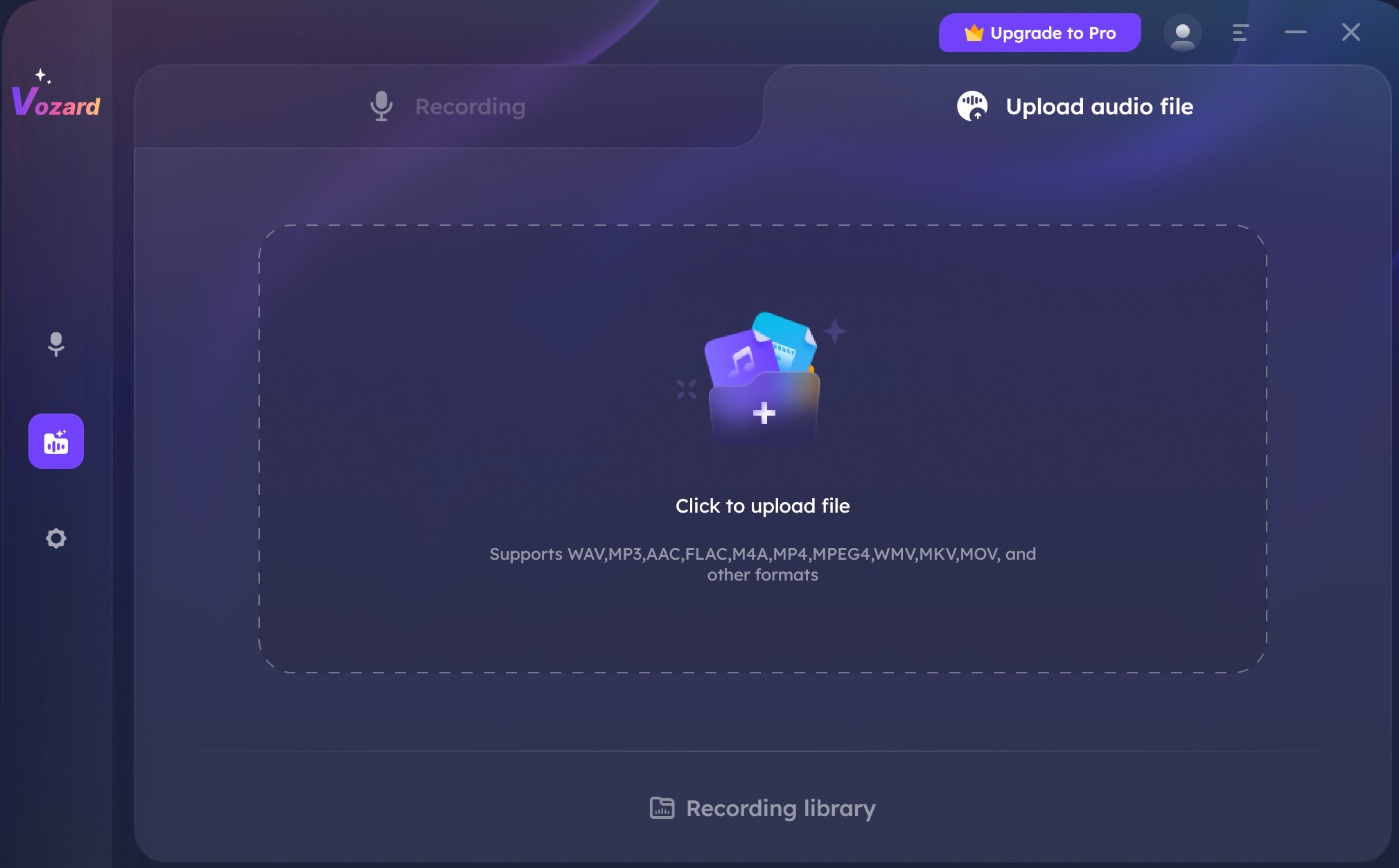
Choose One Recorded Audio File
Step 4. Choose One Voice Effect.
Once the importing process is completed, you will see all the voice effects. Please choose one voice effect and you can customize the voice effect by adjusting the parameters.
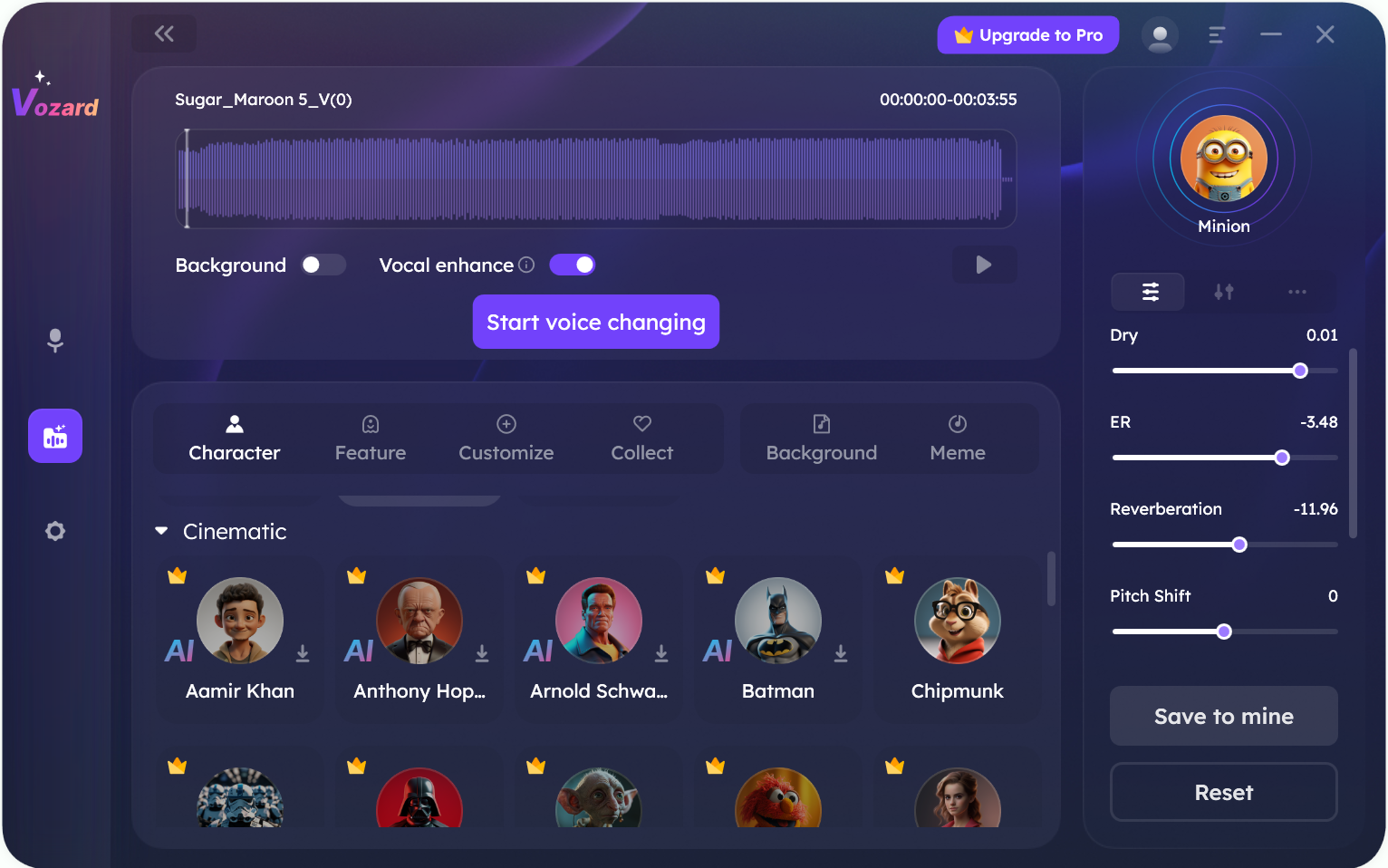
Choose One Voice Effect
1. For free version of voice effects, you can also adjust parameters for free.
2. For pro version of voice effects, you need to purchase the voice effects and download them, then, you can try out the voice effect. After purchasing, you can adjust the parameters of the voice effects.
3. To unlock the limited-time free sound effects, please click the Share Unlock option and share it on Twitter before use.
4. To know more information about the parameter settings of voice effects, please refer to this detailed guide.
After you choose one voice effect you like, click Change Voice button.
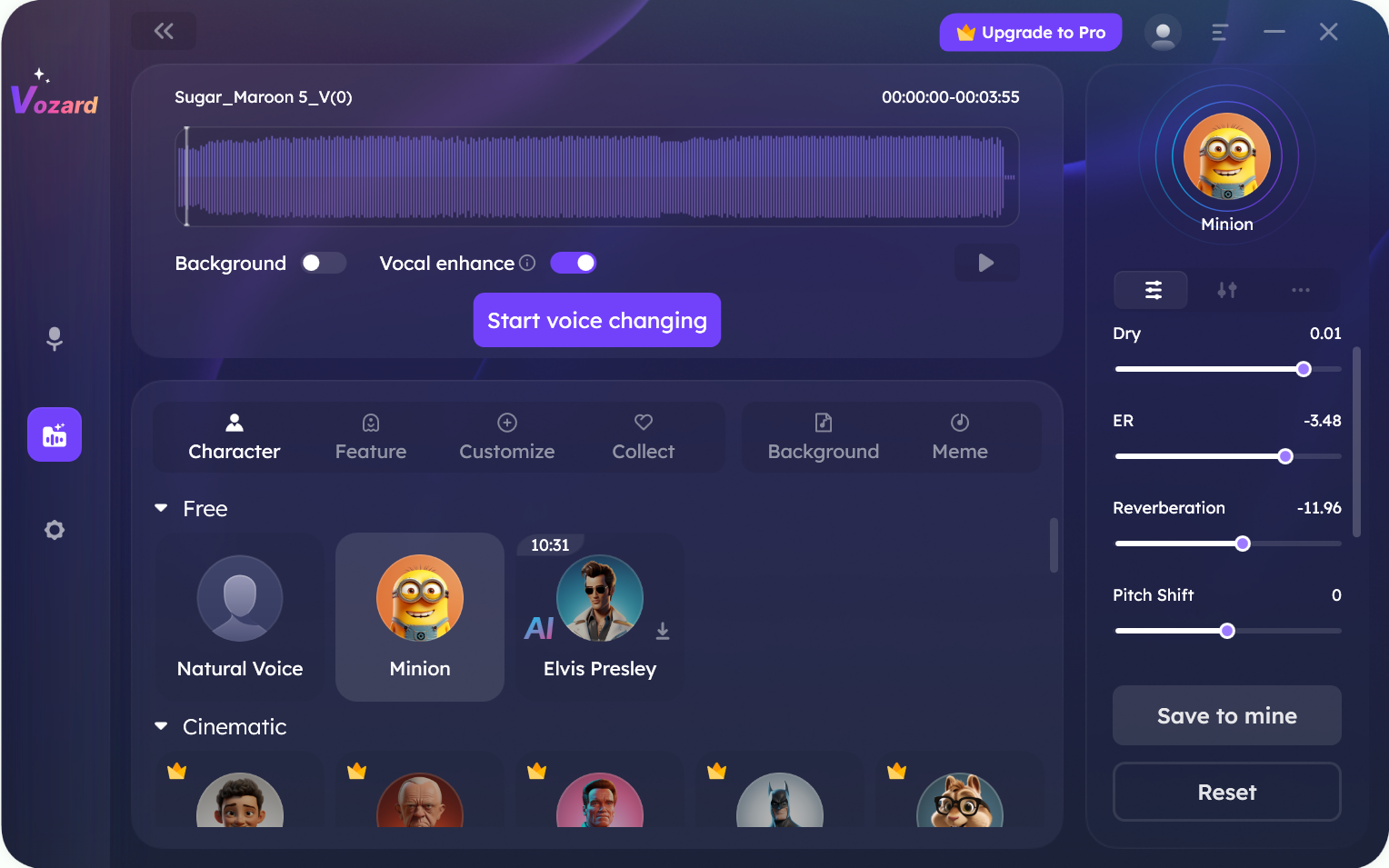
Click Change Voice Button
Step 5. Download the Audio File with Voice Effect in History Interface.
After the voice effect is generated, the software will automatically enter the History interface. Then, click Download button to download the audio file with the voice effect.
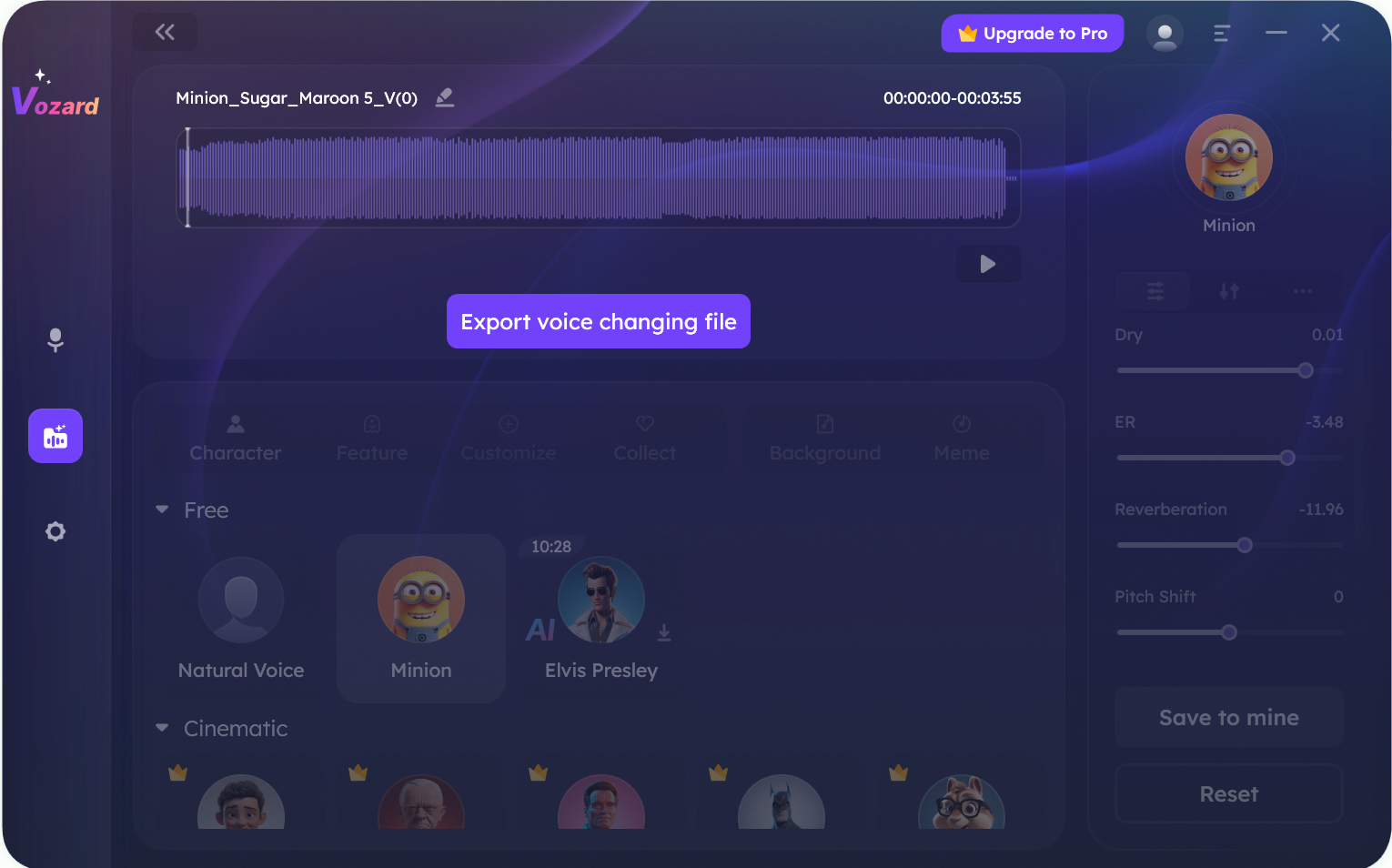
Click Download Button in History Interface
You can check these files in History interface.
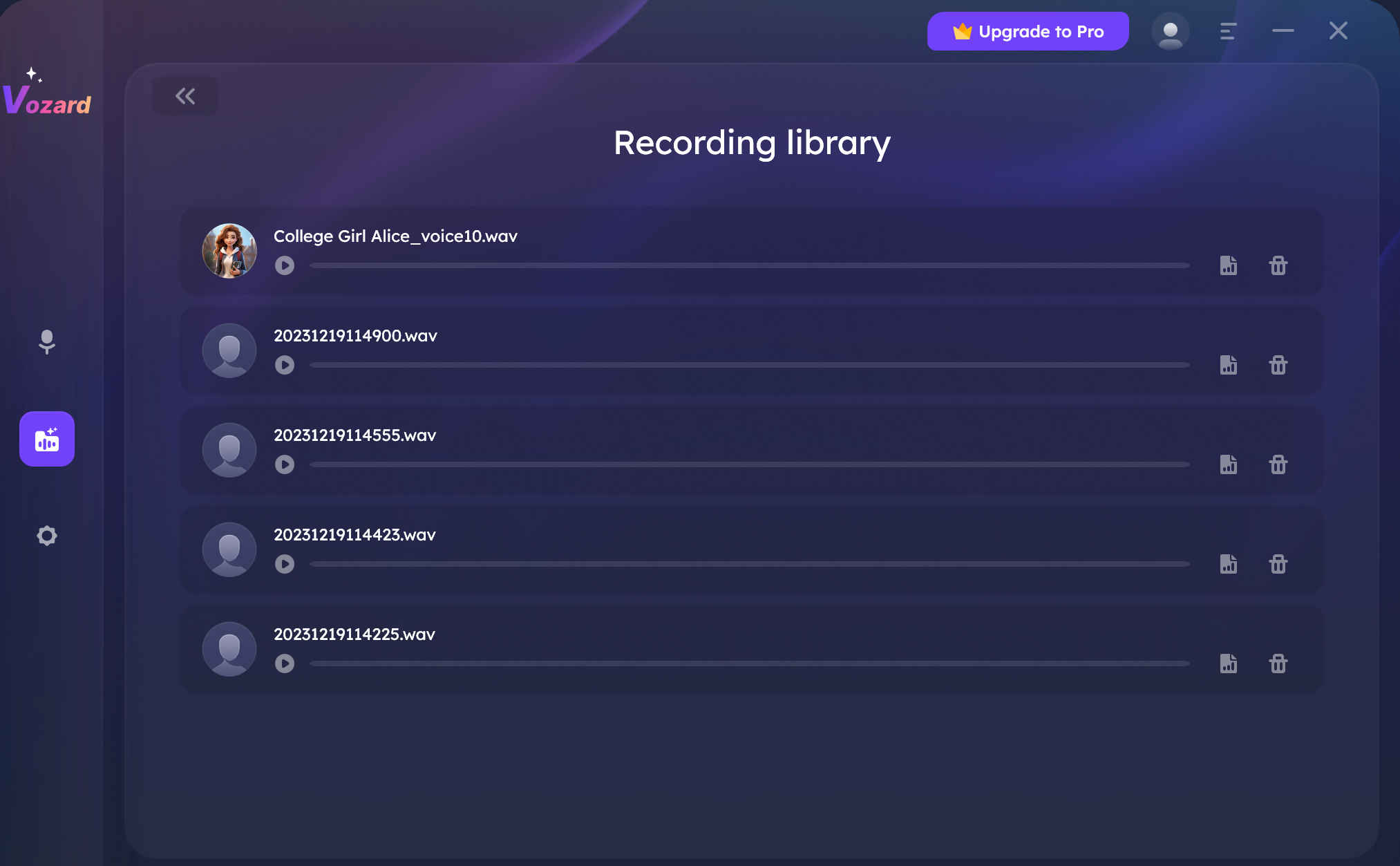
History Option
With these icons, you can:
If you have further questions after reading this guide, please refer to FAQs page to check more solutions. Or you can contact our Support Team to get further help. We are here to help you!

Try It Out & Share Your Feedback!

We'd love to hear how Vozard is working for you.
Give it a try and share your thoughts—your feedback helps us keep improving.
If you're enjoying Vozard, we'd be so grateful if you could leave us a review on Trustpilot. Your support helps others discover Vozard and motivates our team!
Thank you for being part of the iMobie community — we couldn’t do it without you!
Try It Out & Share Your Feedback!

We'd love to hear how Vozard working for you.
Give it a try and share your thoughts—your feedback helps us keep improving.
If you're enjoying Vozard, we'd be so grateful if you could leave us a review on Trustpilot. Your support helps others discover Vozard and motivates our team!
Thank you for being part of the iMobie community — we couldn’t do it without you!