User Guide of AnyMiro
Learn how to mirror your iOS or Android screen to a computer in real time with AnyMiro, featuring 4K resolution and synchronized audio, capture screenshots, record, and annotate your mirrored display.Download and try it now.
Free DownloadFor Win & Mac | 100% Clean & Secure
Mirror iPhone/iPad to Computer
Whether you encounter the similar situations below?
“I want to broadcast the mobile game in Twitch, so have to find a tool to cast the iPhone screen to the live broadcast room. Can you help?”
“Need to mirror the screen of my iPad to the computer to broadcast the painting process live so that I can demonstrate it to fans. Please help!”
If you want to mirror your iPhone or iPadOS device screen to the computer, don’t worry. You can try “Mirror iPhone/iPad” mode to mirror the screen to the computer with sound. The display can also be detected by the broadcast app. The following instructions will help you do it.
Mirror iPhone/iPad to Computer via USB Connection

Mirror iPhone/iPad to Computer via WiFi Connection

Compatibility of Computer System
| Windows | Windows 7, 8, 10, 11 (both 32bit and 64bit) |
| Mac | macOS 10.13 (High Sierra) and above |
Supported iOS Version
| iOS | iOS 11 and later |
| iPadOS | iPadOS 13 and later |
Benefits for Guest, Standard & Pro Version
| Benefits | Guest | Standard | Pro |
| Display resolution (highest) | 1080P | 1080P | 4K |
| Mirror audio | |||
| Supports popular live streaming tools | |||
| Record screen in real time | |||
| Annotate on the mirroring screen | |||
| Add/Remove device frame | |||
| No watermark | |||
| Free mirroring time per day | 20 minutes | 40 minutes | No limits |
| Number of logged-in computers | / | 1 | 5 |
Step 1. Download and install AnyMiro on Computer.
Please download and install AnyMiro on computer. Make sure the network is stable while downloading and installing AnyMiro.
Step 2. Mirror iOS Device to Computer.
AnyMiro supports to mirror iOS device via USB or Wi-Fi connection, please refer to the instructions to choose the connecting option you prefer.
Option One: Connect the Device to Computer via a USB Cable.
Launch AnyMiro on your computer and select iOS/iPadOS to continue.
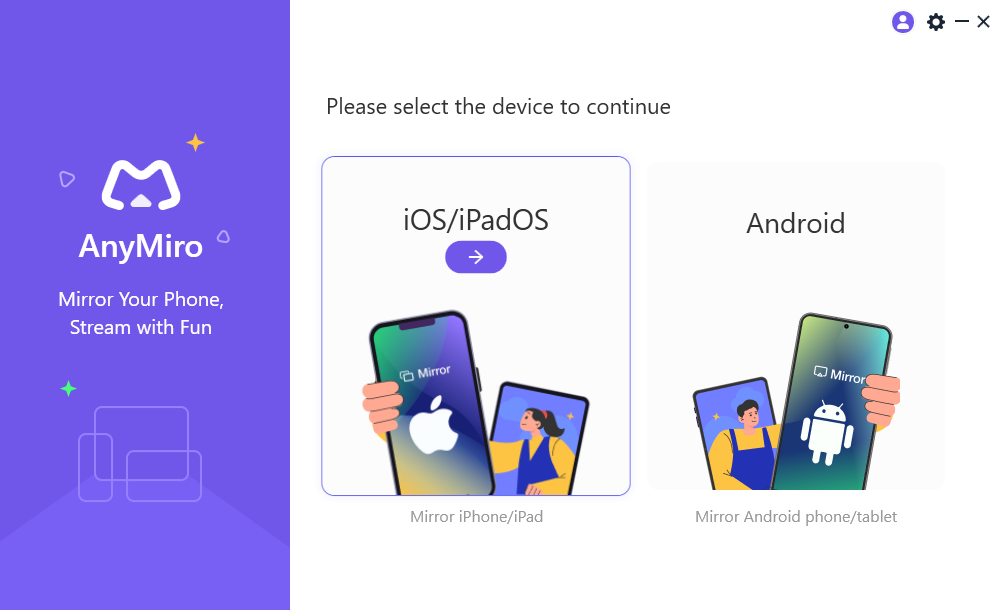
Select Device Model
Next, please choose USB connection mode.
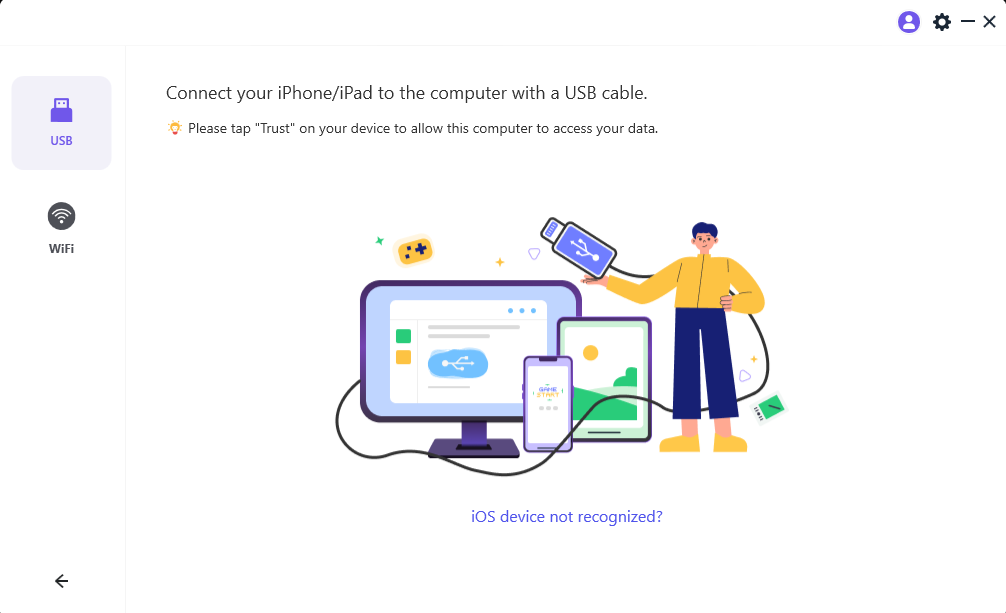
Choose USB Connection
If you are using a Windows computer and don't install the driver of the iOS device, you will see a reminder message " A mirror driver is required on the computer for USB connection”. Please click "Install" to continue.
Next, please connect the iOS device to the computer via a USB cable. Make sure the device is unlocked and the screen stays active. When the trust prompt pops up on the device, tab "Trust" icon. Then, enter the screen passcode.
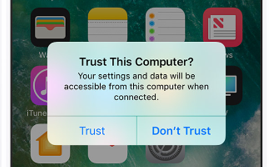
Click Trust This Computer on Device
1. If AnyMiro is unable to recognize your iOS device, you can try to fix this issue by following troubleshooting steps:
① Please download the latest version of AnyMiro.
② Disconnect the device from this computer, and reconnect it.
③ Try another USB port on this computer, or try another USB cable.
④ You can try to restart your iOS device or computer.
⑤ You can connect your iOS device via Wi-Fi.
⑥ If the problem persists, please contact our Support Team for further help.
Once connected, start to enjoy the high-quality iOS screen mirroring without delay.
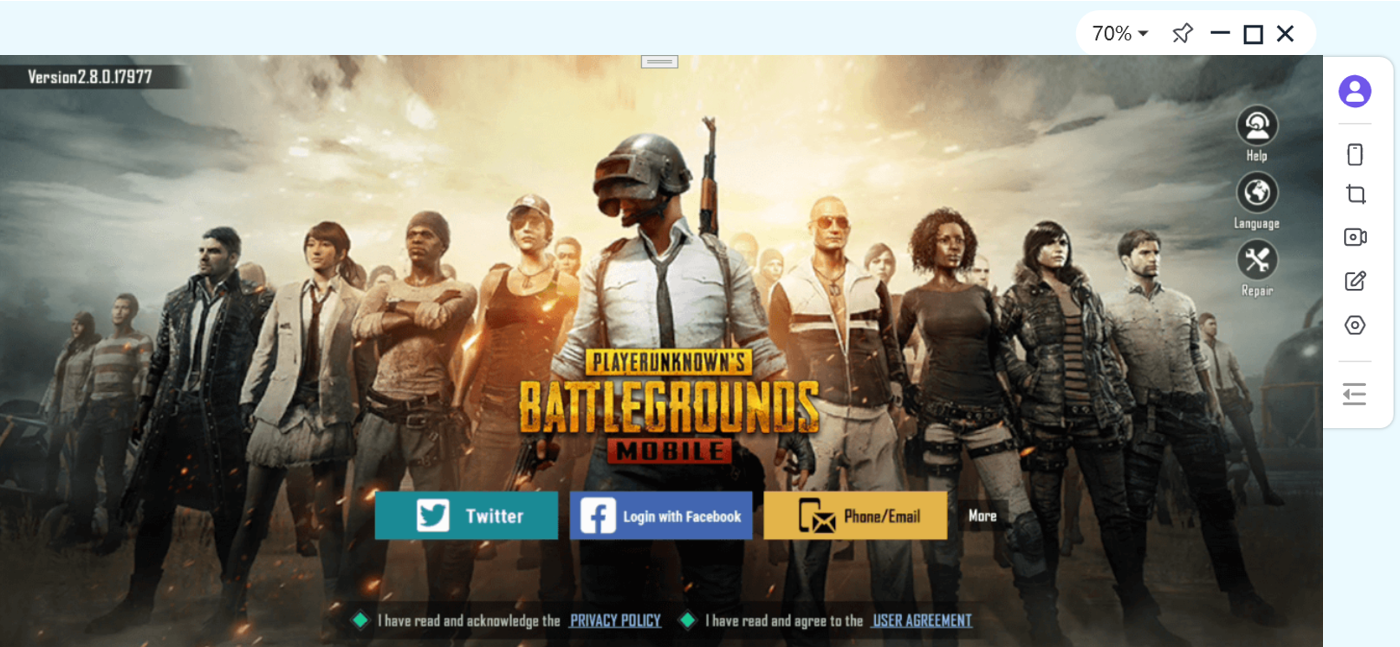
Mirror iOS Screen Successfully
Once the mirroring connection is established, you are able to take screenshot, record or annotate the mirrored screen. Please click here to know more.
For better utilize AnyMiro, it also supports other features including:
1. Place your cursor on the mirror screen to drag the display to the desired position.
2. Self-adaptation of the screen rotation on the device.
3. Add device frame in the Pro version.
4. Remove watermark in the Pro version.
Option Two: Connect the Device to Computer by Wi-Fi.
Launch AnyMiro on your computer and select iOS/iPadOS to continue.
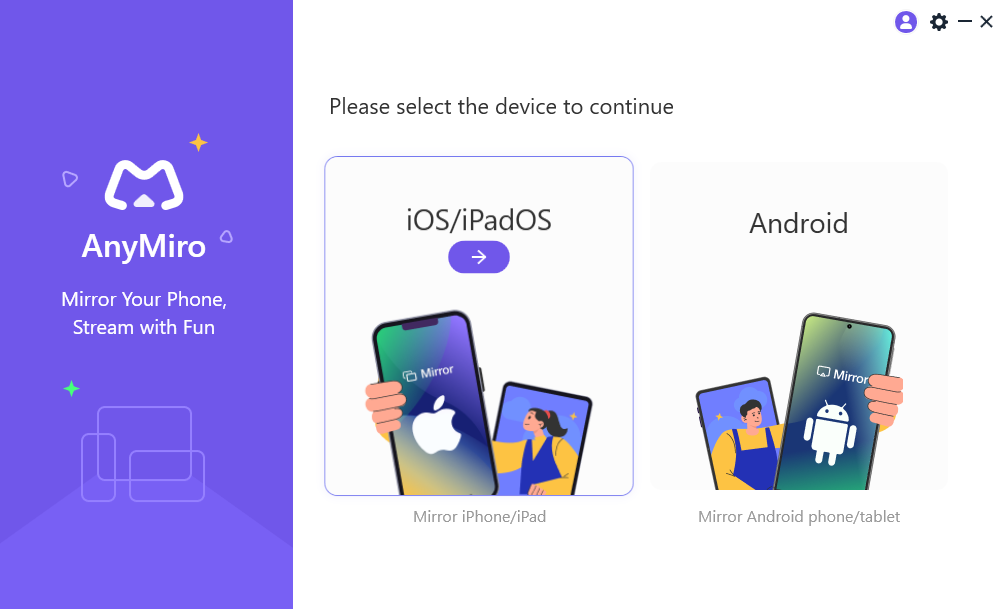
Select Device Model
Please select Wi-Fi connection mode.
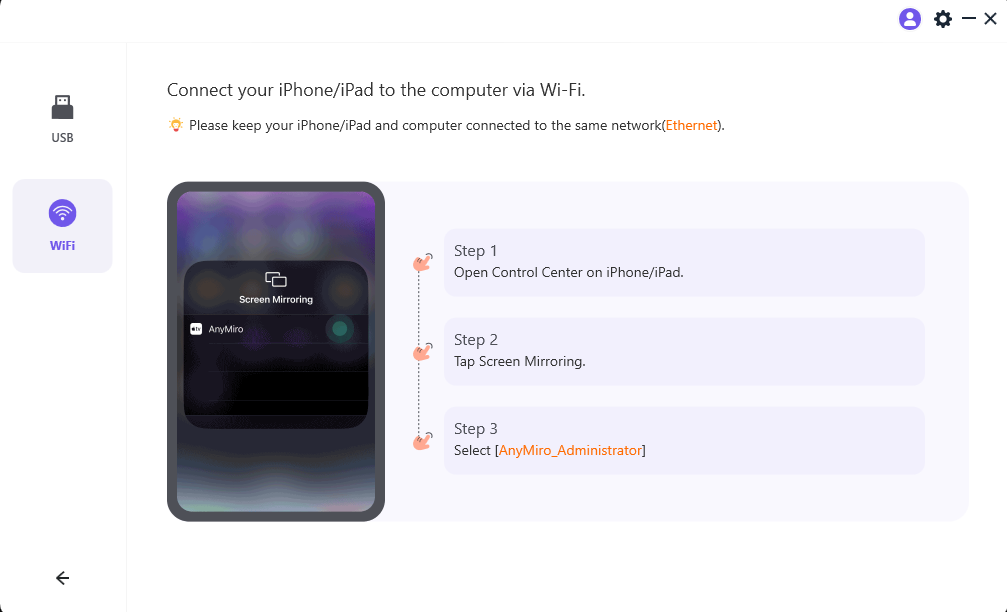
Choose Wi-Fi Connection Mode
Please keep your iPhone/iPad and computer connected to same Wi-Fi. And check the WLAN name on your device Settings.
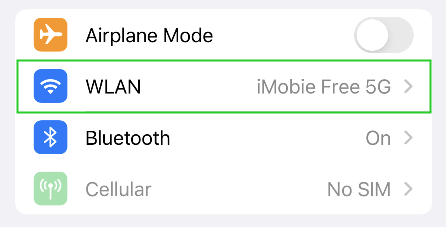
Check the WLAN Name on Device Settings
Check the Wi-Fi name on your computer.
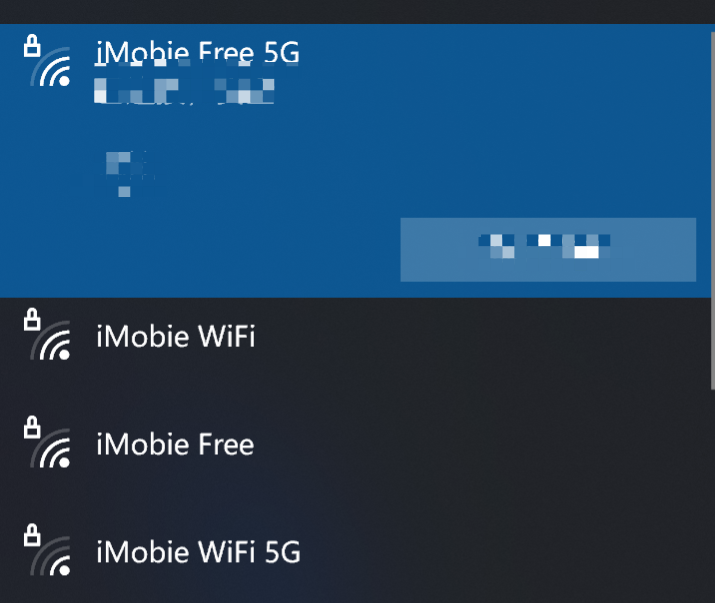
Check the Wi-Fi Name on the Computer
Please make sure that your iPhone and computer connect to the same Wi-Fi network. And then please open Control Center on your iPhone/iPad > Click “Screen Mirroring” > Select “AnyMiro_Computer Name” once it appears.
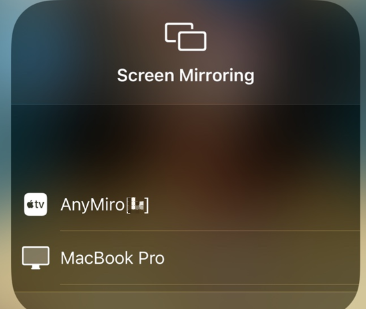
Click Screen Mirroring on Control Center
Now your device is detected, start to enjoy the high-quality iOS screen mirroring without delay.
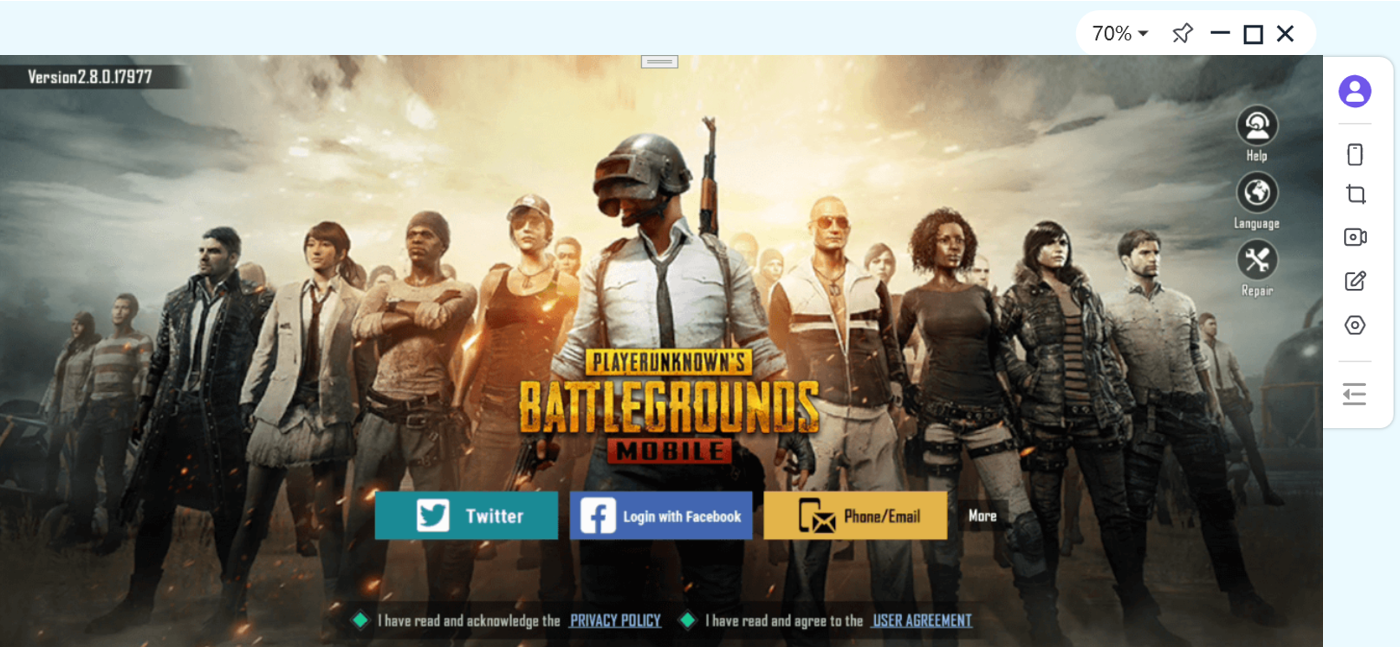
Mirror iOS Screen Successfully
Once the mirroring connection is established, you are able to take screenshot, record or annotate the mirrored screen. Please click here to know more.
If you still have questions after reading this guide, please refer to this FAQs page to check more solutions. Or you can contact our Support Team to get further help. We are here to help you!

Try It Out & Share Your Feedback!

We'd love to hear how AnyMiro is working for you.
Give it a try and share your thoughts—your feedback helps us keep improving.
If you're enjoying AnyMiro, we'd be so grateful if you could leave us a review on Trustpilot. Your support helps others discover AnyMiro and motivates our team!
Thank you for being part of the iMobie community — we couldn’t do it without you!
Try It Out & Share Your Feedback!

We'd love to hear how AnyMiro is working for you.
Give it a try and share your thoughts—your feedback helps us keep improving.
If you're enjoying AnyMiro, we'd be so grateful if you could leave us a review on Trustpilot. Your support helps others discover AnyMiro and motivates our team!
Thank you for being part of the iMobie community — we couldn’t do it without you!