Download AnyDroid to Start Android Contents Management Experience!
View guides to manage your music, photos, videos, contacts, messages, files and more data for Android devices, and transfer Android data between Android device & computer, as well as moving or restoring iOS/Android device data, iTunes or iCloud data to Android device directly. Download and try it now.
Free Download For Win & Mac | 100% Clean & Secure
Ringtones Management
Whether you encounter the similar situations below?
“I want to save my ringtones to the computer. Can you help me?”
“Help! Is there an easy way to search my ringtones? Thanks!”
If you just encounter the similar issue above, “Ringtones Management” mode can help you with the issue. Please refer to the following guide to make good use of AnyDroid.
Compatibility of Computer System
| Windows | Windows 11, 10, 8, 7, Vista (both 32bit and 64bit) |
| Mac | macOS 10.13 (High Sierra) and above |
Supported Device Types
| All Android Devices with Android Version 5 and above |
Supported Android Devices
| Most common brands available in the market, like Huawei, Samsung, Vivo, Google, Oppo, Xiaomi, Sony, LG, Motoria, etc. |
Differences between Trial Version & Activated Version
| Benefits | Trial Version | Activated Version |
| Ringtones Management | Transfer 30 items within 3 days | Unlimited |
Step 1. Download AnyDroid on Your Computer.
Please Download and install AnyDroid on your computer. And please make sure the network is stable while downloading and installing AnyDroid on your computer.
Step 2. Connect Your Android device to the Computer via the USB Cable or Wi-Fi.
Connect your device to computer with the USB cable. Please make sure you have launched USB debugging option on your Android device. By default, AnyDroid will detect your Android device automatically. If you don't connect your Android device to computer or your device is not recognized, you will see the interface below:
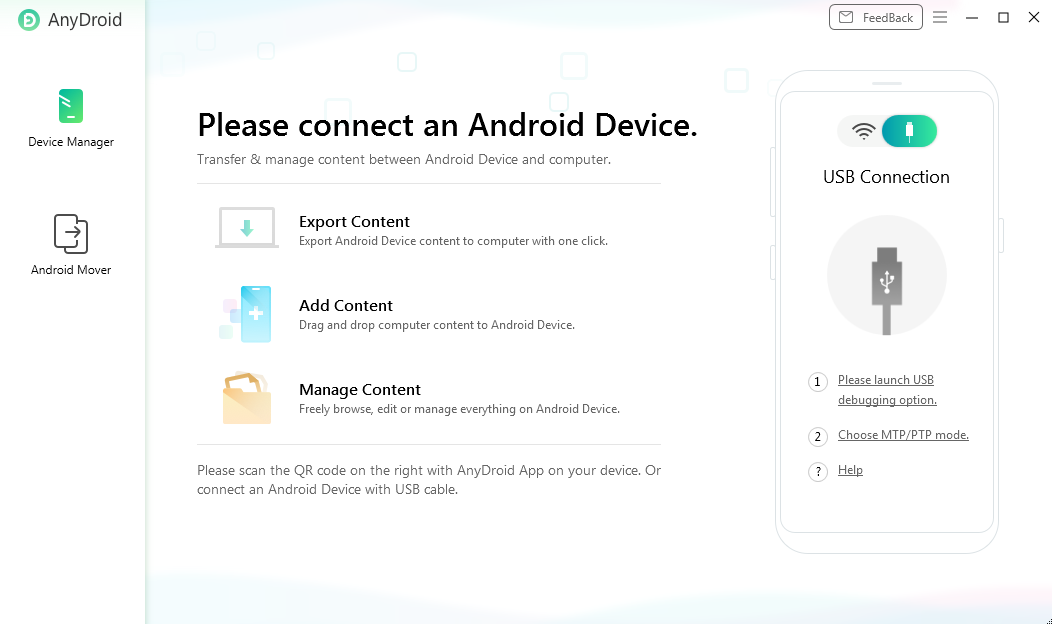
Connect Your Device
Once your Android device is recognized, the interface below will display.
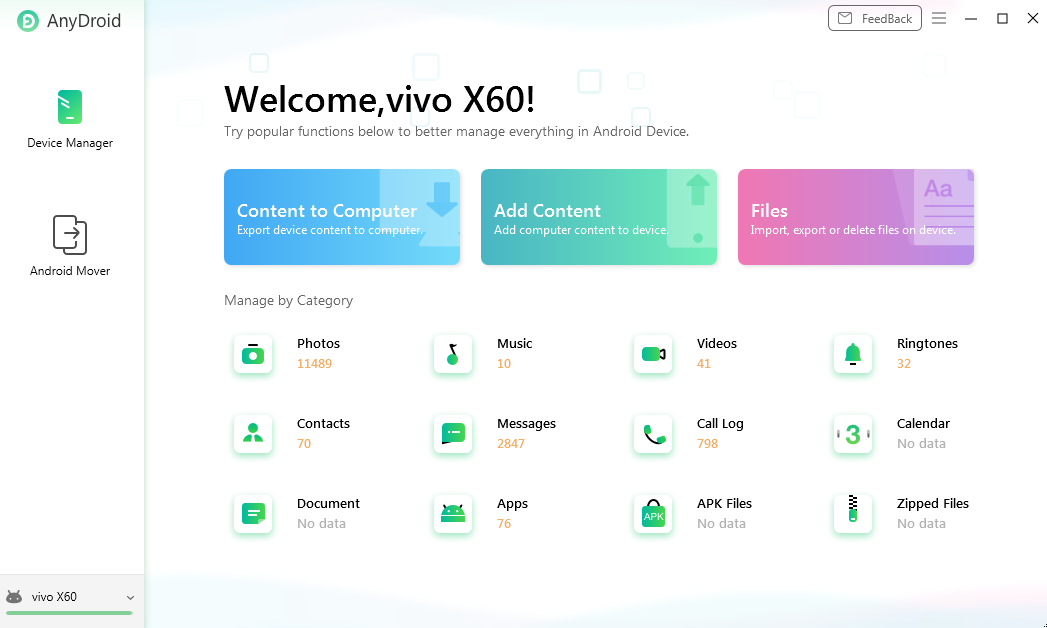
Your Device is Detected
If AnyDroid is unable to recognize your Android device, you may try these troubleshooting steps to this problem.
Step 3. Select Ringtones Option.
After the loading process is completed, it will display the total number of ringtones. If it shows empty in the Ringtones icon, it indicates that there is no ringtone in Android device. Then, please click the Ringtones option.
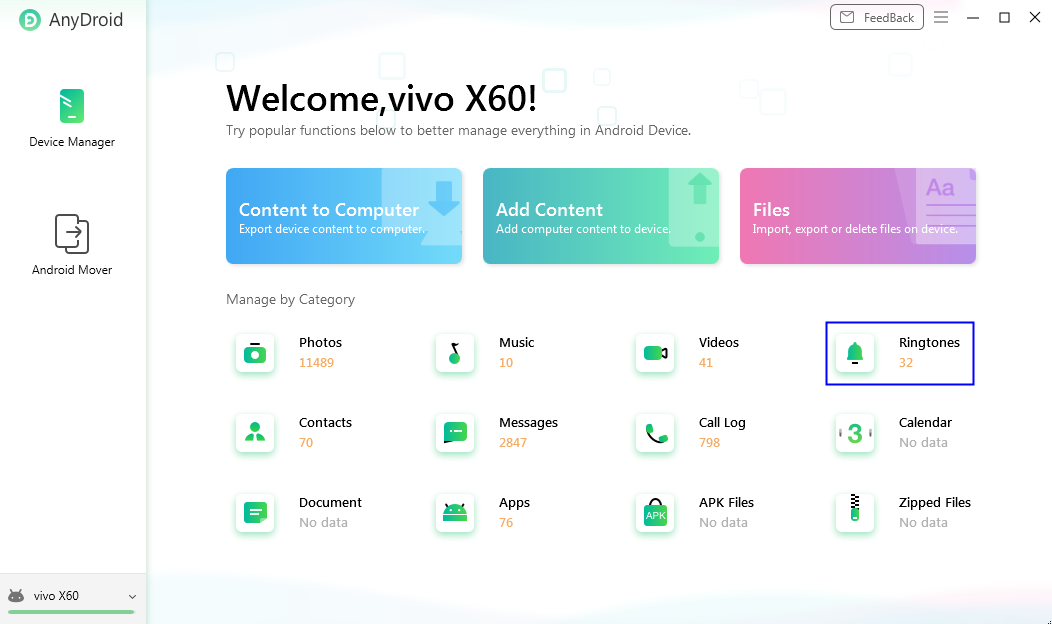
Select Ringtones
Step 4. Manage Your Ringtones.
After the selection is completed, you can manage your ringtones on the Android device. With the top icons, you can:
Search: Search ringtones you need.
Refresh: Refresh the interface to load ringtones correctly.
Send To PC: Transfer ringtones to your computer.
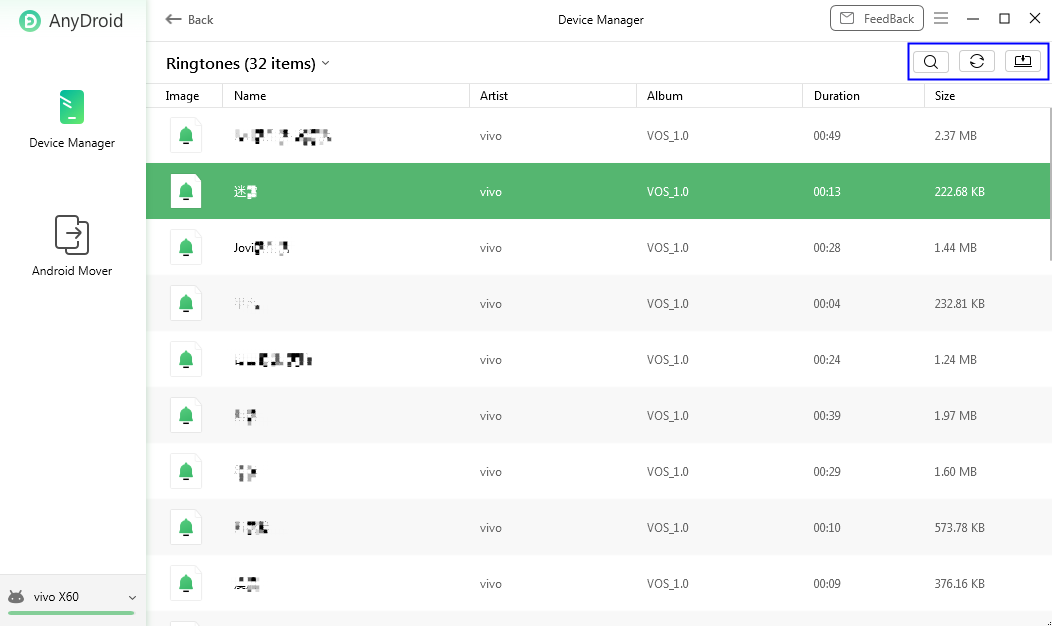
Manage Your Ringtones
Step 5. Succeed in Transferring Your Ringtones.
Once the transferring process is completed, you will see Transfer Completed Page. To locate ringtones exported on computer, please click View files button. To transfer more ringtones, please click Transfer more button.
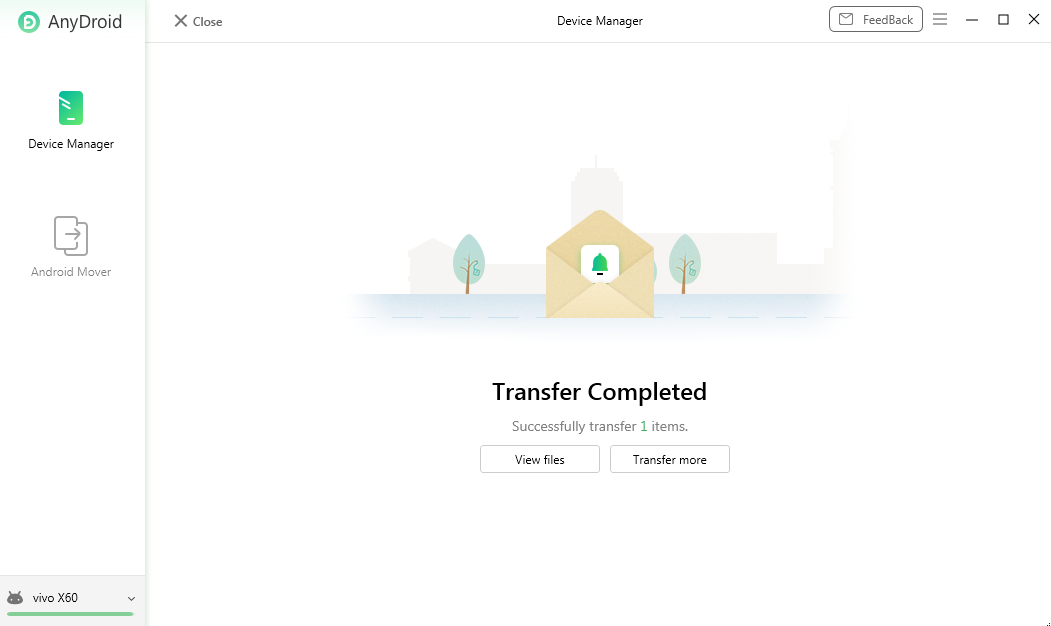
Transfer Completed
If you still have questions after reading this guide, please refer to FAQs page to check more solutions. Or you can contact our Support Team to get further help. We are here to help you!

Try It Out & Share Your Feedback!

We'd love to hear how AnyDroid is working for you.
Give it a try and share your thoughts—your feedback helps us keep improving.
If you're enjoying AnyDroid, we'd be so grateful if you could leave us a review on Trustpilot. Your support helps others discover AnyDroid and motivates our team!
Thank you for being part of the iMobie community — we couldn’t do it without you!
Try It Out & Share Your Feedback!

We'd love to hear how AnyDroid is working for you.
Give it a try and share your thoughts—your feedback helps us keep improving.
If you're enjoying AnyDroid, we'd be so grateful if you could leave us a review on Trustpilot. Your support helps others discover AnyDroid and motivates our team!
Thank you for being part of the iMobie community — we couldn’t do it without you!