< Back
Help Category
-
1. What ways can I pay for my purchase?
Currently, we accept Visa/Visa Election/American Express/MasterCard/Maestro/Diners Club International/Discover/Giropay/PayPal/Direct Debit/JCB/DELTA, and Alipay. Please just choose the preferred payment option to finish order.
2. What's the price of AnyMiro?
Currently, AnyMiro provides 3 versions based on price difference. Please refer to the following table to get more info:
DifferencePlans 1-Month Subscription 3-Month Subscription 1-Year Subscription Number of Devices Unlimited Android & iOS devices Unlimited Android & iOS devices Unlimited Android & iOS devices Number of logged-in Computers 5 PC & Mac 5 PC & Mac 5 PC & Mac Price $15.99 $19.99 $29.99 3. What should I do if my payment fails?
If the payment failed, would you please try following instructions to solve the issue?
a. Please double check the credit card information you entered.
b. Please check whether your credit card has not expired.
c. Please check if your payment account has sufficient funds.
d. When payment fails, you should be able to receive detailed information about the failed transaction from your bank. Don’t hesitate to contact your bank and request further help.
4. How do I cancel the automatic renewal for a subscription?
If you need to cancel the automatic renewal, please click here and enter your order ID to cancel the subscription directly. If you need further help, please contact the Support Team to help you.
5. Which computer operating system does AnyMiro support?
AnyMiro currently supports both Windows and Mac operating systems.
Windows OS Windows 7, 8, 10, 11 (both 32bit and 64bit) Mac OS macOS 10.13 (High Sierra) and above 6. Which iOS or Android version does AnyMiror support?
To check AnyMiro support for iOS or Android, please refer to the table below:
iPhone Series iPhone 3G - iPhone 17 Series iPad Series iPad - iPad 11 iPod touch Series iPod touch 2 - iPod touch 7 Android Devices Android 5 and above. 7. Is AnyMiro safe?
Yes. AnyMiro is 100% safe since Norton and McAfee officially certify our products as “Safe Software”. And it is also SSL-secured. Please just use it at ease.
-
1. How do I fix AnyMiro download failed issues?
If you are not able to download or install AnyMiro on computer, please try these instructions to solve this issue:
a. Please refer to this Tech Specs page to check whether your computer operating system is compatible with our software - AnyMiro.
b. Please make sure the Internet connection on your computer is stable when you try to download or install our software - AnyMiro.
c. Please check that all antivirus and firewall software is temporarily disabled on your computer.
d. Please try to copy & paste the download URL in the browser to download AnyMiro.
If the problem unfortunately persists, please submit a ticket to us in our support center for further diagnosis.
2. How do I update AnyMiro to the latest version?
We will upgrade AnyMiro regularly to improve our software performance and optimize functions. You can click the “Check for Updates” option on the menu to check whether you have the latest version of AnyMiro. Then, please click the “Update Now” button to update AnyMiro.
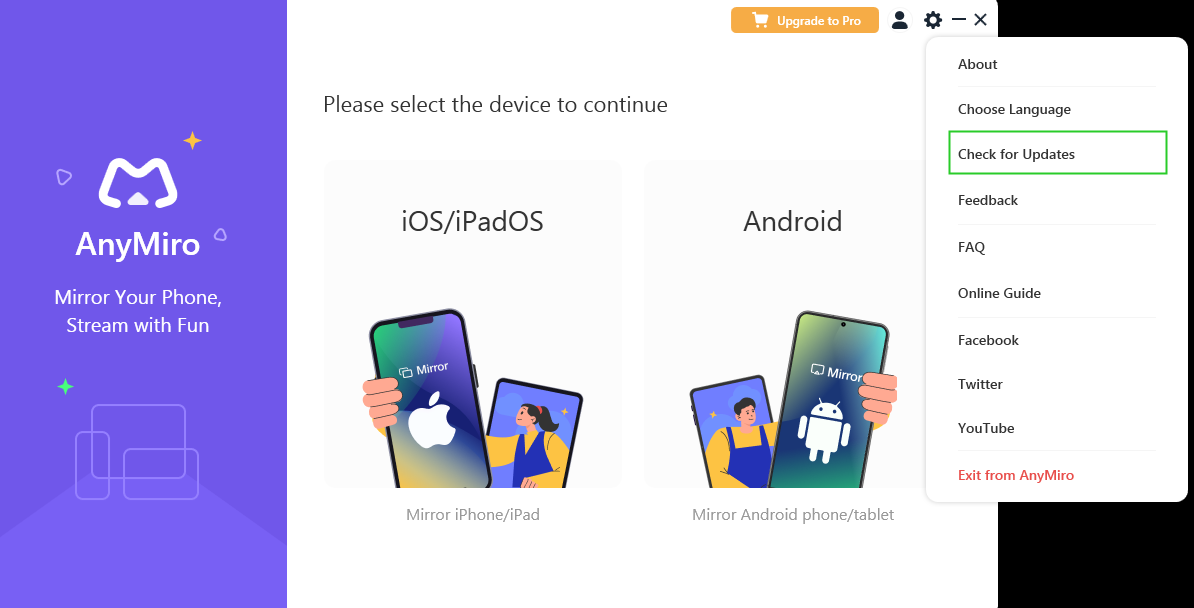
How to Update AnyMiro
Or you can just download the latest version from our download page directly.
-
1. How do I fix the installation stuck?
Usually, installation stuck is related to the network. Please click the link to try again, at the same time please keep network stable.
2. How do I reinstall AnyMiro?
First, you need to uninstall AnyMiro. After that, please click the link to download and install it again.
3. How do I uninstall AnyMiro from my computer completely?
To uninstall AnyMiro on your computer, please follow the steps below.
For Mac:
Open Finder > Click Applications > Find AnyMiro > Right-click AnyMiro to choose Move to Trash > Right-click Trash to select Empty Trash.
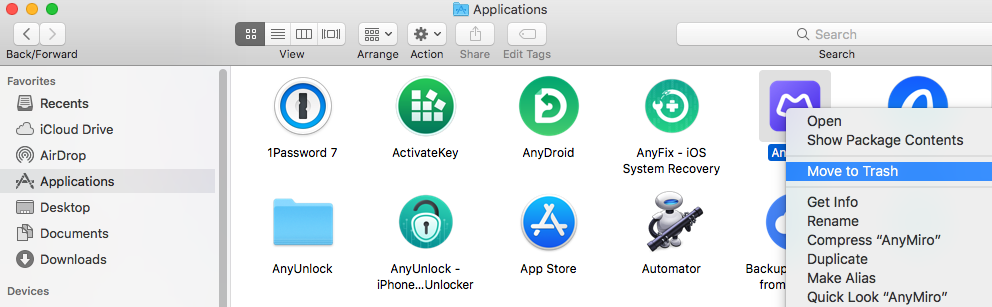
Uninstall AnyMiro from Mac Computer
For Windows:
Open Control Panel > Choose Programs > Click Programs and Features > Find > Right-click AnyMiro to Uninstall/Change.
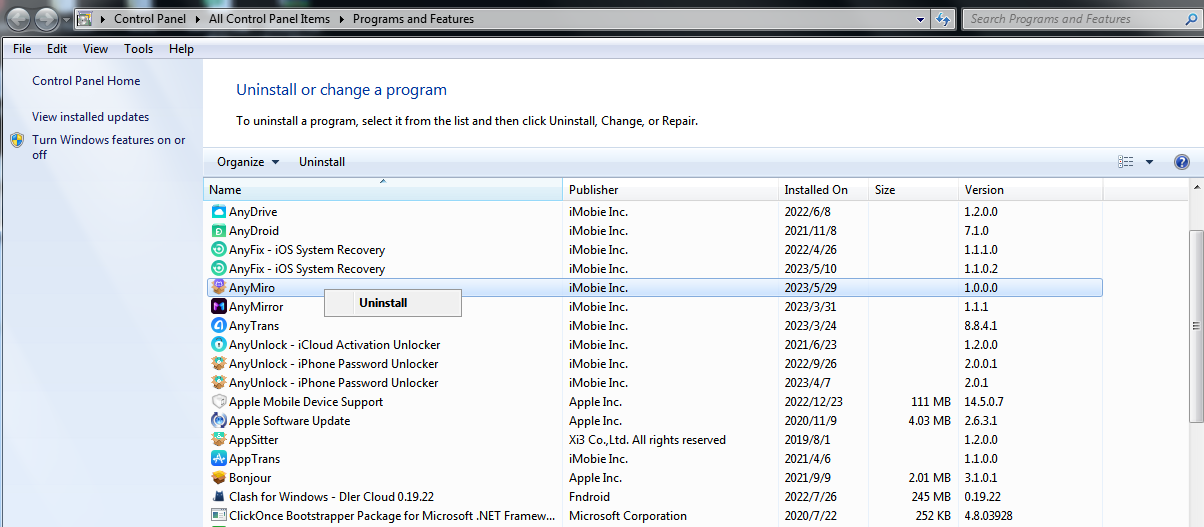
Uninstall AnyMiro from Windows Computer
Would you please share with us why you don't want to keep using our product? Please leave your feedback or suggestions here, so that we can improve our services and product. Your feedback matters to us!
-
1. How to switch the language in AnyMiro?
Currently, AnyMiro supports 4 languages (English, German, French and Japanese). Please follow the detailed instructions below to select your desired language:
Launch AnyMiro > Select the Settings feature located in the upper right corner of the screen> Click on Choose Language Selection> Pick your preferred language.
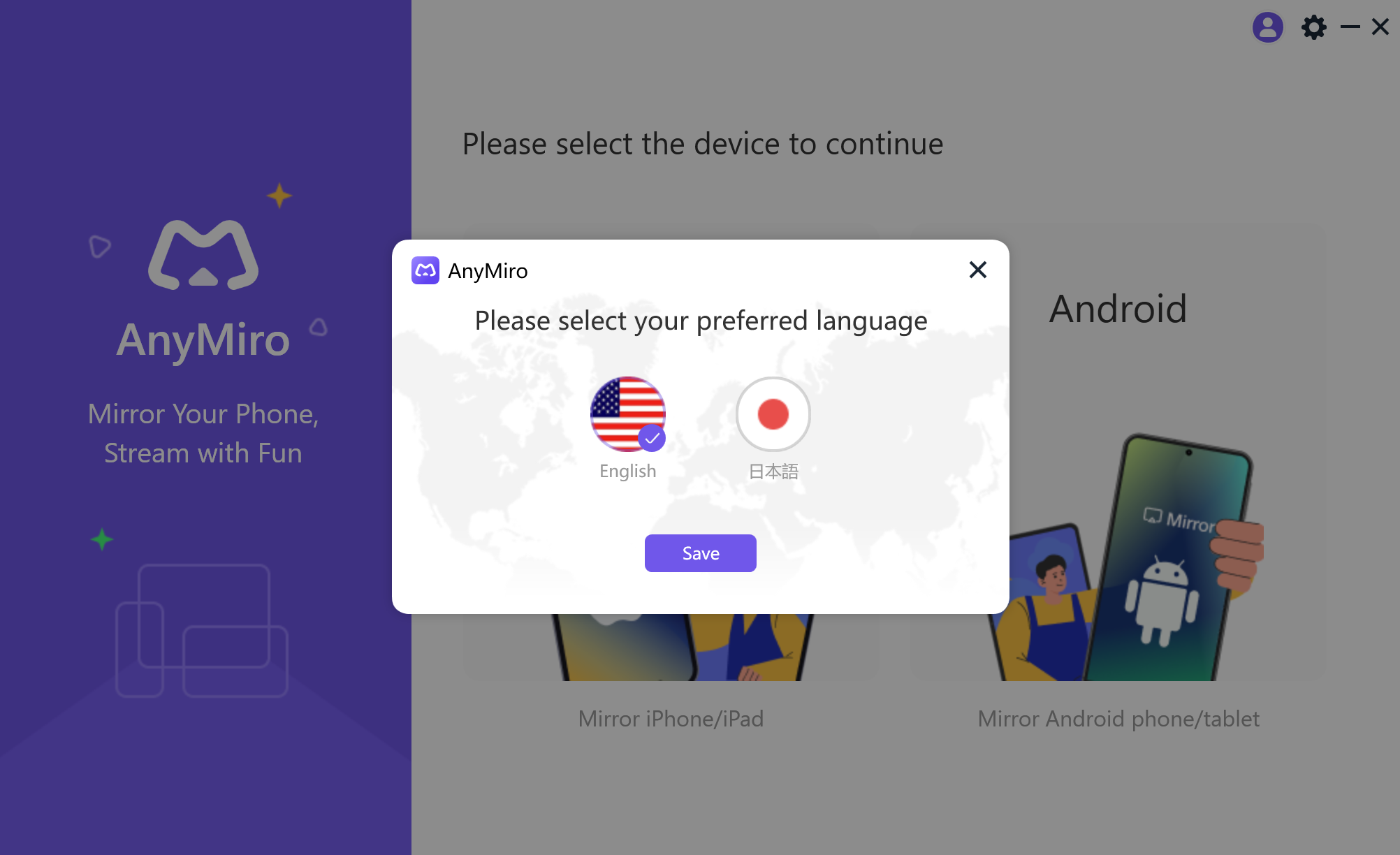
Choose Preferred Language
-
1. What is my iMobie ID?
If you haven’t bought the AnyMiro, the iMobie ID is the iMobie account of AnyMiro. If you have bought the AnyMiro, iMobie ID is the email you entered in the checkout process, it will be automatically registered. If you forget, don't know, or need to reset your password, please click here on the next steps.
2. Can I use the iMobie ID on several computers?
Yes, you can use the account on several computers after activating iMobie ID in AnyMiro. And it can be used on 5 computers at the same time.
3. How long can I use AnyMiro?
The time you can access to AnyMiro is depended on the license type you purchased. You can use the product within the corresponding duration without limitation. The duration begins from the day you purchase the product. When the licensing duration ends, the iMobie ID will be expired, and you need to renew the subscription to continue to use it.
4. How to enable Two-Factor Authentication for iMobie account?
1. Please log in the iMobie account on iMobie center
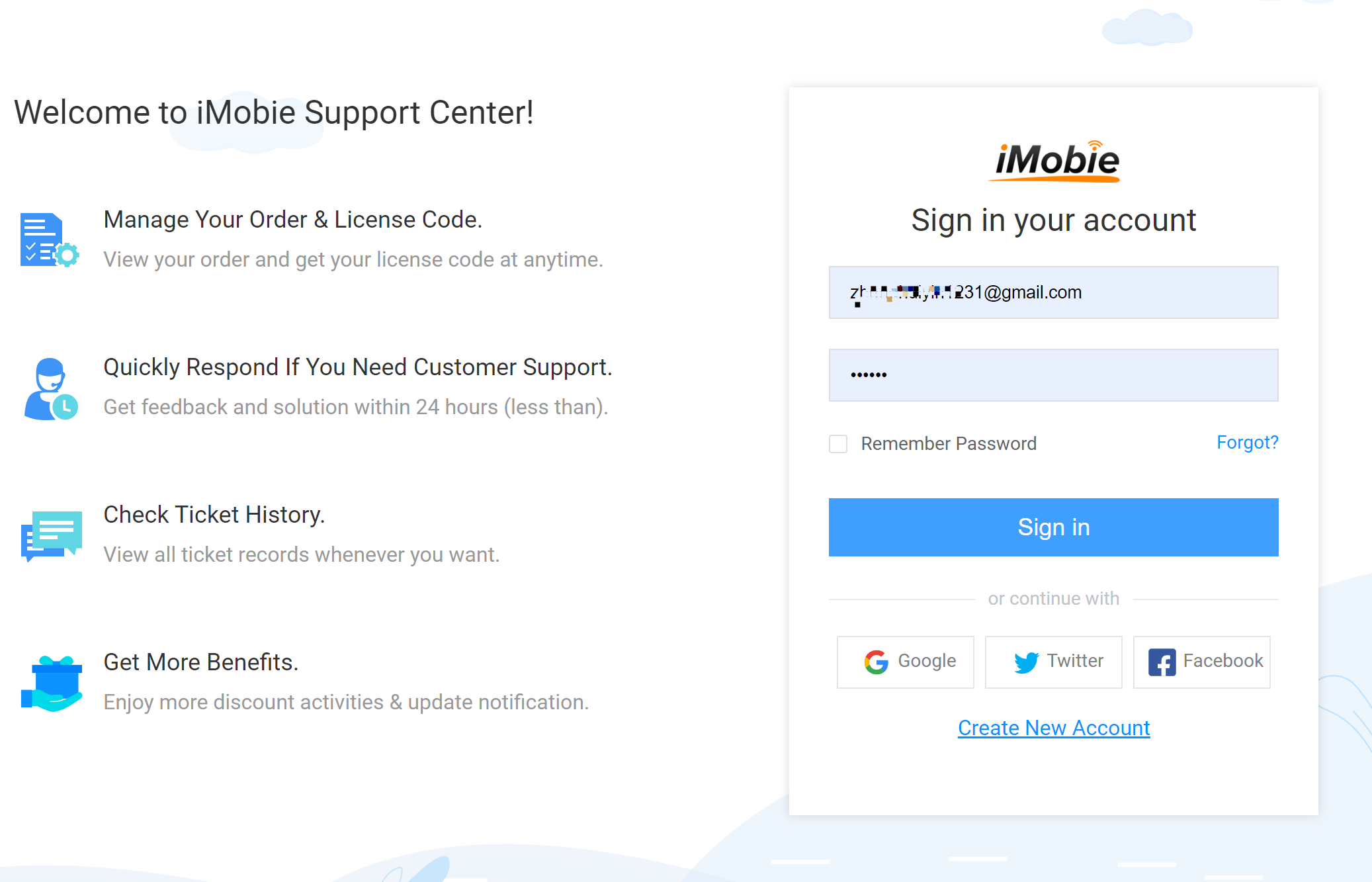
Login iMobie Account
2. Then, please choose the Account Setting>Enable Two-Factor Authentication.
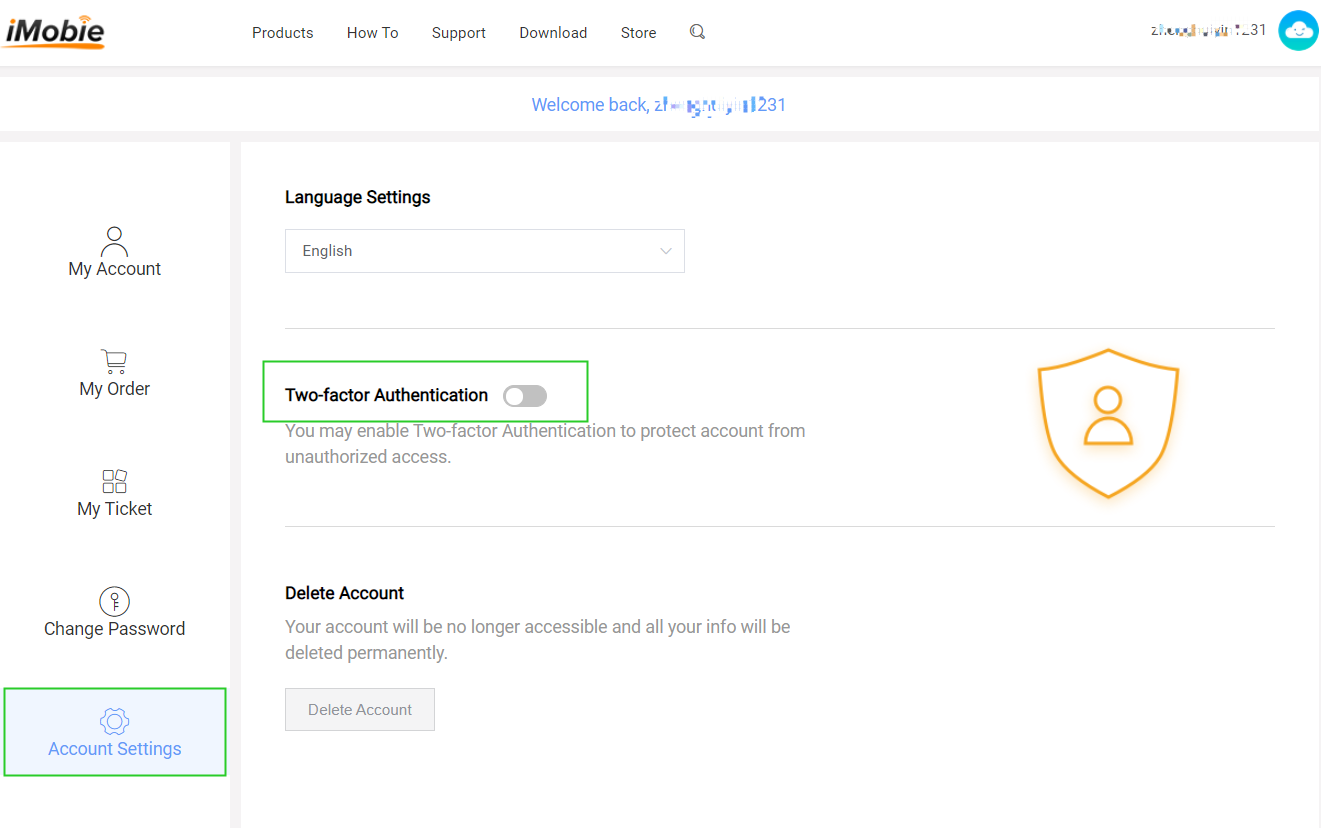
Enable Two-Factor Authentication
3. Install Authenticator App on your phone > Scan QR code with Authenticator App > Enter Verification code > Please click Confirm option.
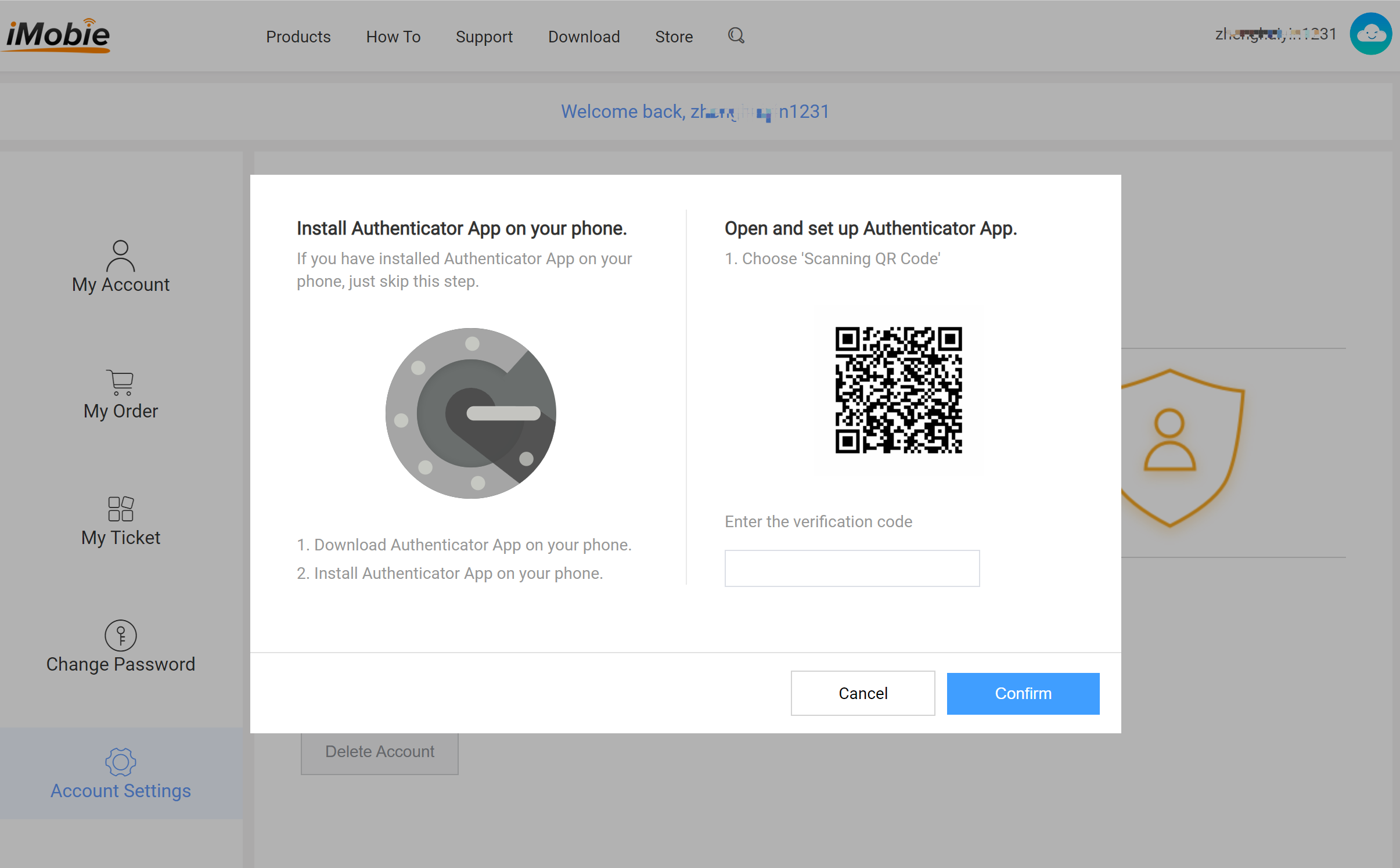
Enter Verification code
5. How to disable Two-Factor Authentication for iMobie account?
Please log in the iMobie account on iMobie center. When you log in, you are required to enter a dynamic verification code. If there is a verification app on your phone, please open the app and enter the verification code to enter the following iMobie account center page.
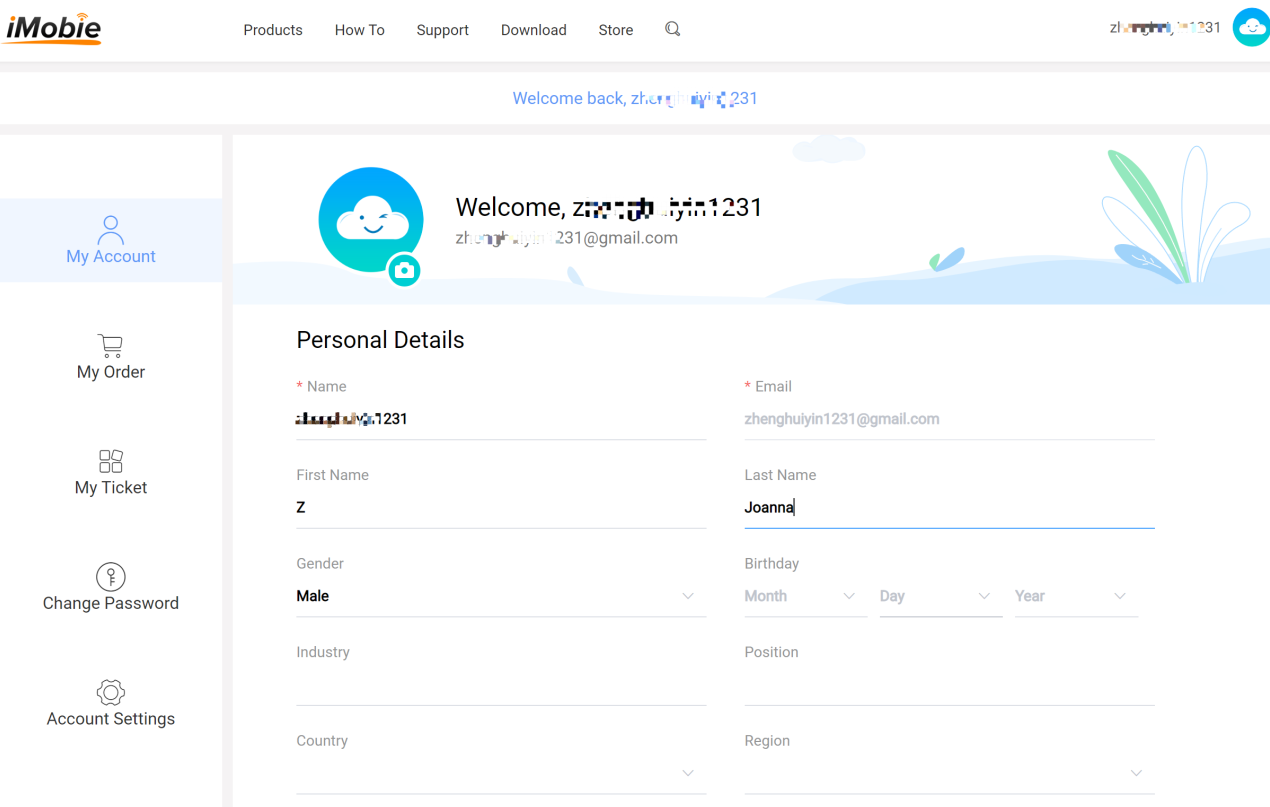
Login iMobie account successfully
2. Then, please choose the Account Setting>Disable Two-Factor Authentication.
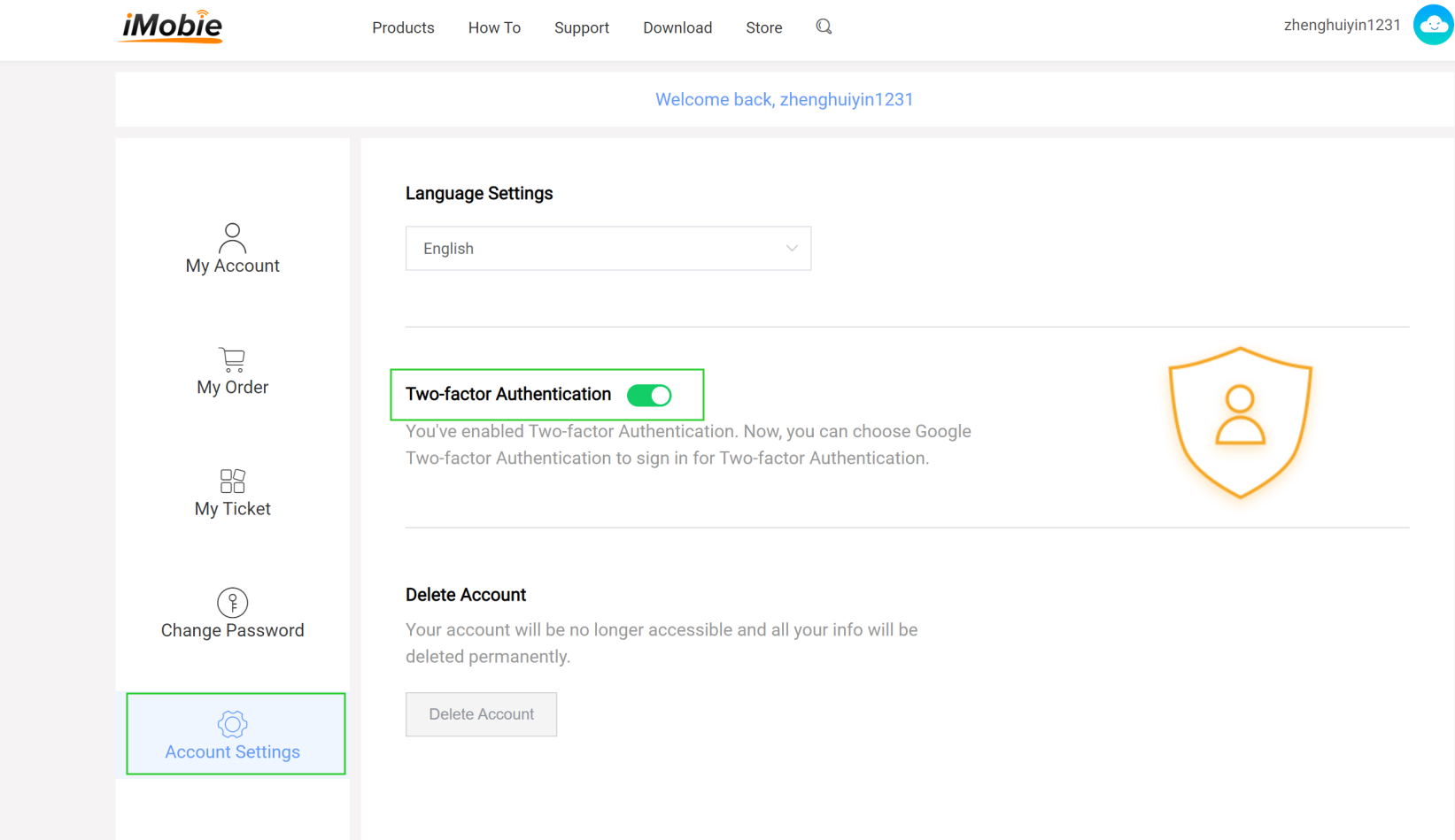
Disable Two-Factor Authentication
3. If there is no verification code, you cannot log in and disable it. Please contact support to get help.
-
2. How do I enable MTP mode?
MTP stands for Media Transfer Protocol. If you enable MTP on Android, the latest appears to the computer as a multimedia device. To enable MTP mode, please follow the instructions below:
1. Unlock your phone.
2. Use a USB cable to connect your phone to your computer.
3. Swipe down on your phone and find the notification about "USB options". Tap on it.
4. A page from settings will appear asking you to select the desired connection mode. Please select MTP (Media Transfer Protocol).
5. Wait for your phone to automatically reconnect.
3. What to do if AnyMiro cannot detect Android device by USB connection?
If your Android failed to be detected via USB cable, please check the instructions below:
1. Check whether you are using the latest version of AnyMiro. If not, please download it.
2. Check if you have enabled USB debugging option in Settings.
3. Reconnect the Android device or give another USB cable a try.
4. Please make sure your Android device can be detected by the computer.
5. Check whether you have the latest version of USB Driver and ADB Driver on your computer and device. If not, download and update from your Android device official website.
-
1. Why can't I connect my iOS device to AnyMiro via USB successfully?
We receive some feedbacks from our customers about AnyMiro being unable to detect their iOS devices issue. This error can be caused by the following reasons:
(1). You do not install the latest version of AnyMiro.
(2). The anti virus software is running and blocking the connection.
(3). Your USB cable is loose or broken.
To fix this issue, please follow the troubleshooting steps:
(1). Reconnect the iOS device or give another USB cable a try.
(2). Please check whether you are using the latest version of AnyMiro. If not, please download it.
(3). If you are connecting the iOS device to the computer for the first time, please remember to tap Trust on the device when it prompts for authorization.
(4). Please close anti virus software temporally.
If problem persists, please send log file to Support Team directly for further diagnosis. And our Support Team will provide you with available solutions as soon as possible.
-
1. Why need to install a speaker driver on Mac computer?
Due to the system limitation of the Mac computer, the built-in speaker of the Mac cannot be used as an audio input source by push streaming software such as OBS or screen recording, and only the microphone can be recognized as an audio input source. So only the microphone's voice can be heard.
What does the driver do?
After the Mac driver is installed, the driver will forward the sound of the Mac speaker, that is, through our driver to get the audio data of the speaker, which is equivalent to the role of the driver as a real-time audio collection, and then the software will collect the driver in real time. The audio is played, and our driver can be used as an audio input collection source by OBS or recording, so that OBS can choose the two audio input collection sources of Mac's built-in microphone and our driver. The microphone is responsible for collecting the sound of the microphone and passing it through OBS Push to the live broadcast room, and the driver is responsible for collecting the sound of the speaker and pushing it to the live broadcast room through obs.
2. How to install a speaker driver on Mac computer?
After the software is successfully installed for the first time, it will automatically detect whether there is a driver installed. If not, the installation guide box will pop up. After clicking Allow to install, enter the account number and password to authorize the installation. After authorization, the automatic installation will start.
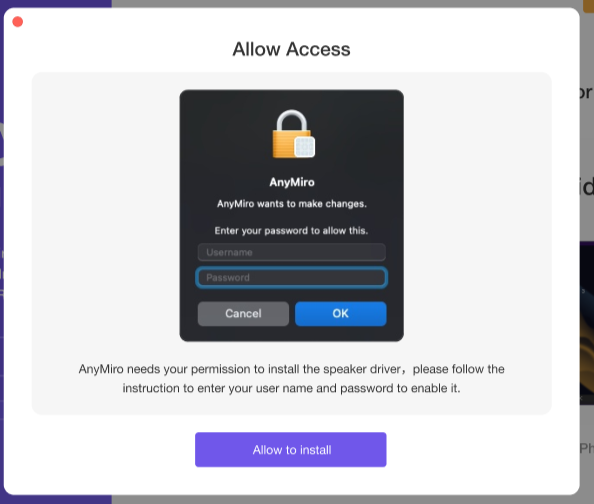
Allow to Install Speaker Driver
3. How to send a log file for further diagnosis?
If you run into the technical problems about AnyMiro, to help us make better analysis and find a solution for you soon, please send the log file to iMobie Support Team.
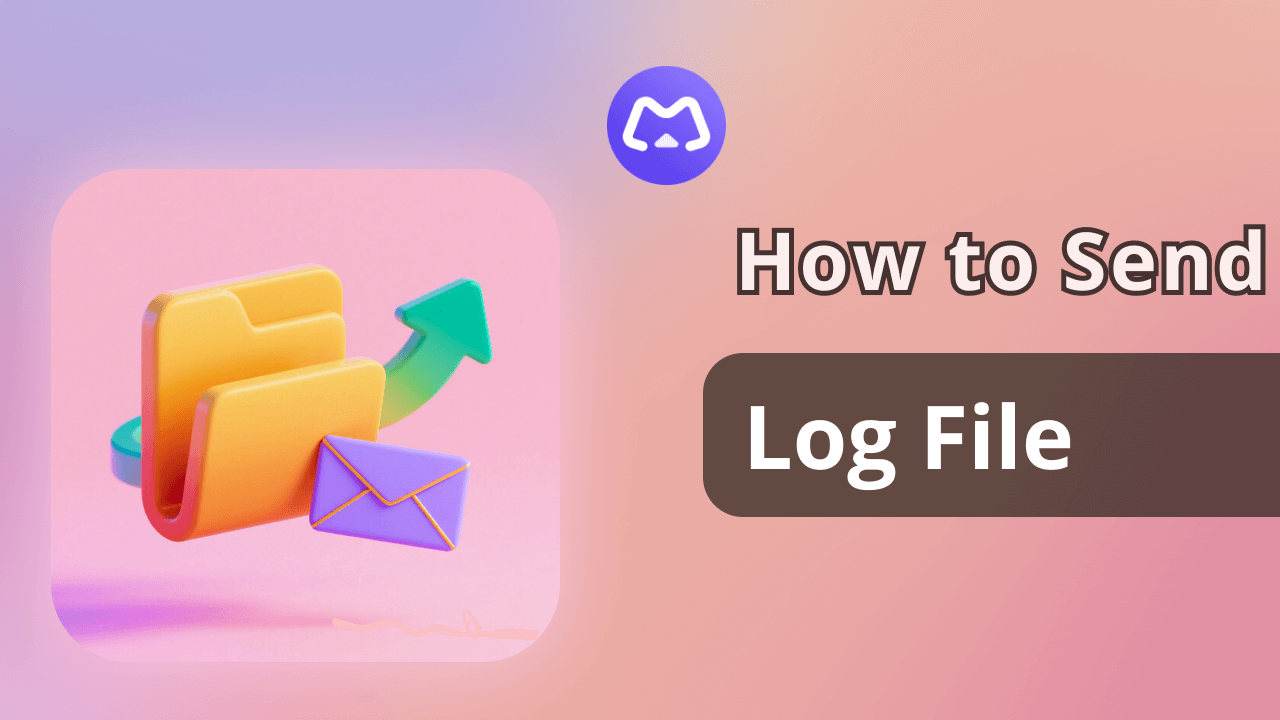
It is easy to send the log file:
For Mac:
Launch AnyMiro > Click the Settings button > Choose Feedback option > Enter email address & describe the issue > Click Submit button.
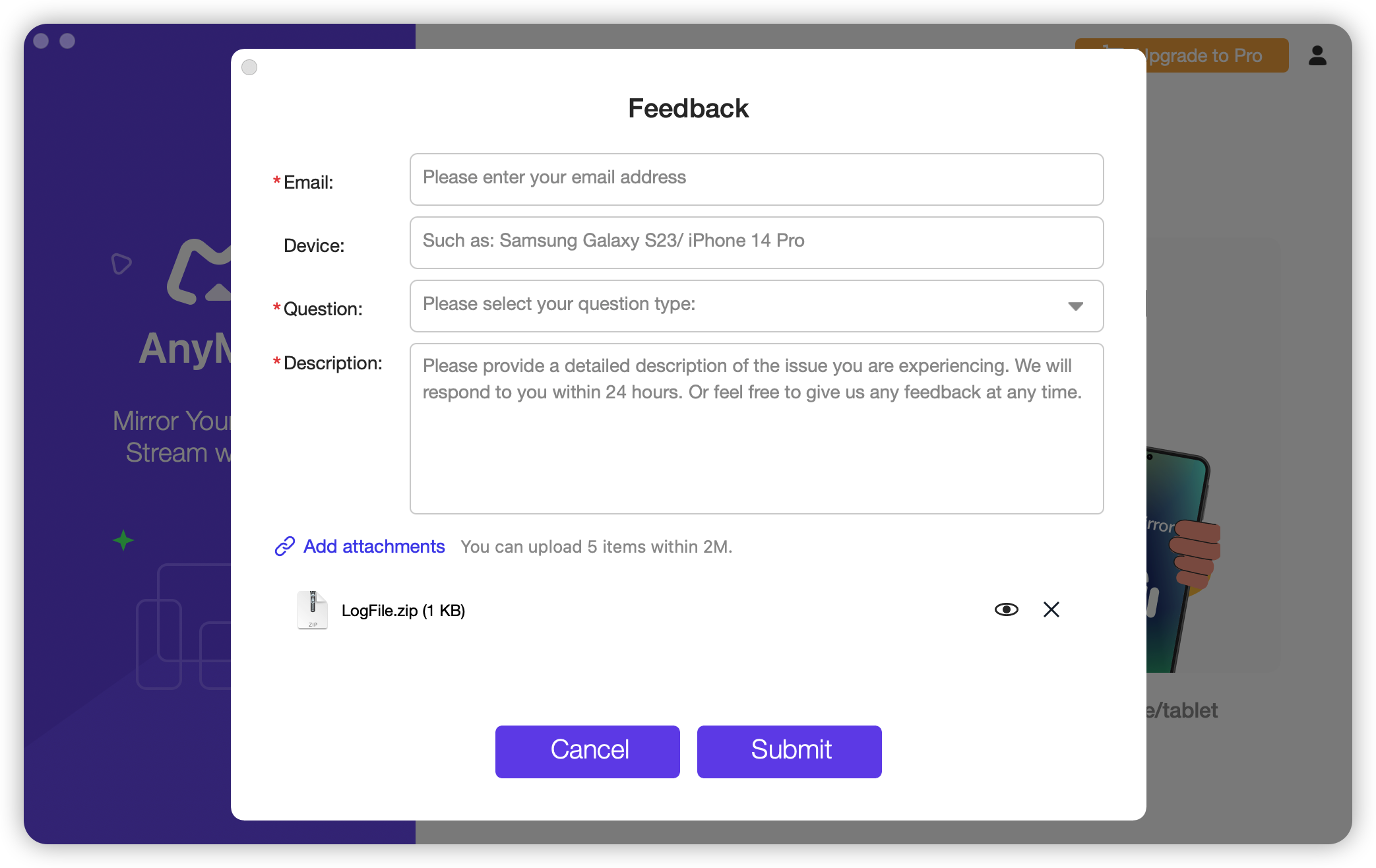
Send Log File of AnyMiro of Mac Version
For Windows:
Launch AnyMiro > Click the Settings button > Choose Feedback option > Enter email address & describe the issue > Click Submit button.
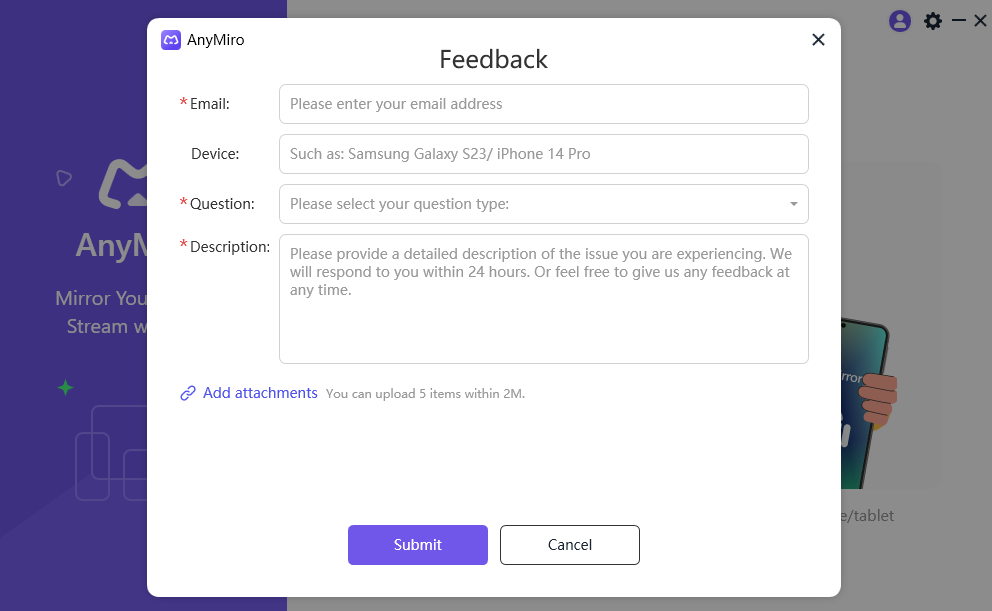
Send Log File of AnyMiro of Windows Version
-
1. How do I request a refund for AnyMiro?
You can request a refund by filling the form here. Our support team will contact you to provide further assistance soon.
2. Why I haven't received the refund yet?
If you have requested a refund but haven’t received it yet, it may be the following reasons:
(1). There is a delay with processing your refund.
Once a refund is confirmed by us, it usually takes 3 to 5 business days for the funds to be credited to your account. However, depending on the transaction type it may take longer over busy festive periods.
(2). A chargeback has been requested.
Once a chargeback has been requested the funds will be frozen by the payment authority (card issuer/bank/ PayPal etc.) until the verdict of the chargeback request has been determined. Please contact the payment company or card issuer to request further details regarding their chargeback procedures.
3. What is your Refund Policy?
You can check the details of our Refund Policy here. For any reasonable order dispute, iMobie welcomes customers to submit the refund request and we are happy to assist you in the process.
4. How do I cancel the automatic renewal for a subscription?
Usually, the payment platform will send you an email to inform you that your subscription will expire in 7-15 days. The email will also provide you the instructions to cancel the “Automatic Renewal Service". If you need any further assistance, you can also contact our Support Team here for further assistance.