Where Is WhatsApp Backup Stored? How to Restore?
You may have a habit of backing up your WhatsApp messages. But where is WhatsApp backup stored? And how to restore these backups when you lost data or switch to a new phone? Just read this post carefully to figure out the WhatsApp backup location on either iPhone or Android, as well as ways to restore it.
DroidKit – Locate, View and Restore WhatsApp Backup on Android
Where are WhatsApp backups stored? If you are bothered by this question, just free try Drdoikit to 1-click locate and restore WhatsApp backup on your Android phone. With DroidKit, you can restore WhatsApp data from local backup or Google Drive in minutes.
Regularly backing up your WhatsApp conversations is generally a smart practice that allows you to have full access to all relevant data anytime. A lot of people do this, but did you ever wonder where is WhatsApp backup stored when you choose to preserve it? Because if you happen to restore your data from backup, you should first know the WhatsApp backup location.
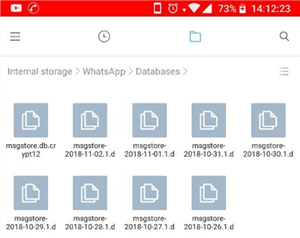
Where Is WhatsApp Backup Stored?
Of course, the exact location of the files depends on the type of your phone system and backup software you used, so there are several different possibilities to consider here. In some cases, the backup might be automatic while in others you will have to make sure to have WhatsApp backup stored in the right location. So here is a comprehensive overview of the available backup locations. And we will also talk about how to restore your WhatsApp backup. So if you are wondering where WhatsApp backup is stored, just keep reading.
Bonus Tip: If you don’t have a backup, read this post to recover your deleted WhatsApp messages.
Where Is WhatsApp Backup Stored on Android?
For Android users, where is WhatsApp backup stored? People who install WhatsApp on their Android phones have a big advantage, as their messages will be stored locally on the phone. Local backup is saved daily and this feature is automatically active. With the content remaining available for a week, it’s also possible to save the chats manually at any given time. That means it remains possible to access chat history long after the conversation instead of going to the cloud service to retrieve it.
But how to find and restore WhatsApp local backup? A professional WhatsApp data restore tool is necessary. Here we highly recommend DroidKit – All-in-one Android Phone Toolkit for you. With this tool, you can 1-click find and view your WhatsApp backup, whether it is a local backup or Google backup. And if you need to restore these backups, DoidKit can also help you do it with ease. Here are some key features of it.
Free Download * 100% Clean & Safe
- Support to find, view and restore all WhatsApp data such as messages, photos, videos, etc. from WhatsApp local backup and Google backup.
- Whether to find or restore WhatsApp data, you only need to click a few buttons. Minimize the difficulty of operation. You don’t need to follow complicated storage paths to get WhatsApp backups anymore.
- Do not root your phone, making sure you are the only obtainer and viewer of your data backup.
- Compatible with all Android devices, so you can use DrodiKit to find your WhatsApp backup with complete confidence.
In addition, DroidKit also supports to retrieve all kinds of lost data without backup, repair your Android system problems, and so on.
Free download DroidKit now and follow the steps below to find and restore WhatsApp backup with DroidKit.
Where Is WhatsApp Backup Stored and How to Restore on Android:
Step 1. Open DroidKit on your Windows or Mac computer. Choose the WhatsApp Manager option under the Data Manager function.
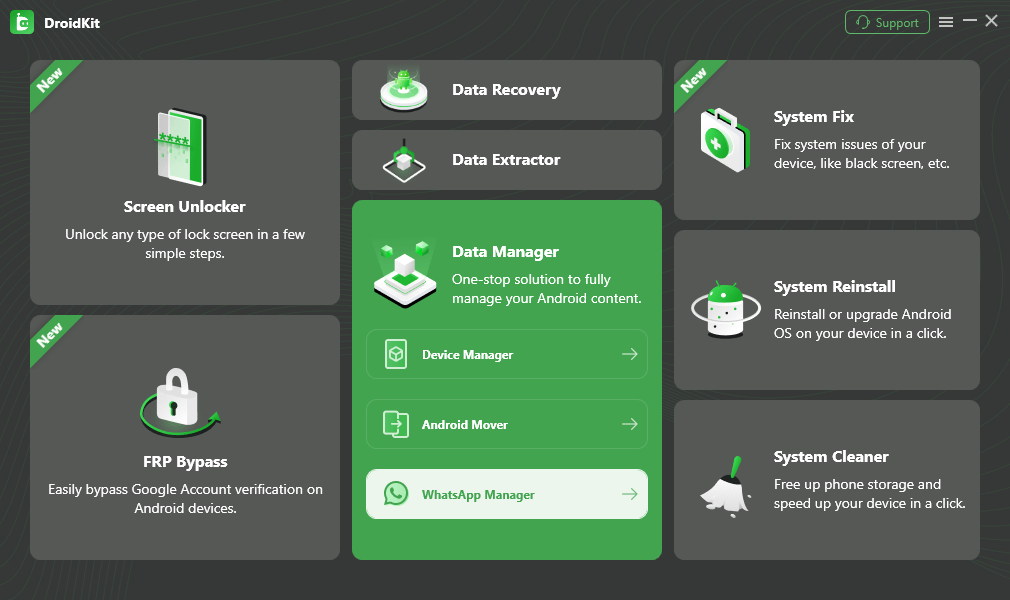
Choose WhatsApp Manager Option
Step 2. Then you need to connect your Android phone to your computer via a USB cable. Once successful, select Restore WhatsApp and Click Restore Now.
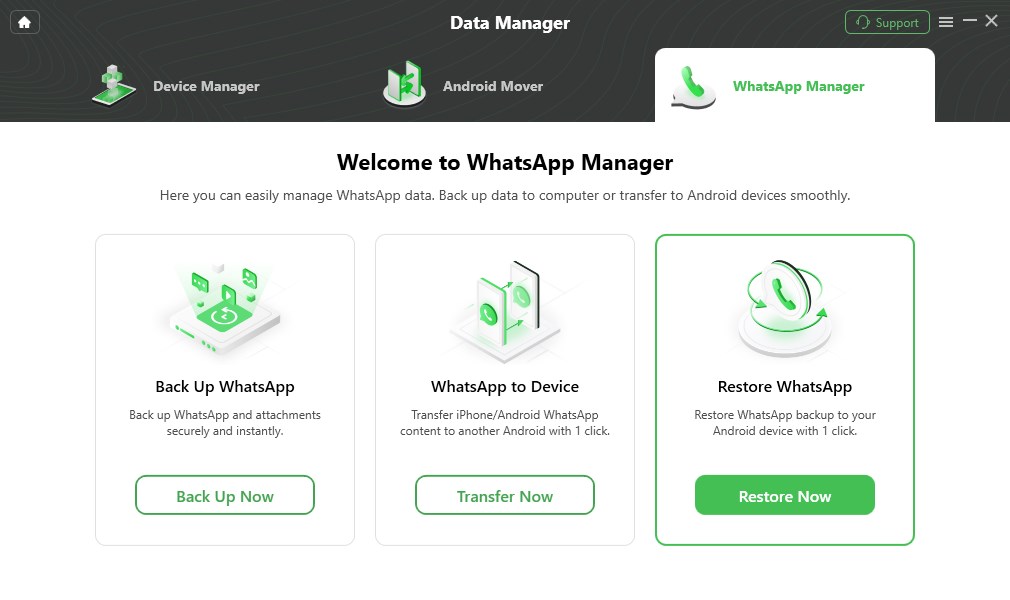
Select Restore WhatsApp and Click Restore Now
Step 3. Simply choose the WhatsApp contacts you want to restore.
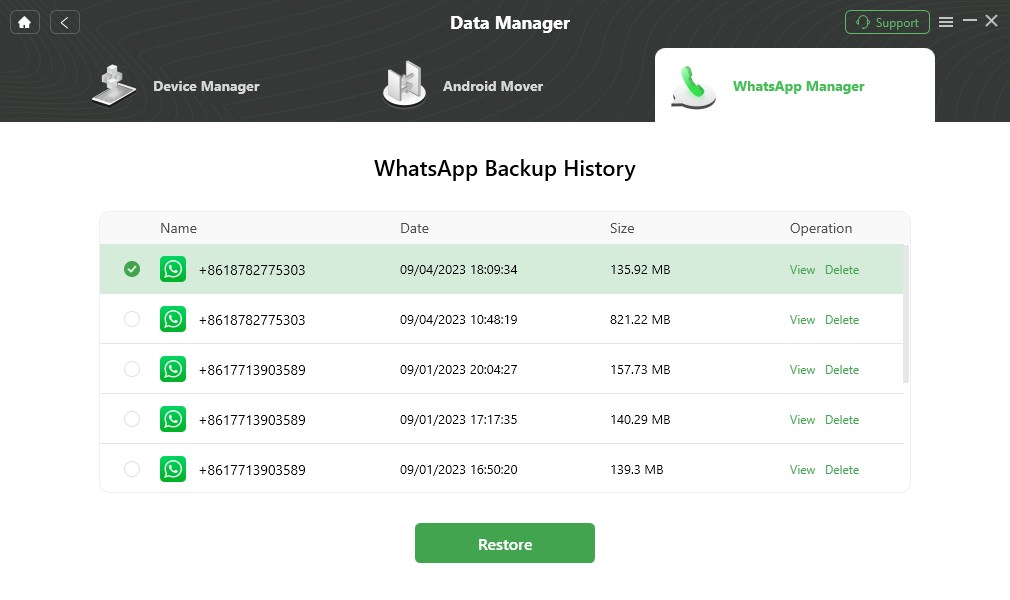
Select WhatsApp Backup to Restore
Step 4. Then, you can preview and select what data you want to restore. You can tap on To Device or To PC button to get them back.
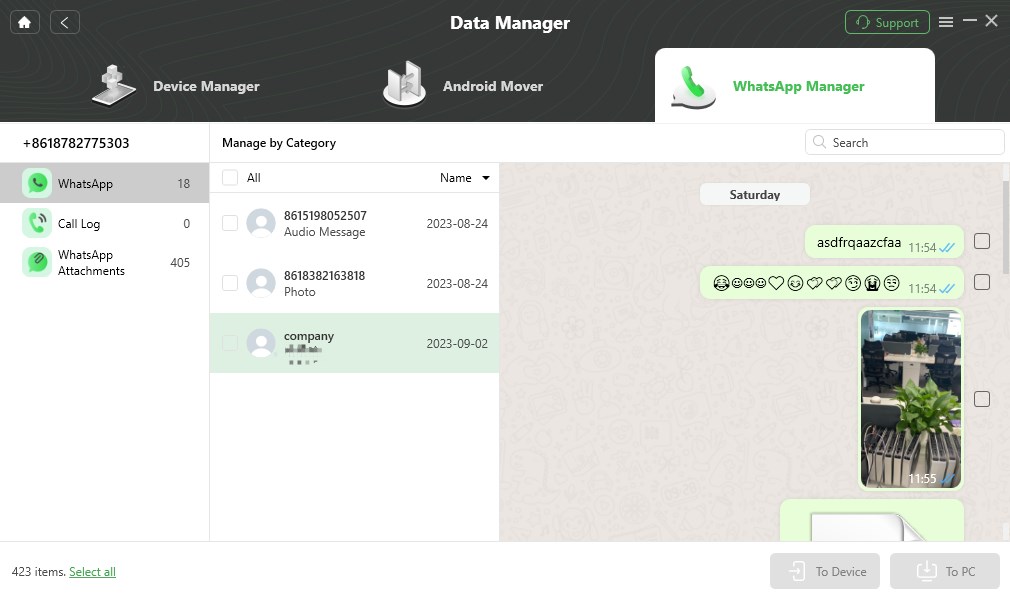
View and Choose WhatsApp Backup Content
Step 5. DoridKit will help you to start restoring data automatically, please be patient for a while. Then you can see the successful restore interface as below.
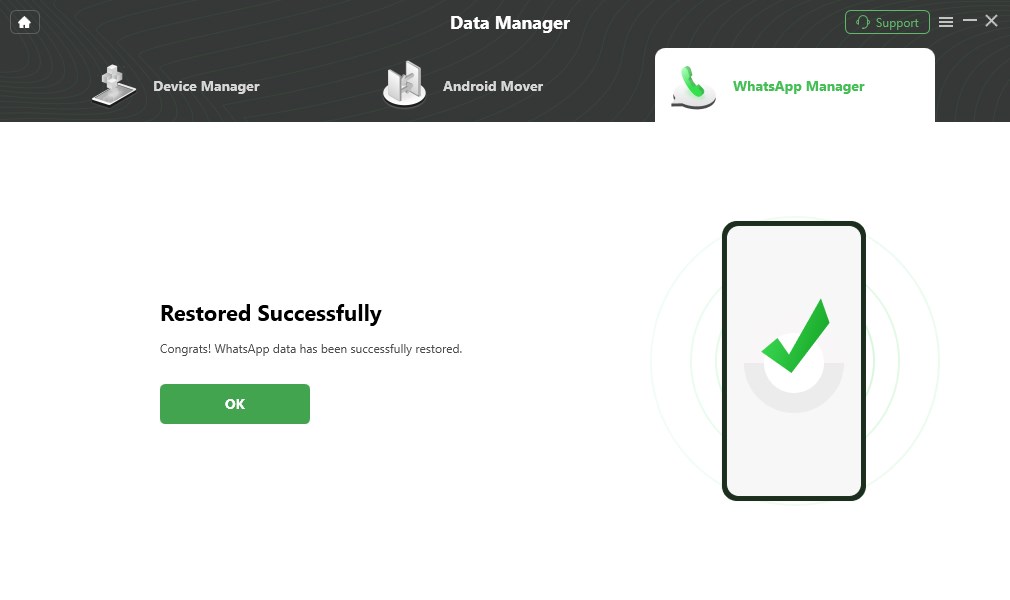
WhatsApp Restore Successfully
And if you want to restore WhatsApp backup from Google account, you can check: How to Restore WhatsApp Backup from Google Drive to Phone >
Where Is WhatsApp Backup Stored on iPhone?
If you are using an iPhone to chat with your friends, where is WhatsApp backup stored? As your WhatsApp messages are typically saved using one of Apple’s proprietary platforms rather than WhatsApp’s own servers, where WhatsApp backup is stored depends on how you back up WhatsApp data. Here are the 2 most common ways to store your WhatsApp messages for later use. Check below to find out how to back up WhatsApp chats and where does WhatsApp backup go in these two ways.
Store WhatsApp Backup on iCloud
iCloud Drive is a popular online storage platform that can be used to automatically backup all of your Whatsapp data – messages, photos, and other attachments from your iPhone.
- To store WhatsApp via iCloud, go to the Settings app, tap on the Apple ID button, and choose iCloud.
- Next, you should find WhatsApp on the app list, and activate it if you haven’t yet.
- After you finish logining in, you should open WhatsApp and go to the Settings menu there and select Chats, then Chat backup.
- You have several options, including running a backup at that moment, defining the interval for regular backups, and deciding whether to backup multimedia.
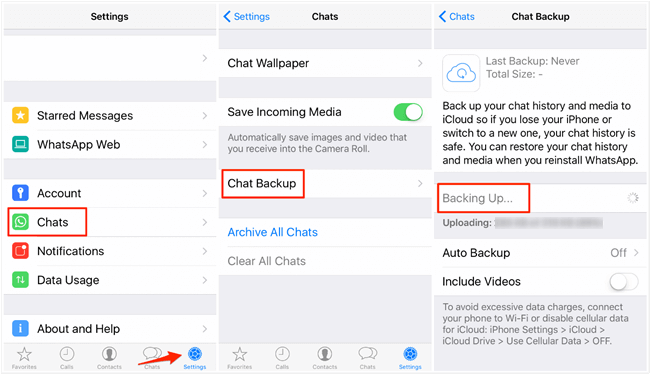
Back up WhatsApp messages with iCloud on iPhone
Now you have successfully backed up WhatsApp chats, But where are WhatsApp messages stored? So easy! To find your WhatsApp data on iCloud, you need to open your WhatsApp and go to Settings, then choose Chats, and finally Chat backups.
Once you ascertain the chats are saved, you can easily retrieve WhatsApp data to your phone all at once by deleting and then reinstalling WhatsApp on your iPhone without changing the phone number or Apple ID.
Store WhatsApp Backup on iTunes
Another effective data management tool that can be very useful for backing up your WhatsApp messages is using iTunes. This program works well with all Apple devices including iPhones and is very convenient to use for backing up all data from your phone and storing it on the PC. However, this backup method can’t selectively save WhatsApp data and can only transfer the entire contents of your phone to the computer. In order to back up, find and restore your conversations using iTunes, you should:
Step 1. First, connect the phone to the computer via a cable, unlock the phone, and then launch iTunes on your computer. You should click on the Device icon and then click on the Backups button.
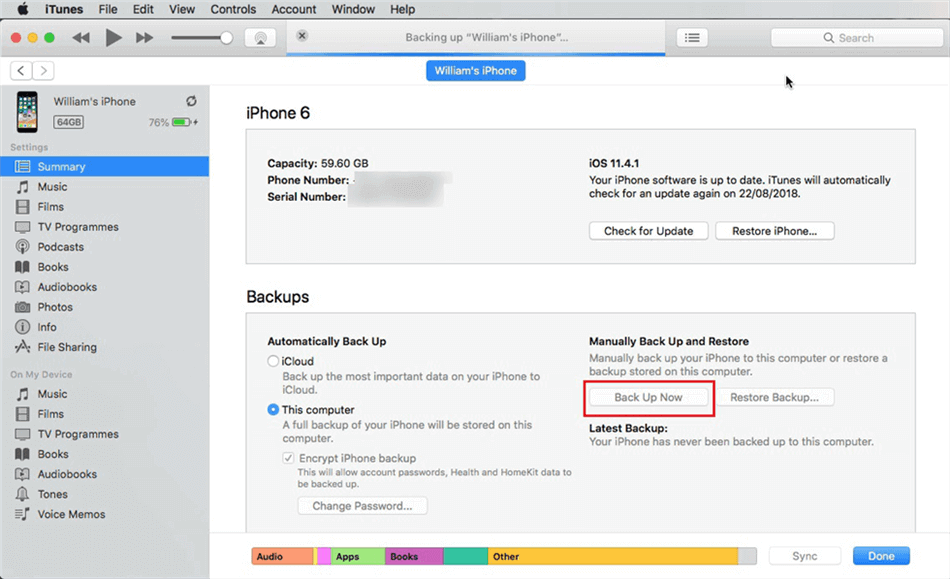
Backup iPhone to iTunes
Step 2. When you use iTunes to store your WhatsApp messages, they will be kept locally on your computer and you can find them on the hard disc. To find this data, you will need to open Library, and then go to Application support, then choose Mobile sync, and Backup.
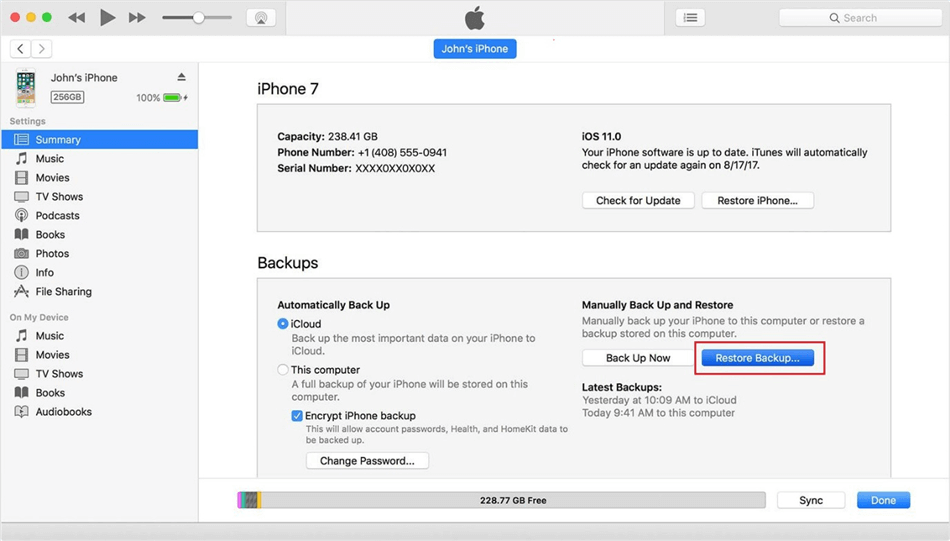
Restore Backup via iTunes
Where Is WhatsApp Backup Stored in Google Drive?
Cloud storage is a reasonable option for Android phone users, as it’s very simple to back up your WhatsApp conversations with Google Drive. To do this, you need to have a valid Google account and provide your registered phone number. But where does WhatsApp store backup when you use Google Drive? In this case, you need to keep in mind that your conversations will be stored as ‘hidden app data’, so you can only access them through the app that was used to create the files.
Now you have known the WhatsApp Google Drive backup location. And in the following sections, we will demonstrate how to restore WhatsApp backups from Google Drive.
How to Restore WhatsApp Backup from Google Drive?
As we said before, it is not easy to find and restore WhatsApp backup in Google Drive. If you want to do that, you should use some special tools to locate WhatsApp backup data in advance. Among the most popular app managers, AnyTrans – iPhone Data Manager is worth trying.
As AnyTrans develops a special feature to transfer, backup & restore WhatsApp on your iPhone, you can easily use this toolkit to restore WhatsApp backup to your device from Google Drive. Now, free install AnyTrans and check the impressive features AnyTrans enjoys when it comes to restoring WhatsApp backup to your phone.
Free Download * 100% Clean & Safe
- A wide range of WhatsApp data can be restored, involving photos, videos, messages, etc.
- 1 click to view or restore Google Drive backup to iPhone and iPad. No skills requirement.
- The whole restore process only takes you a few minutes or even seconds, allowing you to use these data as quickly as possible.
- All iPhone/iPad models and iOS systems are supported, including iPhone 17 and iOS 26.
And if you want to transfer photos, videos, music, contacts, or other data to another iPhone/iPad, you can also use AnyTrans to do that.
Now free download AnyTrans and follow the steps below to restore your WhatsApp backups from Google Drive.
Step 1. Launch AnyTrans and connect your iPhone/iPad to your computer. After that, you will see several options on the left panel. Click Social Messages Manager and then tap on Restore WhatsApp option.
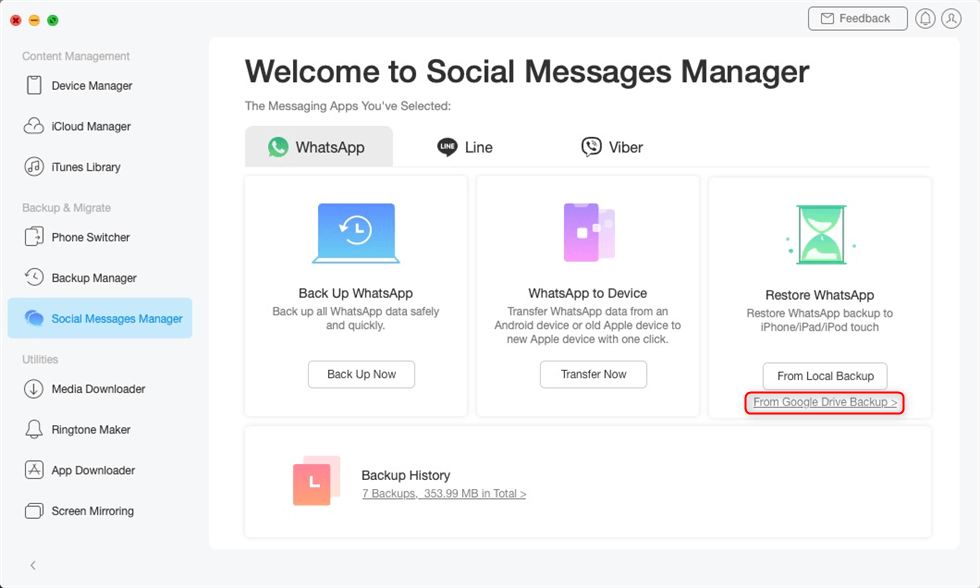
Choose From Google Drive Backup in the Restore Backup Mode
Step 2. AnyTrans will scan your device and find out all the WhatsApp backups. Select the one you want to restore and click on Next button.
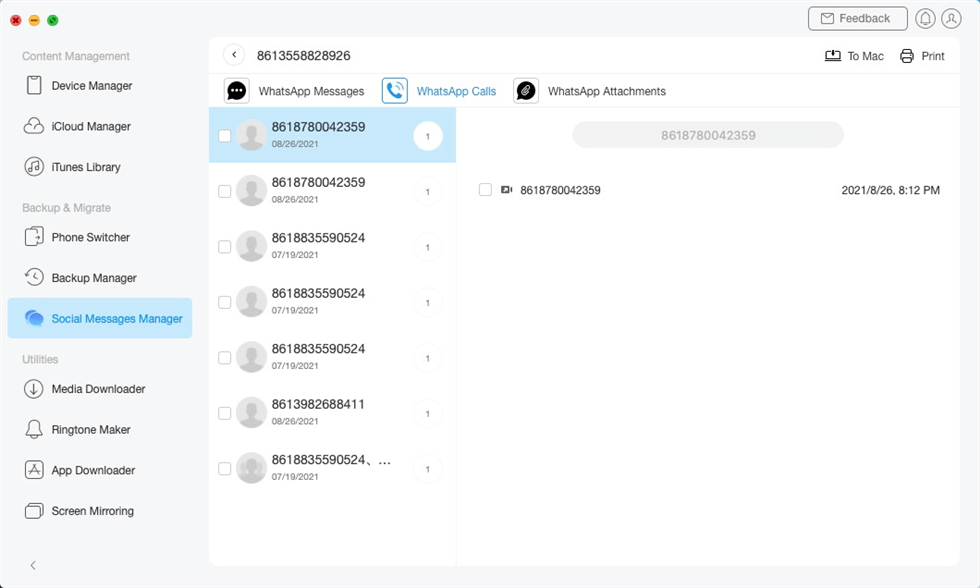
Restore WhatsApp Calls from Google Drive Backup
Step 3. Please wait for a while until AnyTrans complete the restore process. And you can see the following interface if it is finished.
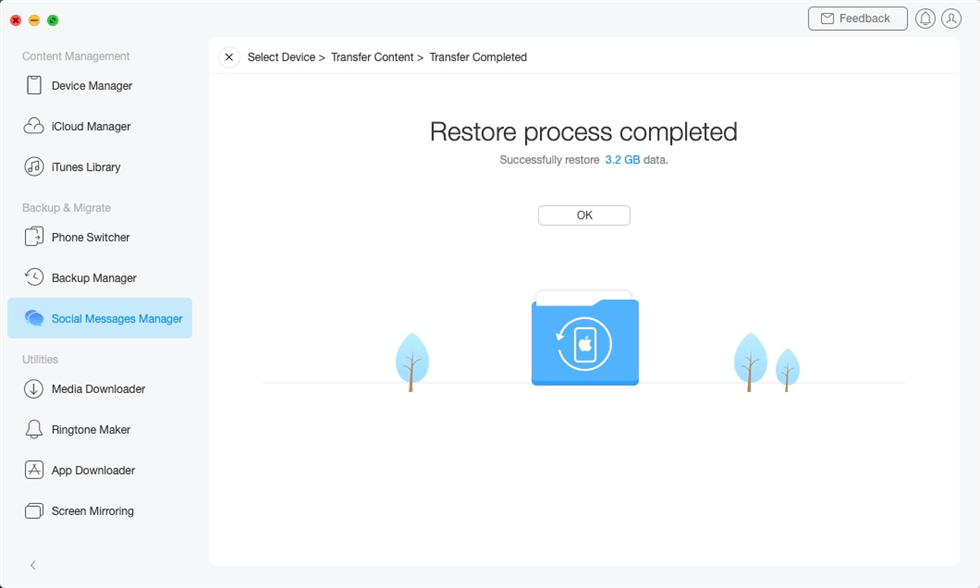
Restore WhatsApp Backup from Google Drive to iPhone Succeeded
Faqs About Where WhatsApp Backups Are Stored
In addition to knowing where is the WhatsApp backup stored, users are interested in many other details relevant for this process. Here are some of the most commonly asked questions of this type along with simple answers to them.
What Types of Data Are Never Stored on WhatsApp Servers?
In order to preserve the privacy of its users, WhatsApp doesn’t store any messages or multimedia on its online servers. Encrypted data can be kept on the phone locally or in external storage such as a hard drive on your computer or a cloud service.
Will the Server Keep WhatsApp Messages Forever?
The place where your WhatsApp data is stored determines for how long the messages will remain available to restore. Local backup on Android phones lasts only a week, but cloud storage solutions like iCloud or Google Drive will preserve the data for as long as you have enough free space.
The Bottom Line
After reading this article, you may have known where is WhatsApp backup stored and how to restore it. Depending on how you backed up, the way you find and restore your WhatsApp backups will vary. For Android users, the best to find and get back WhatsApp data is obviously DroidKit, because it supports local backup and Google backup restore. And for iOS users, if you want to get back WhatsApp data quickly and easily, you must try AnyTrans and AppTrans for free.
Free Download * 100% Clean & Safe
Product-related questions? Contact Our Support Team to Get Quick Solution >


