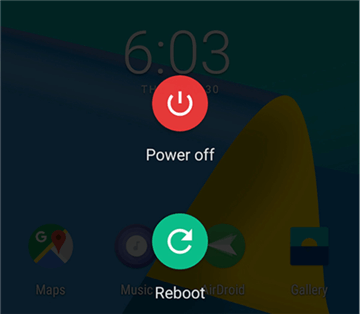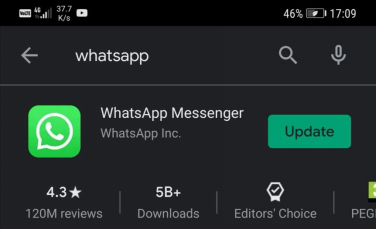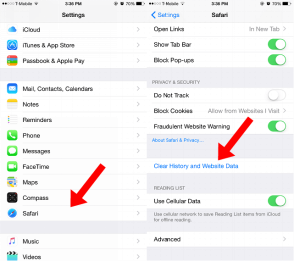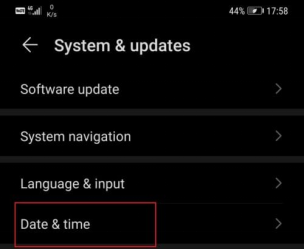7 Fixes to Try If WhatsApp Failed to Download Media
Don’t feel upset when you find your WhatsApp download media failed. This post will offer 7 solutions on how do I fix a failed media download in WhatsApp.
WhatsApp is probably one of the most reliable communication apps, which is why millions of people use it daily to connect with their social environment. This doesn’t mean the app doesn’t run into any problems ever, and many users tend to experience issues with media download when they are chatting through WhatsApp. When this happens, user experience is seriously compromised and the basic utility of the app is brought into question. That’s why it’s important to know a few simple tricks that can often restore functionality to WhatsApp and allow it to transfer media smoothly.
In this article, we’ll try to explain all the possible reasons for failed downloads in WhatsApp and recommend possible solutions for some of those scenarios.
Main Reasons Why Your WhatsApp Download Failed
WhatsApp downloads can fail for many different reasons, depending on the type of phone, type of network, type of media being downloaded, etc. However, through diligent observation, it’s possible to identify certain causes that are responsible in a large number of cases where WhatsApp failed to download media. Inability to connect to the internet, lack of available memory on the phone, and software incompatibility are among principal reasons why this happens and should be checked immediately after you notice the issue.

WhatsApp Failed to Download Media
In vast majority of cases, one of those basic factors is behind the issue and you can easily remedy it with prompt action, without the need to ask for professional assistance. Those issues can occur on iPhones or Android phones of any generation and could happen at any moment, but you shouldn’t worry because a simple solution is probably at hand.
Here are 7 solutions to try when you see the download was unable to complete message on your phone while using WhatsApp. Try them in the order that best matches your estimation of the reason behind the problem.
Solution 1. Restart Your Phone
This tried and true trick is probably the first thing you should attempt when any app fails to work properly, including WhatsApp. Restarting the device will clear the memory and may break off any connection glitches that were preventing the transfer. Start WhatsApp again after the phone restarts and see whether your download is faring any better.
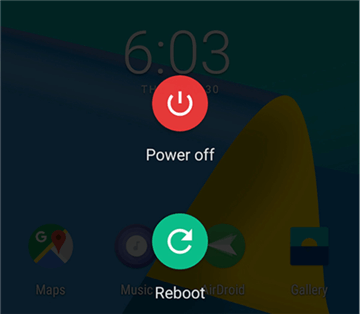
Turn off and Then on Your Device
Solution 2. Reconnect to the Web
Regardless of whether you log on to the web through a Wi-Fi network or a 3G/4G/5G mobile link, it’s possible that you are experiencing a temporary loss of service. Check the status of your internet connection and make sure that your phone is online at the moment before proceeding with any other steps from this list.
Solution 3. Get the Latest WhatsApp Updates
It’s possible that your download is not working because your phone’s OS or WhatsApp has not been updated. To eliminate this cause, you should ensure that you installed the latest available updates of both kinds. Your phone should automatically offer the possibility to update, but if you need to you can download the latest version of WhatsApp from the appropriate online app store.
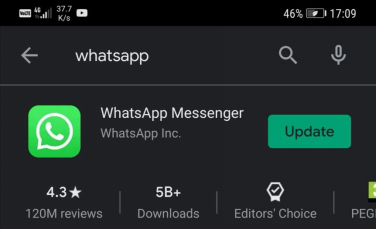
Get the Latest WhatsApp Updates
Solution 4. Clear Cache on Your Device
If you are running a lot of apps at the same time, your cache could be full and the device may be experiencing difficulties with handling large multimedia files. To clear cache on your phone, you need to go to settings, find WhatsApp among your apps, and select the option Clear History and Website data.
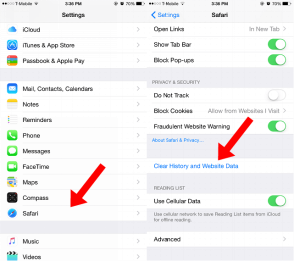
Clear Cache on Your Device
Solution 5. Free More Storage Space
Lack of available space on the phone may be preventing WhatsApp from completing the download and in this scenario you must delete some of your old files to free enough space. Use a file manager app like AnyTrans to easily find all the needless files on your phone that are cluttering the storage and delete them. After this, you can restart WhatsApp and try downloading again.
Solution 6. Make Sure Read-only Mode Is Not Active
If some of the basic tricks listed above don’t produce the desired result, you might want to consider whether your SD card is set to read-only mode. In this case, your phone won’t be able to use additional storage and might end up with WhatsApp video download failed. To switch the status of your SD card, you should move the switch on the card to the Unlock position.
Solution 7. Set a Correct Date and Time
Another problem that could be preventing your phone from properly downloading media files is the discrepancy in time/date settings between your local device and WhatsApp servers. To correct this problem, you need to open Settings and then choose the “System and Updates” option, which will open the following screen:
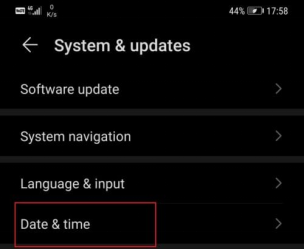
Set a Correct Date and Time
Tap on the Date & time option and choose Automatic to sync your phone with the central server, and you might fix your download problem with this simple action.
The Bottom Line
Heavy WhatsApp users must be prepared that sooner or later they will have to deal with a situation where WhatsApp failed to download media, for whatever reason. Preparation should include practicing some of the methods described above so that you can perform quickly and confidently when you have an actual problem. All of the proposed fixes are extremely simple, so even people who know very little about how mobile apps function can easily change the necessary settings. That’s why restoring the download capacity to your WhatsApp is far easier than it might seem to someone who is experiencing this issue for the first time.

Joy Taylor


Member of iMobie team as well as an Apple fan, love to help more users solve various types of iOS & Android related issues.
Screenify
AnyEnhancer
FocuSee
Vozard
AnyMiro
AnyMirror