Full Guide on What Happens When You Delete WhatsApp
This article explores what happens if I delete my WhatsApp account. It highlights the irreversible nature of the process. However, we’ve also mentioned the possibility of recovering deleted messages using tools like DroidKit.
DroidKit – How to Recover/Backup WhatsApp on Android Phone?
DroidKit has the highest success rate for WhatsApp recovery. You can access and recover WhatsApp from a broken phone, restore from Google backups, and get deleted WhatsApp back without backup.
WhatsApp has become one of the most popular messaging platforms worldwide. However, there are instances when individuals think about deleting their WhatsApp accounts. It might be for privacy concerns. Or it might be a desire to take a break from the constant notifications. So what happens if I delete my WhatsApp account? Can I recover my WhatsApp messages after that or how to restore WhatsApp from Google Drive?
In this article, we will give answers to these questions. We’ll also show you what will happen if I delete WhatsApp account and how to delete WhatsApp account permanently. Additionally, we will explore a possible method to recover WhatsApp deleted messages. So let’s get started!
What Will Happen If I Delete WhatsApp Account?
The short answer is that deleting your WhatsApp account is an irreversible process. And it will result in the permanent loss of your data associated with the account.
But if you want some detail, here’s what will happen if I delete WhatsApp account.
- Messages – Deleting your WhatsApp account removes all messages from your device. They cannot be recovered even from Google Drive backup.
- Media – When you delete your account, WhatsApp deletes all shared media. But the images, videos, and documents you have already downloaded won’t be affected.
- Group Conversations – You’ll be removed from WhatsApp groups. But group conversations and shared media remain for other members. Unless they delete them individually or the entire group is deleted.
- Other Data – Your account’s profile information, settings, and backups will be lost. You won’t even appear in searches. And access to WhatsApp backup services is also terminated.
- Account Deletion – Your WhatsApp account will cease to exist. Buy it will have no impact on other Facebook-owned services. If you want to use WhatsApp again, you must create a new account.
So before deleting your WhatsApp account, consider the irreversible nature of this action. If you just need a break, you can use the less permanent option of uninstalling the app. Or you can use the mute and block features to control unwanted notifications.
And if, even after that, you decide to delete your WhatsApp account, let’s see how to do it.
How to Delete WhatsApp Account?
If you’ve decided that this is the best course of action for you, it’s a simple process. Please ensure you’ve considered the implications and backed up any data you wish to save.
Steps to Delete WhatsApp Account
Step 1. Start by opening the WhatsApp application on your mobile device.
Step 2. Now access the Settings of your WhatsApp.
- For Android users, tap on the three-dot menu icon at the top right of the screen. Now select “Settings.”
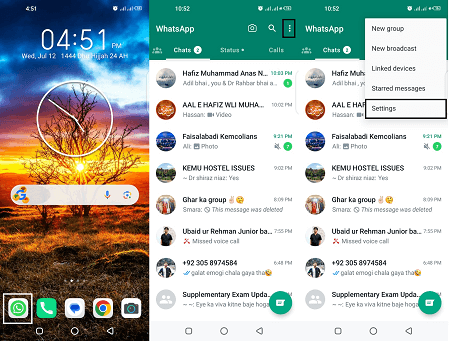
Opening WhatsApp Settings on an Android device
- For iPhone users, you’ll find “Settings” at the bottom right of your screen.
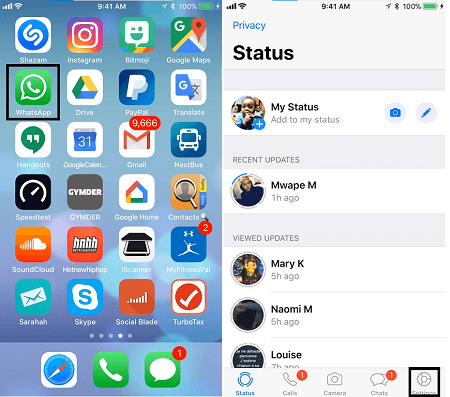
Opening WhatsApp Settings in an iPhone
Step 3. Within the settings menu, tap on the “Account” option. Now scroll down to find the “Delete My Account” option and tap on it.
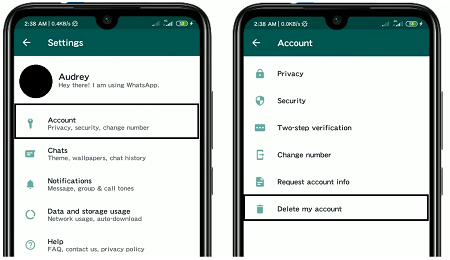
Go to Account > Delete My Account
Step 4. You’ll be prompted to enter your full phone number in the international format. Enter your number and tap “DELETE MY ACCOUNT” again.
Step 5. WhatsApp will ask you for a reason for deleting your account. This is optional, and you can select a reason from the dropdown menu or tap “DELETE MY ACCOUNT” to proceed.
Step 6. You’ll see a final screen informing you of the consequences of deleting your account. If you are sure you want to proceed, tap on “Delete My Account” again.
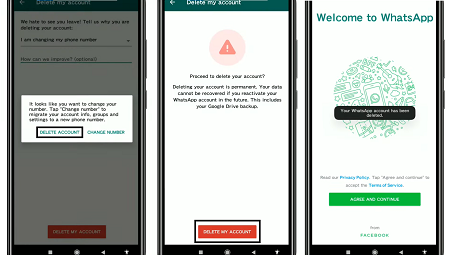
WhatsApp account deleted successfully
After this final step, your WhatsApp account will be permanently deleted.
But there are instances where people regret this decision. Or they might delete the WhatsApp account accidentally.
So now, is there any way to recover the deleted WhatsApp messages? Here’s a method you can try.
How to Recover WhatsApp Messages If WhatsApp Account Is Deleted without Backup
Recovering WhatsApp messages from a deleted account is almost impossible. This is because the WhatsApp Messager itself does not provide a built-in feature to restore deleted messages. When messages are deleted in WhatsApp, they are typically removed from the device’s storage. And the app also does not keep a backup of deleted messages.
But there are data recovery tools available in the market that can sometimes retrieve deleted WhatsApp messages. Remember that the effectiveness of such tools can vary depending on various factors. These factors include the device, the specific version of WhatsApp, and the data storage state.
Still, a tool that gives an excellent success rate is DroidKit – a complete Android solution.

DroidKit Full Version
DroidKit is a powerful software solution that caters to a wide range of Android phone troubles. Its features encompass everything from lock screen and Google account removal. But notably, DroidKit stands out for its excellent WhatsApp message recovery abilities. Through an innovative Quick Recovery technique, it scans your phone storage rapidly.
Key Features:
- DroidKit enables you to recover WhatsApp chats from broken Android or with Google Drive backup.
- Retrieve WhatsApp data, including texts, photos, contacts, audio, etc.
- You can scan your device, preview WhatsApp messages of one contact, and choose chat history to recover directly.
- No overwriting of anything existing data. No need to root your device. So you will never face data loss or leakage risks.
- The user-friendly interface of DroidKit requires no technical skills.
- DroidKit is compatible with 20000+ Android devices like Samsung, Xiaomi, Huawei, etc.
Besides data recovery! DroidKit can unlock the screen lock, transfer and manage data, bypass the FRP lock 1-click, dive deep into the system and fix all known and unknown issues!
Free get DroidKit and follow the detailed steps to recover WhatsApp messages!
Free Download * 100% Clean & Safe
How to Recover WhatsApp Messages without Backup via DroidKit
Step 1. Download and launch DroidKit on your PC > Tap on “WhatsApp Recovery” under the “Data Recovery” mode.

Select WhatsApp Recovery Mode
Step 2. Connect your Android device to PC > Click on “Start” button > Follow the on-scree guide to make preparations before scanning and recovering WhatsApp data > Tap on “Next “.

Finish All Instructions
Step 3. Then you can preview all your WhatsApp chats as below. Check what you need and click To Device or To PC.

Preview the Data of WhatsApp
Step 4. Congratulations! You have now successfully recovered the lost media from your WhatsApp.

Recover the WhatsApp Data
Bonus Tip. Backup Android Data to Computer Directly before Deleting WhatsApp Data
Before deleting WhatsApp data, backing up your Android data to a computer is wise. This will ensure the safety of your information.
And DroidKit is an Android data management tool that offers a convenient solution for transferring data. With DroidKit, you can easily preview all your Android data in one place and manage it efficiently. It will give you full control over the backup process.
Let’s take the example of transferring photos from your mobile device to your PC.
Free Download * 100% Clean & Safe
How to Backup Android Data to Computer Directly with DroidKit:
Follow this stepwise guide to back up the photos to the computer directly with DroidKit.
Step 1. Download and run DroidKit on your PC > Select “Data Manager” mode.
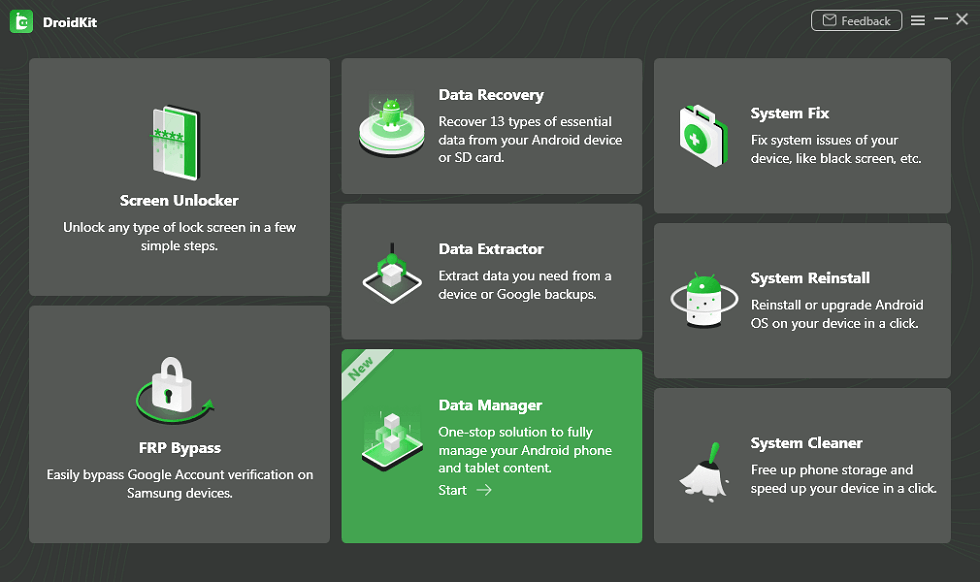
Choose Data Manager
Step 2. Connect your Android device to computer with a USB cable > Choose Export Content and the data types that you want to export.
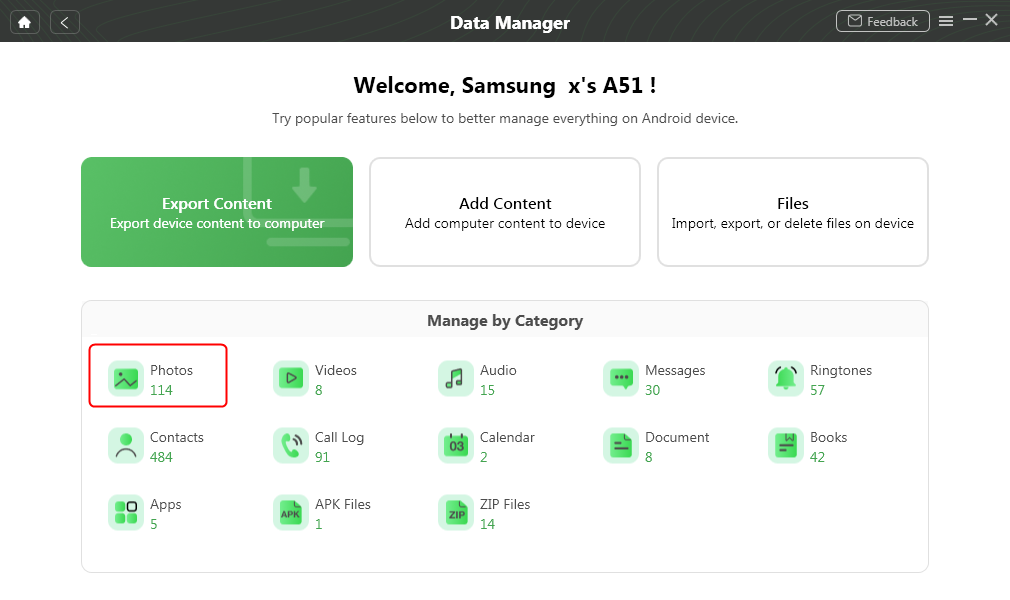
Select Photos to Manage
Step 3. Then you preview all photos on your Android > Select what you want to transfer and click To PC button.
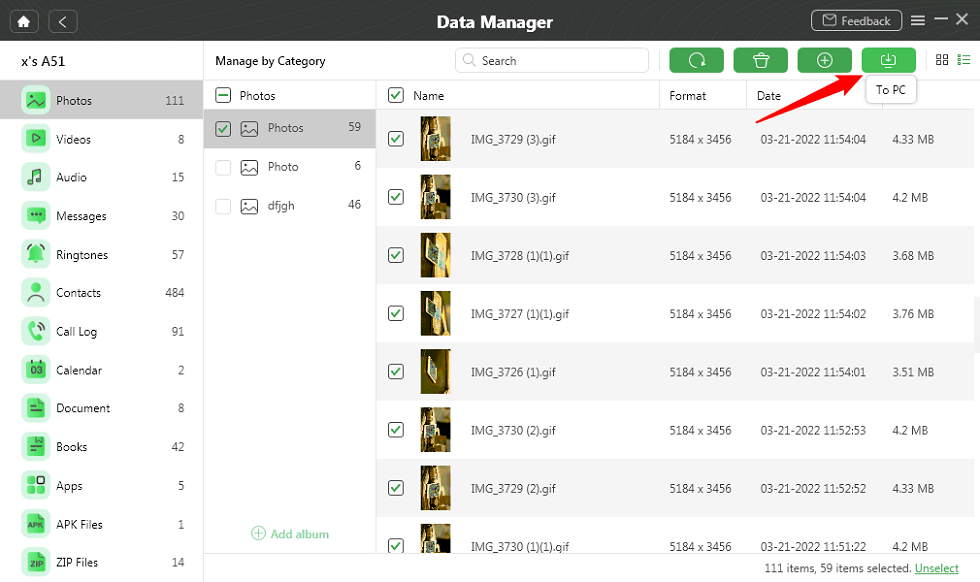
Transfer Photos to PC
The Bottom Line
What happens if I delete my WhatsApp account? Deleting your WhatsApp account is an irreversible process that permanently removes your data. All messages, media files, group conversations, and backups associated with the account will be lost.
However, there is a possibility of recovering some deleted messages using third-party tools like DroidKit. DroidKit offers a high success rate in retrieving WhatsApp chats and messages. It provides a user-friendly interface and can also help recover up to 13 types of essential data. Explore more about DroidKit >>
Free Download * 100% Clean & Safe
Manage WhatsApp Easily
How-to Issue
- How to Backup WhatsApp on iPhone without iCloud
- How to Delete Old WhatsApp Messages for Everyone
- How to Backup GBWhatsApp Chats to Google Drive/PC [Full Guide]
- How to Hide WhatsApp Chat in iPhone?
- How to Recover WhatsApp Account without Old Phone Number [Full Guide]
- How to Run WhatsApp on Two Devices?
- How to See Archived Chats in WhatsApp on Android/iPhone [Solved]
- How to Permanently Delete WhatsApp Messages
- How to Save WhatsApp Photos on Android
- How to See Deleted WhatsApp Messages without Any App
- How to Transfer WhatsApp Chats from Android to Android?
- How to Fix WhatsApp Business Not Working Problems
- How to Recover Disappearing Photos on WhatsApp Easily and Quickly [2025]
WhatsApp Tips
- WhatsApp vs WhatsApp Business: What’s the Difference
- [2025] 4 Ways to Move WhatsApp to SD Card
- The Best Way to Transfer WhatsApp Business from Android to iPhone
- What Does Export Chat Mean and How to Export WhatsApp Chat [Full Guide]
- A Complete Guide to Stop Auto Download in WhatsApp
- Full Guide on What Happens When You Delete WhatsApp
- [3 Fixes] WhatsApp Not Detecting Local Backup
- A Complete Guide to Stop Auto Download in WhatsApp
- WhatsApp Restoring Media Stuck? Fixes Here!
Product-related questions? Contact Our Support Team to Get Quick Solution >

