What Does Export Chat Mean and How to Export WhatsApp Chat [Full Guide]
Ever seen the “Export Chat” option on WhatsApp and wondered, “What does export chat mean on WhatsApp?” This article answers all your queries!
We use WhatsApp almost all the time to communicate with friends and family. However, there are many options and features in the app that we come across daily, but we never really consider what they are for.
One such feature is the “Export Chat” feature. We’ve seen it a gazillion times but hardly ever used it. So, if you’re thinking what does export chat mean on WhatsApp, let us help you understand this feature and how it works.
Bonus Tip: Here are some other tips about WhatsApp you may like.
- 13 Cool WhatsApp Hidden Features >
- How to Transfer WhatsApp from Android to iPhone >
- Restore WhatsApp Backup without Uninstalling >
What Does Export Chat Mean on WhatsApp?
The “Export Chat” feature on WhatsApp allows you to create a copy of your chat history with a specific contact or group. This can be useful for:
- Making a backup of your chats, so if something happens to your phone or you accidentally delete your chats, you can still get them back.
- Sharing them with others for professional or legal purposes.
- Simply keeping them as souvenirs to cherish the fun and sweet moments with your loved ones forever.
Where Does Exported WhatsApp Chat Go?
Where does the exported WhatsApp chat go? How can you access it? That’s something we all wonder when exporting a conversation.
You see when you export a WhatsApp chat, the exported file is typically saved in a specific location on your device. The exact location may vary depending on the operating system (Android or iOS) and the method you choose to export the chat. For instance:
- Internal Storage: If you choose to save the exported chat to your device’s local storage, it is often saved in a folder named “WhatsApp” or “WhatsApp Export” within your device’s internal storage or SD card.
- Cloud Storage: If you upload the exported chat to a cloud storage service (such as Google Drive, Dropbox, or iCloud), the file is stored in your designated cloud storage account.
- Email: If you opt to send the exported chat as an email attachment, it will be attached to the email and sent to the specified email address.
Now that you have some insight into how the export chat feature on WhatsApp works, let’s look at different ways in which you can export WhatsApp conversations.
How to Export WhatsApp Chat [4 Ways]
Below are 4 different ways to export WhatsApp chat for backup or future usage:
Way 1. Export WhatsApp Chat via Export Chat Feature
The first and most straightforward way to export WhatsApp chat is via the “Export Chat” feature directly from the app. With this method, you can choose how you would like to export a particular conversation. This includes Messages, Mail, WhatsApp, Facebook Messenger, etc. Follow these steps to export your WhatsApp conversations using the built-in export chat feature in WhatsApp:
Step 1. Launch WhatsApp and go to “Settings > Chats > Export Chat.”
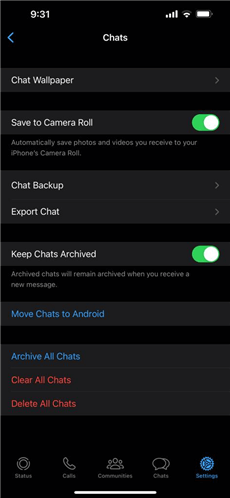
Click Export Chat
Step 2. Now select the conversation you want to export, and choose to export it with or without media.
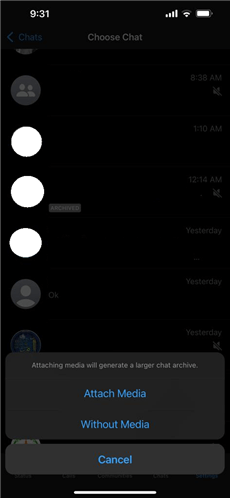
Export Chat with/without Media
Step 3. You will get different options to export the chat via AirDrop, Messages, Mail, etc.
Step 4. Choose your preferred option to export the chat in ZIP format.
Way 2. Export All WhatsApp Chat in 1 Click
If you’re an iPhone user, you can export WhatsApp chat using a professional iOS data management tool like AnyTrans – iPhone Data Manager. It is an all-in-one iOS data management tool that enables you to transfer all data types across iOS devices, iTunes, iCloud, and PC in just 1 click! Using this tool, you can export all your WhatsApp conversations in 1 click to your PC or even to your new iPhone. You can explore more key features of AnyTrans below.
Free Download * 100% Clean & Safe
- Support all data types – You can use this tool to export all WhatsApp data, including chats, photos, videos, documents, and more.
- 1-click export/transfer – You only need to click the button to easily complete WhatsApp data export, transfer, or backup. No complicated operations, suitable for everyone to use.
- Allow preview and selection – You can view all WhatsApp data and select what you want to export as you like.
- No factory reset/data overwrite – AnyTrans will not reset your device, nor will it overwrite the original data in your iPhone. Make sure all files are safe and sound.
And in addition to WhatsApp data, AnyTrans can also help you transfer or export other iOS data, like App data, photos, text messages, contacts, and more. All iPhone/iPad models and iOS versions are supported.
Just free download AnyTrans and below are the steps to export WhatsApp chat for iPhone users using this tool:
Step 1. Open AnyTrans, and on the main interface, click Social Messages Manager > WhatsApp > Back Up WhatsApp.
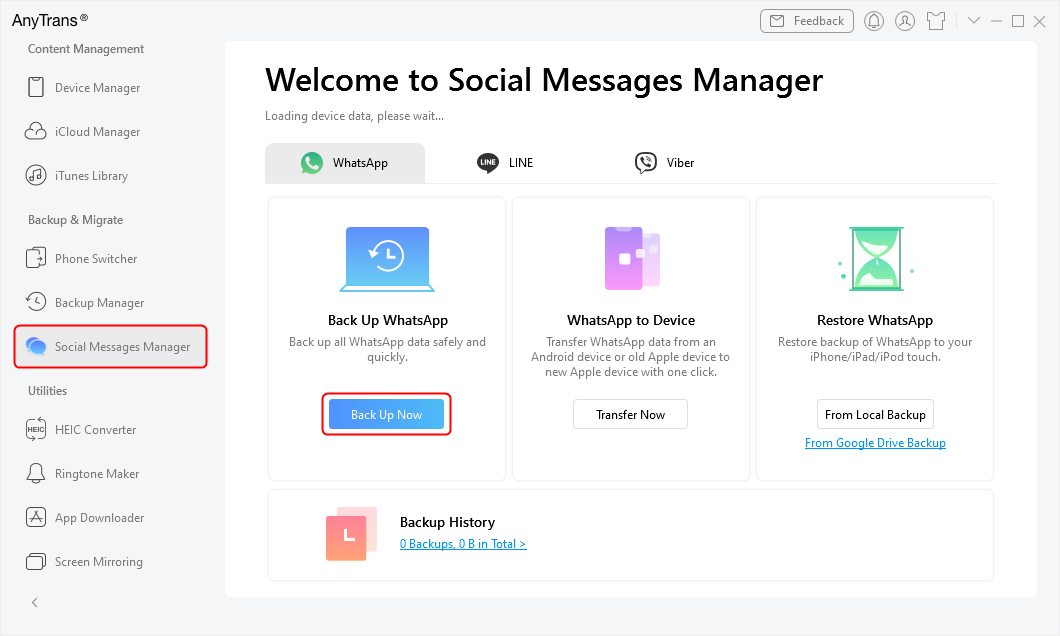
Choose Back Up WhatsApp
Step 2. Your device name and the backup path will be displayed on the screen. You can choose to change the path and enable backup encryption to keep your data safe. Once all that is sorted click Back Up Now.
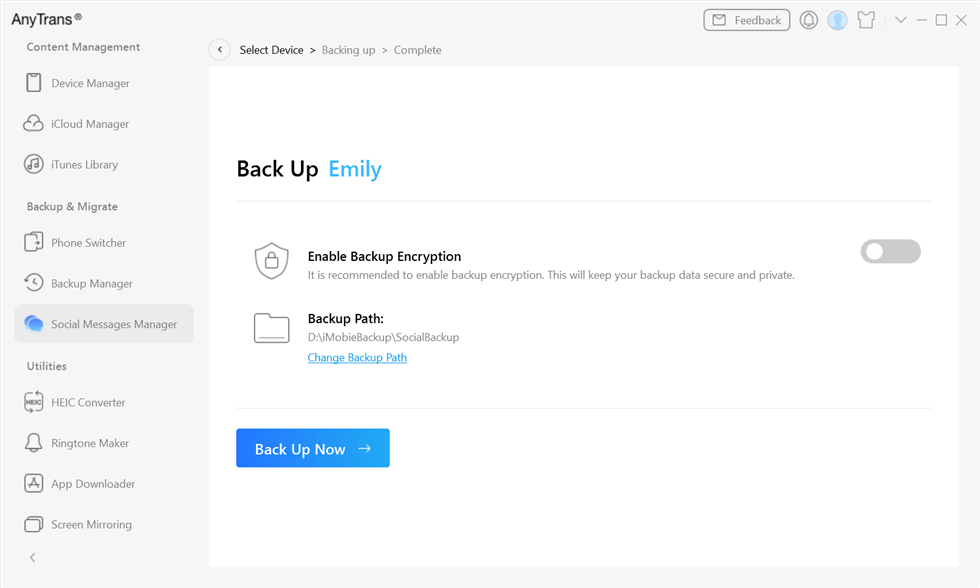
Click Back Up Now
Step 3. AnyTrans will start backing up your WhatsApp chats. This might take a few minutes; therefore, keep your device plugged in.
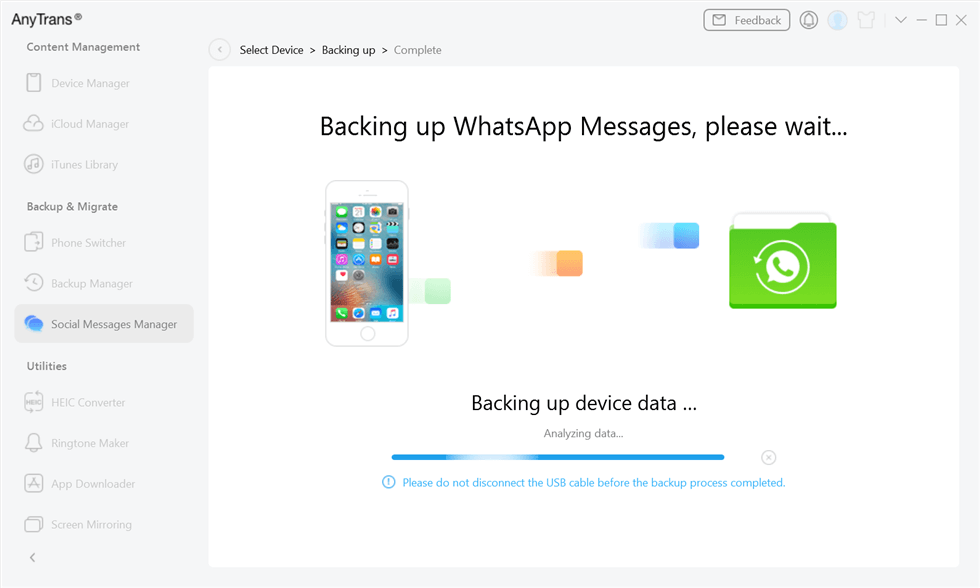
Start to Back Up WhatsApp
Step 4. Once the WhatsApp backup is complete, click View to access the backup and view exported chats.
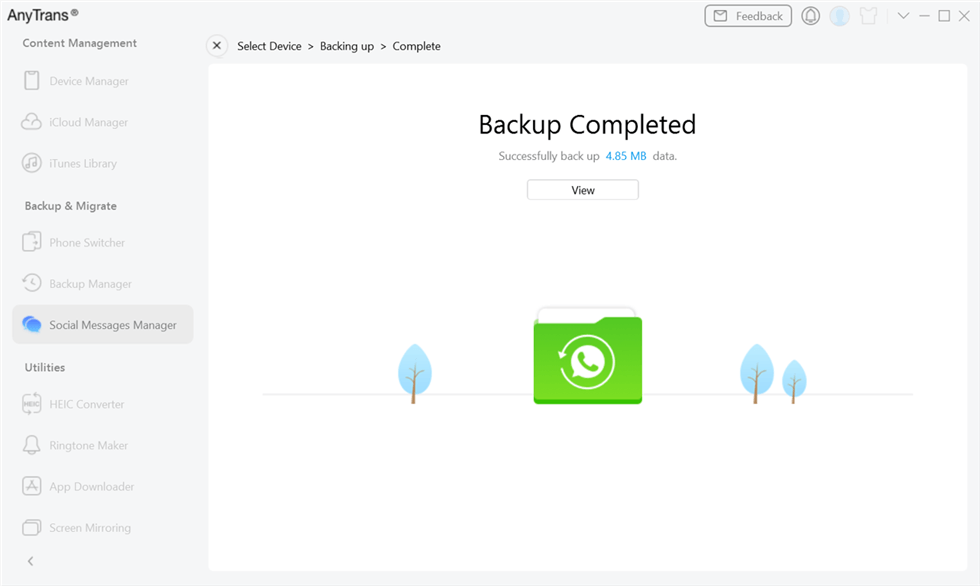
Back Up WhatsApp Completed
Way 3. Export All WhatsApp Chat via Backup
If you’re an Android user, the best way to export all WhatsApp conversations is by using DroidKit – Android Phone Toolkit. It is a one-stop Android solution that offers multiple useful features like removing the lock screen, bypassing Google accounts, and fixing underlying system issues like black screen. And it also comes in handy when exporting WhatsApp data.
All WhatsApp data can be exported and recovered with this tool, such as WhatsApp chats, videos, photos, and more. And you don’t need root device. In just a few simple steps, you can easily and quickly export WhatsApp data. Besides, in order to ensure that you can export the really important data, DroidKit allows you to preview and select these data freely.
What’s more, DroidKit offers multiple WhatsApp recovery and export paths, including extracting from the device, recovering from Google backup, and getting back from damaged Samsung devices. This can maximize the success rate and satisfy multiple WhatsApp data recovery/export needs.
Here are the simple steps to export WhatsApp chat using DroidKit:
Step 1. Free download and launch DroidKit on your PC/Mac and click WhatsApp Recovery under the Data Recovery tab.
Free Download * 100% Clean & Safe

Select WhatsApp Recovery Mode
Step 2. Connect your Android device to your computer, and click Start.

Connect Your Android Phone
Step 3. Now follow the on-screen instructions to prepare some settings on your device.
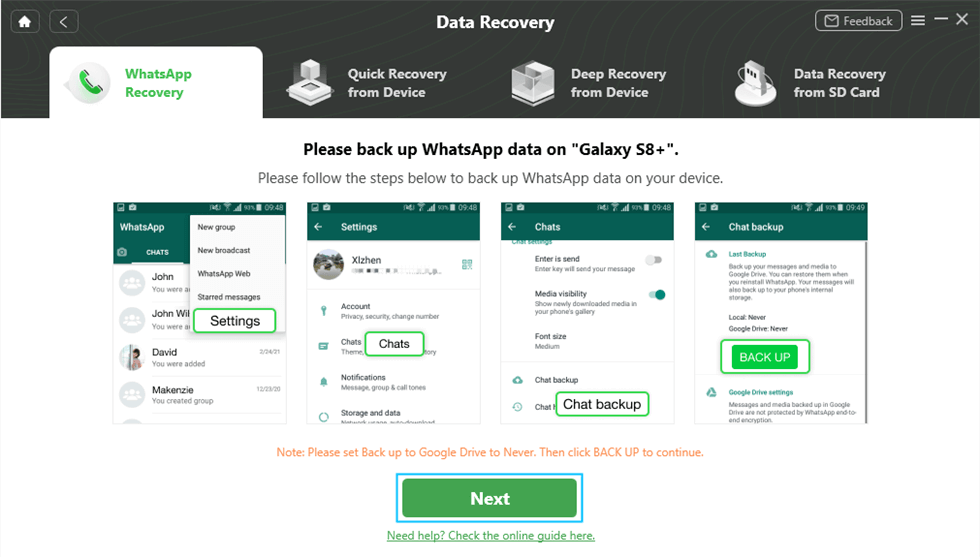
Prepare Corresponding Settings
Step 4. DroidKit will now scan and list all the WhatsApp data on the screen. Just preview and select what to export.

Preview the Data of WhatsApp
Step 5. Click To PC or To Device. Then, DroidKit will start exporting WhatsApp data. Once completed, you can see the screen below.
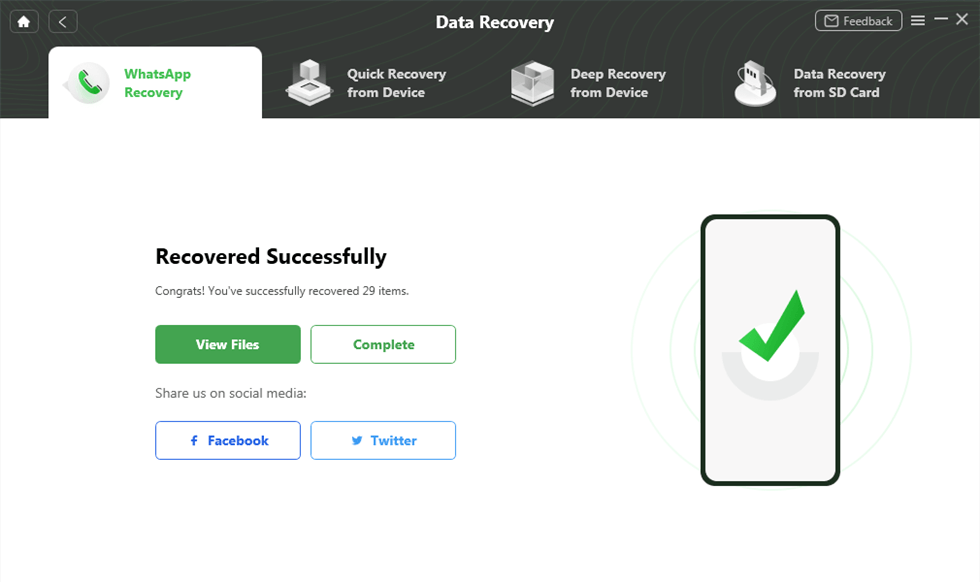
WhatsApp Recovered Successfully
Way 4. Export WhatsApp Chat via Email in TXT
Another easy way to export WhatsApp chat is via email in TXT format. This method works the same way as discussed in the first method; however, you need to select the email option. Here’s how to export WhatsApp conversations via email:
Step 1. Launch WhatsApp and open the conversation you wish to export.
Step 2. Tap on the contact name, select “Export Chat,” and choose to export it with or without media.
Step 3. You will get different options to export the chat via AirDrop, Messages, Mail, etc.
Step 4. Tap on “Mail,” enter the email address to which you want to email the chat, and hit send.
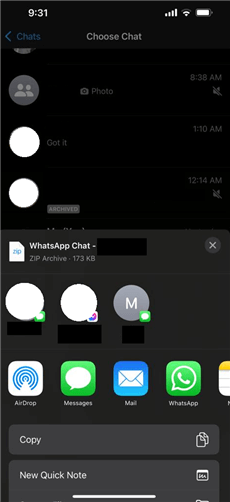
Export WhatsApp Chat via Email
Now that you know all 4 ways to export WhatsApp chat, let’s answer some common queries related to this topic.
Frequently Asked Questions
1. Is exporting chat in WhatsApp safe?
Exporting a chat in WhatsApp is generally safe and won’t cause any major security issues. However, there are a few things to keep in mind to protect your privacy:
- Be careful with the exported file: The exported chat contains your messages and media, so keeping it in a safe place is essential.
- Watch out for sensitive stuff: If your chat includes personal photos or videos, remember that they can be seen separately from the exported file.
- Share wisely: If you share the exported chat with someone, choose trustworthy people.
2. Can you export WhatsApp chat to PDF?
While there is no option to export WhatsApp chat to PDF directly from the app, several third-party apps like AnyTrans and DroidKit can export WhatsApp conversations in PDF format.
3. How do I know if someone exported my WhatsApp chat?
Currently, there’s no way for you to find out if someone has exported your WhatsApp chat.
The Bottom Line
Now you may know the answer to the quetsion “what does export chat mean on WhatsApp.” WhatsApp Export Chat is a good option if you plan to export just a handful of conversations; however, if the number is high, things can get quite frustrating. Therefore, we suggest going for AnyTrans or DroidKit to back up and export your entire WhatsApp conversations in just a few clicks! These tools are safe, reliable, and encrypted to keep your information secure. Just try them for free!
Free Download * 100% Clean & Safe
Product-related questions? Contact Our Support Team to Get Quick Solution >

