How to Transfer WhatsApp Chats from Android to Android?
WhatsApp is a hugely popular app that is an indispensible part of many users’ daily routine. With this in mind, the fact that it can be difficult to transfer your messages between two phones is quite frustrating. In this article, you can transfer WhatsApp data from Android to Android in several ways.
As we all know, WhatsApp messaging app can only be used from one phone at a time. This is the consequence of the app using phone number verification to confirm the identity of the user, and while it helps with the security it also causes some inconvenient consequences. For users who own multiple phones, accessing WhatsApp messages from a different device is sometimes necessary, and the native app doesn’t provide a good way to do this.
Fortunately, there are workarounds for this issue that can be executed quite easily. It’s highly recommended to learn how to transfer WhatsApp chats from Android to Android in order to be able to share content between phones. Even if you don’t use multiple devices right now, this knowledge could be very useful in the future when you are changing phones or using a temporary device.
Further Reading: How to Transfer WhatsApp from Android to iPhone Easily >
How to Transfer WhatsApp Messages from Android to Android
As we previously mentioned, WhatsApp installation is tied to a particular Android device and you can’t install it on another phone with the same number without uninstalling the first one. However, there are several ways to share the chats from your WhatsApp account to another Android phone. This allows users to choose a method that best suits their circumstances, depending on the equipment they have and online services they use. Here are some of the most convenient ways to transfer WhatsApp chats between two Android phones:
Method 1. Transfer Messages from Android to Android via Local Backup
Perhaps the most direct way to move messages between phones is to create a local backup from one device and access it from another. However, there is a condition for this method to work – you need an external storage medium such as a computer or SD card to store the chats. If you do, here are the steps you need to take to create and restore WhatsApp backup.
Creating local backup
Step 1. Open WhatsApp on your primary device and go to Settings, then select Chats and then Chat Backup.
Step 2. Choose Local backup to save the data locally and tap Back up.
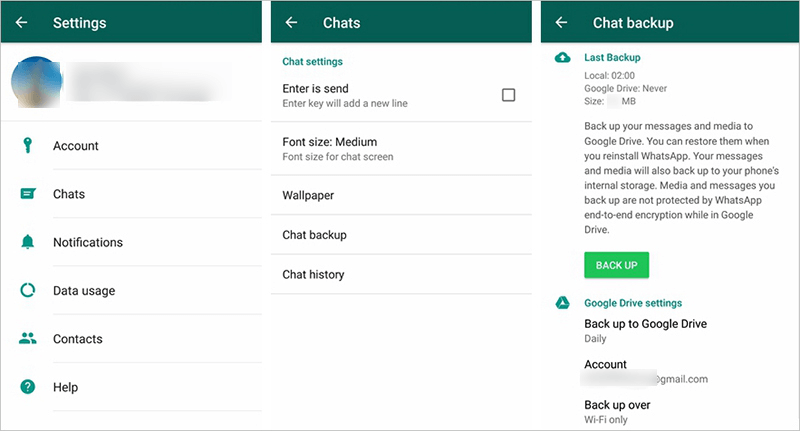
Create a Local Backup on your Android Phone
Retrieving local backup from another phone
Step 1. Connect the secondary phone to local storage.
Step 2. Download the File manager app and use it to navigate to WhatsApp folder and then Databases.
Step 3. Install WhatsApp on this phone and verify your phone number.
Step 4. During the installation process, you will be asked whether to restore chats from local backup. Confirm this action to get all of your messages to this device.
Method 2. Transfer WhatsApp messages via Google Drive
Another effective way to move your old chats to a new phone is to back them up in the cloud. If you are looking into how to transfer Whatsapp from Huawei to Samsung or another Android smartphone, the best cloud service to use is Google Drive. This is the default backup solution for Android phone owners, so it’s a logical choice when you need to transfer messages as well. With this method, you don’t need a computer or SD card to physically connect to your phone, but you must have an active internet connection in order to access the online service.
To create the backup, you should follow the exact same procedure as in the previous method, only choosing Google Drive as the destination. Here is what you need to do in order to retrieve WhatsApp chats from Google Drive backup:
Step 1. Log in to your Google Drive account from a new Android device.
Step 2. Install WhatsApp on this phone, and run the application.
Step 3. Verify your phone number and tap on Restore when asked whether to restore chats from online backup.
Step 4. Tap on Next after all chats are restored to a new device.
Method 3. How to Transfer Messages without Google Drive?
In some cases, it may not be possible to use Google Drive so it’s worth examining whether there are any alternatives that don’t require access to the cloud. One possibility is to use the native Change phone number feature in WhatsApp, but this will delete your previous installation and completely migrate your account to a new device. A better solution would be to e-mail the chats you want to share and access them from a different phone. Here is how you can do that:
Step 1. Open WhatsApp on your primary phone and enter the Settings menu.
Step 2. Choose Chats, then Chat history, and finally select Export chat.
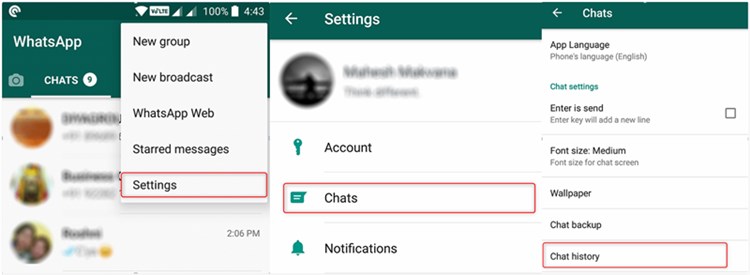
Transfer WhatsApp Messages by Email
Step 3. Indicate whether to include multimedia with chats.
Step 4. Enter your e-mail address and click Send.
Bonus tips. View and Extract WhatsApp Messages from Google Backup
You should also be aware of the existence of third-party tools that enable users to access or copy backed-up messages. DroidKit by iMobie is a great example of such a tool. As a one-stop Android Solution, DroidKit comes with numerous features that make mobile data management much easier. Among other user-friendly functions, DroidKit can also be used to view and extract WhatsApp messages from a Google backup.
DroidKit – Get WhatsApp from Google Drive
- Free to scan and preview WhatsApp backup on Google Drive.
- Download WhatsApp chats to phone/Windows/Mac selectively.
- No overwriting of anything existing on your phone.
- No tech skills are required, and no need to root your device.
Free Download100% Clean & Safe
Free Download100% Clean & Safe
Free Download * 100% Clean & Safe
Step 1. Download DroidKit to your computer and run it. Connect your Android phone to the computer > Select Data Extractor from the main menu in DroidKit and choose the From Google Account tab.
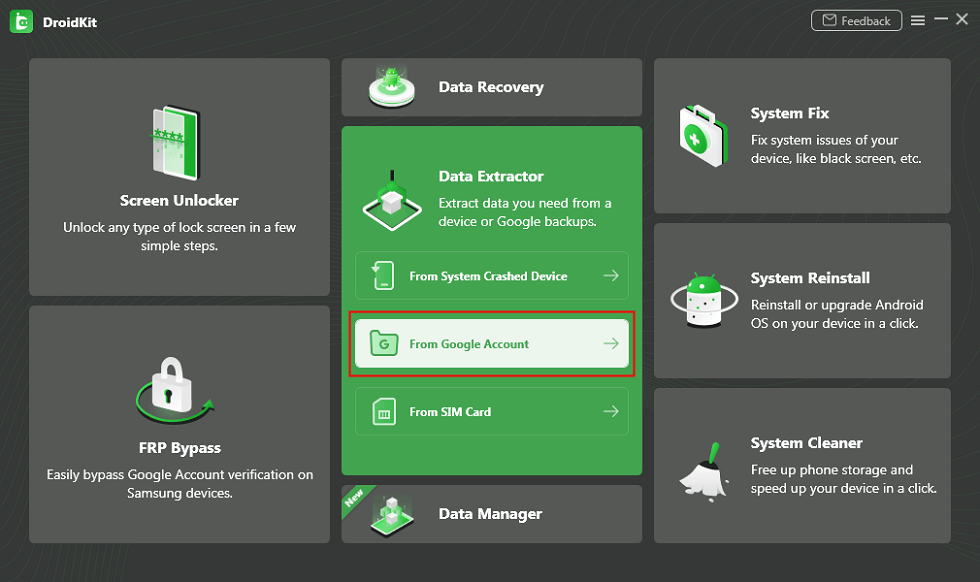
Restore Data from Google Backup
Step 2. Then, just choose WhatsApp under Google Drive storage > Tap on the Start button.
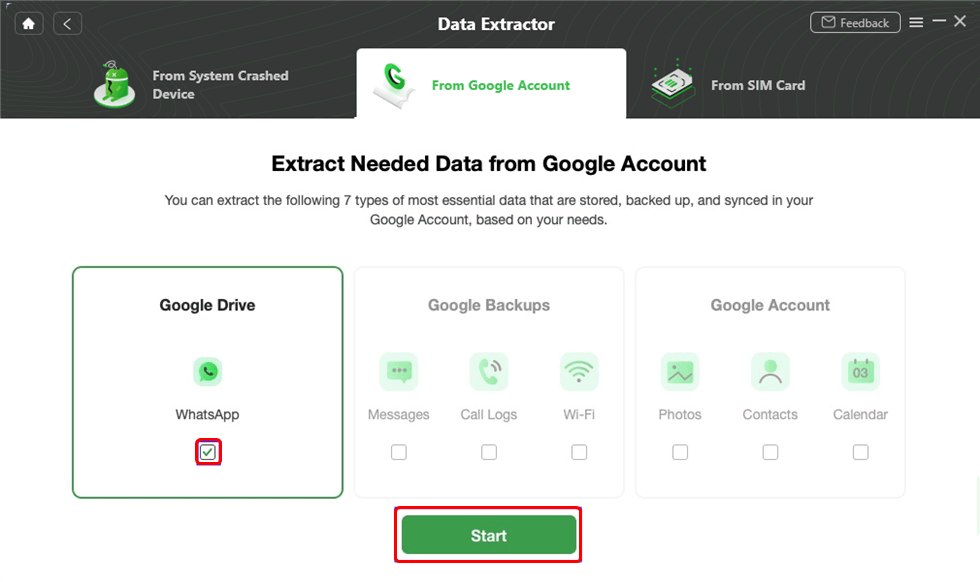
Choose WhatsApp Option
Step 3. Sign in to your Google account and password >Scan and review backed up WhatsApp chats.
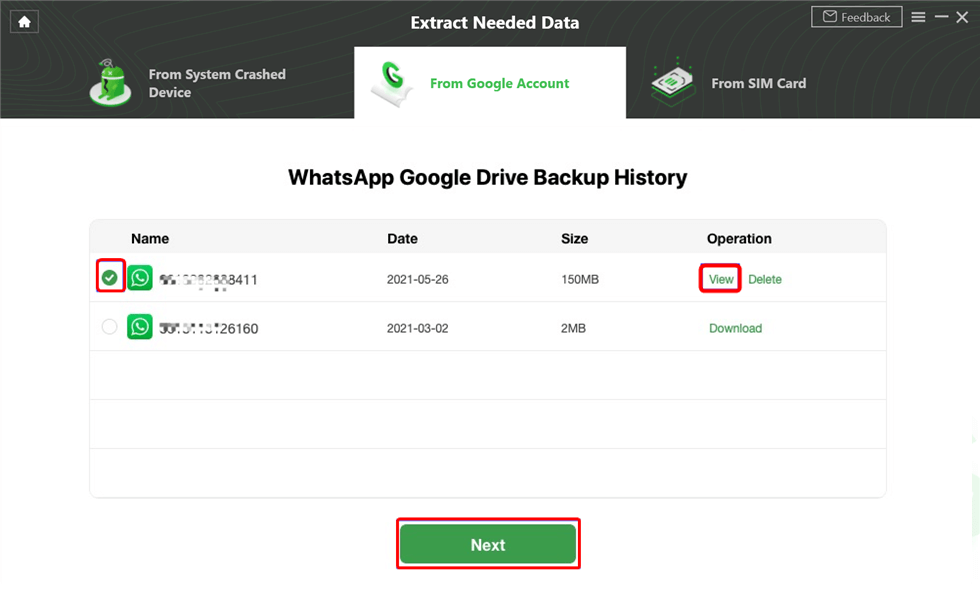
Download WhatsApp Backup from Google Drive
Step 4. Decide which chats you want to recover to the connected device.
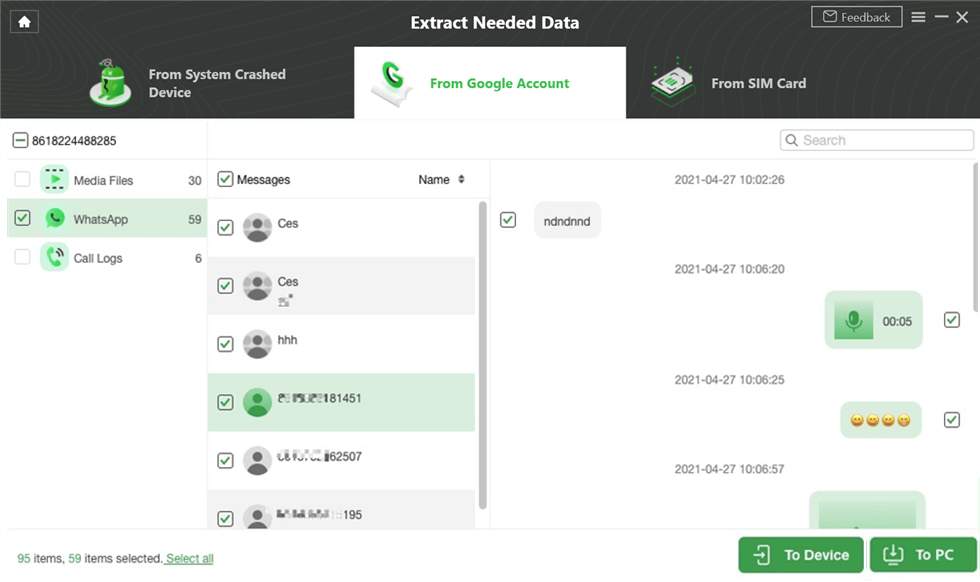
Select WhatsApp Data to Restore
The Bottom Line
While you can’t use the same WhatsApp installation on two different Android phones, nothing is preventing you from transferring messages between them. This article showed you how to transfer WhatsApp messages from Android to Android, so you can access your conversation from whichever device you might prefer at the moment.
Product-related questions? Contact Our Support Team to Get Quick Solution >

