How to See Deleted WhatsApp Messages without Any App
Quick Overview:
To see WhatsApp deleted messages by sender without app, you can use the notification history. This method is available for Android users only and usually valid for 24 hours. Besides, the deletion should be processed after you have received a notification. Learn how to see deleted WhatsApp messages from a sender on an Android device by using the Notification History feature and how to see WhatsApp deleted messages on Android and iPhone easily.
Nowadays, most people use WhatsApp, a top-rated instant messaging app with millions of daily active users. If you’re a WhatsApp user, you’ve probably seen messages sent by someone else get deleted by them. At that moment, you might want to know how to read a deleted WhatsApp message someone sent you without any app. Right? Well, you can because the WhatsApp privacy system is not the safest.
In this article, we will show you step-by-step instructions on how to see deleted WhatsApp messages without any app, including how to recover deleted WhatsApp messages without backup. Both iPhone and Android devices are covered. Keep reading!
How to See WhatsApp Deleted Messages by Sender Without Any App
Android’s built-in notification system records a log of all messages sent over WhatsApp. When other users delete messages, those messages remain in your notification log, which you can review at any time to track what others are deleting.
If you’re running Android 11, follow these steps to enable the notification history feature:
- Go to the device settings, then tap ‘Apps and Notifications‘ and choose ‘Notifications‘.
- Next, go to the ‘Notification History’ option. Then enable the ‘Use Notification History‘ option.
- After completing the last two steps, you’ll be able to receive all future notifications from all apps, including WhatsApp.
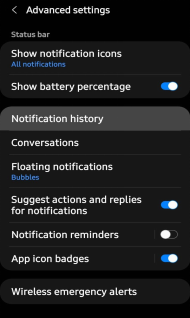
Enable Notification History
- This method only works after you have enabled the notification history, and the messages are deleted after you receive the notifications. You can’t see those deleted messages before you switch on the function.
- iPhone notification history is limited to viewing the complete messages that were deleted by the sender, so this method is not available for iPhone users.
How to See Deleted Messages on WhatsApp on Android
To see WhatsApp deleted messages on Android, you can use DroidKit for this purpose directly or through a Google backup. DroidKit supports reading and recovering these deleted messages from WhatsApp selectively, while a Google backup allows restoring all backup data together. Check how to see deleted WhatsApp messages on Android with these 2 methods below.
Method 1. How to See Deleted Messages on WhatsApp with DroidKit
DroidKit is a complete Android solution tool that helps you with multiple Android needs, including the ability to view deleted Android messages on WhatsApp. Additionally, it supports recovering WhatsApp chats and photos with a high success rate. No root will be caused on your device. Plus, you don’t need any backup on your device. Some of its main features include:
- Preview and recover WhatsApp messages in 3 methods.
- Recover lost messages, contacts, etc. from the device without a backup.
- Access WhatsApp messages on a broken Android.
- Compatible with 20000+ Android devices.
Restoring deleted WhatsApp messages isn’t hard when it comes to DroidKit. Follow the simple steps below to restore deleted WhatsApp messages without backup.
Step 1. Get the latest version of DroidKit on a Mac or Windows PC. Launch it > Go to Data Recovery and choose WhatsApp Recovery.
Free Download* 100% Clean & Safe

Select WhatsApp Recovery Mode
Step 2. Connect your Android via a USB cable, and head to the Start button to continue.

Connect Your Android Phone
Step 3. Follow the on-screen instructions to make preparations before scanning and recovering WhatsApp data.

Finish All Instructions
Step 4. Then you can preview all your WhatsApp chats as shown below. Check what you need and click To Device or To Mac.

Preview the Data of WhatsApp
Step 5. Wait a minute and you will see the Recovered Successfully page below. Click View Files on your computer or just completed.

Recover the WhatsApp Data
Method 2. How to Read Deleted WhatsApp Messages via Google Backup
Google’s backup function always comes in handy when restoring data. When you restore a backup through Google Drive, you can read the deleted messages someone else deleted. To do this, you can follow the steps below.
Step 1. Connect your Android Device to your Google Account that contains your WhatsApp backup.
Step 2. Reinstall the WhatsApp app and verify your phone number again.
Step 3. After verifying, WhatsApp will ask to restore your chat history. The “Restore” option will let you restore your messages from the google backup.
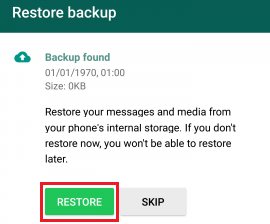
Restore WhatsApp Backup
This will restore your old chat sessions after completing the initial data sync. Now you’ll be able to view any of your previously deleted messages.
How to See Deleted Messages on WhatsApp on iPhone
When you delete a WhatsApp message on your iPhone or iPad, it disappears from your inbox but remains on the phone. You can see WhatsApp deleted messages on iPhone with 3 methods, including iCloud, iTunes, and using PhoneRescue for iOS.
Method 1. How to See Deleted Messages in WhatsApp via iCloud
As soon as WhatsApp deletes a message on your iPhone, a copy of that message gets saved on iCloud. You can see it as well, even if the original is deleted. The following steps are about restoring WhatsApp messages from iCloud backup.
Step 1. Connect your Apple Device with the iCloud account that contains your WhatsApp backup.
Step 2. Reinstall the WhatsApp app and verify your account again.
Step 3. After verifying, Whatsapp will ask to restore your chat history. The “Restore” option will let you restore your messages from the iCloud backup.
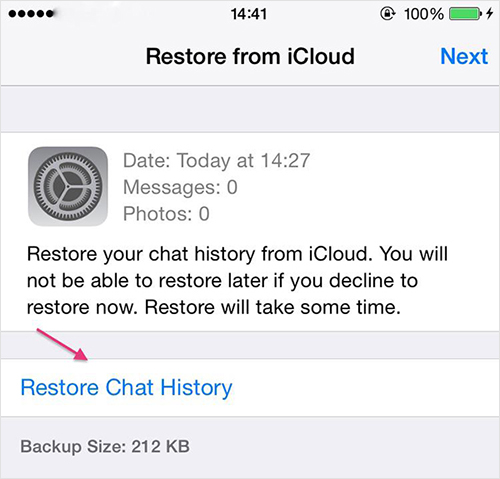
How to Retrieve Deleted WhatsApp Messages from iCloud
It will restore your old chats after initialization, meaning you’ll be able to see the actual message of any sender who deleted the messages sent to you.
After the process, you’ll be able to see any chats that the senders previously deleted. But some of you forget to back up your WhatsApp chat on iCloud. Well, we have a solution for this situation too! Now you can read WhatsApp deleted messages through a third-party app called PhoneRescue!
Method 2. How to Check Deleted Messages on WhatsApp by PhoneRescue for iOS
There are different ways to back up your WhatsApp chat. If you didn’t back them up before, using some professional iPhone data recovery tools is the only practical way to recover deleted WhatsApp messages without backup.
We recommend PhoneRescue for iOS, a high-tech data recovery tool that will help you recover over 30 types of iOS data without a backup. This includes retrieving deleted messages, photos, videos, documents, etc. Plus, this tool helps people who want to restore WhatsApp backup without uninstalling the app. Here are some key features of this professional tool:
- View deleted WhatsApp messages on computer.
- Recover WhatsApp messages, photos, attachments, etc., without backup.
- A high success rate in previewing & recovering WhatsApp data.
- Support all iPhone models and iOS versions.
Free Download * 100% Clean & Safe
Now let’s see how to see deleted WhatsApp messages using PhoneRescue for iOS:
Step 1. Get the latest version of PhoneRescue for iOS on your computer (Windows PC and Mac are supported).
Step 2. Run PhoneRescue for iOS on your computer > Connect your iPhone to the computer via a USB cable > Choose Recover from iOS Device mode > Click on Right Arrow to continue.

Recover from iOS Device without Backup
Step 3. Choose WhatsApp only to scan, or you can check the Select All button > Tap on OK to continue.
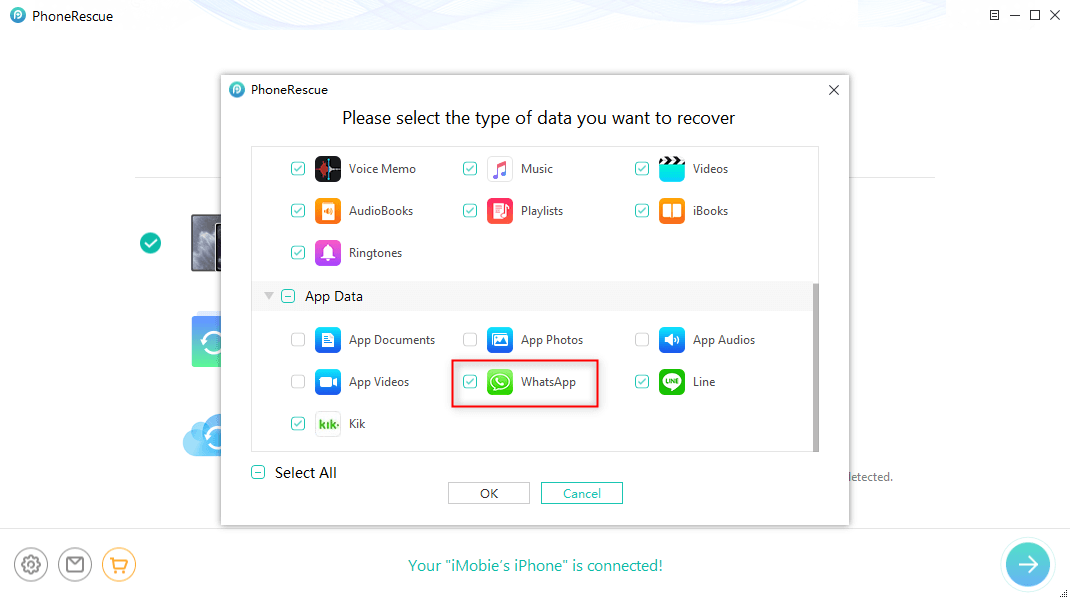
Extract WhatsApp Data on iPhone
Step 4. Preview and select the WhatsApp messages and attachments you want to recover > Click the Recover button on the bottom right corner to get the selected WhatsApp messages back. You can restore the deleted chat history to your device or to your computer.
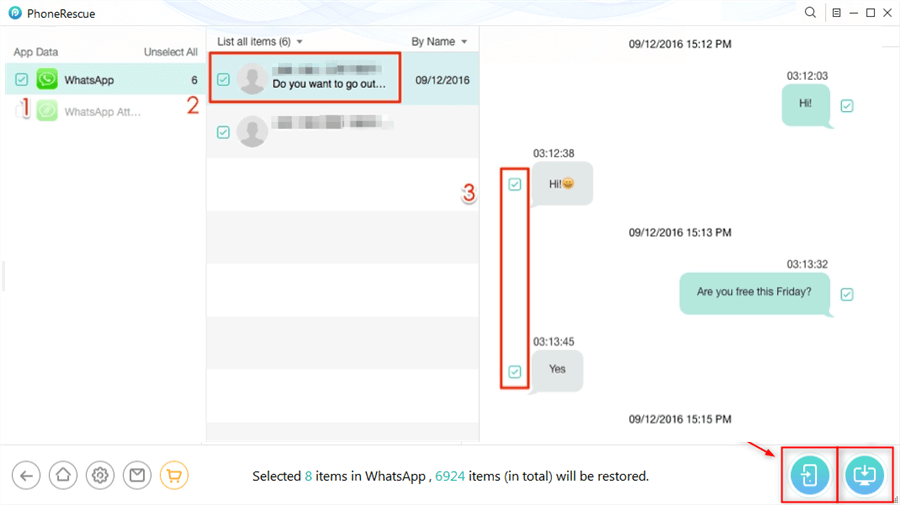
Select WhatsApp to Recover
This particular method was for those who didn’t back up their devices. But if you have already backed up your device via iTunes, then read on to learn about the iTunes method.
Method 3. How to Read WhatsApp Deleted Messages via iTunes
iTunes is one of the most popular ways to transfer files on your iPhone. The iTunes backup feature lets you download a backup of WhatsApp messages and other media. The process is similar to the iCloud method, and here’s how it’s done:
Step 1. Connect your Apple Device with the iTunes account that contains your WhatsApp backup.
Step 2. Reinstall the WhatsApp app and verify your account again.
Step 3. After verifying, WhatsApp will ask to restore your chat history. The “Restore” option will let you restore your messages from the iTunes backup.
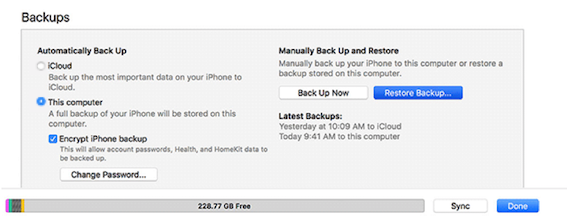
Click Restore Backup Button
After your old chats are restored, you’ll be able to see the original messages of all senders who have deleted them.
That was all about iPhone deleted WhatsApp messages without any app. For Android users, we’ve compiled a list of the best two options for you.
FAQs About Seeing Deleted WhatsApp Messages
1. Can you see a WhatsApp message that was deleted by sender?
Yes, you can see the deleted WhatsApp messages by sender in notification history. This can be used to see recent deleted messages rather than some older ones. Moreover, the messages will disappear if you tap the notification banner and enter the Messages app.
2. Can I access WhatsApp deleted messages?
Yes, you can access your deleted WhatsApp messages through a backup or using third-party WhatsApp recovery tools. Accessing WhatsApp deleted messages in Google Drive is straightforward. If you don’t have any backup, try DroidKit or PhoneRescue for iOS to recover deleted WhatsApp messages on Android and iPhone.
3. Can I see deleted WhatsApp messages without any app?
Yes, you can see deleted WhatsApp messages without any App using a local backup or in Google Drive. This is applicable for those who regularly back up their WhatsApp messages on a computer or in Google services.
Final Words
Restoring WhatsApp messages without any app can be challenging, especially for beginners. But this article can help you with that. It includes the best guide to help beginners recover deleted messages on WhatsApp without any other app. If you don’t have an iCloud/iTunes/Google Drive backup, then PhoneRescue and DroidKit are your best bet to get your precious data back, even if it’s a long-deleted WhatsApp message.
Product-related questions? Contact Our Support Team to Get Quick Solution >

