How to Restore WhatsApp Backup from Internal Storage [Sovled]
This article goes through how to restore WhatsApp backup from internal storage. So if you lost your WhatsApp data accidentally, just read thie post to learn some easy ways to restore WhatsApp from local backup.
DroidKit – Restore WhatsApp from Local Backup/Google Drive
How to restore WhatsApp backup from internal storage? Just free download DroidKit to get back your WhatsApp data, including messages, photos, videos, etc. Immediately. Whether you want to restore WhatsApp local backup or restore from Google Drive, it can help you do that. No skills are needed. Supports all Android devices and WhatsApp versions.
Have you ever wished to recover WhatsApp conversations after losing your phone or mistakenly deleting them? Actually, WhatsApp provides two backup options: iCloud for iPhone users and Google Drive for Android users. However, not all of the users store their WhatsApp backups via these services. In this situation, they can restore WhatsApp from local backup to get back their important files.
If you lost your WhatsApp data accidentally, you are lucky to be here because we will show you some simple ways to restore WhatsApp backup. So let’s start and find out how to restore WhatsApp backup from internal storage! Even without the help of Google Drive or iCloud, you’ll complete the restoration process.
Can I Restore WhatsApp Backup from Local Storage?
Yes, you can restore WhatsApp from local backup instead of Google Drive. Because WhatsApp users can make and save chats backups on their device’s local storage.
For privacy or other reasons, some users save their data locally. It’s important to remember that while WhatsApp local backup restore is possible, there are certain restrictions.
In addition, local backups only keep data up to the point of the most recent backup. Thus any messages received or sent after the backup will not be included in the chats that are restored.
There are several ways to restore WhatsApp from local backup, and the procedure is straightforward. Whether you use an Android or iPhone, you’ll get your hands on WhatsApp data in seconds. Now let’s explore how to restore WhatsApp backup from internal storage!
How to Restore WhatsApp Backup from Internal Storage Android
How to restore WhatsApp from local backup instead of Google Drive? DroidKit – Android Phone Toolkit is a one-stop tool for all Android devices and can solve almost all Android problems. It has the ability to restore WhatsApp from local backup on an Android device. Thanks to its user-friendly design, users can browse the data and finish the restore procedure in just a few clicks. And you can learn more about DroidKit can do for you in WhatsApp restore.
Free Download * 100% Clean & Safe
- Easy to restore – You only need to click the buttons to restore WhatsApp data. No skills are required and anyone can use this tool with ease.
- Full restore methods – It can help WhatsApp restore from local backup and Google Drive. And it can also help you recover WhatsApp data without backup.
- Support multiple data types – You can restore all WhatsApp data types, including chat history, pictures, videos, etc.
- 100% safe and clean – DroidKit works with the strongest encryption technology, ensuring your WhatsApp data, Google account and password to be completely safe and confidential.
Moreover, DroidKit offers other powerful features, like unlocking your Android device screen, recovering other data types like photos and contacts, bypassing Google account verification, and more.
Free download DroidKit and here is a step-by-step tutorial to see how to restore WhatsApp backup from internal storage using this tool.
Steps to Restore WhatsApp from Local Backup:
Step 1. Launch DroidKit on your computer > Then choose the WhatsApp Manager option from the Data Manager mode.
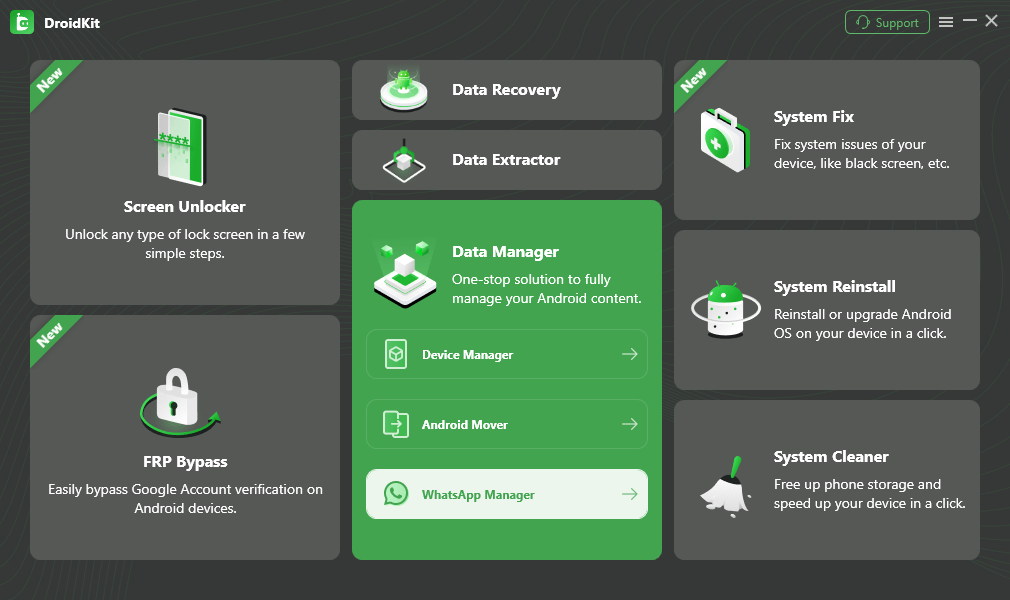
Choose WhatsApp Manager Option
Step 2. Then Click the Restore Now button in the third block.
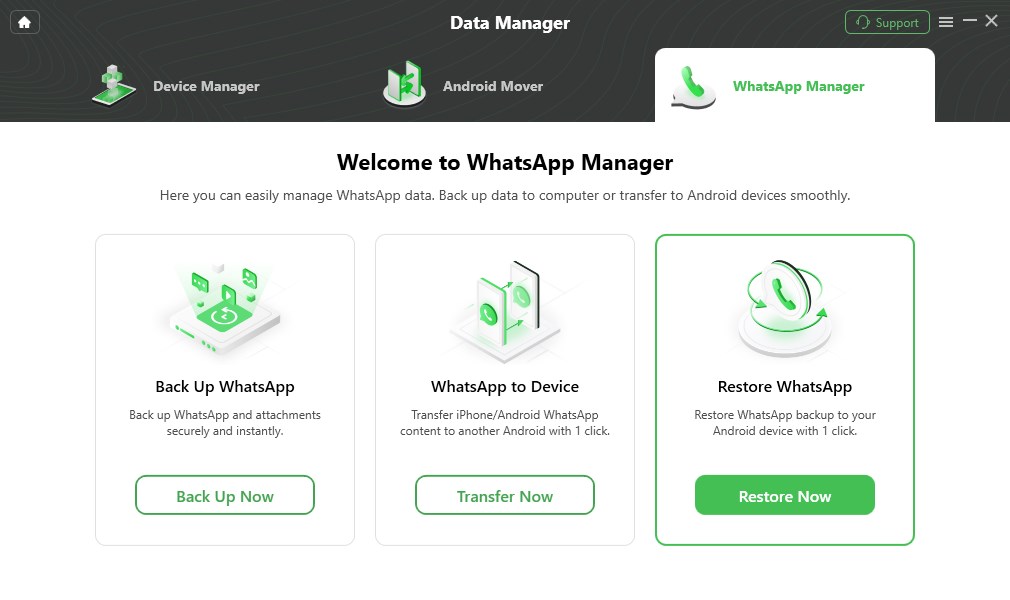
Select Restore WhatsApp and Click Restore Now
Step 3. Select a WhatsApp backup you want to restore and click Restore button.
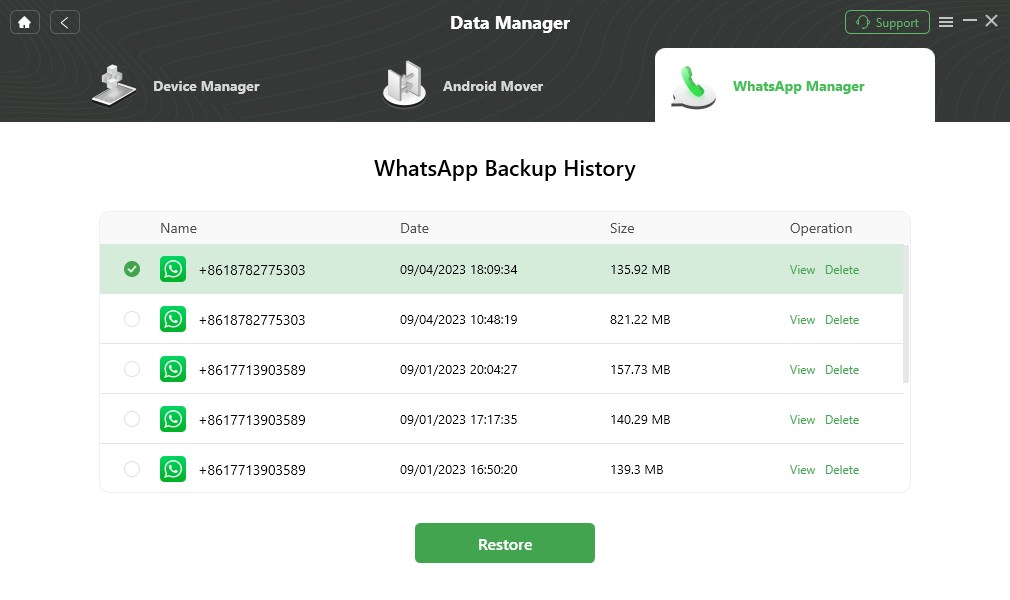
Select WhatsApp Backup to Restore
Step 4. Connect your device to the computer and click Start. Then, complete some settings on your Android device.
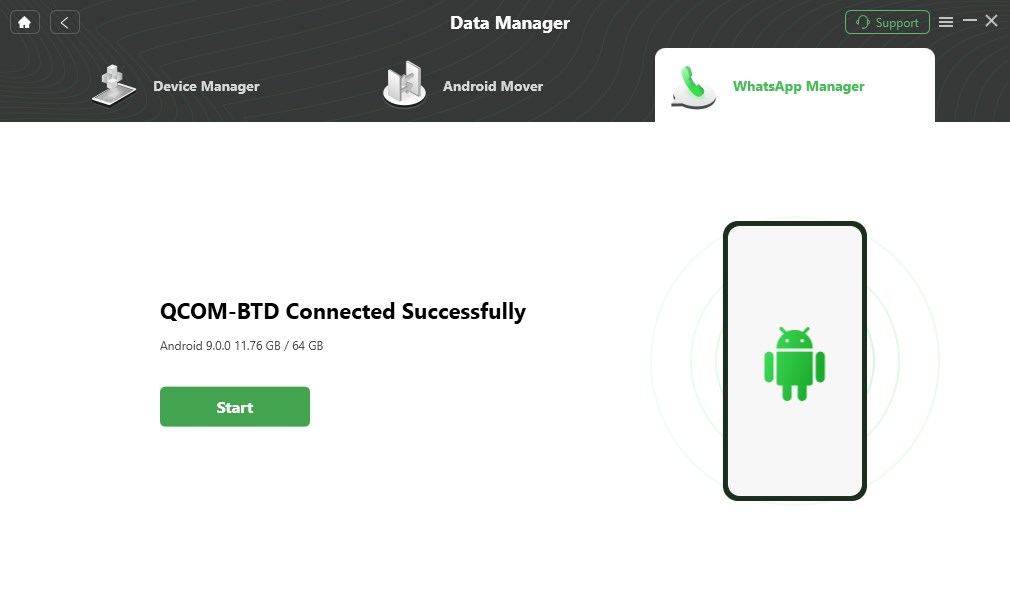
Connect Your Device to Computer
Step 5. DroidKit will start to restore WhatsApp backup. When it is complete, the interface below will appear.
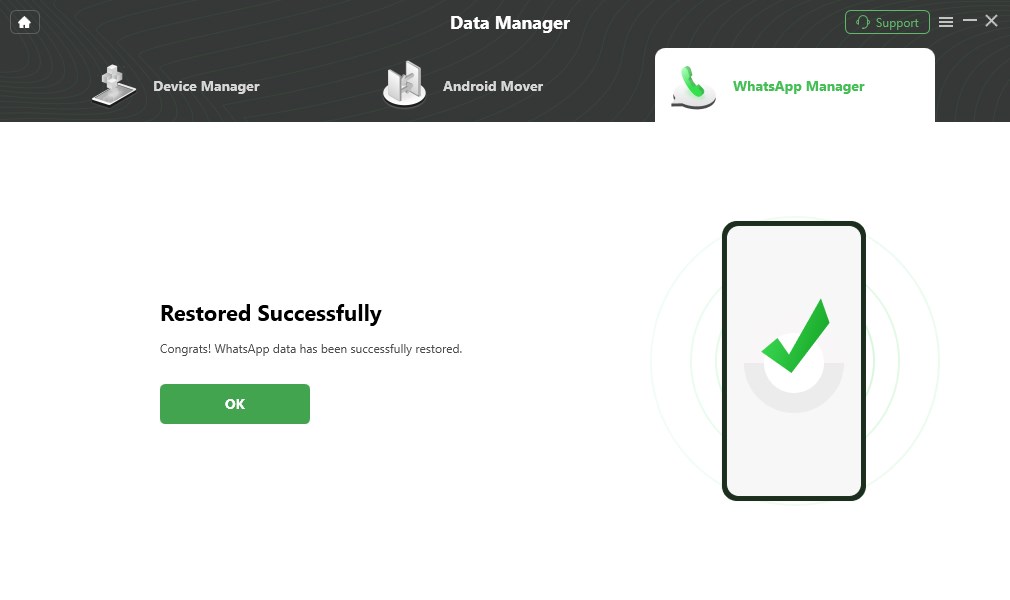
WhatsApp Restore Successfully
If you want to know how to restore WhatsApp chat history from Google Drive on your Android device, you can try DroidKit’s Data Extractor mode to do that.
Free Download * 100% Clean & Safe
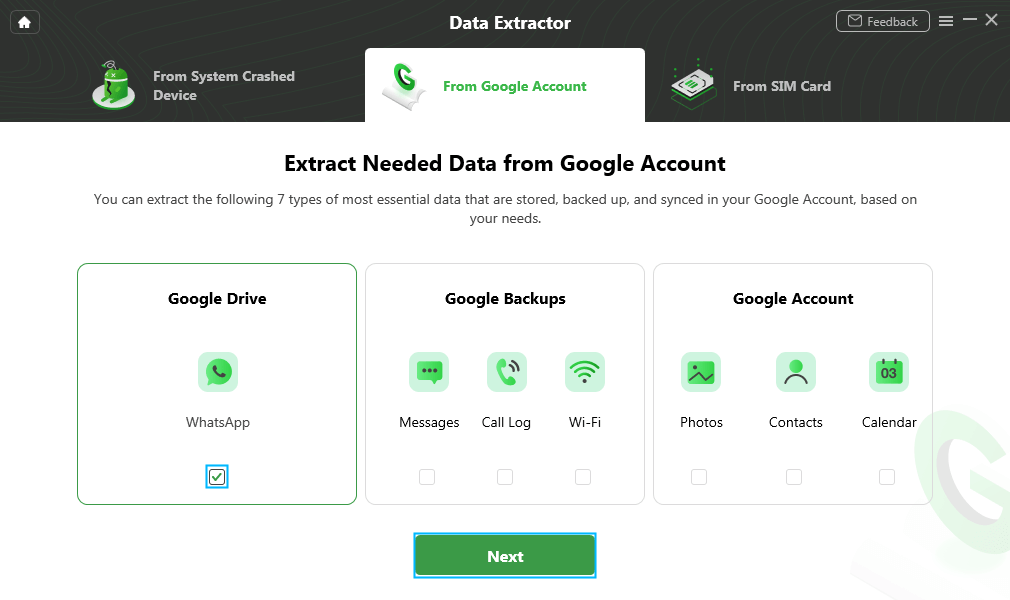
Choose WhatsApp
How to Restore WhatsApp Backup from Internal Storage iPhone
If you are an iOS user, AnyTrans – iPhone Data Manager is a trustworthy and effective program for you to restore WhatsApp backup from local storage. All your WhatsApp messages and media files can be quickly and easily restored with AnyTrans without any data loss. You can 1-click restore all the WhatsApp backups in a few minutes. And it also allows you to preview and select the information you require to restore. This saves both time and storage space on your smartphone. Furthermore, AnyTrans protects your WhatsApp data from unauthorized access. It is done by using cutting-edge encryption and security mechanisms. And you can also use it to restore WhatsApp data from Google Drive if you need.
What’s more, AnyTrans is cross-platform, allowing you to move data between various devices and operating systems. Therefore, if you want to transfer your WhatsApp data from Android to iPhone, iPhone to iPhone, or iPhone to computer, you can use AnyTrans to complete them all.
Now AnyTrans supports all iPhone models and iOS versions. Just follow the step-by-step explanation to restore WhatsApp from local backup on iPhone with AnyTrans:
Step 1. Free download and run AnyTrans on your PC > Attach the iPhone to the computer. Opt for Social Messages Manager.
Free Download * 100% Clean & Safe
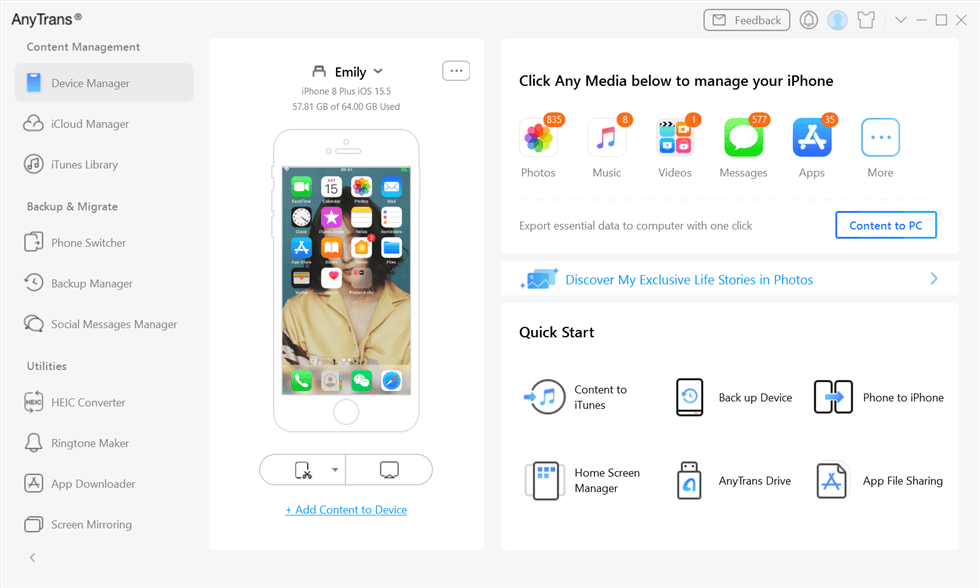
Select Social Messages Manager
Step 2. Choose WhatsApp > And then tap on From Local Backup. You can also click and learn how to restore WhatsApp backup from Google Drive to iPhone >
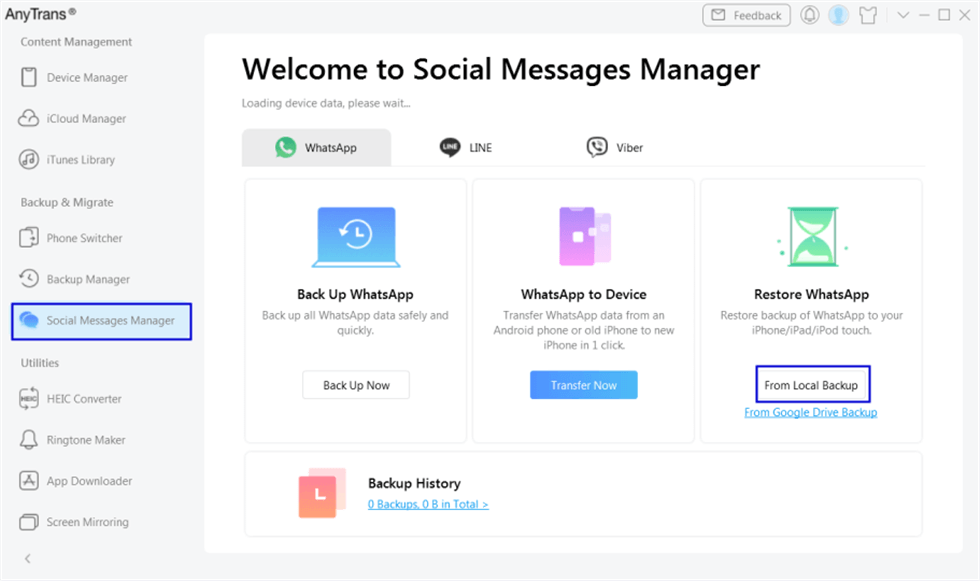
Choose From Local Backup
Step 3. Select the backup you wish to restore and click the Next button.
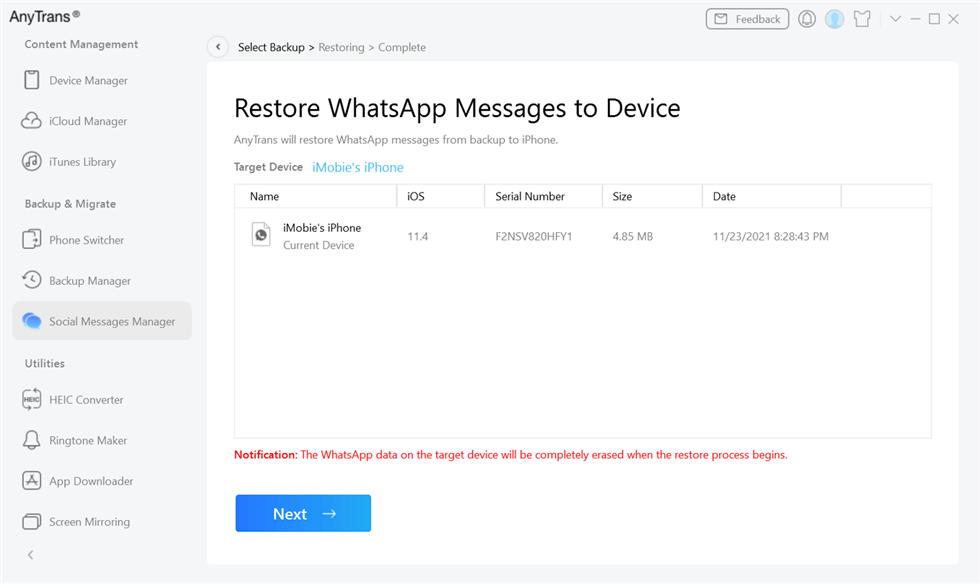
Select the Local Backup
Step 4. The following interface will appear when the restoration process is finished.
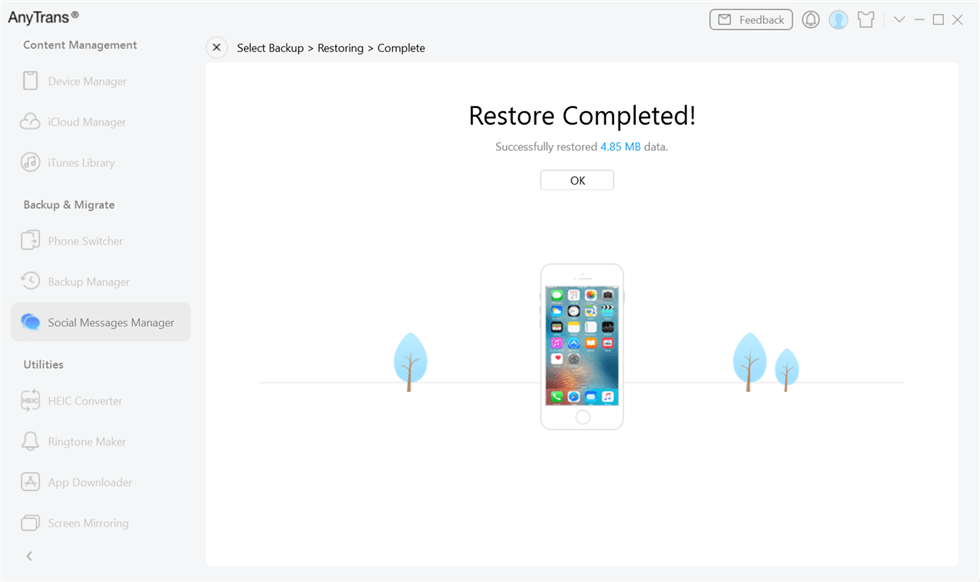
WhatsApp Restore from Local Backup Complete
Throughout the process of refreshing data, your smartphone will restart many times. To “trust” your PC, keep your smartphone connected and unlocked, as advised by AnyTrans.
Restore WhatsApp Backup from Internal Storage
It is essential to restore WhatsApp from local backup saved on your smartphone’s internal storage is essential. It allows you to restore your chats and media files if you accidentally erase them. You can ensure that vital chats and media files are safe and can be quickly recovered.
Another advantage is that it doesn’t require a Google Drive account. No need for an internet connection, which is necessary for recovering from a cloud backup. WhatsApp restore local backup takes a few clicks, making it a quick and simple procedure, as shown.
Steps to Restore WhatsApp Backup from Internal Storage:
- Find “WhatsApp/Databases” folder. It often stores the backup file.
- Delete WhatsApp from your smartphone.
- Go to the “WhatsApp” folder on your smartphone’s internal storage now.
- Change the backup file’s name from “msgstore-YYYY-MM-DD.1.db.crypt12” to “msgstore.db.crypt12”.
- Reinstall WhatsApp from Google Play or App Store, depending on your device.
- WhatsApp will allow restoring media files after detecting the local backup file during installation. To finish the restoration procedure, adhere to the on-screen directions.
- You will access your recovered data after the restore procedure is finished.
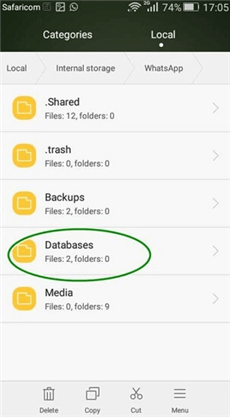
Choose WhatsApp Databases
Any chat sent or received after the backup date will be lost if a local backup is restored.
If you don’t find this method helpful, then there is no need to worry! Take a look at the next methods without further ado!
Restore WhatsApp from Local Backup via Reinstalling
There is no need to worry if any accidental deletion or device loss happens. Because you can restore your deleted conversations and media from local backup by reinstalling WhatsApp. It is an affordable way as compared to third-party services.
It’s a quick and simple approach to get your data back because the procedure is so straightforward. You can prevent the headache of manually making backup files using the automatic backup function.
Overall, the ability to reinstall WhatsApp and restore it from a local backup is a helpful tool. It can help you to save time and money. Follow the guide below to learn how to restore WhatsApp messages from local backup via reinstalling.
Step 1. Remove or Uninstall the WhatsApp app from your Android or iPhone smartphone.
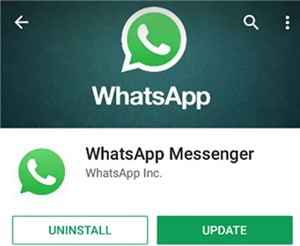
Uninstall WhatsApp on iPhone
Step 2. Reinstall WhatsApp by accessing the Google Play Store or the App Store.
Step 3. To set up WhatsApp, enter your phone number when requested and follow the on-screen directions.
Step 4. WhatsApp will ask you to restore your chats from a backup throughout the setup procedure. To start the restore process, tap “Restore.”
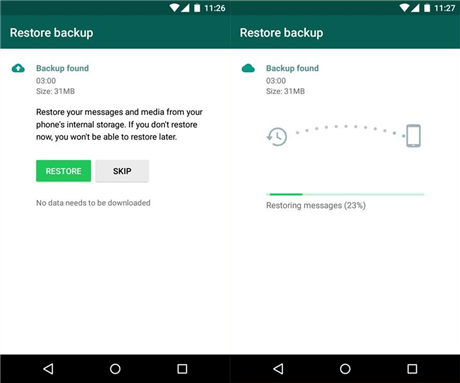
Tap on the Restore button
Step 5. Wait for WhatsApp to recover your chats from the local backup file.
WhatsApp automatically creates a local backup file. For Android smartphones, every day at 2 AM (local time) and at 4 AM (local time) for iPhone devices.
However, you must have a backup file to restore your conversations by reinstalling from a local backup. And if you don’t want to uninstall WhatsApp, you can read 5 Best Ways to Restore WhatsApp Backup without Uninstalling >
Restore WhatsApp from Old Local Backup
For a number of reasons, restoring WhatsApp from an old local backup can be essential. Restoring from an old local backup can be useful when switching to a new device. Restoring from an older backup will help you troubleshoot. As well as fix any issues you may be having with WhatsApp if you’re encountering any difficulties. Here is how to restore local WhatsApp backup.
Step 1. The first thing to do is confirm that you have a backup file to restore. The backup file is often kept in the “WhatsApp/Databases” folder on your device’s internal storage.
Step 2. Uninstall or remove WhatsApp from your device.
Step 3. Change the backup file’s name to “msgstore.db.crypt12” before restoring it.
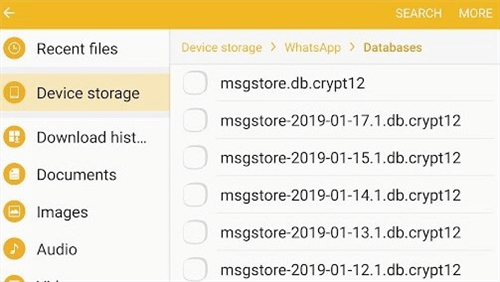
Change Backup File Name
Step 4. Connect your device to a computer using a USB cord. Transfer the renamed backup file to the “WhatsApp/Databases” folder on internal storage.
Step 5. Reinstall WhatsApp from Google Play or App Store, depending on your device.
Step 6. WhatsApp will urge you to restore your conversations and media files after detecting the old backup. To finish, adhere to the directions shown on the screen.
After the restoration, you can view your recovered chats and media files inside WhatsApp.
How to Back up WhatsApp to Local
It’s vital to back up WhatsApp to your local device to secure your chats in the case of a loss. The steps for backing up your WhatsApp account to a local device are as follows:
Step 1. On your device, launch WhatsApp and select the settings option.
Step 2. After choosing “Chats,” choose “Chat backup.”
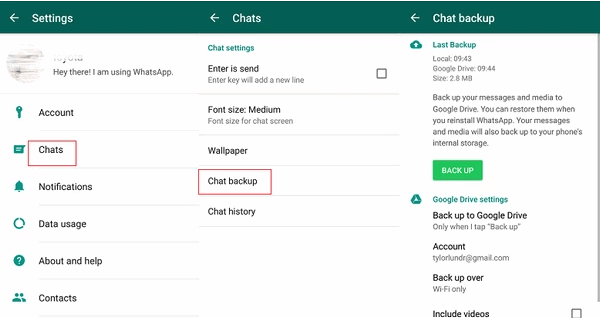
Select Chats and Click Chat Backup
Step 3. By selecting “Back Up Now” or “Auto Backup,” you can decide how frequently to make backups.
Step 4. To begin creating a backup, choose “Back Up.” The length of the backup procedure will depend on how large your conversations and media files are.
Step 5. You can locate the backup file on your device’s internal storage in the “WhatsApp/Databases” folder. The name of this backup file will be “msgstore.db.crypt12”.
The local backups are kept on your device’s internal storage and can consume a lot of space. Thus, it’s crucial to routinely transfer your backup files to an external storage or cloud storage service.
The Bottom Line
Finally, it’s concluded that the feature that allows you to restore WhatsApp from local backup is crucial for retrieving lost or unintentionally deleted chats and media items. Several methods to restore WhatsApp from local backup have been covered in this article. Every technique are useful, so pick the one that best meets your requirements. And if you want to restore WhatsApp easily and quickly, you can try DroidKit or AnyTrans for free first. Tell us in the comment section if you find out this article helpful in sorting your issue!
Free Download * 100% Clean & Safe
Product-related questions? Contact Our Support Team to Get Quick Solution >

