How to Recover Deleted WhatsApp Audio Messages
Have you accidentally deleted Whatsapp audio in your Android device and now wondering about methods to recover deleted Whatsapp audio Android? If this is really the case, then we’re here with multiple workarounds that will help you solve how to restore deleted WhatsApp voice messages without backup/with backup flawlessly!
DroidKit – Recover Deleted WhatsApp Audio Android without Backup
Deleted your WhatsApp audio on Android phone? Free download to 1-click get back your lost WhatsApp voice messages even without backup!
WhatsApp offers us a handful of features, almost everyone uses WhatsApp on Smartphones to interact with people all around the world. We chat on WhatsApp, sending and receiving WhatsApp media files. With private and group chat options, we can share the files easily with one or more contacts at the same time.
All the files, including audio files shared on WhatsApp, can be of personal or professional importance, and losing them can really be terrifying. So, if WhatsApp audio is accidentally deleted, WhatsApp data is corrupted, or your phone is broken, how to recover WhatsApp voice messages or other audio files?
Here are the top ways that will help you resolve how to restore deleted WhatsApp voice messages without backup or with backup. You can choose one best for you and get all WhatsApp media files back if you need them.
You may also like this WhatsApp tip: Top WhatsApp Transfer, Backup & Restore Tool >
How to Restore Deleted WhatsApp Voice Messages without Backup
How can I recover deleted WhatsApp audio? If you accidentally lost your WhatsApp audio and forgot to back it up, here we’d like to show you a powerful WhatsApp recovery tool – DroidKit. Why? DroidKit is a complete Android solution that provides you with a way to restore deleted WhatsApp even without backup. With this tool, you can easily scan your phone and find out all the deleted or lost WhatsApp files. Here are some highlights of DroidKit you may be interested in:
Free Download * 100% Clean & Safe
- Provide two recovery modes, Quick Recovery and Deep Recovery, to guarantee you the highest success rate of data recovery, even if you don’t have a backup!
- Allow you to freely browse and select the WhatsApp data that needs to be recovered, so you don’t have to worry about not recovering the WhatsApp audio you want.
- Cover 13 data types. Not only your WhatsApp audio, but also WhatsApp chats, photos, videos, contacts, call logs, etc., can all be retrieved for you.
- All Android brands and devices are supported. Just freely use this tool on your Samsung, HUAWEI, LG, Xiaomi, etc.
Besides, as WhatsApp recovery for Android, DroidKit allows you to extract WhatsApp backup from Google or even extract WhatsApp data from a broken phone. And if you need an Android screen unlocker or Android system fixer, DroidKit is also at your disposal.
Now you can follow the steps on how to recover deleted voice messages in WhatsApp:
How to recover deleted voice messages in whatsapp:
Step 1. Get DroidKit Installed and Go to WhatsApp Recovery
Get the latest version of DroidKit on your computer. Launch the software and go to Recover Lost Data. Choose WhatsApp Recovery.

Select WhatsApp Recovery Mode
Step 2. Connect Android Phone
Connect your device via USB cable and click Start button to continue.

Connect Your Android Phone
Step 3. Prepare WhatsApp Audio Recovery
Follow the on-screen instructions: back up WhatsApp data on the source device, get the custom version of WhatsApp and give it the access permission, restore backup from custom version of WhatsApp.

Finish All Instructions
Step 4. Select WhatsApp Audio to Recover
Then, DroidKit will scan and give you the list of WhatsApp chats and attachments, including voice messages > Select the ones you need and click To Device or To PC button.

Preview the Data of WhatsApp
Step 5. WhatsApp Recovered Successfully
Wait for the recovery process finished, you can get the completed page as below.

Recover the WhatsApp Data
Restore Deleted WhatsApp Voice Messages from Local Backup
How to get deleted voice messages from WhatsApp? If you backed up your WhatsApp before, then another hassle-free way to recover deleted WhatsApp audio Android is from local backup. Most of the users thoughtfully maintain a second copy of their WhatsApp data to be used in case of emergency. So, if you have also maintained a backup of your WhatsApp data, including the audio files, then you will no longer have to face an issue in recovering it.
Here’s a step-by-step guide on how to recover deleted voice notes on WhatsApp from local backup!
How to Get Back Deleted WhatsApp Voice Notes:
- If you’re already using WhatsApp on your Android device, you firstly need to uninstall it. Make sure that you’ve already saved all the existing data beforehand.
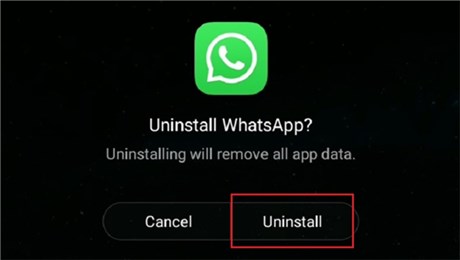
Uninstall WhatsApp First
- Now, reinstall WhatsApp on your Android device from Play Store and initiate the setup. Once you enter your Phone Number, WhatsApp will automatically detect the presence of a local backup file.
- Finally, tap on the “Restore” button and wait for a few minutes as all the saved WhatsApp data will be extracted on your Android device.
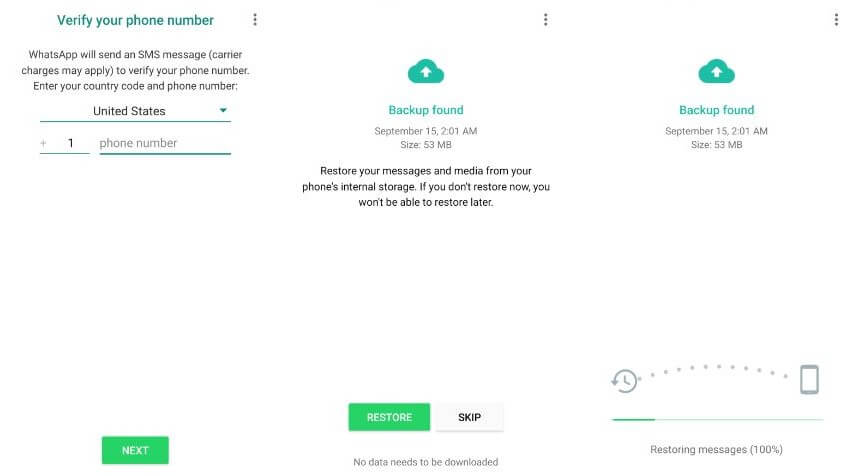
Restore WhatsApp Backup to Android Phone
Restore Deleted WhatsApp Voice Messages from Google Backup
For Android users, Google backup may be a common choice users take to restore WhatsApp messages, including shared media and audio files. Google Drive is Google’s cloud storage service that backs up all the data from your Smartphone. Every Google Drive user gets 15GB of free storage on Drive that they can flawlessly use to store photos, audio, documents, videos, and much more.
So, if you have enabled Google Drive backups on your Android device, then you can make WhatsApp delete voice message recovery with it. Let’s see how to recover deleted WhatsApp voice messages on Android from Google backup.
Step 1: Go to the official website of Google Drive and log in to your account by entering your Google account credentials.
Step 2: On the Google Drive dashboard, browse to the folder where all your audio files are stored.
Step 3: Now, select the audio file/files that you wish to recover and right-click on it to get a list of options. Here, click on “Download” to save the selected audio file/files to your PC.
That’s all! It was this easy and quick to recover deleted Whatsapp audio Android by using Google backup.
However, if this way didn’t work – can’t restore Google Drive WhatsApp backup, then you can try recovering the audio files from local backup or restore deleted WhatsApp voice messages without backup.
Read this guide to recover WhatsApp data from Google Drive: How to Restore WhatsApp from Google Drive to iPhone >
Where Are WhatsApp Voice Stored on Android Device?
Now you have known how to recover deleted WhatsApp audio recording from Android. And if you need to view WhatsApp audio recordings, here are the steps that you can preview and check WhatsApp chat history and media files on your phone:
- Open WhatsApp and enter the conversation in which you want to view audio recordings.
- Tap on the contact name and choose Media.
- Select the WhatsApp media that you want to view, like WhatsApp Audio, WhatsApp Documents, etc. category.
- Scroll up and down to find the audio recording or audio note.
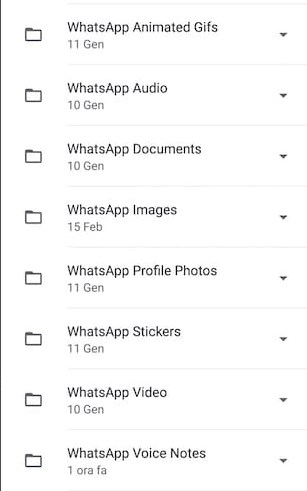
WhatsApp Media on Android
Back up WhatsApp Audio to Prevent Lost Again
To prevent WhatsApp messages and attachments from being lost again, or provide the chance to recover deleted WhatsApp data from a backup file, you can always set WhatsApp backup for your phone. You can click and check the easy methods to back up WhatsApp data on Android, or if you have the need to make a backup for iPhone, too. Or you can choose to move WhatsApp from your Android to iPhone if you switched to a new iPhone.
The Bottom Line
Recovering deleted WhatsApp audio files is not as challenging as it sounds! With the right methods, you can easily recover WhatsApp data on your Android device without any hassle. And since most people may not back up their WhatsApp, we highly recommend you to use DroidKit to restore deleted WhatsApp voice messages without backup first.
We hope this detailed guide will surely help you solve how to retrieve deleted voice messages on WhatsApp. And just feel free to leave a comment or your questions below.
Free Download * 100% Clean & Safe
More WhatsApp Tips
Product-related questions? Contact Our Support Team to Get Quick Solution >

