How to Print WhatsApp Chat Messages [iPhone & Android]
Do you want to print WhatsApp chat for any certain reason and wondering if this is possible? Then Yes! You’ve come to the right spot. In this guide, We’ll show you how to print WhatsApp chat. Continue scrolling to find out how to do it.
There might be times when you need a hard copy backup of your messages and emails as proof of a conversation between you and a third-party contact. Email prints are relatively simple to obtain, as we are well aware but not much known about how to print WhatsApp messages and how to print WhatsApp chat to pdf. No worries, we’ve got you covered.
Here we will walk through how to take the print WhatsApp messages from an Android or iPhone device. So let’s get started and take a glance at the simple workaround.
Part 1: How to Print WhatsApp Messages from iPhone
Print WhatsApp Messages from iPhone via Email
This is a simple way to print your conversations on WhatsApp. You need to forward the conversations to your email address. To know how to print WhatsApp messages from the desktop using Email, follow the outlined steps mentioned below.
Step 1: Open Whatsapp Settings, then next open Chat settings and tap on Email conversation.
Step 2: Next, select all conversations you want to print.
Step 3: A pop-up screen appears, asking you to chat with the media and without the media.
Step 4: As a next step, type your email address and click on the Send button.
Step 5: Now, open your laptop and attach a printer to it.
Step 6: Open your Email, download the conversation and print it!
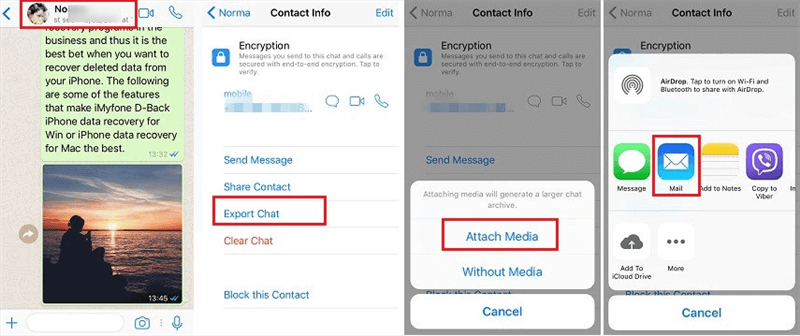
Print iPhone WhatsApp Messages by Email
You will have to follow the procedure again for each chat if you want to print several WhatsApp chats.
Print WhatsApp Messages from iPhone via Screenshot
The next method on how to print WhatsApp messages from iPhone is via screenshot. If you don’t have a laptop or PC, this is the best way to get a printed version of the chat. To do so, follow the below steps:
Step 1: First, press the Side button and the Volume Up button at the same time to take a screenshot of the chat.
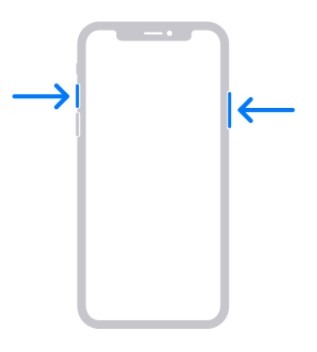
Take a Screenshot on iPhone
Step 2: Next, open the screenshot and press the share button.
Step 3: Look for printer options in the share tab and press ok to print the conversation.
Further Reading: How to Transfer WhatsApp Messages from iPhone to iPhone >
Part 2: How to Print WhatsApp Chat from Android
Email Conversation to Print WhatsApp Chats
Sometimes, you want to print WhatsApp chat as it appears on Android phone. Email is one method for having your WhatsApp messages printed out for legal purposes. This approach does not include any additional software other than WhatsApp. To do so:
Step 1: Open the conversation and click on the menu button.
Step 2: Look for Email Conversation and opt for the mode you want your chat, i.e., with or without media.
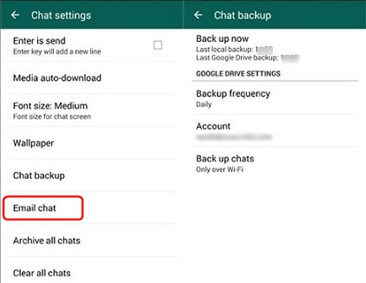
Backup WhasApp to Email
Step3: Now, enter your email id and click on the send button.
Step 4: Next, open your email account from a computer and then download the file.
Step 5: Open the file and press CTRL+P to print the WhatsApp conversation.
This is a pretty easy way to print your WhatsApp messages from your Android since there’s no need to download any extra app to your mobile device or computer. However, the main drawback is that you would not be able to see the phone of the individual who is sending the WhatsApp message, and the formatting of your chats would be lost.
Print WhatsApp via Backuptrans
Do you want to know how to print a WhatsApp chat from Android? No need to worry, Backuptrans Android WhatsApp Transfer offers a quick and easy solution to print out WhatsApp Chat Messages with attachments from Android directly to a device.
The following article will walk you through the process of how to print WhatsApp Messages from Android:
Step 1: Ensure that USB debugging is allowed on your Android device before running the software.
Step 2: Install and run the software and connect your Android device to the computer using a USB cable.
Step 3: A pop-up screen appears on your Android, asking to backup my data click ok and backup your data.
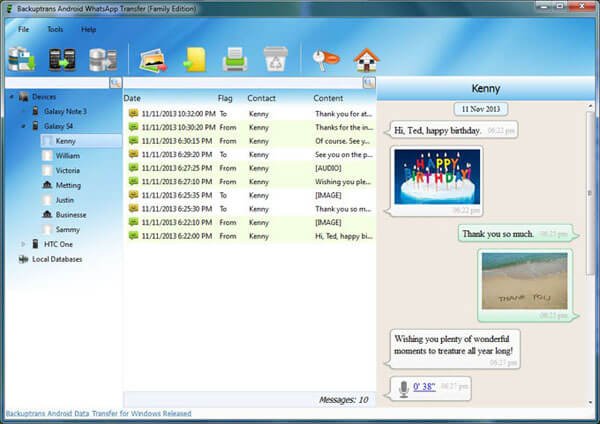
View the Conversation Screen
Also Read: How to Transfer WhatsApp from iPhone to Samsung >
Step 4-A: Print all WhatsApp chat from Android
1) Click on Android in the list you want to print the chat for!
2) Next, open the toolbar and click on the Print Messages button.
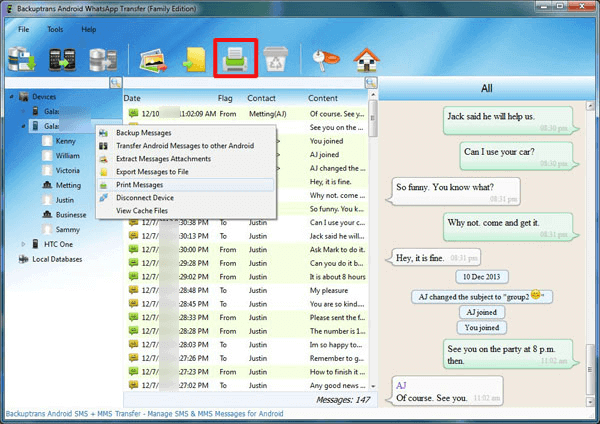
Tap on Print Button to Print Messages
Step 4-B: Print WhatsApp chat with a single contact
1) Open the contact name you want to print the chat for!
2) Next, open the toolbar and click on the Print Messages button.
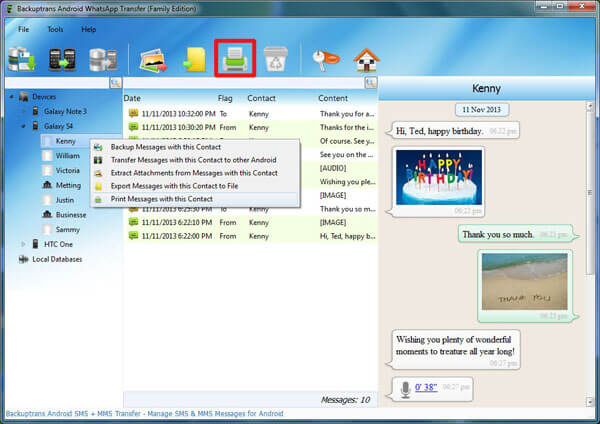
Print Messages Contact via Backuptrans
Step 5: Next, press CTRL+P to print preview the WhatsApp chat.
Step 6: Click on the Print button, and you are done!
Bonus Tip. How to Export WhatsApp Data with AppTrans
If you are worried about the data loss of WhatsApp, you can use professional software data transfer software to back up the chat and attachments of WhatsApp at any time. AppTrans is such a powerful tool that can help you back up, restore, and transfer all or any apps & app data you want in 1 click. Follow the steps below to export your app and app data to computer:
Free Download * 100% Clean & Safe
Step 1. Please free download AppTrans and follow the steps below to make a backup of your apps and app data:
Step 2. Launch AppTrans on your computer > Choose the App Backup option on the left control panel and then click on the Back Up Now button.
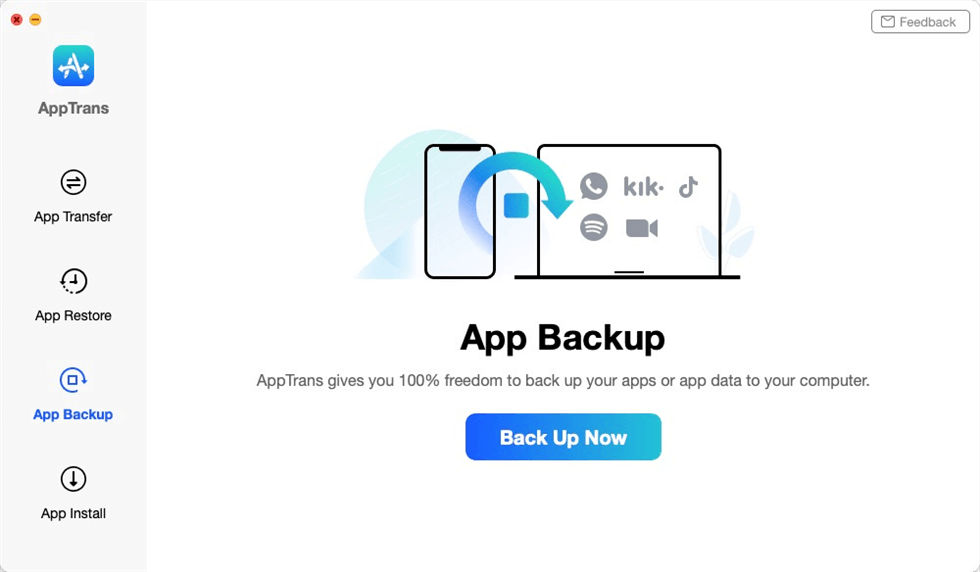
App Backup Overview
Step 3. Connect your Android phone to the computer > Select the apps that you want to backup to the computer and you can choose to backup both app and app Data only backup app by tapping on the button at the lower right corner.
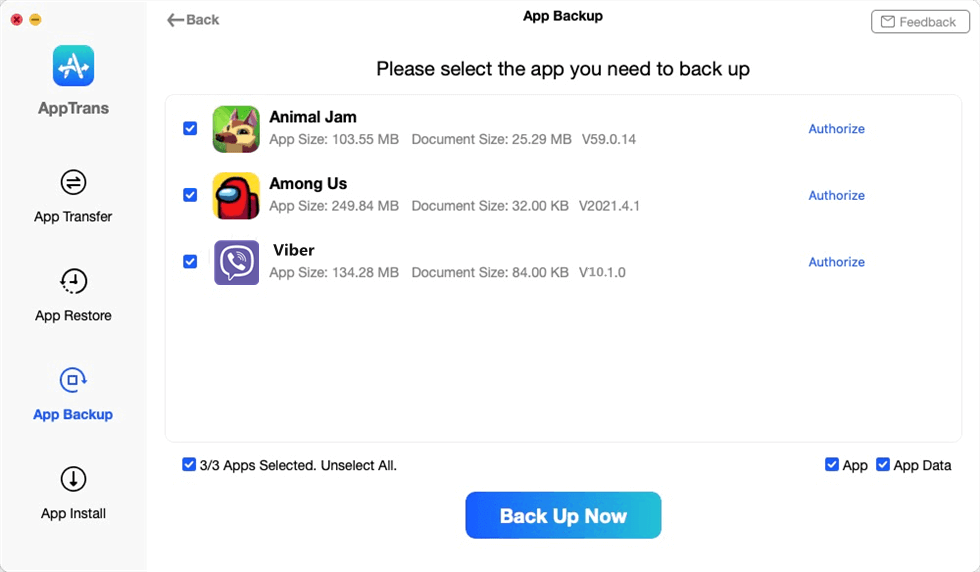
Choose Viber to Make a Backup
Step 4. Now AppTrans is downloading your Viber app and app data. It may take some time to complete the backup process based on the amount of device data. Please keep patient.
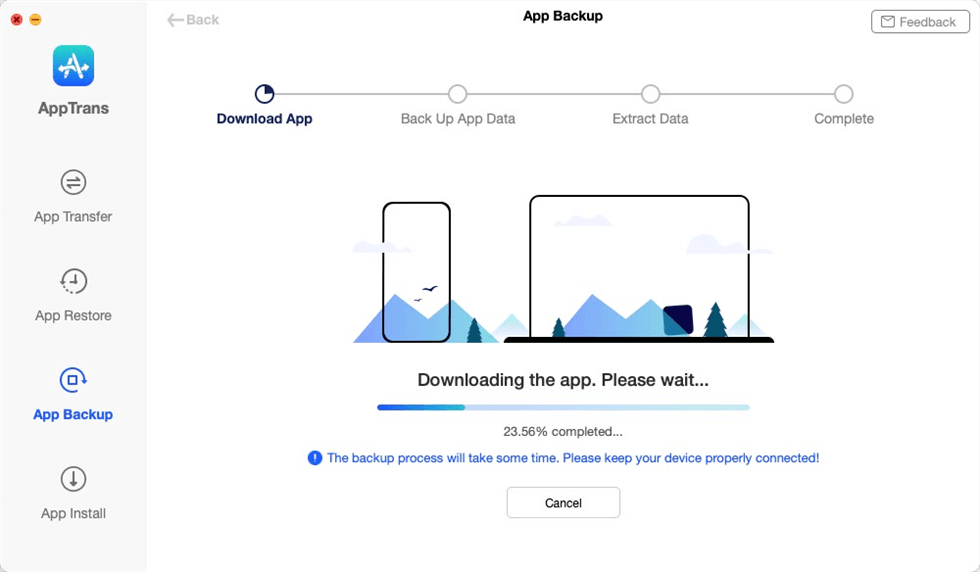
Back up the App to Computer
Further Reading: How to Transfer WhatsApp from Android to iPhone in 3 Ways >
The Bottom Line
With so many people worldwide using WhatsApp to send and receive text messages, it’s no wonder that thousands of WhatsApp users have an unexpected and urgent need to print out their WhatsApp chats. Hopefully, the above-discussed methods for printing WhatsApp messages from an iPhone or Android smartphone will assist you to print out WhatsApp conversations in no time!
More Related Articles
Product-related questions? Contact Our Support Team to Get Quick Solution >

