How to Open WhatsApp Backup File on a PC
WhatsApp data is important to no matter Android or iOS users. But if you are using google drive to back up your WhatsApp data, is there any way to open this backup on your PC. Don’t worry, in this article you will find all the answers!
DroidKit– Android WhatsApp Backup Checker
Free download DroidKit to open and view all WhatsApp data, including photos, music, videos, etc. And you can also save them to the computer or Android easily.
From leisure chats with friends to important business deals, WhatsApp is being used for almost every conversation we have on mobile phones.
And to preserve all these important chats, people make WhatsApp backups on Google Drive, iCloud, or even on their PC.
But then the question comes to mind “Can I open a WhatsApp backup file on PC?” And if you can, then how do you do it?
In this brief guide, we’ll answer all these questions in detail. So sit tight, and let’s get started.
Part 1. Can I Open the WhatsApp Backup File on My PC?
It is impossible to open a WhatsApp backup directly in Google Drive on PC. This is mainly because the WhatsApp backup files on Google Drive are end-to-end encrypted.
But you can locate the Google Drive WhatsApp Backup on PC and change its settings. Then maybe someone doesn’t know how to locate the Google Drive WhatsApp Backup, you can follow the steps below.
- Open any browser, visit Google Drive on PC and sign in with the same Google account that you use for making your WhatsApp backup.
- On the left side of the screen, click on the “Storage” button.
- Scroll down to the section called “Backups.”
- If you have a WhatsApp backup saved in your Google Drive, you should see it listed there, with the name “WhatsApp backup” or something similar.
- After that, you can right-click on it to Preview, Delete, or Turn off Backups.
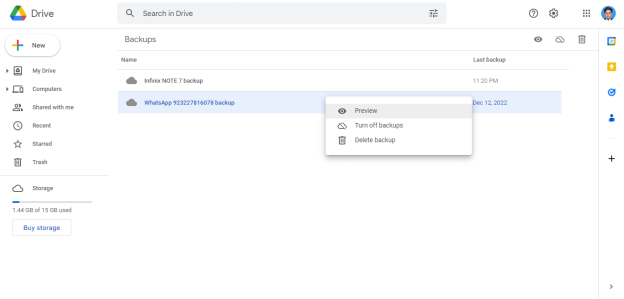
Locate Google Drive WhatsApp Backup File on PC
But if you want to open this WhatsApp backup, you will need the help of a supporting tool.
Now let’s see how we can access a WhatsApp backup on a PC directly with detailed steps.
Part 2. How to Open WhatsApp Backup File on Android
In addition to know how to open WhatsApp Backup File on a computer, when we change to a new phone, we will definitely want to know how to open WhatsApp backup file without WhatsApp.
Well, many WhatsApp managing tools are available to help create, open, and transfer WhatsApp backups. And you can use these helping tools to access WhatsApp backups on a PC and open WhatsApp file without WhatsApp.
How to Open WhatsApp Backup File without WhatsApp
While for Android users, one of the best software to open WhatsApp Backup, which is 100% secure with maximum success rates, is DroitKit. Similarly, you can view the data in the backup via DroitKit. It allows you to recover Android lost data, reinstall OS system, and extract WhatsApp backup from Google Drive.
What’s more, Droidkit is a comprehensive software that handles all the Android issues like a pro. You can remove the screen lock and Google lock of Android devices and can also fix system issues.
Now, let’s move on and see the steps to open the WhatsApp backup file from Google Drive on your PC.
Free Download* 100% Clean & Safe
Step 1. Get DroidKit installed on your computer (Mac/PC) and launch it > Go to Data Extractor and click From Google Account. If you want to restore WhatsApp messages on a new phone, connect your new phone with a computer.
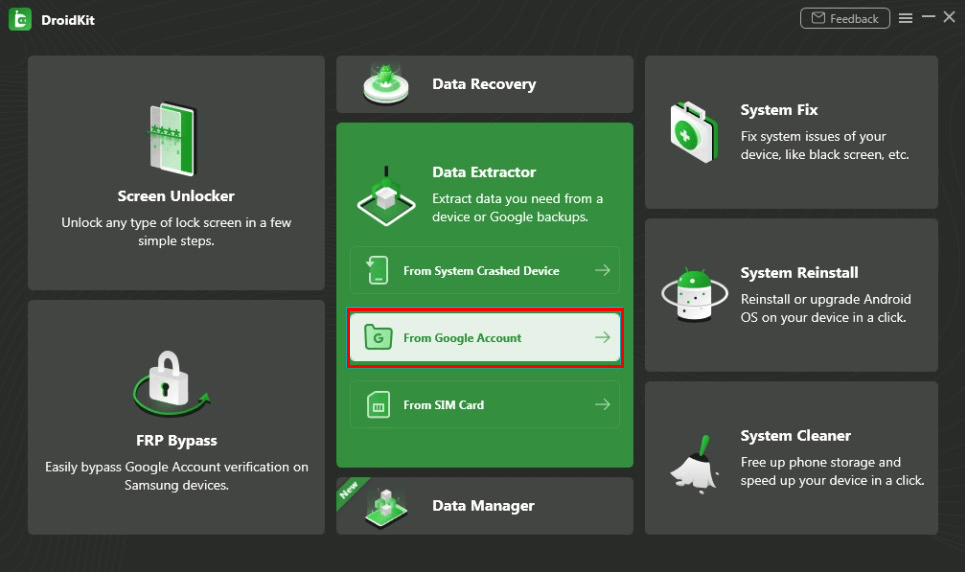
Choose Extract from Google Account
Step 2. Choose Google Drive and you’ll see the WhatsApp category. Just click on it and go on.
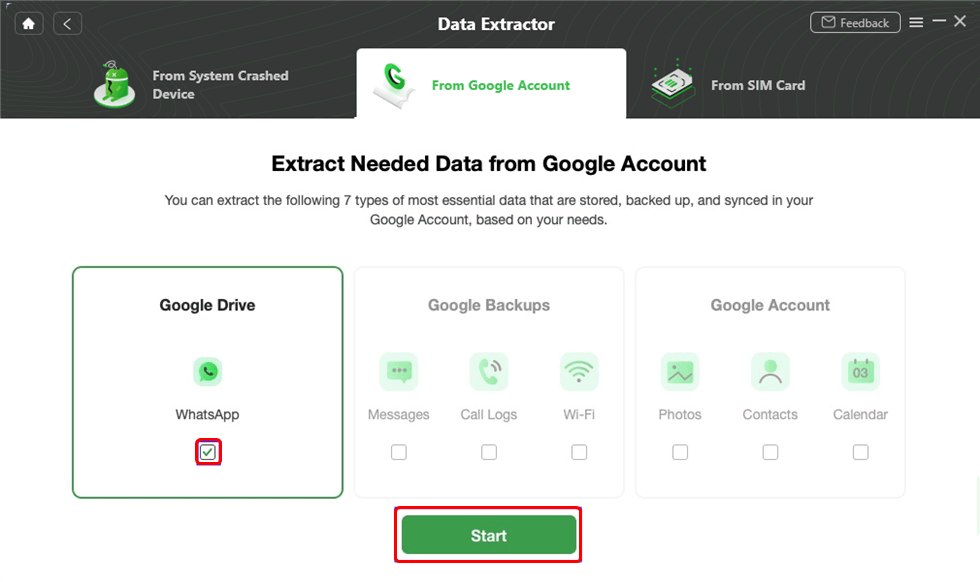
Choose WhatsApp Option
Step 3. Enter your Google account and password to sign in. Also, sign in with your Brower, and click on Continue to give DroidKit the authorization. After that, please click “I have authorized” button.
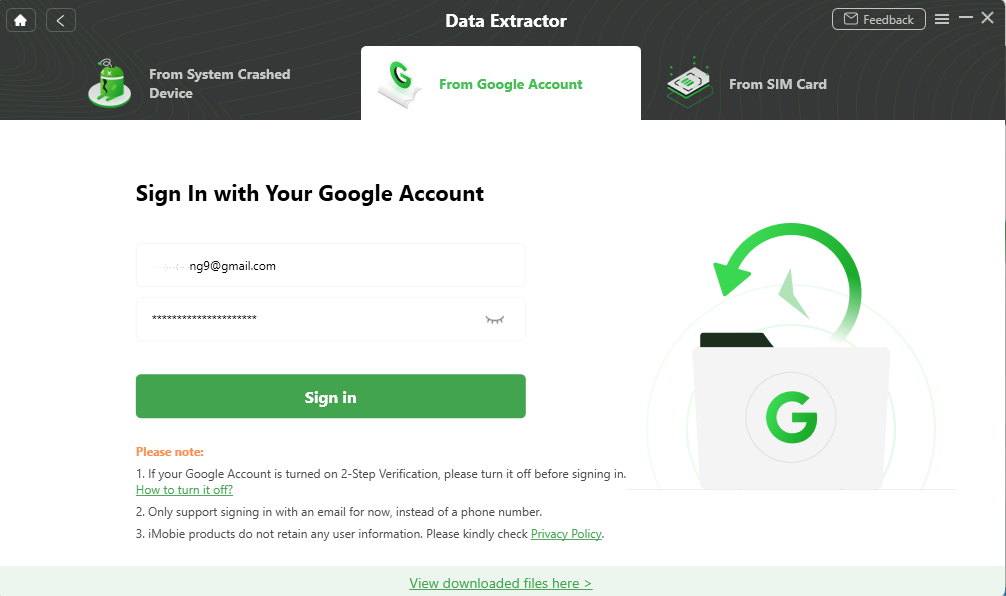
Sign in with Your Google Account
Step 4. All your WhatsApp Google Drive backup history will be listed, choose one and download it. Then you can view WhatsApp backup files.
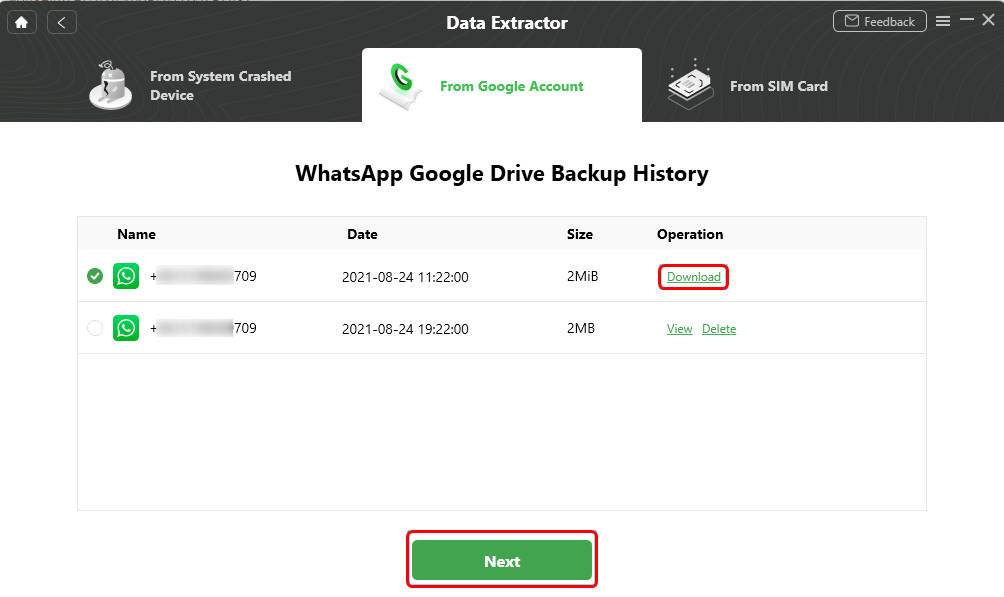
Download and View WhatsApp Backup
Step 5. Now you can view chat history stored in WhatsApp backup. More than that, you can also select what you need, and click To Device or To Mac here to transfer it.
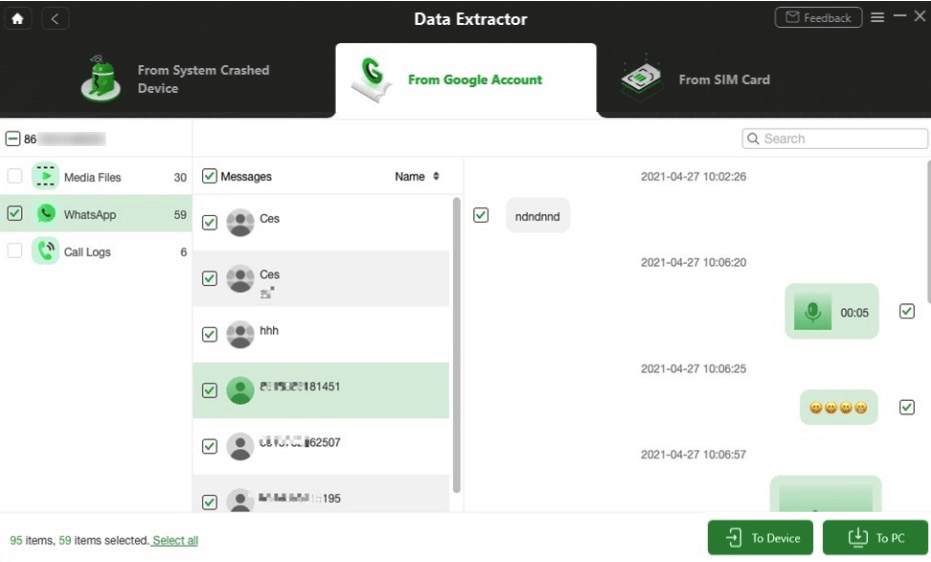
Restore WhatsApp to Phone or PC
Now that you have seen how to access Google Drive WhatsApp backup using AnyTrans & DroidKit on PC, let’s move on to the last part of our article.
Here you’ll see how you can access your WhatsApp backup on your PC by restoring it to your device.
How Can I Open Android WhatsApp Backup from Google Drive
Google drive is one of the tools that many people use to back up WhatsApp and is one of the most widely used tools. So how to open WhatsApp Backup from Google Drive. Unfortunately, this is not directly possible. But we can restore the backup to the device for the purpose of open WhatsApp backup.
First, let’s see how to restore WhatsApp Google Drive backup to Android devices in detailed steps.
To backup WhatsApp:
- First, make a backup on Google Drive from Menu > Settings > Chats > Chat backup > Backup.
- Choose the Google Account that you want your chats backed up to. Tap Back Up
To restore your WhatsApp backup:
- Install and open WhatsApp, then verify your number.
- WhatsApp will search for the available backup if you have an internet connection. When the backup is found, click on the “Restore” button.
- After the restoration has completed, tap NEXT. Your chats will be displayed once initialization is complete. WhatsApp will continue restoring your media files after your chats are restored.
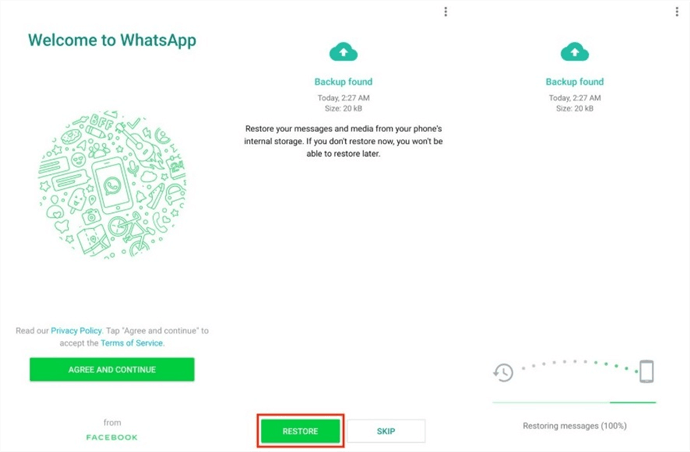
Restore from WhatsApp Backup File
Part 3. How to Open iPhone WhatsApp Files on PC
Well, for iPhone users, you still have two methods to read WhatsApp files on PC. Moreover, in this part, we also answer users’ questions about whether they can restore WhatsApp from Google Drive to iPhone directly.
View iPhone WhatsApp Backup on PC via AnyTrans
If you have made a backup of your iPhone WhatsApp on Google Drive, you can turn to AnyTrans to view WhatsApp backup on Google Drive. Normally, you can’t view the WhatsApp backup data due to end-to-end encryption. However, using AnyTrans, you can easily decrypt WhatsApp backup on Google Drive, preview it and even restore WhatsApp backup from Google Drive to iPhone.
Now, take some minutes and follow the steps to view WhatsApp backup on PC through AnyTrans.
Free Download* 100% Clean & Safe
Step 1. Download AnyTrans on your computer > Connect your iPhone > Tap on Social Messages Manager > Select a specific Restore WhatsApp From Google Drive Backup.
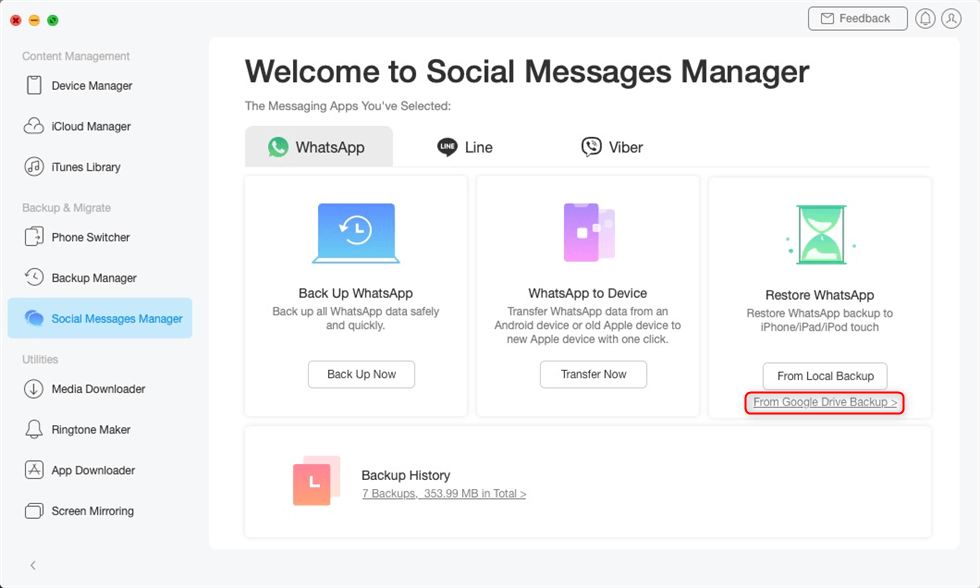
Choose From Google Drive Backup in the Restore Backup Mode
Step 2. Enter the Gmail and its password to sign in to your Google account > Follow the on-screen instructions to give authorization to WhatsApp backup on Google Drive in your browser.
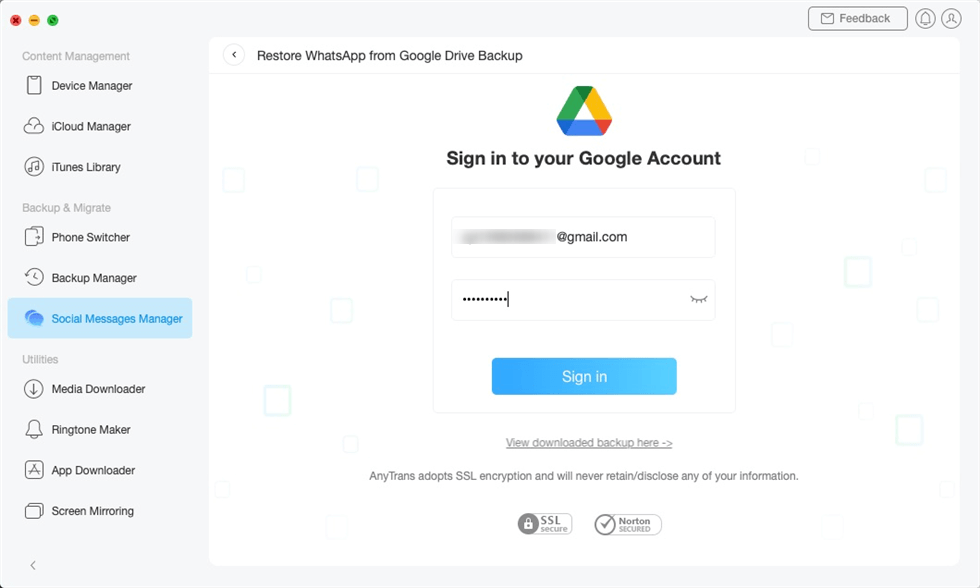
Sign in to Your Google Account
Step 3. Now you can choose a specific WhatsApp Google Drive backup history to view.
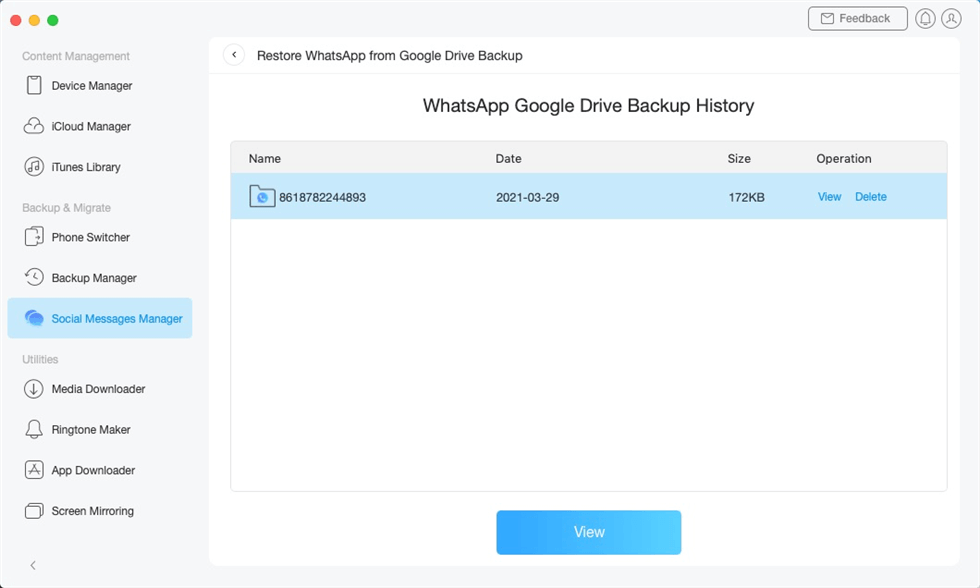
Select a WhatsApp Google Drive Backup
Step 4. To preview the media files attached to WhatsApp chats, you can tap on Attachments in the following interface. But if you’d like to view “Messages” and “Calls”, you should decrypt the Google Drive backup first.
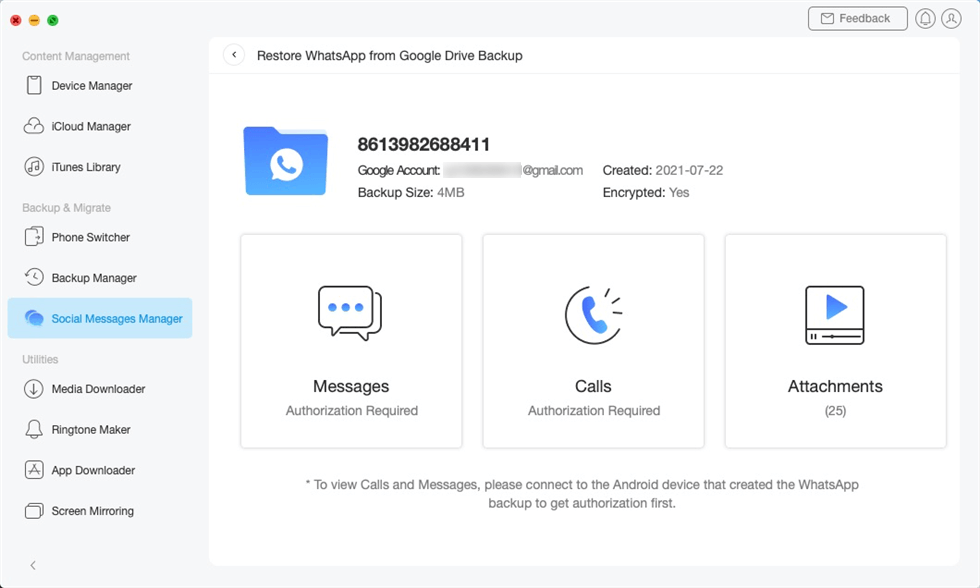
Choose Messages to Preview and Restore
Step 5. Click Decrypt Now to decrypt your Google Drive backup.
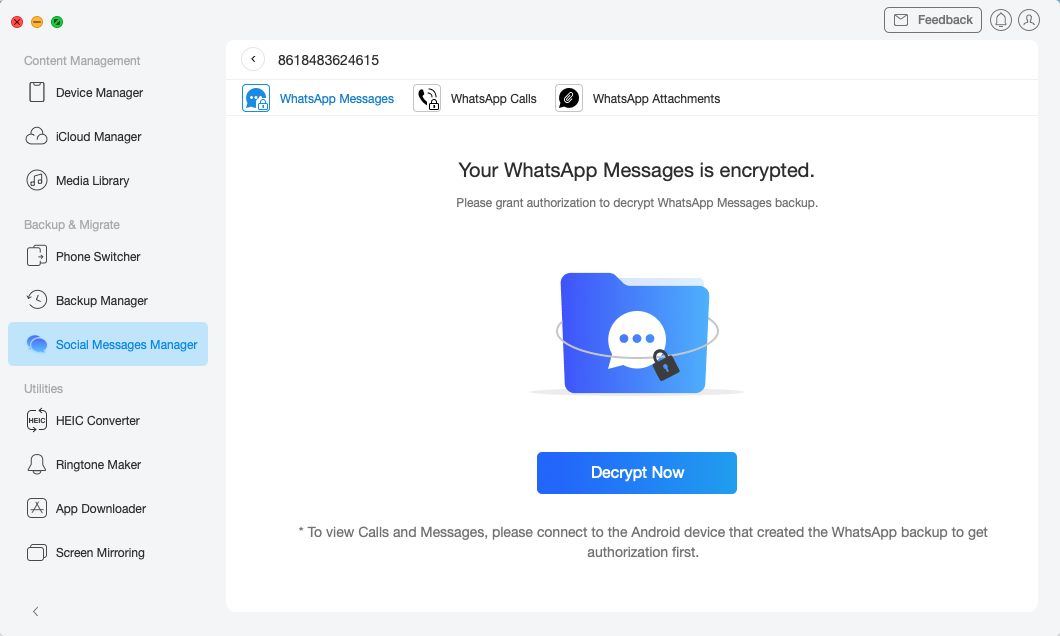
Decrypt Google Drive Backup
Step 6. Once you have decrypted WhatsApp data on Google Drive backup, you can go back to the last AnyTrans interface to preview WhatsApp data on Google Drive backup.
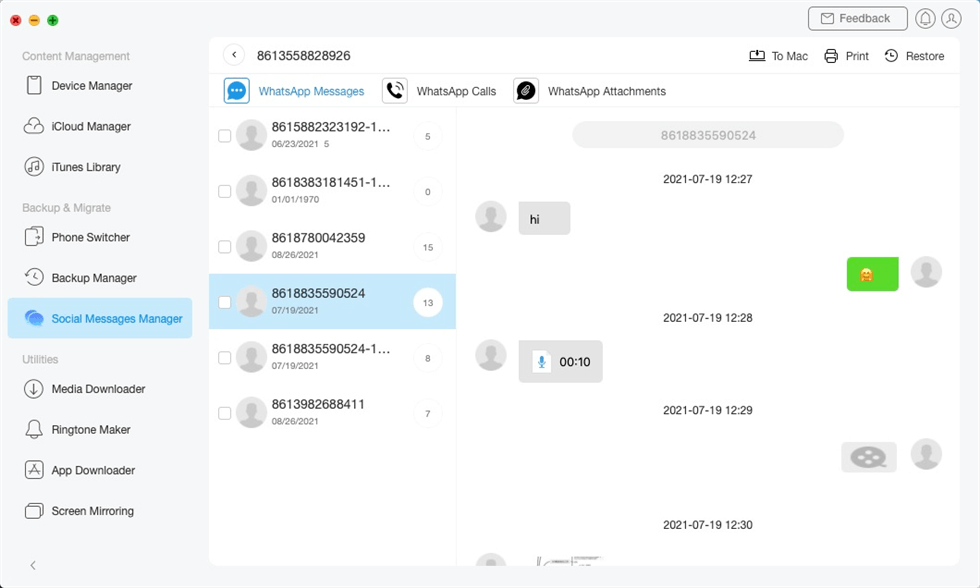
Restore WhatsApp Messages from Google Drive to iPhone
Restore WhatsApp Google Drive Backup to iPhone
Since the iPhone and Google Drive operating systems are incompatible, you can’t restore WhatsApp Google Drive backup to iPhone.
So is there no way? Of course, there is. You can easily restore Google Drive backup to your iPhone directly with the AnyTrans method mentioned in Part 2 of this article.
Here we have shown you two software that can easily and effectively access WhatsApp backup from Google Drive on PC directly.
FAQs about WhatsApp Backup File
Where is WhatsApp backup stored on Android and iPhone?
For Android:
- Open the file manager app on your Android phone, go to your local storage or sdcard > WhatsApp > Databases.
- If your WhatsApp data isn’t stored on an SD card, you might see “internal storage” or “main storage” instead.
For iPhone:
The way to backup WhatsApp for iPhone users is not to local, but q depends on the way the user backs up. For example, iCloud, iTunes, etc. If you are using iCloud to back up WhatsApp, here is the steps to find where is WhatsApp stored on iPhone.
- Open WhatsApp and go to “Settings”, then select “Chat” and finally select “Chat Backup”.
How to restore WhatsApp from Local Backup
- For Android users, please download the File Manager application.
- Open this App, and go to your local storage or sdcard > WhatsApp > Databases. If your data is not stored on the SD card, you may see “Internal Storage” or “Primary Storage”. Copy the latest backup file to the database folder of your new device’s local storage.
- Install and login WhatsApp, then verify your number.
- When prompted to restore your chats and media from the local backup, click Restore.
Final Words
I’m sure after reading this article, you won’t be having questions like “How to open WhatsApp backup file on a PC”. Because we’ve given you an idea about two tools, DroidKit and AnyTrans, for Android and iPhone data management, respectively.
Feel free to share this article on social media, and if you’ve got some thoughts, then do leave them in the comments section below.
Product-related questions? Contact Our Support Team to Get Quick Solution >

