How to Stop WhatsApp Backup on iPhone/Android Easily
Read this article to find out about how to stop WhatsApp backup in both iPhone and Android smartphones. All the steps are simple and easy to follow. Using the same method, you can also learn how to stop WhatsApp from restoring media. Follow the steps in this article to find out how to stop backup in WhatsApp with ease in just a few simple steps. This guide includes instructions for both iPhone and Android phones.
AnyTrans – Whatsapp Data Manager
Free download AnyTrans to backup your WhatsApp messages on iPhone easily. What’s more, you can also restore WhatsApp backup from Android to iPhone.
WhatsApp is the go-to communication nowadays. Millions of people use it for both personal and professional exchange of messages, images, videos, documents, and more. Thus, it is important to back up and keep all the WhatsApp data in a safe place. You may know. WhatsApp automatically backs up every day at 2:00 am by default – if you haven’t changed the settings.
While it is crucial to back up everything, sometimes you may want to stop ongoing WhatsApp backup. Sometimes the WhatsApp backup process gets stuck or it takes forever to end due to large file size and poor Wi-Fi connection. This often prevents the users from accessing the app and can also drain the battery of your smartphone. So, to avoid all such problems many people want to know how to stop WhatsApp backup.
In this article, we will tell you how to stop backup in WhatsApp on Android phones and iPhones.
How to Stop WhatsApp Backup on iPhone Easily
In this part, we’ll introduce two ways to help you to stop WhatsApp backup on your iPhone.
Part 1. Stop WhatsApp Backup on iPhone via WhatsApp Itself
By default, WhatsApp backup on iPhone is created on iCloud. iCloud is the default cloud storage service for all Apple users. It is a safe and secure online platform to store all the iPhone data like images, pictures, documents, contacts, app data, etc. The simplest way to stop the ongoing WhatsApp backup of the iPhone is to stop the backup in built-in WhatsApp settings.
Step 1. Go to WhatsApp
Open WhatsApp on your iPhone and go to WhatsApp settings.
Step 2. Disable backup
Now go to Chats > Chat Backup > Auto Backup. Disable Auto-backup. Here you can also change the setting from daily backup to weekly and monthly.
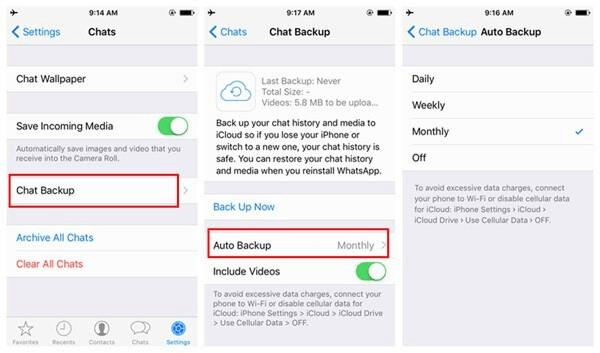
Back up WhatsApp on iPhone
Part 2. Stop WhatsApp Backup on iPhone via iPhone Settings
In addition to the option to turn off backups in WhatsApp. You can also turn off backups without opening WhatsApp. Please follow the steps below.
- Open your iPhone Settings and tap on your name at the top. Please make sure you log in your iCloud account.
- After entering, please select iCloud.
- Scroll down until you find WhatsApp.
- Turn it off.
Part 3. Backup WhatsApp via Backup Software Instead
If you use your device to backup WhatsApp, it will undoubtedly take up a lot of memory on your phone. You can choose a backup software, which is AnyTrans to help you backup WhatsApp regularly without worrying about running out of memory or losing WhatsApp data because of lack of backup.
With AnyTrans, you can always get back your WhatsApp chat history along with all the files you’ve sent or received. What’s more, AnyTrans also give you an easy way how to backup WhatsApp from Android to iPhone. Moreover, as a powerful iOS management tool, AnyTrans can also help you to transfer, save, backup all data from iPhone to computer or another iDevice.
Now, follow the steps below to back up WhatsApp data:
Step 1. Download AnyTrans on your computer (PC/Mac) > Connect your iPhone via USB cable.
Free Download* 100% Clean & Safe
Step 2. Click on the Social Messages Manager, here you can transfer, back up, and restore WhatsApp, Line, and Viber data > Choose WhatsApp and click Back Up Now.
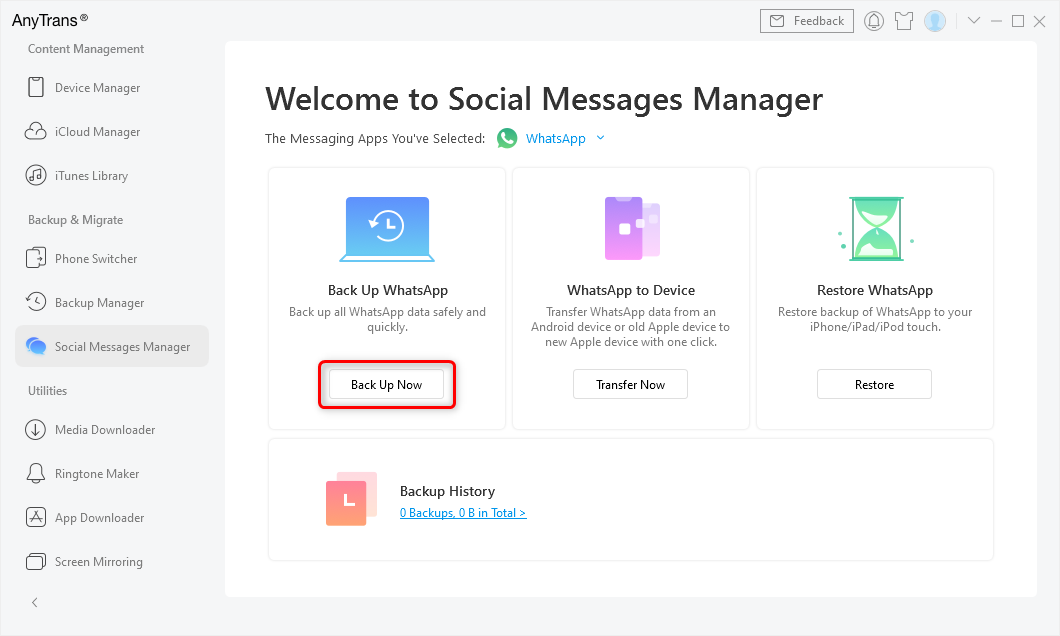
Backup WhatsApp on Old iPhone
Step 3. Next, you can toggle Enable Backup Encryption on, choose iPhone WhatsApp local backup location and set a password. Or click Back Up Now button directly.
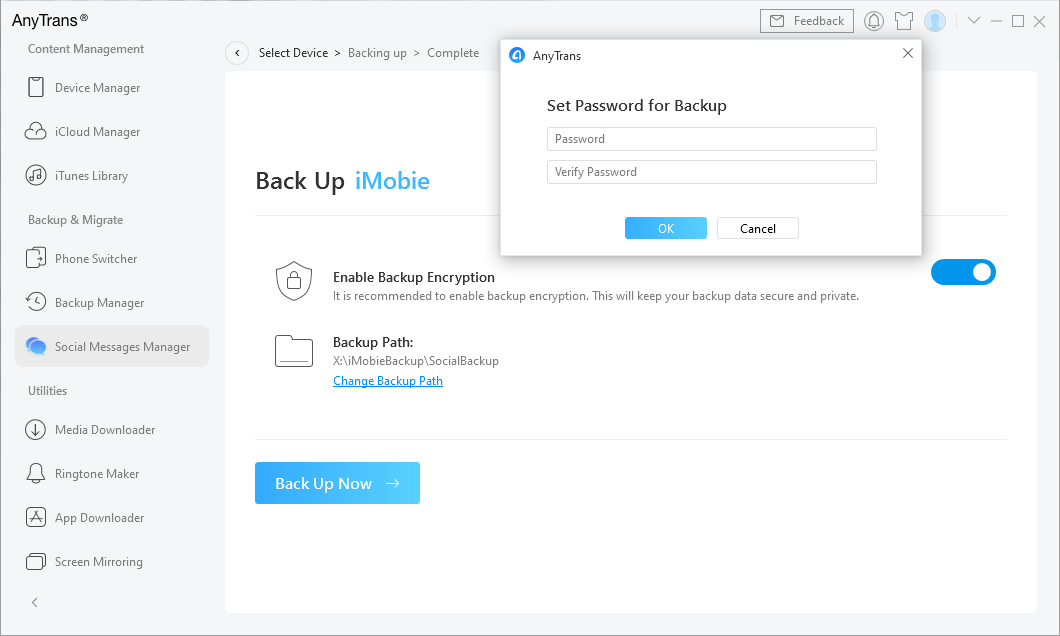
Choose Set Password for WhatsApp Backup and Back Up Now
How to Stop Backup in WhatsApp on Android Devices
WhatsApp data by default creates back up on Google Drive on all android devices. Google Drive is a safe, reliable, and free cloud storage service easily accessible for all. Whatever data you share or receive on WhatsApp will be backed up to Google Drive through regular auto backups. Sometimes these backups get stuck so you may want to stop the ongoing backup.
Follow these steps to learn how to stop WhatsApp backup on an android phone:
Built-in WhatsApp Settings
Just like the iPhone, you can also disable WhatsApp backup directly within the app.
Step 1. Open the WhatsApp App
Tap on the WhatsApp app icon to launch the app on your phone. Now tap on the three vertical dots and select Settings.
Step 2. Disable Back up
Go to Chat > Chat back up and under the Google Drive Settings, tap on the “Back up to Google Drive” option. Here you can select different options that are:
Never/Only when I tap to back up/Daily/Weekly/Monthly
Now you can either select the Never or “Only when I tap to back up” option to avoid back up every day. Note that by selecting Never, Google Drive will not create auto backups of WhatsApp data anymore.
Another simple and easy way of stopping ongoing WhatsApp backup is by changing Google Drive Settings.
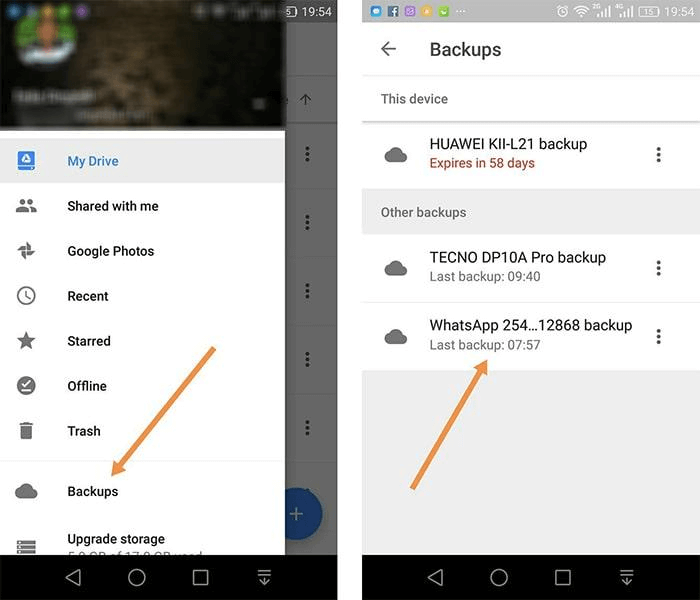
Change Google Backup Settings
Using Google Drive
Just follow these steps to learn how you can do that:
Step 1. Open Google Drive App
Open the Google Drive app on your mobile phone and tap on the three horizontal lines at the corner of the screen. Now tap on the “Backups” option from the screen.
Step 2. Turn Off Back up
Now, here you will see two different options. One will be your smartphone back up and the other will be WhatsApp back up. Tap the three dots next to WhatsApp backup and select the “Turn off Backup” option from the list. Now, Google will stop backing up your WhatsApp data.
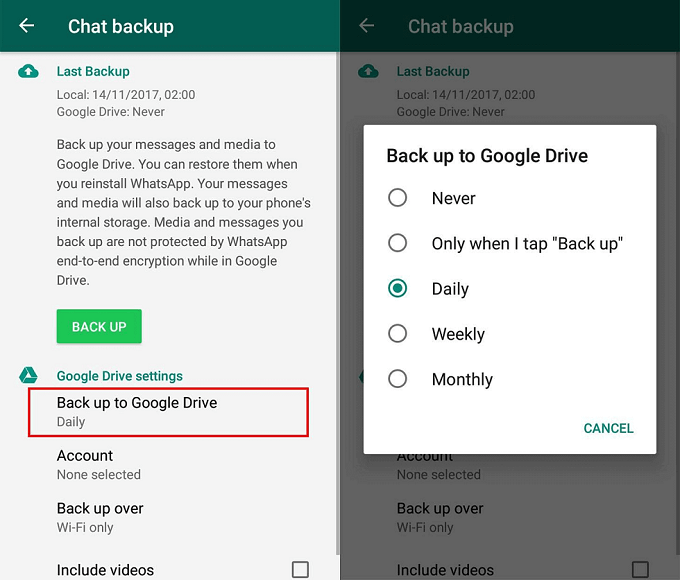
Using Google Drive
Remember to turn on this option whenever you want to create WhatsApp back up again.
Frequenly Asked Questions
Where is WhatsApp backup stored?
It’s easy to find where are WhatsApp backup stored on Android/iPhone.
For Apple users, the WhatsApp often stores at iCloud. Of course, you can also use iTunes to back up your WhatsApp data. To find WhatsApp backup on iTunes, you will need to open Library, and then go to Application support, then choose Mobile sync, and Backup.
For Android user, the WhatsApp backup will be stored locally on the phone. And also you can back up the WhatsApp data to Google Drive.
What to do when WhatsApp backup to iCloud stuck?
If you encounter WhatsApp backup to iCloud stuck problem. There are many reasons for this, such as low phone system, insufficient memory, unstable network, etc. Whether you are an Android or iPhone user, you can try restarting your device, restarting WhatsApp, resetting network, etc.
Conclusion
As a WhatsApp user, you must know backup of important files like photos, videos, and documents is very important. With the help of the guides mentioned in this article, you can learn how to stop WhatsApp from restoring media and WhatsApp backup. For iPhone users, you can not only go to stop WhatsApp backup process from iPhone itself, but also use AnyTrans to backup WhatsApp, which is more secure and funny. Not only that, AnyTrans can also help you transfer WhatsApp from Android/iPhone to iPhone. Just download and enjoy it.
Free Download * 100% Clean & Safe
Product-related questions? Contact Our Support Team to Get Quick Solution >

