How to See Archived Chats in WhatsApp on Android/iPhone [Solved]
This guide covers how to see archived chats in WhatsApp and archive chats on Android and iPhone. Also, it introduces methods to back up and recover your WhatsApp messages. So if you want to find your WhatsApp chats, just keep reading!
Are your WhatsApp chats starting to feel a little cluttered? Considering archiving them but unsure how to go about it? Or you’ve already taken the plunge. Yet now you’re scratching your head trying to figure out how to see archived chats in WhatsApp.
Fret not! We are here to solve this mystery. This guide will illuminate the process, providing clear steps to see your archived chats in WhatsApp on Android/ iPhone. Let’s simplify your WhatsApp experience. Thus, ensuring your essential conversations are never more than a few clicks away. Ready to dive into this neat feature? If yes, let’s get started.
Bonus Tip: Here are some other WhatsApp tips.
- How to Access WhatsApp Backup on Android and iOS >
- How to See Deleted WhatsApp Messages on Android >
How to See Archived Chats in WhatsApp
Understanding how to see archived chats in WhatsApp is a breeze once you know where to look. Here’s how to do it whether you’re an Android user or an iPhone enthusiast.
1. How to See Archived Chats in WhatsApp on Android
Follow these easy steps to see archived chats in WhatsApp on an Android phone.
Step 1. Open WhatsApp on the chats page. Next, go down to the bottom of the screen and select “Archived”.
Step 2. Tap and hold the chat that you want to see. Then click on unarchive chat. The group will unarchive chat on WhatsApp, and you can easily view it.
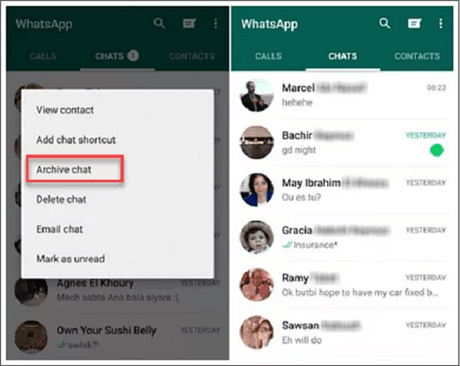
See Archived Chats Android
2. How to See Archived Chats in WhatsApp on iPhone
Are you thinking, “How to see archived chats on WhatsApp”? Here are the steps.
Step 1. Open the WhatsApp application on your iPhone. Now click on Chats.
Step 2. Scroll down to the middle of the screen. Then it will open the Archived Chats. Then open the Archived Chats.
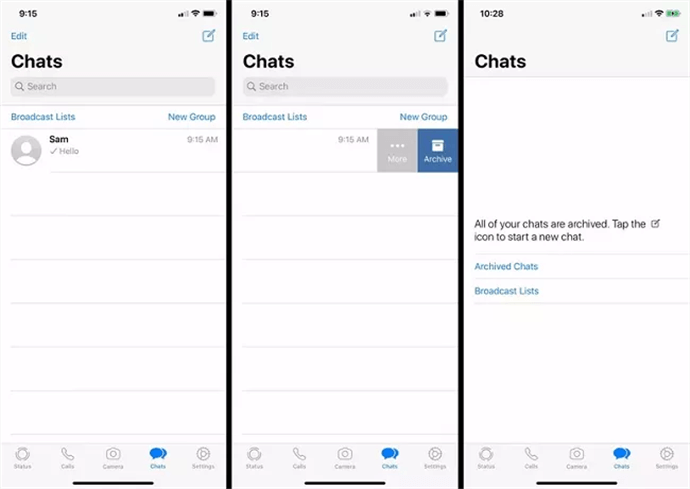
See Archived Chats iPhone
Until now, you have learned how to see archive chats in WhatsApp. But, here, a question must bulge in your mind “How to archive chats in WhatsApp on your phone? So, next, let’s see how to do this.
How to Archive Chats in WhatsApp
Is your device brimming with chat data? the best option is to archive your important chats. It frees up phone space. Also, it allows you to access your archived conversations easily in the future. Let’s explain how you can achieve this on Android phones and iPhones.
1. Archive Chats in WhatsApp on Android
Follow the steps below to archive chats in WhatsApp for Android.
Step 1. Launch WhatsApp. Then tap the three-dot icon (More Options) in the Chat Tab.
Step 2. Click on Settings. In the following menu, select “Chats.” Then “Chat history” and opt for “Archive all chats.”
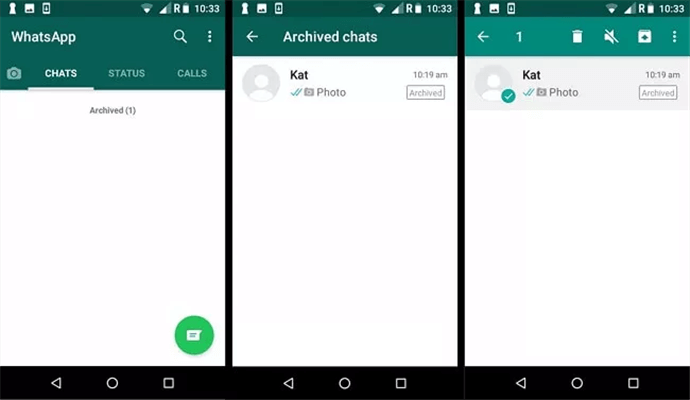
Archive WhatsApp Chats on Android
And there you have it. All your chats are neatly archived on your Android device!
2. Archive Chats in WhatsApp on iPhone
The following steps will make tucking away the chat in the archives easy on an iPhone.
Step 1. Open WhatsApp and click on the “Chats” icon.
Step 2. Identify the chat you want to archive. Swipe this chat completely to the left and select “Archive.”
That’s all. You will be able to archive your chat successfully now!
Let’s keep the momentum going and jump to the next part of our discussion.
How to Back up Chats in WhatsApp with Ease
Do you want to back up WhatsApp messages? It’s simple! You can back up WhatsApp messages and enjoy peace of mind. Here’s a guide for iPhone and Android users:
1. Back up Chats in WhatsApp on iPhone
Are you looking for a way to back up WhatsApp chats on your iPhone? No worries at all! AnyTrans – iPhone Data Manager is an effective tool for managing and backing up your WhatsApp chats on iPhone. It takes care of all your personal data, whether they are WhatsApp messages, images, emoji stickers, music, videos, voice recordings, etc. And just in 1 click, you can back up all of them. You can learn more about this tool below.
- Include all WhatsApp data – Such as WhatsApp chats, photos, videos, files, etc. All can be transferred, backed up, and restored by AnyTrans.
- Just in 1 click – No complicated operation. You can easily back up all your data with the click of a button. Anyone can use this tool without hindrance.
- Free preview and selection – You can check all WhatsApp chats and other data in advance, and then choose the really important files to back up.
- No data erasure and overwriting – No need to worry about these data will overwrite or erase the original files on your device. All of them will be kept intact.
- Super compatibility – It supports all iOS versions and iPhone/iPad models. And all WhatsApp versions are also supported.
In addition to WhatsApp data, AnyTrans can also help you back up and transfer other data on your device, like photos, text messages, videos, call logs, contacts, and more. And you can transfer them from the old iPhone to the new one, or move them to the computer, just as you like.
Just free download AnyTrans on your Windows or Mac computer and below are the steps to use AnyTrans to back up WhatsApp chats in 1 click.
Free Download * 100% Clean & Safe
Step 1. Launch AnyTrans on your computer. Connect your iPhone to it using a USB cable. Now, you will see the below interface.
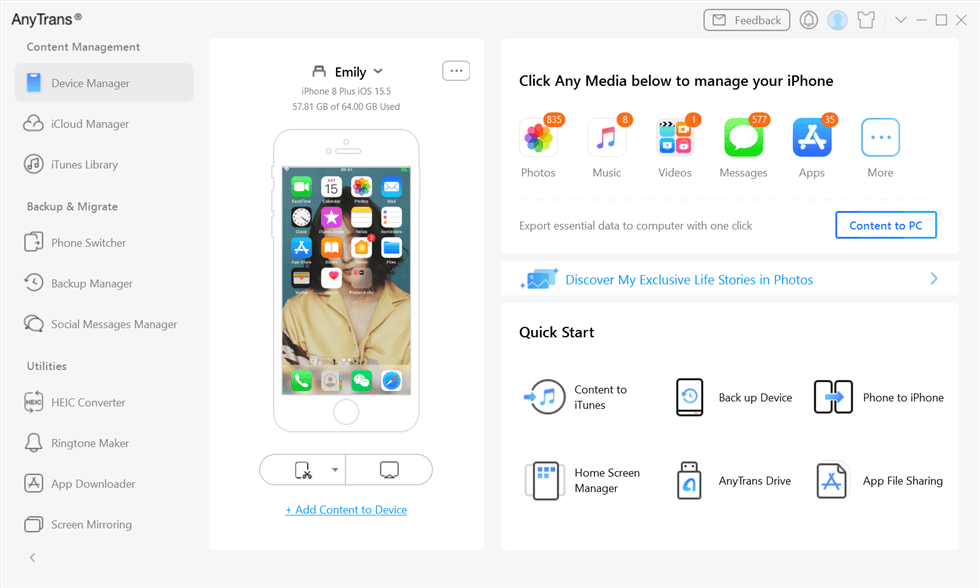
Select Social Messages Manager
Step 2. Choose the Social Media Manager on the left. Here you will see the Back Up WhatsApp option. Click on Back Up Now.
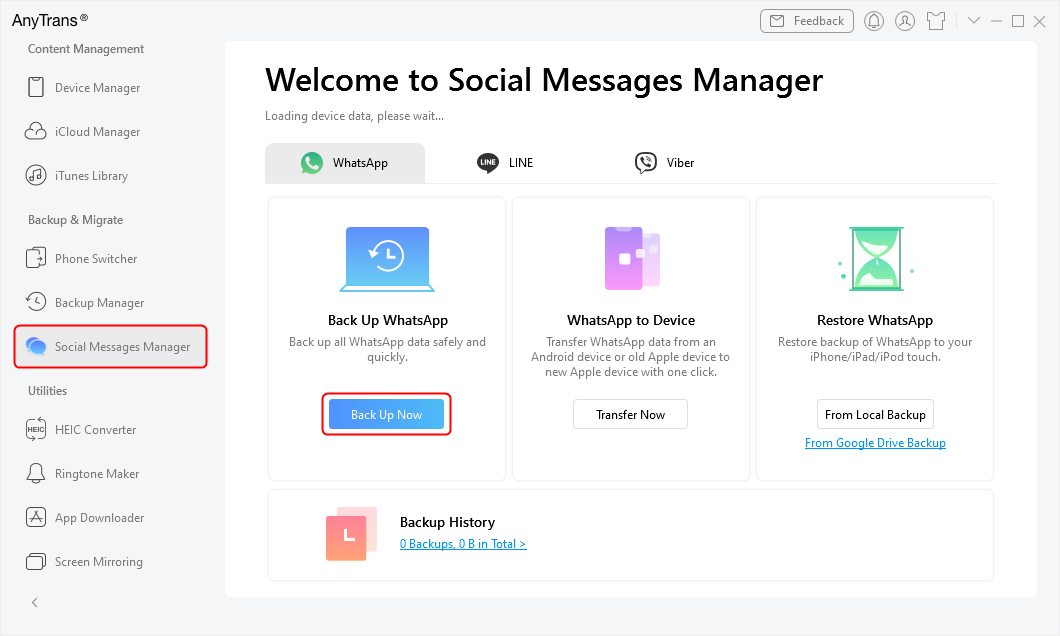
Choose Back Up WhatsApp
Step 3. You can choose to open Enable Password Protection option or not. And you need to click on Back Up Now again.
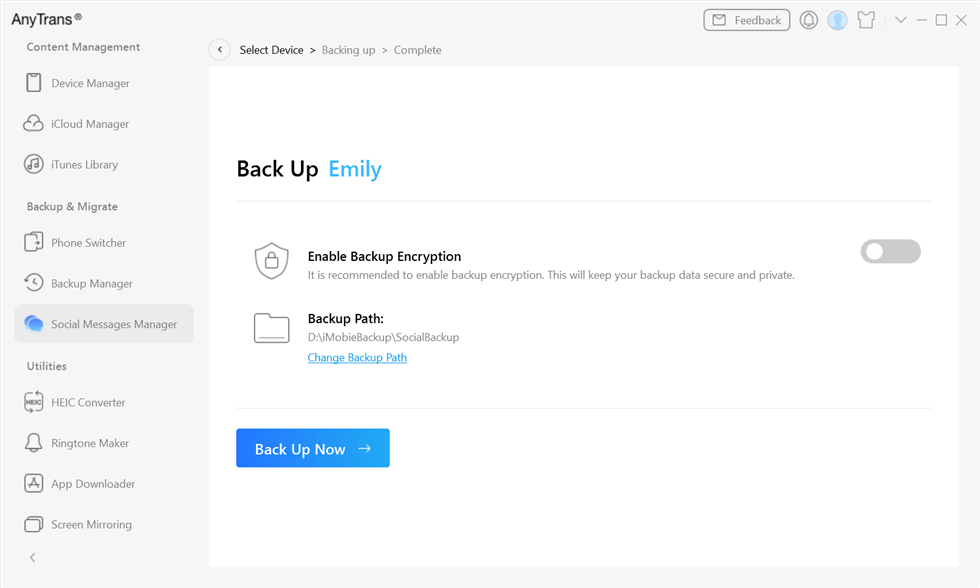
Click Back Up Now
Step 4. Now, AnyTrans will start backing up WhatsApp messages. Please wait for a while until this process completes.
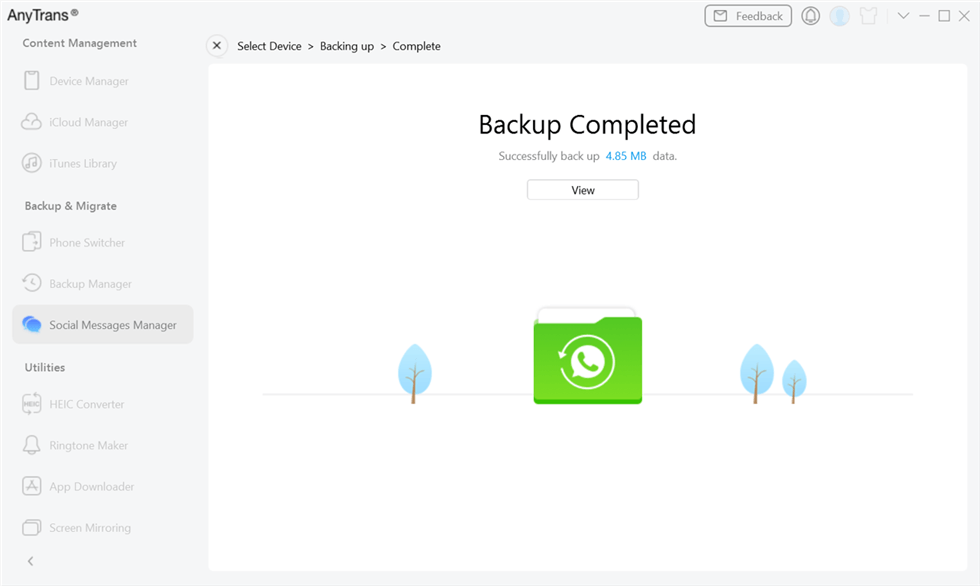
Back Up WhatsApp Completed
Hence, you can easily back up your WhatsApp messages easily using AnyTrans. Let’s glance at the pros and cons of using this tool.
2. Recover and Back up Chats in WhatsApp on Android
Backing up your chats saves you from potential loss. But if you have lost your WhatsApp chats, it’s quite important to get them back. If you are an Android user, then DroidKit – Android Phone Toolkit must be the first choice for you to back up and recover all your WhatsApp messages, including important files, chats, voice messages, photos, videos, etc. And you can freely preview and choose what to recover and back up.
Besides, to guarantee a high success rate, DroidKit allows you to view and recover your WhatsApp data from multiple sources, including your device, Google backups, and even your damaged Samsung devices. Best of all, you can recover without rooting your device. And you don’t require any technical knowledge to use this tool. All you need to do is click on the buttons. After the recovery, you can back up WhatsApp data on your computer to avoid losing them again.
In addition to WhatsApp recovery, DroidKit can also help you unlock Android screen lock, fix system issues, bypass FRP lock, and more. Now DroidKit has supported all Android devices and Android OS versions.
Now follow the below steps to recover and back up WhatsApp chats on Android now.
Step 1. Download and install DroidKit on your PC/Mac. Connect your Android device to your computer. Now launch DroidKit and select WhatsApp Recovery mode.
Free Download * 100% Clean & Safe

Select WhatsApp Recovery Mode
Step 2. When it has detected your device successfully, click on Start button.

Connect Your Android Phone
Step 3. Then, click on the Next button to start backing up WhatsApp chats.
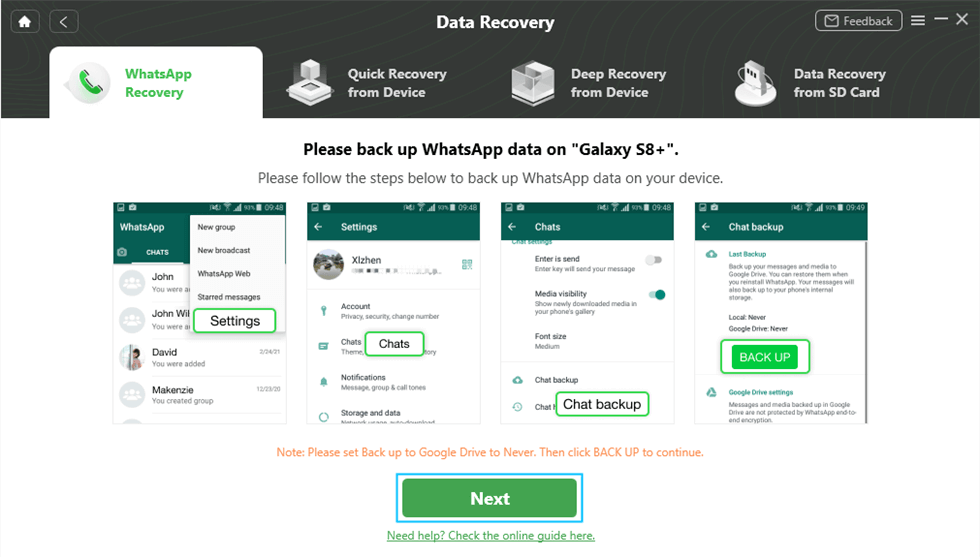
Prepare Corresponding Settings
Step 4. After that, it will start scanning your device data. You can preview all the data.

Preview the Data of WhatsApp
Step 5. You can select what to recover and then click To PC or To Device to recover.
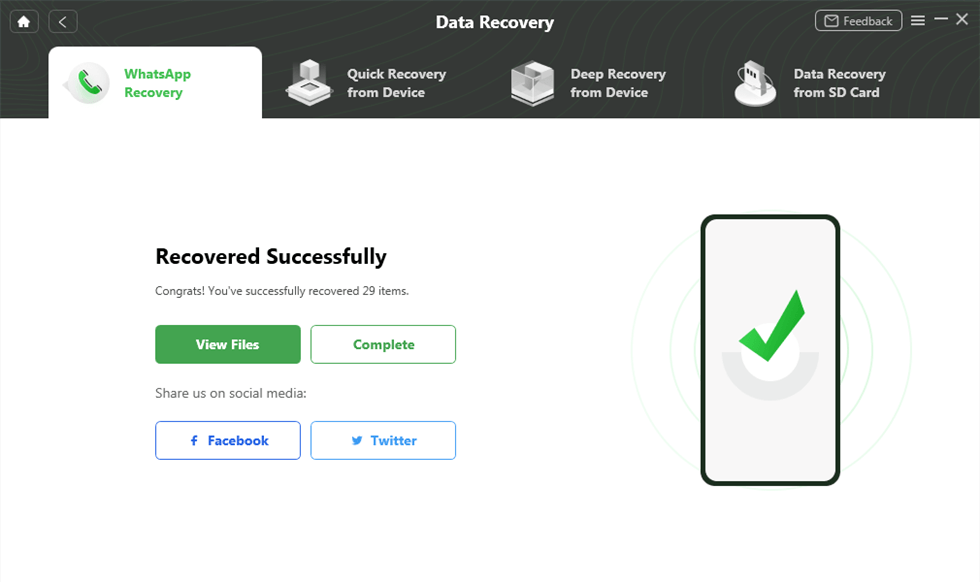
WhatsApp Recovered Successfully
Now, you can access your important WhatsApp files and chats easily.
FAQs about Archived Chats in WhatsApp
1. What are archived chats in WhatsApp?
Archived chats in WhatsApp are chats you decide to hide. They aren’t gone. They are just moved to a different place called ‘Archived Chats’. You can see them or bring them back any time you want.
2. How to unarchive chats in WhatsApp?
To unarchive chats in WhatsApp, follow these steps:
- Go to your ‘Archived Chats.’
- Then select the chat you want to unarchive and perform a long press.
- An unarchive icon will appear on the top.
- Click on it, and your chat will return to your main chat screen.
3. Can someone know if you archived chats in WhatsApp?
No, other people cannot know if you have archived their chats in WhatsApp. This is because archiving is a local action on your device.
The Bottom Line
In a nutshell, we’ve learned how to see archived chats in WhatsApp. Keeping your chats tidy is a cool trick for Android and iPhone users. And if you want to back up your WhatsApp chats or recover them, AnyTrans and DroidKit must be your best choice to do that. With these tools, you will never worry about losing chats.
Archiving is just like putting them in a special box for later. This guide can help you keep your chats neat and clean. Go ahead and try it out – your WhatsApp will thank you! Happy chatting, and remember, archive away!
Free Download * 100% Clean & Safe
Manage WhatsApp Easily
How-to Issue
- How to Backup WhatsApp on iPhone without iCloud
- How to Delete Old WhatsApp Messages for Everyone
- How to Backup GBWhatsApp Chats to Google Drive/PC [Full Guide]
- How to Hide WhatsApp Chat in iPhone?
- How to Recover WhatsApp Account without Old Phone Number [Full Guide]
- How to Run WhatsApp on Two Devices?
- How to See Archived Chats in WhatsApp on Android/iPhone [Solved]
- How to Permanently Delete WhatsApp Messages
- How to Save WhatsApp Photos on Android
- How to See Deleted WhatsApp Messages without Any App
- How to Transfer WhatsApp Chats from Android to Android?
- How to Fix WhatsApp Business Not Working Problems
- How to Recover Disappearing Photos on WhatsApp Easily and Quickly [2025]
WhatsApp Tips
- WhatsApp vs WhatsApp Business: What’s the Difference
- [2025] 4 Ways to Move WhatsApp to SD Card
- The Best Way to Transfer WhatsApp Business from Android to iPhone
- What Does Export Chat Mean and How to Export WhatsApp Chat [Full Guide]
- A Complete Guide to Stop Auto Download in WhatsApp
- Full Guide on What Happens When You Delete WhatsApp
- [3 Fixes] WhatsApp Not Detecting Local Backup
- A Complete Guide to Stop Auto Download in WhatsApp
- WhatsApp Restoring Media Stuck? Fixes Here!
Product-related questions? Contact Our Support Team to Get Quick Solution >

