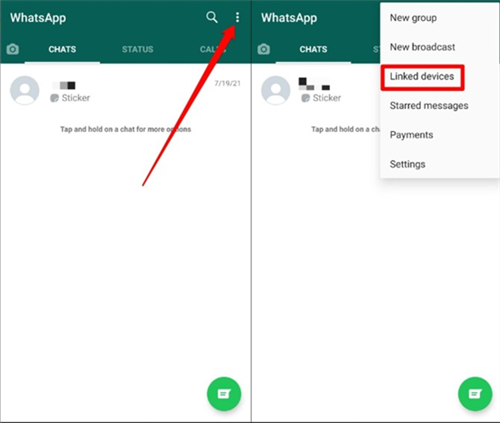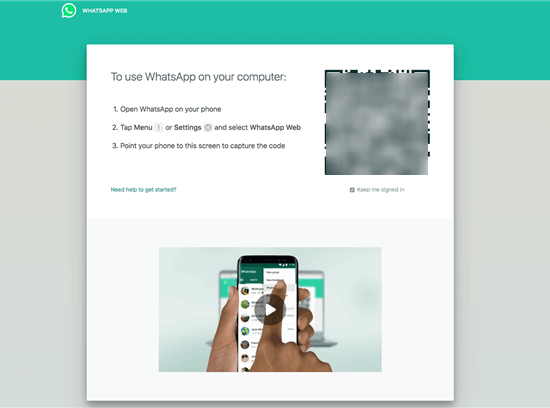How to Run WhatsApp on Two Devices?
It’s very common for people these days to use multiple digital devices at the same time, so it’s understandable that most of them want to be able to access the same applications on all of them. Finding out how to run WhatsApp on two devices without logging out is an important detail that can simplify many tasks and reduce the amount of time the user spends on administrative steps.
WhatsApp is a simple app that allows users to chat in real-time and exchange multimedia easily, and a lot of users are heavily reliant on this channel of communication. In fact, some people are non-stop on WhatsApp and they would enjoy the possibility to use their favorite app from multiple devices at the same time while continuing the same conversation.
With this in mind, the technical limitations of WhatsApp and the various methods for overcoming them are coming into focus. Naturally, most users are interested in how to customize the app and use it in a way that’s most convenient and efficient for them. This article sheds some light on the topic of accessing WhatsApp from more than one smart device and explains the easiest ways to achieve this.

How to Run WhatsApp on two Devices
Also Read: Convert a WhatsApp Account to Business Account and Vice Versa >
What You Need to Know About Using WhatsApp on Multiple Devices
Before you try to run WhatsApp on all devices you own at once, there are certain things you should be aware of. Depending on which two devices you would like to use, there could be different options at your disposal. There is quite a big difference between using two smartphones and a combination of one phone and a tablet or computer. This difference arises from the way WhatsApp is registered and verified, and the need to be associated with one mobile number and device.
1. Can I Use the Same WhatsApp on two phones?
WhatsApp has recently granted multi-device access to the same account, and up to four devices can be connected to the phone used to log in. However, there is a catch – those devices can’t both be smartphones. Since it’s necessary to verify your phone number and device in order to use WhatsApp, you can’t use the same account from another phone unless you deactivate it on the original device first.
While it’s possible that this issue will be addressed in the future, at present time there is no official way to use the same WhatsApp installation on multiple Android phones or iPhones. However, there might be some workaround solutions that bypass this frustrating limitation.
2. Can I Use WhatsApp on My Phone and Tablet at the Same Time?
On the other hand, WhatsApp allows users to link tablets or computers to the phone with the app installation and use them interchangeably. In this scenario, the phone serves for the primary installation and the other devices act as auxiliary means of access to WhatsApp. Since there is no conflict regarding the primary device that needs to be verified, there are no obstacles to multi-device use.
However, the phone needs to stay online for the linked devices to remain functional, and if you don’t log in to your WhatsApp account from the smartphone for two weeks, all the additional devices will lose access to the account so you will have to go through the whole process once again.
How to Run WhatsApp on Two Devices
Now that you know what can be accomplished with the multi-device feature, it’s time to show you what you need to do to enable WhatsApp to run on two devices at the same time. Here is how you can set up a couple of connected devices and run WhatsApp simultaneously on both.
Run WhatsApp on a Phone and Tablet
Before you can access your WhatsApp account from another device, you need to link a tablet or computer to the phone that you used to register in the first place. Here is the procedure you need to follow for each device you want to link:
Step 1. Open WhatsApp on both devices. Make sure you have the latest version of the app and use WhatsApp Web or WhatsApp Desktop for the secondary device.
Step 2. On the smartphone, go to Options (or Settings on the iPhone) and then choose More options and then Linked devices from the menu. Tap on Link a device.
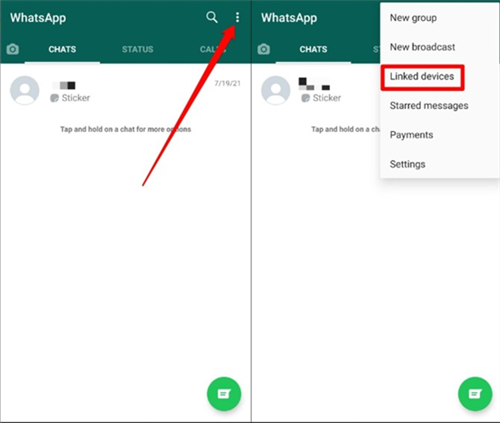
Linked Devices from the Menu
Step 3. Unlock your phone with your preferred method, and point it towards the secondary device to scan the QR code that appears on its screen.
Run WhatsApp on Two Smartphones at Once
As we noted earlier, it’s not officially feasible to use the same WhatsApp installation on two smartphones at the same time. Still, this can be accomplished in an indirect way if you are using WhatsApp Web instead of the regular app. Basically, in this scenario, you would be using the second phone in the same manner as a tablet so that phone number verification can be skipped. Follow these steps if you are interested in how to run same WhatsApp on two phones:
Step 1. Launch a web browser on the secondary phone you want to link and navigate to the address web.whatsapp.com
Step 2. Open the Settings menu, and activate the Desktop view. This action should result in a QR code appearing on the screen of the phone.
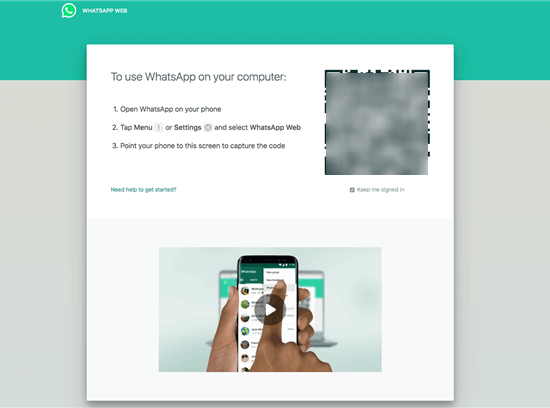
Log in to your WhatsApp account on Web Version
Step 3. Follow the same procedure described above on the primary phone to scan the QR code and link the devices
Conclusion
Nobody likes limitations and many users like to push the boundaries when it comes to using their favorite communication apps. Understanding how to run WhatsApp on two devices at the same time can help you be more productive and complete key tasks faster, so it’s worth a bit of your time to learn this trick. That way you can access all of your conversations from a mobile phone, tablet, or computer depending on what is the most convenient for you at any given moment.

Joy Taylor


Senior writer of the iMobie team as well as an Apple fan, love to help more users solve various types of iOS & Android-related issues.
Screenify
AnyEnhancer
FocuSee
Vozard
AnyMiro
AnyMirror