6 Best Ways to Restore WhatsApp Backup without Uninstalling [2025]
Whether you want to restore deleted WhatsApp conversations or go through WhatsApp media, restoring the backup is the solution. In this article, we have discussed 6 foolproof ways how to restore WhatsApp backup without uninstalling.
DroidKit – Restore WhatsApp Backup without Uninstalling in Clicks
What to do if you want to restore WhatsApp backup but don’t want to uninstall it? Just free download DroidKit to restore your WhatsApp backup with uninstalling in simple clicks. It supports to restore WhatsApp data from local backup and Google Drive. And all WhatsApp data types, like messages and media files, can be restored.
Have you lost your WhatsApp data and want to restore it? The usual method is to uninstall your WhatsApp, reinstall it, and restore data from the available backups. However, that’s so last year!
It’s 2025, and nobody has the time to uninstall and reinstall WhatsApp repeatedly! It’s time we restored WhatsApp backup without having to uninstall the app. And that’s what this article is all about! In this article, we have put together 6 tried and tested ways how to restore WhatsApp backup without uninstalling.
Bonus Tip: Here are some other tips about WhatsApp you may need.
- How to Restore Deleted WhatsApp Messages without Backup >
- Recover WhatsApp Data after a Factory Reset >
Can I Restore WhatsApp Backup without Uninstalling It
Yes, you can restore WhatsApp backup without uninstalling; however, there is no official way. Therefore, you will have to use a third-party app for Android and iOS to restore WhatsApp backup without uninstalling the app. The other ways, although official, require uninstalling and reinstalling it again.
Then, how to restore WhatsApp messages without uninstalling? Just read on to learn some easy ways to do that.
How to Restore WhatsApp Backup without Uninstalling Android
If you have an Android device, the best way to restore the backup is by using DroidKit – Android Phone Toolkit. It is a complete Android toolkit that offers multiple useful features like extracting data from Google account, removing the lock screen, bypassing Google accounts, and fixing underlying system issues.
And it also comes in handy when restoring WhatsApp conversations and other attachments. With it, you don’t need to uninstall WhatsApp to restore backups. And you can use it to restore WhatsApp data from local backups or Google Drive. The whole process takes only a few minutes and can be done quickly and easily. You can also learn more about what DroidKit can do for you on WhatsApp restore below.
Free Download * 100% Clean & Safe
- Recover all WhatsApp data – WhatsApp conversations, videos, photos, and other attachments can all be recovered through DroidKit.
- Multiple recovery paths – You can restore WhatsApp data from local backup, Google Drive, and even damaged Samsung devices. Ensure the highest success rate of WhatsApp recovery.
- Restore WhatsApp as you wish – You can directly restore all WhatsApp data with 1 click. Or you can also freely preview and select what you need to restore.
- Zero technical difficulty – No need to uninstall WhatsApp. Never root your device. With just a few buttons, you can easily complete WhatsApp recovery.
In addition to WhatsApp, DroidKit can also help you get back other Android data, such as videos, text messages, photos, music, contacts, and more. Best of all, it supports all Android phones and tablets running Android 5 and above.
Now free download DroidKit, and here is how to restore WhatsApp backup without uninstalling via this tool.
Steps to Restore WhatsApp Backup without Uninstalling:
Step 1. Launch DroidKit on your computer and click WhatsApp Manager from the Data Manager tab.
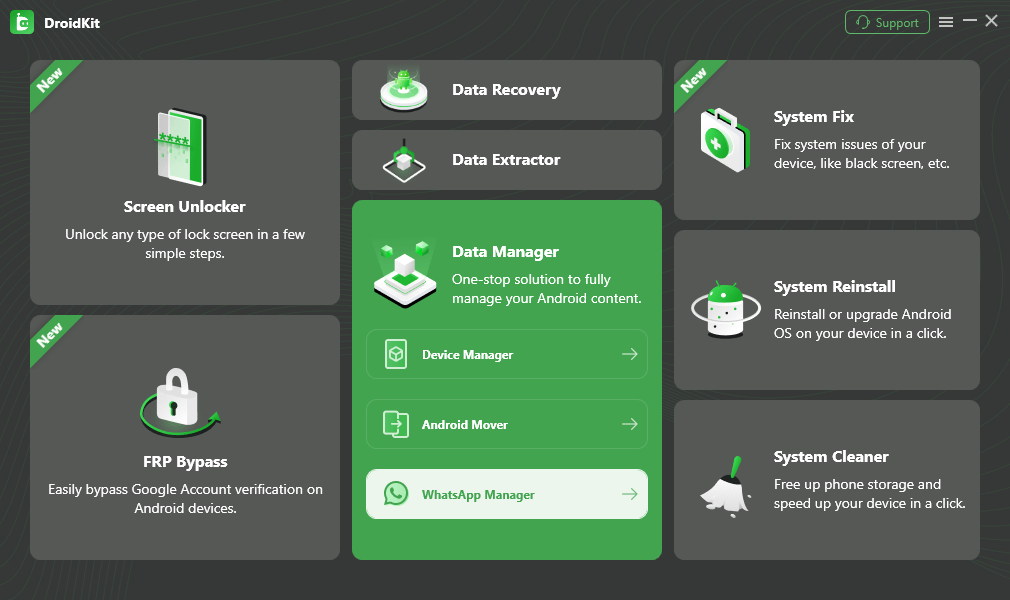
Choose WhatsApp Manager Option
Step 2. Then select the Restore WhatsApp mode and click on Restore Now.
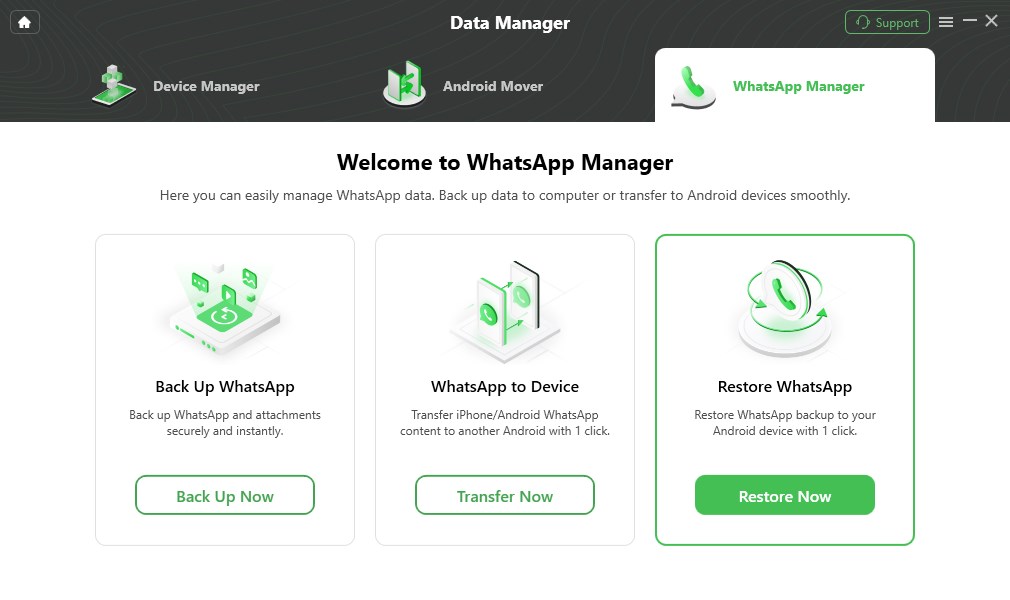
Select Restore WhatsApp and Click Restore Now
Step 3. Connect your Android device to your computer, and click Start.
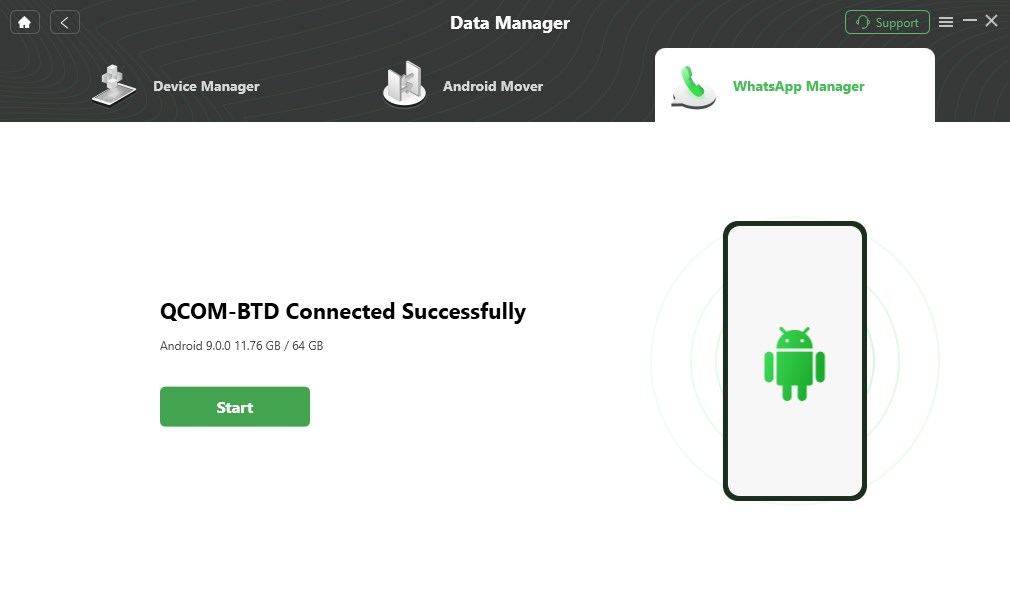
Connect Your Device to Computer
Step 4. You need to choose a WhatsApp backup and click Restore to start this process.
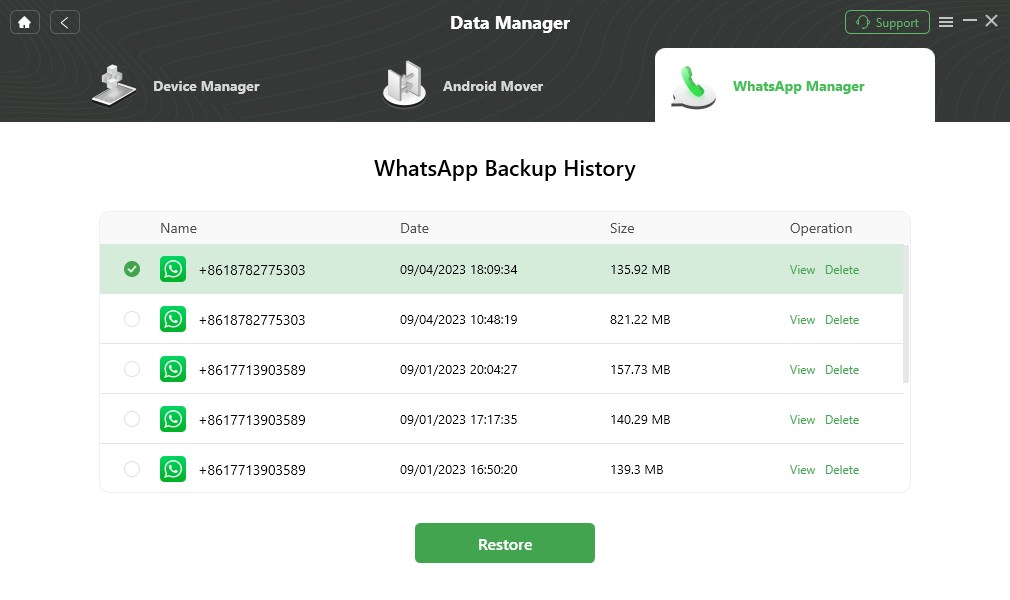
Select WhatsApp Backup to Restore
Step 5. When you see the following screen, you have restored WhatsApp data successfully.
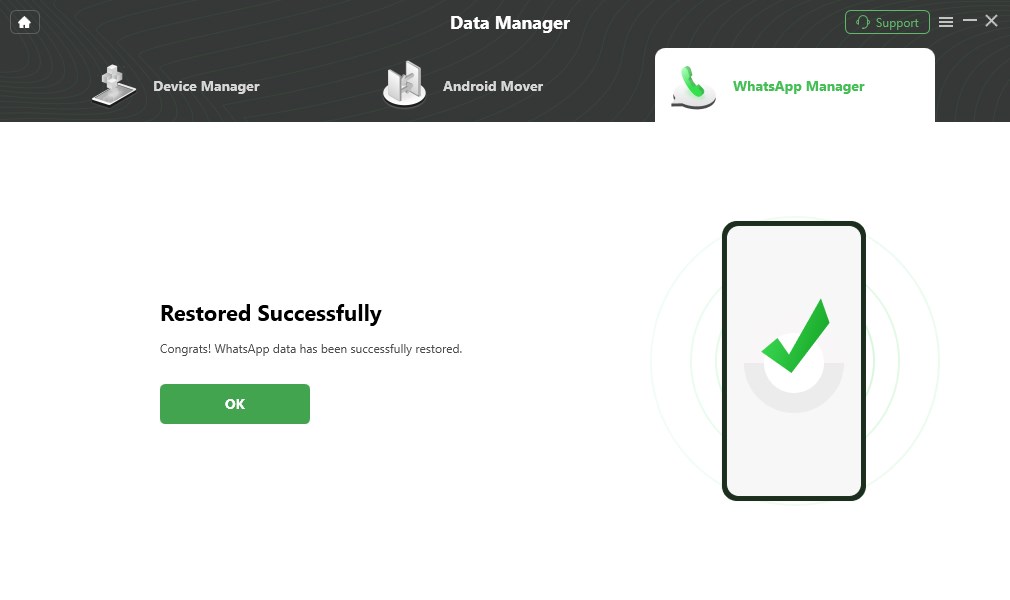
WhatsApp Restore Successfully
How to Restore WhatsApp Backup from Google Drive without Uninstalling
DroidKit also offers the Data Extractor feature, which can help you restore WhatsApp chat history from Google Drive. You can read this guide for the steps: How to Restore WhatsApp Backup from Google Drive to Phone >
Free Download * 100% Clean & Safe
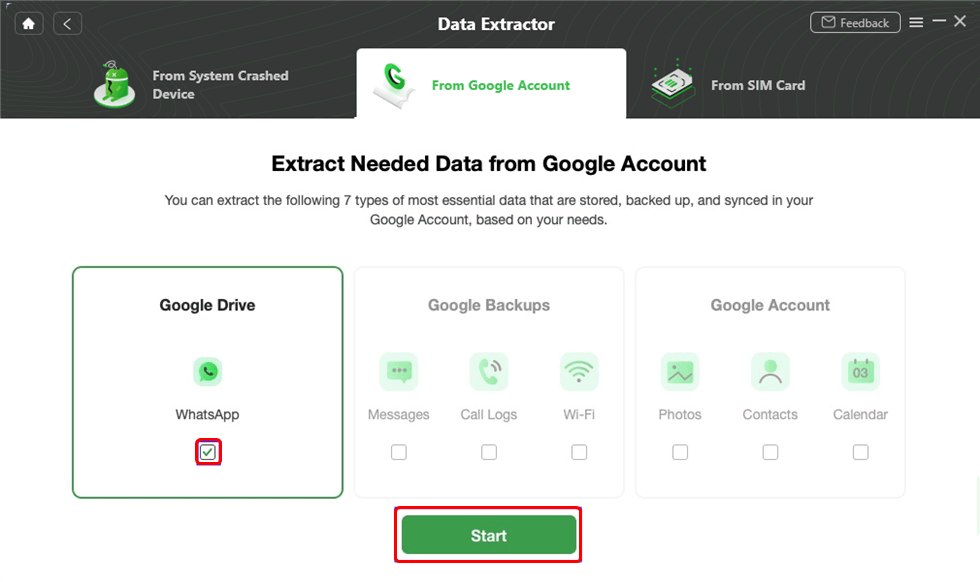
Choose WhatsApp Option
How to Restore WhatsApp Backup without Uninstalling iPhone
If you are using iPhone, how to restore WhatsApp backup without uninstalling? Then you can use AnyTrans – iPhone Data Manager to do that.
With this tool, you can quickly restore all your WhatsApp messages and other data from local backups and Google Drive. And AnyTrans provides preview and selection functions to make sure you can recover really important WhatsApp data instead of junk files. Of course, for convenience, you can also restore all WhatsApp backups with 1 click. Besides, if you want to transfer WhatsApp from Android to iPhone, or from iPhone to iPhone, AnyTrans can do it for you too.
What’s more, AnyTrans can also transfer other iOS data like photos, videos, etc. to another iOS data and computer. And you can use this tool to back up your WhatsApp data to avoid data loss as well.
All WhatsApp versions, iOS versions, and iPhone models are supported by AnyTrans. Now follow the steps below to restore WhatsApp backup without uninstalling.
Step 1. Free download and open AnyTrans on your Windows PC or Mac, and connect your iPhone using a USB cable. On the left panel, choose Social Messages Manager.
Free Download * 100% Clean & Safe
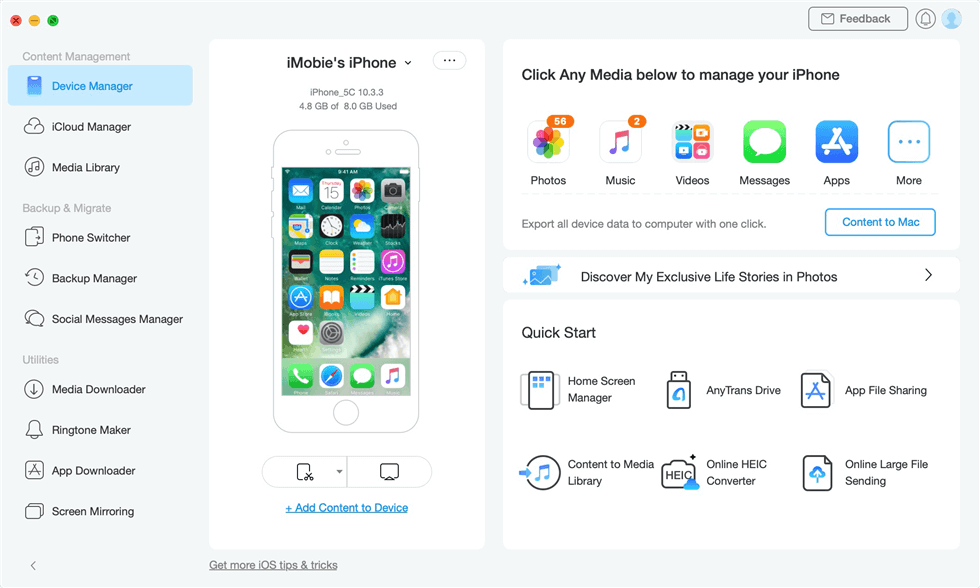
Select Social Messages Manager
Step 2. Select WhatsApp. And then click From Local Backup. You can also click From Google Drive Backup if you want to restore WhatsApp backup from Google Drive to iPhone.
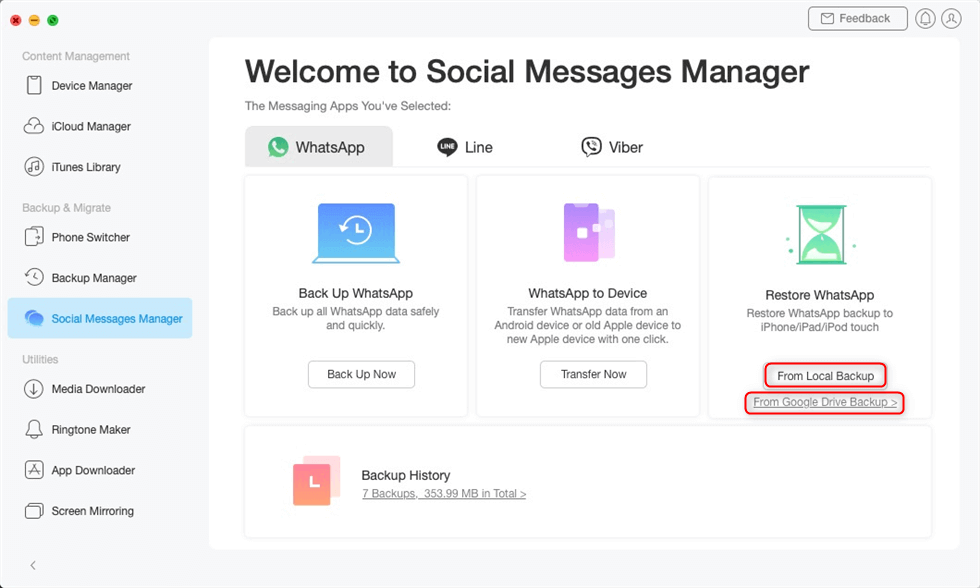
Click From Local Backup
Step 3. Choose the WhatsApp backup you want to restore and then tap on the Next button to start the restoration process.
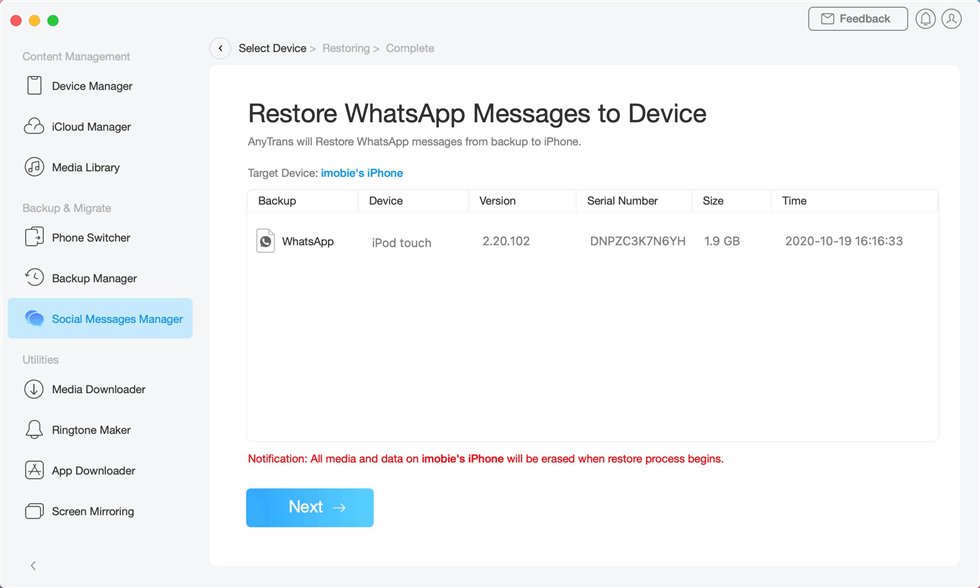
Choose the Messages you Want to Send
Step 4. Make sure you keep your device connected till the process is complete. Once the process is complete, you can see the interface below.
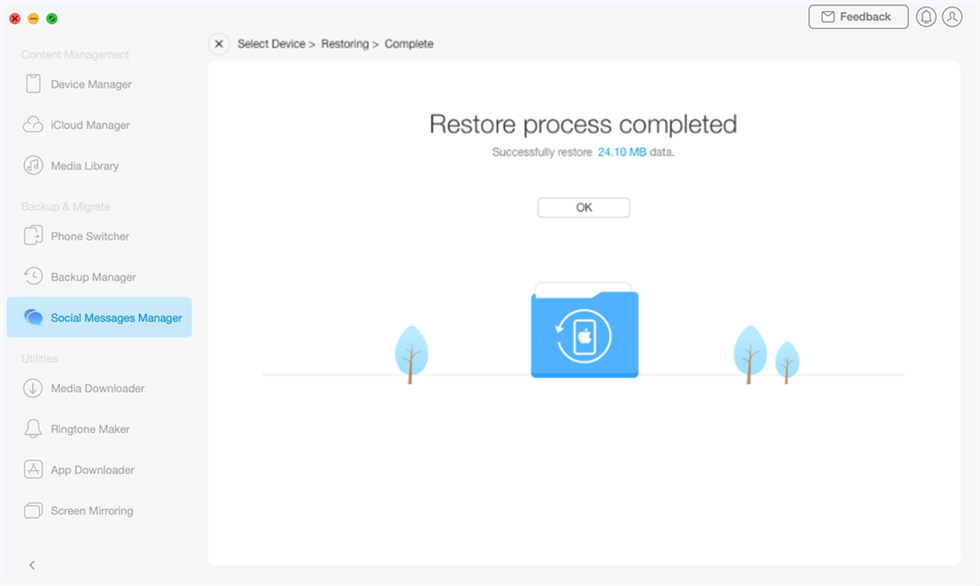
WhatsApp Restore Completed
However, you can use the following method if you don’t want to use a third-party app to restore WhatsApp backup.
How to Restore WhatsApp Backup without Uninstalling via iTunes
How to recover deleted messages on WhatsApp without uninstalling? However, this method requires you to have your iPhone backed up to iTunes. If you have backed up your WhatsApp data to iTunes, then follow the steps below to restore WhatsApp backup without uninstalling via iTunes:
Step 1. Connect your iPhone to your PC, and launch iTunes.
Step 2. Click on “Summary > Restore Backup.”
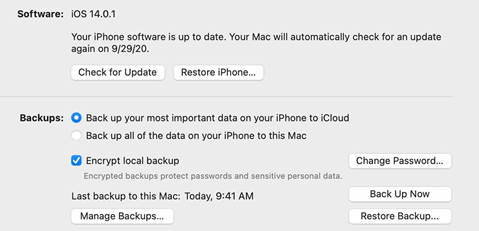
Restore iPad from iTunes Backup
Step 3. Now choose the backup version you want to restore.
This method works for iOS devices only; therefore, if you want to restore WhatsApp backup on Android, go for the method discussed next.
How to Restore WhatsApp Backup from Google Drive
With the above methods, you may know how to restore WhatsApp messages without uninstalling now. But if you don’t mind uninstalling WhatsApp, you can try to use Google Drive to restore WhatsApp chat directly. Like iTunes, for this method to work, you need to have your device backed up to Google Drive. Here’s how to restore WhatsApp chat history from Google Drive.
Step 1. Uninstall WhatsApp on your device and reinstall it again.
Step 2. Launch WhatsApp and verify your phone number by entering the 6-digit code sent via text.
Step 3. WhatsApp will notify you of existing backups on Google Drive. Simply tap “Restore” to restore your WhatsApp backup from Google Drive to your device.
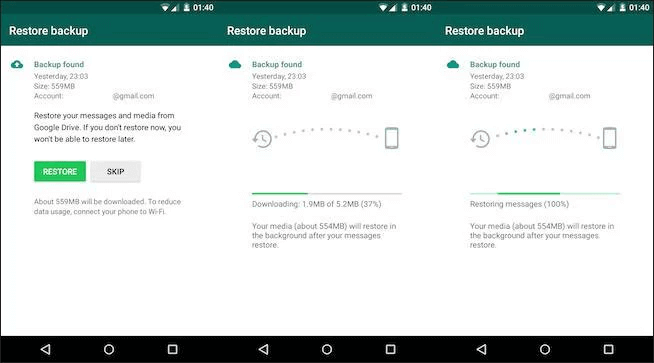
Restore WhatsApp Backup from Google Drive
How to Restore WhatsApp Backup with iCloud
If your iPhone data is backed up to iCloud, you can also restore your WhatsApp from there. However, this is a one-time method that appears when you reinstall and verify your WhatsApp. If you decline this option at the beginning, you won’t be able to restore your backup later when WhatsApp is active. Here’s what to do:
Step 1. Uninstall WhatsApp on your iOS device and then you need to reinstall it.
Step 2. Launch WhatsApp and you also need to enter the numeric code sent via text to verify.
Step 3. Now go to “Settings > Chats > Chat Backup > Restore Chat History” to restore WhatsApp backup.
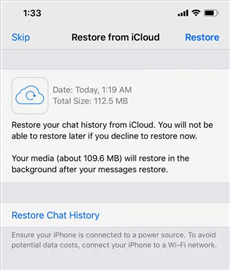
Click Restore Chat History
How to Restore WhatsApp Backup with Local Backup
If you don’t have your WhatsApp data backed up to iCloud, Google Drive, or iTunes, you can still restore it via local backup. WhatsApp keeps a backup of all your WhatsApp conversations and media on your device’s internal storage; therefore, you can easily restore WhatsApp backups through this method. Here are the steps for it:
Step 1. Uninstall and reinstall WhatsApp on your device.
Step 2. Open WhatsApp. To verify, please enter the code sent via text.
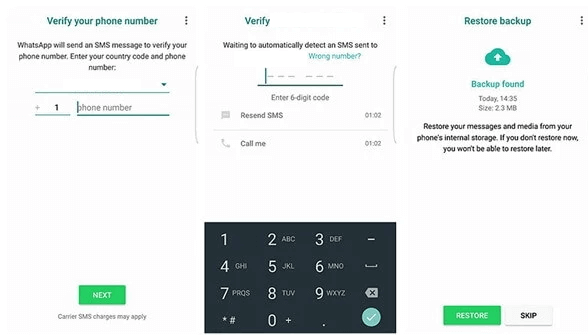
Verify Your Phone Number
Step 3. If you have a WhatsApp backup on your internal storage, WhatsApp will notify you. Click on the “Restore” button to restore it.
Step 4. All your backed-up WhatsApp data will appear on your device, and you can access it as usual.
The Bottom Line
Whether you are switching to a new phone or want to retrieve deleted WhatsApp data, the best way is to restore the backup. In this article, we have discussed several ways how to restore WhatsApp backup without uninstalling. Compared with other methods, DroidKit for Android and AnyTrans for iPhone must be the best choices. Because these two tools allow you to 1-click or selectively restore all WhatsApp data in the easiest and fastest manner. And they both allow you to restore WhatsApp data from local backups and Google Drive. So just free download DroidKit and AnyTrans to have a try now.
Free Download * 100% Clean & Safe
Product-related questions? Contact Our Support Team to Get Quick Solution >

