How to Recover WhatsApp Account without Old Phone Number [Full Guide]
Are you wondering how to recover WhatsApp account without old phone number? This article provides multiple solutions, depending on your unique situation. You can apply these solutions to regain access to your WhatsApp account anytime.
How to recover WhatsApp account without old phone number? Many people are asking this question. Sometimes, they switch to a new phone, or perhaps they’ve lost the phone altogether. There’s also the possibility that you haven’t used WhatsApp for a while and can’t remember the phone number associated with your account.
Whatever the reason, not having access to your old phone number can make it difficult to regain control of your WhatsApp account. In this article, we’ll address this issue in a step-by-step manner. We’ll give you multiple solutions that you can use depending on your situation. But is it even possible to recover WhatsApp account without old phone number? Let’s answer this question first.
Can You Recover WhatsApp Account without Old Phone Number
Unfortunately, no! According to WhatsApp’s standard procedures, you cannot recover your WhatsApp account without your old phone number.
WhatsApp uses the phone number as the primary method of user verification. There is no alternative method like a username or password for account recovery. If you don’t have access to your old phone number, you won’t be able to authenticate your account through the typical route.
If you can’t remember the phone number associated with your WhatsApp account, you can easily find it out. Here’s how you find the old phone number of a WhatsApp account.
- Contact a person you chatted with on WhatsApp.
- Ask them to open your chat.
- Have them click on your contact information.
- The old phone number will be displayed with WhatsApp information.
Now that you know your old phone number l, let’s see how to recover the WhatsApp account with it when you don’t have the SIM card on hand.
How to Recover WhatsApp Account with Old Phone Number without SIM
There are times when you may have access to your old phone number but not the SIM card itself. This situation might arise if you’ve temporarily switched phones. Or the SIM card is with a family member.
The good news is that you can still recover your WhatsApp account in such cases. All you need is the verification code that WhatsApp sends via SMS. If someone else is in possession of your old SIM card, they can simply forward you the OTP One-Time Password that WhatsApp sends to that number.
Here are the steps to recover WhatsApp account with an old phone number without a SIM.
Step 1. If you haven’t installed WhatsApp, download it from the App Store or Google Play.
Step 2. If you already have the app installed, press & hold the WhatsApp icon and go to the app info. Now go to the “Storage & Cache” and clear its data to start fresh.
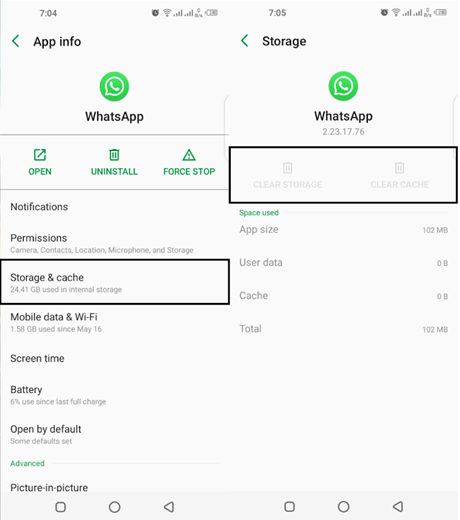
Delete Storage and Cache Data of WhatsApp
Step 3. Open WhatsApp and select the language you want to use. Now, agree to the terms of use and enter your old phone number.
Step 4. You’ll be prompted to confirm that you want to send a verification code to the number you’ve entered. Confirm this.
Step 5. Reach out to the person who has your old SIM card. Ask them to send you the OTP that they’ll receive via SMS.
Step 6. Once you receive the OTP, enter it into the WhatsApp verification field.
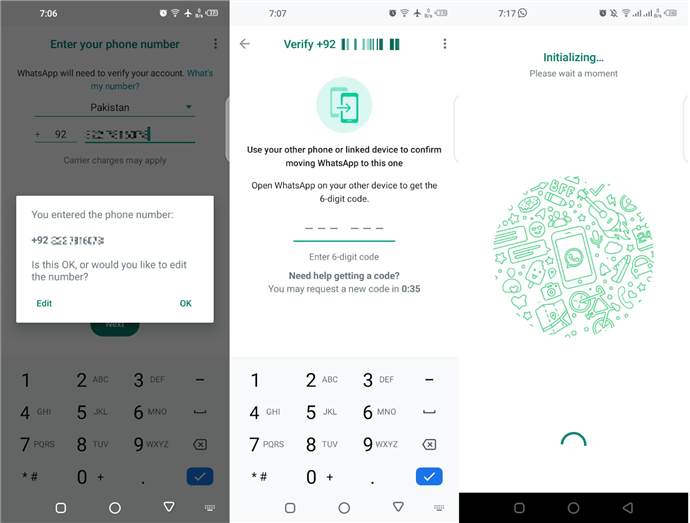
Verify the Phone Number of WhatsApp
Step 7. Upon successful verification, you may be asked to set up your profile again. Complete the required fields.
This way, you can regain access to your WhatsApp account even without having your old SIM card.
What? You are already logged in to your WhatsApp account and want to restore it to your new phone without your old phone number.
No worries! We also have a solution for this problem. Let’s have a look at it.
How to Recover WhatsApp Account without Old Phone Number by Changing the Number
Sometimes, people want to recover their WhatsApp account on a new phone. If you’re still logged into your WhatsApp account on your previous device, you don’t need the old phone number for verification. A new phone number will suffice. Once you change your WhatsApp number to this new one, you can recover your account using the new number at any point.
Follow this steps-wise guide to change your old phone number of a WhatsApp account.
Step 1. Open WhatsApp on the device where you’re logged in. Now open the menu from the top right corner and click “Settings.”
Step 2. Go to Account > Change Number and click the “Next” button.
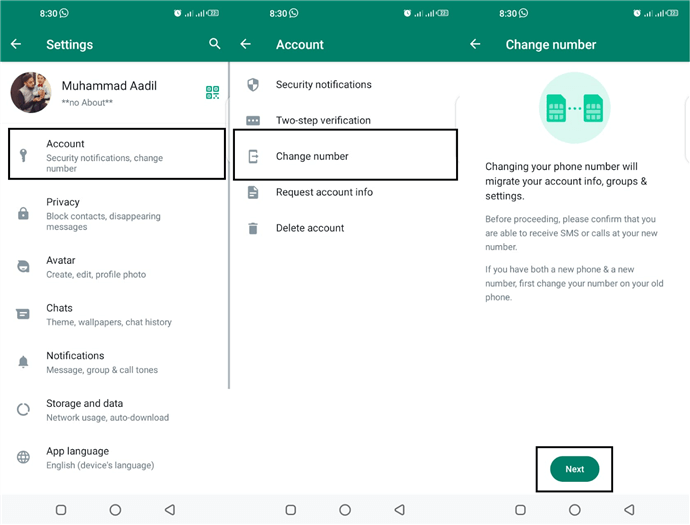
Select Change Number from the Account Settings
Step 3. Enter your old phone number in the “Old Phone Number” field. Then, enter your new phone number in the “New Phone Number” field.
Step 4. Recheck your old and new phone numbers and click “Done.” You can also enable the option to notify your contacts.
Step 5. Follow the on-screen instructions to verify the new phone number. A code will appear on your new phone number. Use it for verification.
Step 6. Upon successful verification, your old phone number will be replaced with the new one.
You can now go to your new phone and recover your WhatsApp account using the new phone number.
Now, let’s move on. We have also got a solution for another common issue. It’s when you need to recover your deleted WhatsApp data without backup.
Bonus Tip. How to Recover WhatsApp Data without Backup
You might find yourself in trouble in situations like accidental deletion, phone failure, or simply forgetting to back up important chats. In these cases, you need to recover WhatsApp data. Though this is a challenging task, using a professional tool can provide some hope. The Android handling tool, DroidKit, can be particularly useful. It provides you with multiple WhatsApp recovery solutions, like recovering WhatsApp data without backup, restoring WhatsApp from local backup or Google backup, and getting back your data from broken Samsung devices. And its user-friendly interface and operation make it quite easy for anyone to use it to get their WhatsApp data back. And you can learn more about DroidKit below.
Free Download * 100% Clean & Safe
- Recover multiple WhatsApp data – WhatsApp chats, photos, videos and more. You can recover all WhatsApp data types.
- Free preview and selection – You can view and select the WhatsApp data you need to recover. Or you can directly recover everything with 1 click.
- No skills and root are required – You just need to click a button to recover your data easily and quickly. Accessible for anyone to use.
- High compatibility – DroidKit supports all Android devices, such as Samsung, Huawei, Mi, LG, etc.
In addition to WhatsApp, you can also use DroidKit to recover other data types like text messages, contacts, etc. As a complete toolkit for Android, DroidKit can also help you unlock screen locks, bypass FRP, fix system issues, and more. It aims to be your helping tool for all Android troubles.
Now, free download DroidKit and let’s see how to recover WhatsApp data without backup by using this tool.
Step 1. Launch DroidKit on your computer and select WhatsApp Recovery from the Data Recovery section.

Select WhatsApp Recovery Mode
Step 2. Connect your Android device via USB. Then press Start when DroidKit recognizes the device.
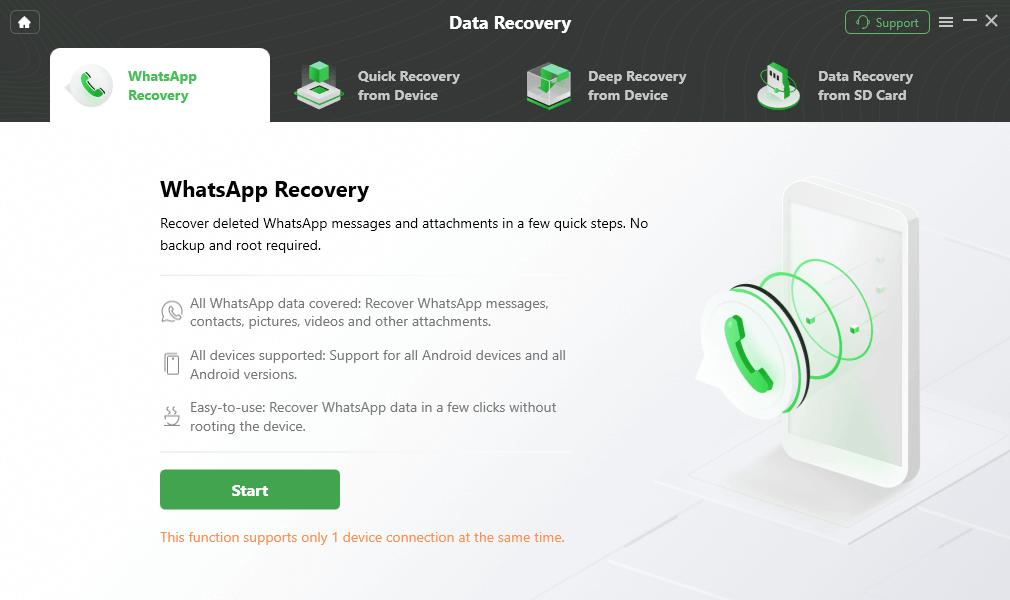
Connect Your Android Phone
Step 3. Then you need to prepare some settings according to the on-screen instructions. Once done, click Next.
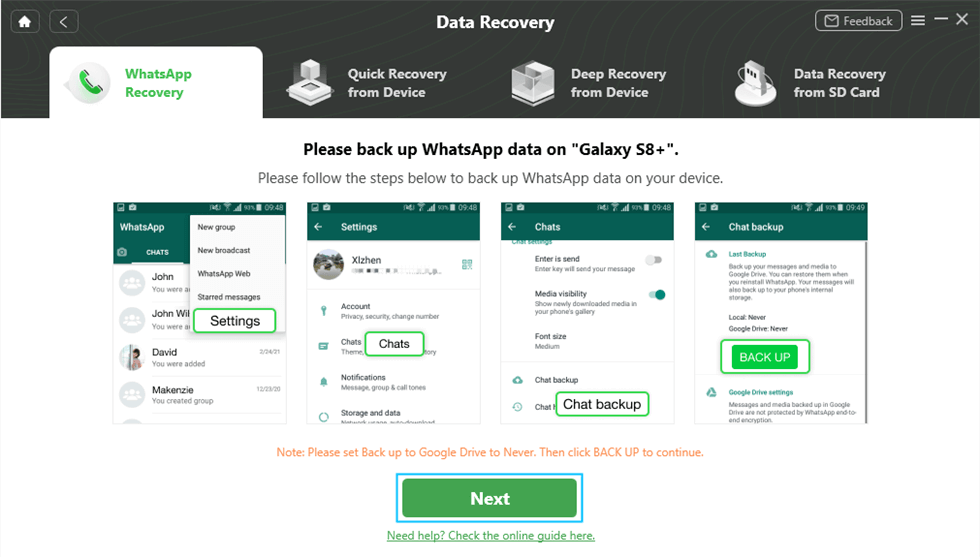
Prepare Corresponding Settings
Step 4. Wait as DroidKit scans the device for deleted data. After scanning, preview and select the deleted data you wish to recover.

Preview the Data of WhatsApp
Step 5. Choose the data to recover To Device or To PC. Wait for a while and a completion screen will indicate the successful data recovery.
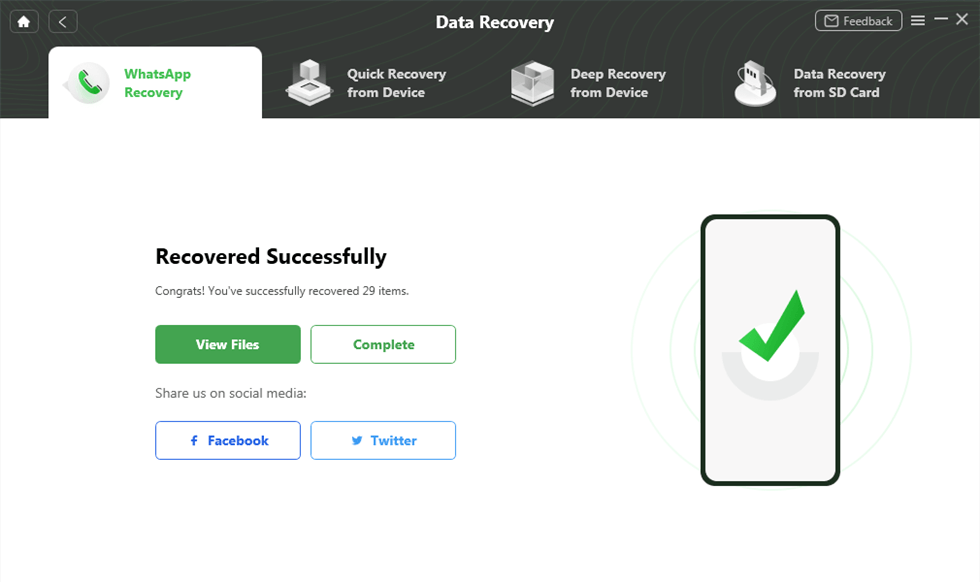
WhatsApp Recovered Successfully
Now, you can open WhatsApp to verify that the recovered data is restored.
Frequently Asked Questions
Can I get a WhatsApp verification code via email?
No, WhatsApp doesn’t send a verification code to your email for login. The code only arrives via SMS or voice call to your phone number.
However, if you’ve set up two-step verification and forget your PIN, there’s a chance. You can retrieve a new PIN via the email linked to your two-step verification.
How can I get a WhatsApp verifying code when I lose my SIM card?
If you lose your SIM, contact your service provider to block it. Then, get a new SIM with the same number.
Since your WhatsApp is tied to your phone number and not the SIM card, the new SIM will receive the WhatsApp verification code.
The Bottom Line
So there you have it! Now you know how to recover WhatsApp account without old phone number. From asking a friend to reveal your old number to change your WhatsApp number altogether, you have multiple choices. If you find yourself needing to recover deleted WhatsApp data without backup, just free download DroidKit to recover your data in clicks.
Free Download * 100% Clean & Safe
Manage WhatsApp Easily
How-to Issue
- How to Backup WhatsApp on iPhone without iCloud
- How to Delete Old WhatsApp Messages for Everyone
- How to Backup GBWhatsApp Chats to Google Drive/PC [Full Guide]
- How to Hide WhatsApp Chat in iPhone?
- How to Recover WhatsApp Account without Old Phone Number [Full Guide]
- How to Run WhatsApp on Two Devices?
- How to See Archived Chats in WhatsApp on Android/iPhone [Solved]
- How to Permanently Delete WhatsApp Messages
- How to Save WhatsApp Photos on Android
- How to See Deleted WhatsApp Messages without Any App
- How to Transfer WhatsApp Chats from Android to Android?
- How to Fix WhatsApp Business Not Working Problems
- How to Recover Disappearing Photos on WhatsApp Easily and Quickly
WhatsApp Tips
- WhatsApp vs WhatsApp Business: What’s the Difference
- 4 Ways to Move WhatsApp to SD Card
- The Best Way to Transfer WhatsApp Business from Android to iPhone
- What Does Export Chat Mean and How to Export WhatsApp Chat [Full Guide]
- A Complete Guide to Stop Auto Download in WhatsApp
- Full Guide on What Happens When You Delete WhatsApp
- [3 Fixes] WhatsApp Not Detecting Local Backup
- A Complete Guide to Stop Auto Download in WhatsApp
- WhatsApp Restoring Media Stuck? Fixes Here!
Product-related questions? Contact Our Support Team to Get Quick Solution >

