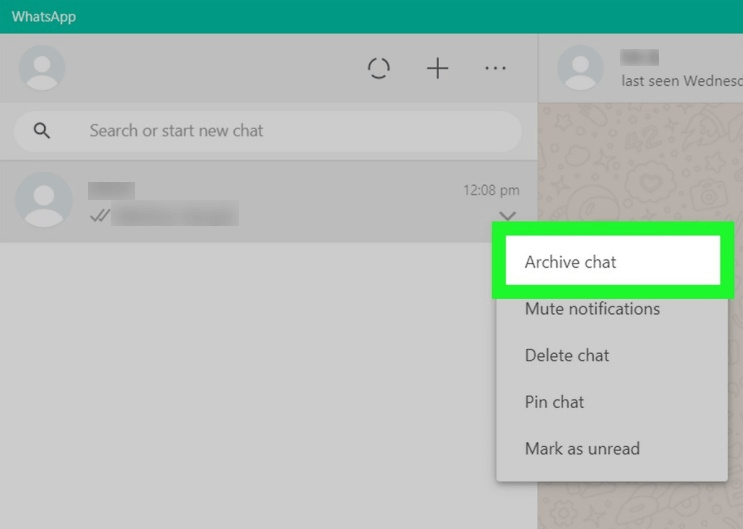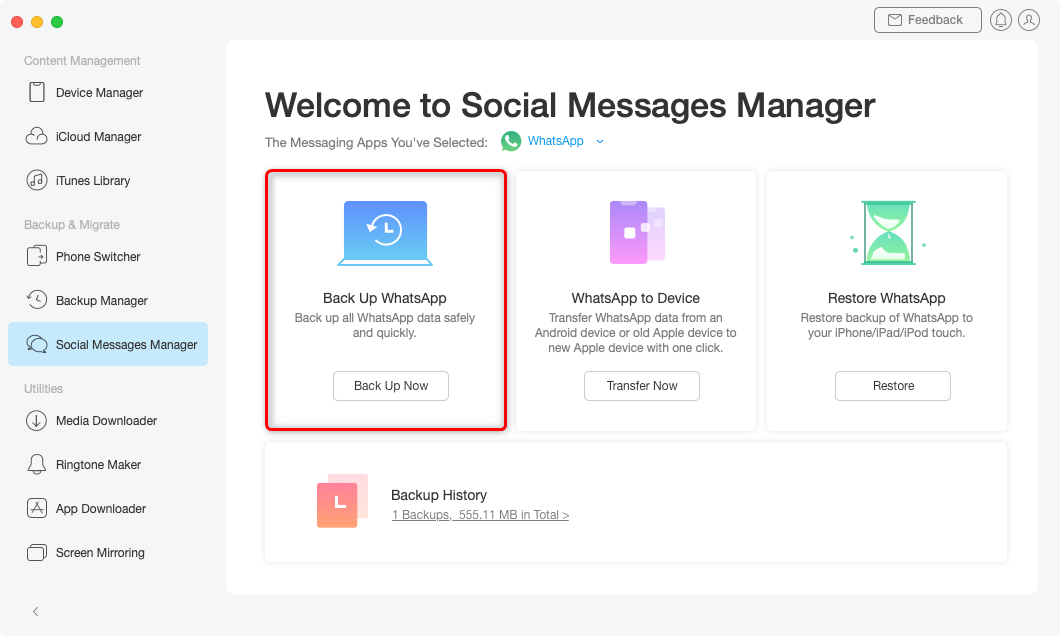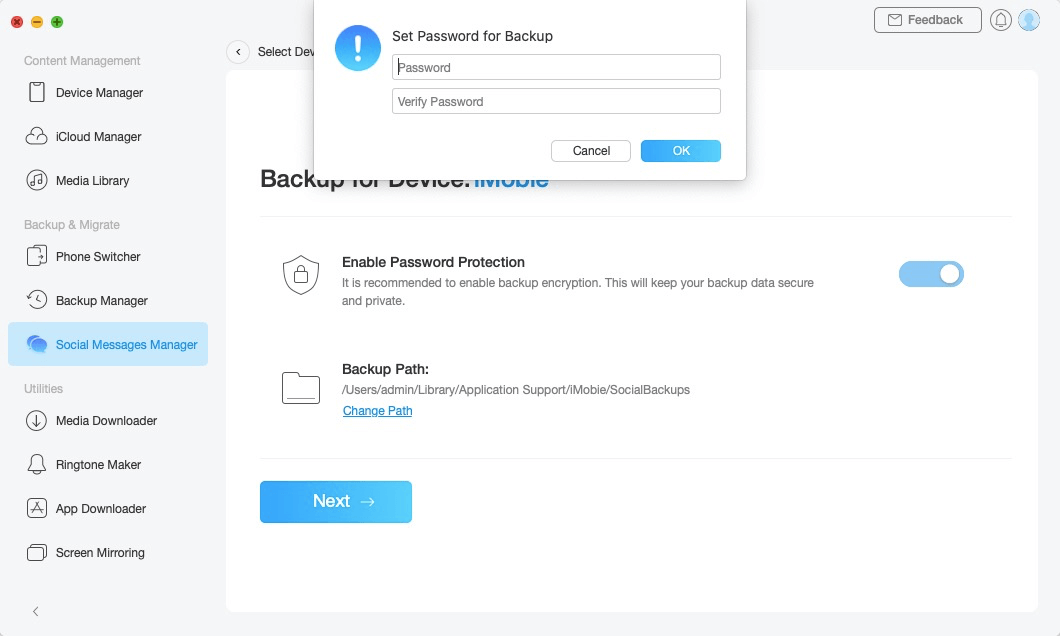How to Hide WhatsApp Chat in iPhone?
Keeping your conversations private is usually smart, as there is no need for others to know what type of messages you are exchanging via WhatsApp. If you don’t want your boss o girlfriend to see the content of your chats, you have to learn how to hide WhatsApp chat in iPhone so that only you can find them.
A lot of times a heated argument can be avoided if some things are kept secret. Unfortunately, in the era of mobile communications every conversation stays recorded in the digital format on your own phone. Quite often, WhatsApp messages fall into the wrong hands and cause all kinds of trouble, which wouldn’t have happened had they been hidden immediately after the conversation ended.
You don’t really have to be a dishonest or secretive person to have a need to hide your WhatsApp chats. A little privacy is welcome for a change, especially on your own phone. The best course of action is to find out how to hide WhatsApp chat in iPhone and to do this from time to time whenever you have some messages that you don’t want to be seen. After reading this article, you will realize this operation is not nearly as complicated as you think and you can complete it in minutes.
How to Hide Archived WhatsApp Chats on iPhone
The first thing you need to understand is how to hide archived chats on WhatsApp. iPhone allows you to do this very easily, as the archiving function is an integral part of WhatsApp and serves to keep your inbox clean without deleting anything. Used in another way, this feature can move your chats out of the view and make them less accessible to anyone trying to interfere in your business, but not truly invisible.
Most importantly, activating the archive feature is very simple and intuitive and requires zero technical skill. Just do the following and the chats will seemingly disappear from your feed:
Step 1. Run WhatsApp on your iPhone.
Step 2. Select one or more chats in your inbox and swipe left.
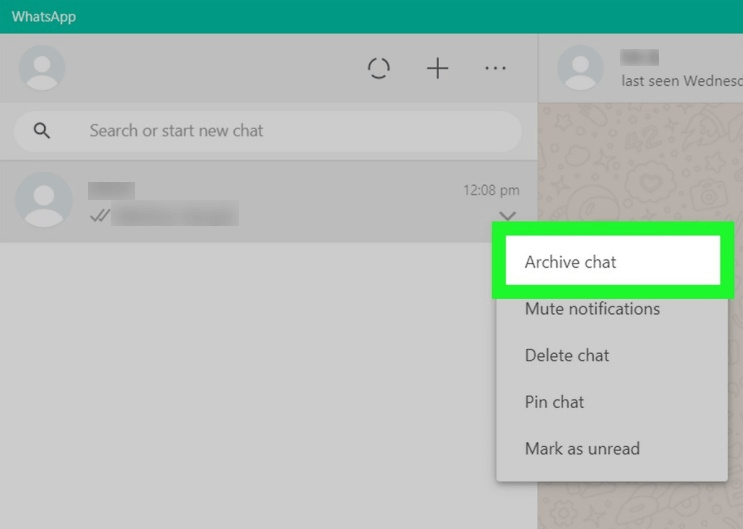
How to Archive WhatsApp Chats
Step 3. Choose Archive from the menu that opens to move the selected chats to a different folder.
Please note that none of the content will be lost with this method, as the chats will be simply hidden from view and not erased. They can still be accessed by scrolling up to the very top of the feed and opening the Archived chats tab, or returned to the inbox at a later date if you so choose. However, be aware that anyone with access to your WhatsApp can find archived chats with some effort.
Further Reading: How to Convert a WhatsApp Account to Business Account >
How to Hide WhatsApp Chat on iPhone without Archiving
In case you need an option that hides your conversations without archiving them, there might be a good solution available for your needs. However, for this you might have to download a third-party app that adds another layer of security and prevents people with access to your phone from seeing your WhatsApp messages. There are two types of software you can use for this purpose – app lockers that will completely prevent unauthorized access to your WhatsApp account, and specialized apps like GB WhatsApp or WhatsApp plus that are able to protect individual chats with passwords.
You need to download such an app from the App Store and install it on your iPhone, after which you will be able to easily hide all conversations that you want to keep private. Just select the ones you want to remove from view, choose passwords or patterns that unlock them, and you can stop worrying about those chats being seen by anyone else.
How to Backup WhatsApp Chats on iPhone Easily
Regular WhatsApp users also need a reliable way to back up their conversations so they can access them from another phone or use them in another fashion if needed. One of the best tools for backing up your data from WhatsApp on iPhone is AnyTrans by iMobie, a powerful application with a range of useful features for data storage, transfers between devices, and other tasks.
AnyTrans can back up all of your WhatsApp chats along with the associated multimedia and store them locally on a computer. To improve the security of the backup and prevent anyone else from retrieving the messages without your permission, you can implement password protection.
AnyTrans – WhatsApp Chats Manager
- Back up WhatsApp chats with the attachments.
- Transfer WhatsApp chats from Android/iOS device to iPhone.
- No harm to existing music and will be kept in original quality.
- Work well with all iPod models, iOS versions as well as Mac/Windows.
To initiate the backup procedure for WhatsApp messages using AnyTrans, follow these steps:
Step 1. Free download AnyTrans to your computer and start it. Connect the iPhone to the computer with a USB cable.
Step 2. Select Social Media Manager from the main menu of AnyTrans, and choose WhatsApp > Click on the Back up now button.
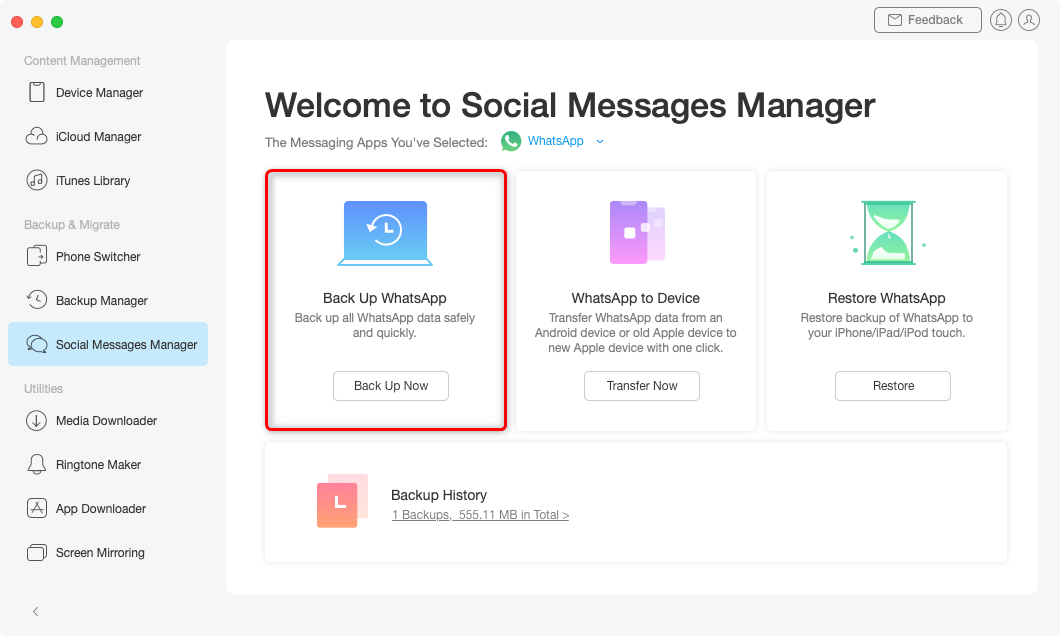
WhatsApp Backup
Step 3. Indicate whether to use password protection by moving the slider to the right, choosing the password, and starting the backup process.
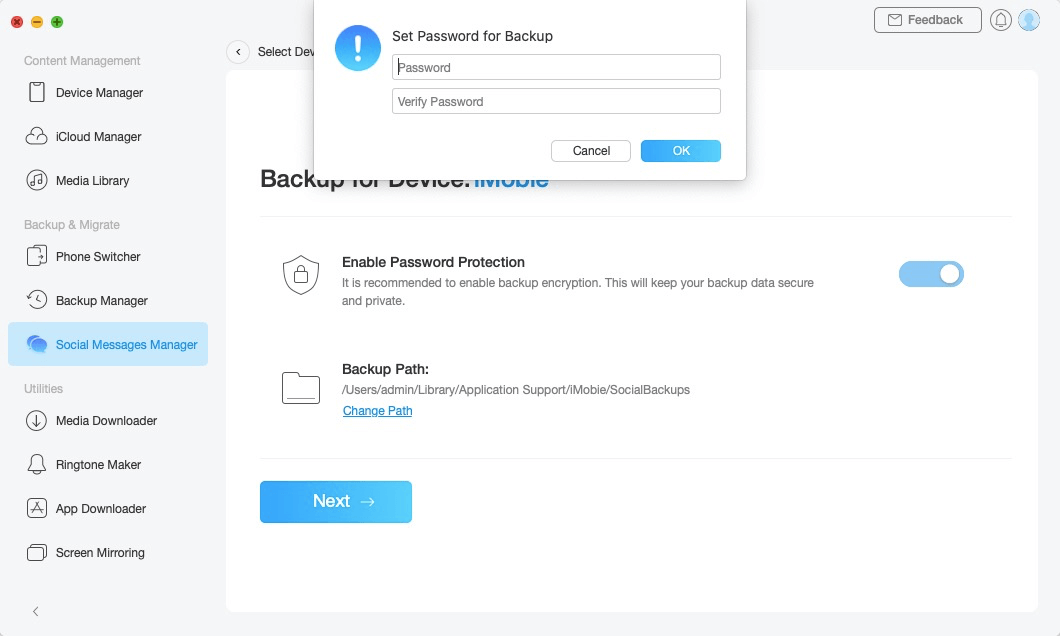
Change Backup Path as You Like
The Bottom Line
WhatsApp is a great messaging app, but it would be even better if you had more options for keeping your chats completely private. Archiving old chats that you want to hide is one possibility, but you can also try using an external app to restrict access to your WhatsApp chats or back up your conversations. With a combination of tools at your disposal, you can protect sensitive conversations from prying eyes and enjoy your favorite app even more than before.

Joy Taylor


Senior writer of the iMobie team as well as an Apple fan, love to help more users solve various types of iOS & Android-related issues.
Screenify
AnyEnhancer
FocuSee
Vozard
AnyMiro
AnyMirror